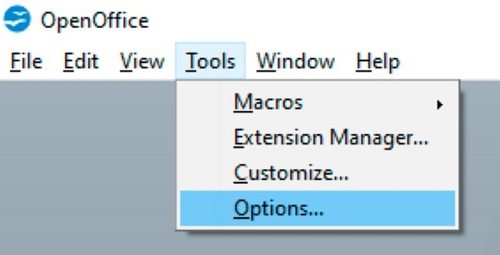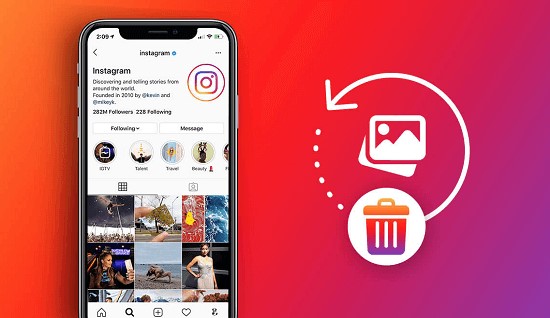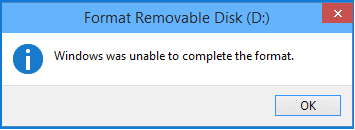How to Recover Deleted Apache OpenOffice on Mac
Have you ever lost an important Apache OpenOffice document on your Mac? It can be a frustrating experience, especially when you've spent hours working on it. But don't worry, you're not alone. Many users have faced this issue before. Apache OpenOffice, a popular open-source office suite, offers powerful tools for creating text documents, spreadsheets, presentations, and more. However, even the most reliable software isn't immune to data loss.
Accidental deletion, system crashes, or forgetting to save your work can all lead to the loss of your valuable OpenOffice files. The good news is that there are effective ways to recover your deleted or unsaved documents. In this article, we'll explore two powerful methods for recovering deleted Apache OpenOffice documents on macOS. We'll guide you through the process step-by-step, ensuring that you have the best chance of retrieving your lost work and minimizing the impact on your productivity.

Part 1: What Is Apache OpenOffice for macOS?
Apache OpenOffice is a powerful, free, and open-source office suite for Mac users. It offers a comprehensive set of tools for creating, editing, and managing documents, spreadsheets, presentations, graphics, and databases.
Writer, the word processor, provides a wide range of features for crafting professional documents. Calc, the spreadsheet application, enables you to analyze data and perform complex calculations.
Impress, the presentation maker, allows you to create engaging slides with stunning visuals. Draw, the vector graphics editor, empowers you to design and manipulate images and illustrations.
Finally, Base, the database management system, offers a robust platform for organizing and accessing your data.
With its user-friendly interface, extensive functionality, and compatibility with various file formats, Apache OpenOffice is an invaluable tool for Mac users seeking a cost-effective and feature-rich alternative to proprietary office software.
Part 2: How to Recover Deleted Apache OpenOffice on Mac?
Now that you understand the importance of Apache OpenOffice for macOS, let's address the main concern: recovering deleted files. Losing your OpenOffice documents can be stressful, but don't panic. In the following sections, we'll explore two effective methods to help you get your files back.
Way 1: Recover OpenOffice Document on Mac via 4DDiG Data Recovery
If you're looking for a reliable and user-friendly solution to recover your deleted Apache OpenOffice documents on Mac, 4DDiG Mac Data Recovery is an excellent choice. This powerful software is designed to quickly and effectively retrieve lost files from your Mac or MacBook with a high success rate.
One of the standout features of 4DDiG Mac Data Recovery is its ability to recover over 2000 file types from various storage devices, including hard drives, SSDs, USB drives, SD cards, and even digital cameras. Whether you've accidentally deleted your OpenOffice files, suffered a system crash, or encountered disk damage, this tool can recover OpenOffice document effectively.
Key features of 4DDiG Mac Data Recovery:
- Recovers over 2000 file types from various devices
- Offers quick and deep scan options for thorough recovery
- Provides a preview feature to view recoverable files
- Encrypts the recovery process with 256-bit SSL for data security
Here's how you can use 4DDiG Mac Data Recovery to recover your deleted Apache OpenOffice documents on Mac in just 3 simple steps:
Secure
Download
Secure
Download
-
Select a Location
Launch 4DDiG Mac Data Recovery on your Mac and choose the location where you lost your OpenOffice files, such as your local drives or external storage devices. Hover your mouse over the desired location, and click the "Scan" button to initiate the scanning process.
-
Scan and Preview
The software will perform a thorough scan of the selected location to identify all recoverable files. Once the scanning is complete, you can browse through the results and preview the found OpenOffice documents to ensure they are the ones you need.
-
Recover Your OpenOffice Documents
After selecting the desired OpenOffice files, click the "Recover" button and choose a safe location on your Mac to save the recovered documents. It's recommended to save them to a different partition or external storage device to avoid overwriting the original files.
With these three simple steps, you can easily recover your deleted Apache OpenOffice documents on Mac using 4DDiG Mac Data Recovery. Try 4DDiG Mac Data Recovery today and experience the peace of mind that comes with knowing your files are always recoverable!
Way 2: Recover Deleted Apache OpenOffice on Mac from Backup
If you've accidentally lost your unsaved Apache OpenOffice documents on Mac, don't despair. OpenOffice has a built-in AutoRecovery feature that automatically creates backups of your work at regular intervals. This means that even if the application crashes or your Mac restarts unexpectedly, you can still retrieve your unsaved progress.
When you reopen OpenOffice after an unexpected closure, it will often prompt you to open the last saved AutoRecovery file. Simply follow the on-screen instructions to restore your document. However, if OpenOffice doesn't automatically detect the backup, you can manually access the AutoRecovery directory.
-
Launch the OpenOffice application on your Mac and go to the "Tools" menu. Select "Options" from the dropdown list.

-
In the Options window, navigate to the "Load/Save" section and choose "General." Look for the "Save AutoRecovery information every" checkbox and ensure it's ticked.

-
Select "OpenOffice.org" at the top of the Options list and click on "Paths." Note down the location mentioned next to "Backups." This is where OpenOffice stores the AutoRecovery files.

- Open Finder and navigate to the backup directory using the path you've just noted. Locate the desired file and double-click it to open it in OpenOffice.
Once you have the recovered document open, remember to save it to a safe location on your Mac. It's also crucial to enable AutoRecovery and manually save your work regularly to minimize the risk of losing your progress in the future.
By following these steps, you can successfully recover your deleted Apache OpenOffice documents on Mac from the AutoRecovery backup. Don't let unexpected incidents hinder your productivity – enable AutoRecovery and save your work frequently to ensure your valuable content is always protected.
Part 3: Frequently Asked Questions
Q: How do I recover a previous version of an OpenOffice document?
Ans: To recover a previous version of an OpenOffice document, you can check the backup directory where OpenOffice automatically saves AutoRecovery files. Navigate to the backup location, find the desired file, and open it in OpenOffice. Remember to save the recovered document to a new location to avoid overwriting the current version.
Q: Can I recover OpenOffice unsaved documents?
Ans: Yes, you can recover unsaved OpenOffice documents if you have the AutoRecovery feature enabled. OpenOffice automatically creates backup files at regular intervals. If the application closes unexpectedly, you can retrieve the unsaved document from the AutoRecovery directory. Simply follow the prompts when reopening OpenOffice or manually navigate to the backup location to access the file.
Q: Is OpenOffice for Mac any good?
Ans: OpenOffice for Mac is a reliable and feature-rich office suite that offers a wide range of tools for creating documents, spreadsheets, presentations, and more. It's compatible with various file formats and provides a user-friendly interface. While it may not have all the advanced features of paid office suites, OpenOffice for Mac is an excellent free alternative for most users.
Final Thoughts
Losing important Apache OpenOffice documents on your Mac can be a frustrating experience, but don’t worry. As we've explored in this article, there are two effective methods to recover your deleted or unsaved files. By leveraging the power of 4DDiG Mac Data Recovery or utilizing the built-in AutoRecovery feature of OpenOffice, you can easily retrieve your lost work and get back on track. These solutions provide peace of mind and ensure that your valuable content is always protected. Remember, prevention is key. Regularly saving your work and enabling AutoRecovery can minimize the risk of data loss. However, when the unexpected happens, 4DDiG Mac Data Recovery is your ultimate safety net.



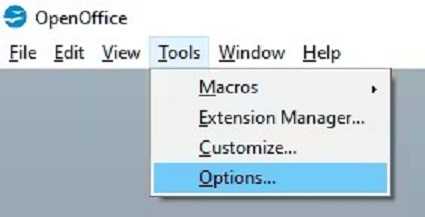
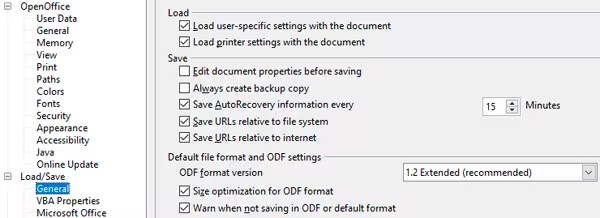
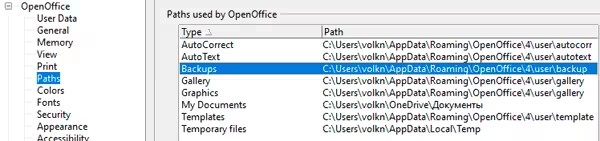
 ChatGPT
ChatGPT
 Perplexity
Perplexity
 Google AI Mode
Google AI Mode
 Grok
Grok