8 Ways to Remove Background Music from Video 2026
Removing background music from video can significantly enhance the clarity of your audio and improve overall viewer experience. Whether you're editing a vlog, tutorial, or interview, knowing how to efficiently extract music can be a game-changer. This guide will walk you through 8 effective ways to remove background music from video online and offline, providing step-by-step details for each method.

Part 1: Why You Need to Remove the Background Music from a Video?
Removing background music from a video is crucial for several reasons. It could be for re-editing purposes, to comply with copyright regulations, or simply to have clear voiceovers without distracting music. Clean and clear audio helps in enhancing the video’s overall quality and makes it easier to add new music or sound effects as needed.
Part 2: Steps for Removing Background Music with Audio from Video Online Free Using AI
If you want a quick solution without installing any software, there are several online tools to remove background music from video easily. Here are some of the best tools and how you can use them:
1. LALAL.AI
LALAL.AI is an advanced AI-powered tool that allows you to remove background music from video online free. It effectively isolates vocals from music, allowing for clean audio tracks.
Key Features
- AI-based stem separation
- Quick processing
- Supports various formats
Steps to Use
-
Go to LALAL.AI .
-
Upload your video file by tap the “Select File” area.

-
Select the “Vocal” option to extract background music from video.
-
Wait for the AI to process the file, and download your clean audio track.
2. VEED.IO
VEED.IO is another great online platform for removing background music with audio from video online free.
Key Features
- Removes background noise and music
- Free and easy to use
- Offers additional video editing features
Steps to Use
-
Visit VEED.IO and tap the “Remove background noise” button.

-
Hit the “Upload a File” tab from the pop-up window to upload the video you want to edit.
-
After loading, click on "Cleann Audio" or “Remove Background” to delete the BGM from the video.

-
Preview the result and download the edited video.
3. Canva
Canva isn't just for design. It also offers an option to remove background music from video online free.
Key Features
- Simple audio removal
- Video editing tools included
- User-friendly interface
Steps to Use
-
Head to Canva and tap “Remove audio from video”.

-
Choose "Create a Design" and select the video you want to edit.
-
Mute or adjust the volume on the video.
-
Download the video without the background music.
4. Kapwing
Kapwing is a highly popular video editing tool that also works as a background music remover from video.
Key Features
- Free online tool
- Noise and background music removal
- Video trimming and editing capabilities
Steps to Use
-
Go to Kapwing and press the “Upload audio file” tab.

-
After uploading, use the "Edit Audio" tool to delete background music from the video.
-
Export the edited video file.
5. Media.io
Media.io provides an easy way to remove background music from video online free with no complicated steps.
Key Features
-
Background music and noise removal
-
User-friendly and fast
-
Supports a wide range of video formats
Steps to Use
-
Visit Media.io and click “Remove Noise Online”.
-
Hit the “Upload” button to add your video.

-
Select the noise type, such as “Speech Enhancement”, “Denoise”, etc. Later, tap “Reduce noise now”.

-
Finally, click “Download” to save your edited video.
Part 3: How to Remove Background Music from Video on PC/Mac
For more advanced editing and offline access, consider using desktop tools. Here's how to do it on PC or Mac:
1. Audacity (Windows)
Audacity is a free, open-source audio editor that can work as a video background music remover on Windows.
Key Features
- Free and open-source
- Noise and background music removal
- Professional audio editing tools
Steps to Use
-
Download and install Audacity from its official site.
-
Import the audio track from your video by clicking “File” > “Open”.
-
Then go to “Effect” > “Noise Reduction” .
-
On the pop-up window, drag the slider of “Noise reduction(dB)” to the left to reduce the volume.

-
Proceed to click “Get Noise Profile” from the window. Select the audio you want to remove and tap “Effect” > “Repeat Noise Reduction”.

2. Adobe Premiere Pro (Windows/Mac)
Adobe Premiere Pro is a professional video editing tool ideal for removing background music from a video with precision.
Key Features
- Professional video and audio editing
- Advanced noise reduction
- Precise control over audio layers
Steps to Use
-
Open your video in Adobe Premiere Pro by pressing “Window” > “Effects”.
-
Select the added video and double-click the “Audio Effects”. Then pick “Noise Reduction/Restoration” > “DeNoise”.

-
Once done, proceed to click “Edit” > “Effect Controls”. Shift the “Reduction” knob till “-10db”.
-
Export the video without background music.
Part 4: How to Remove Background Music from a Video on iPhone/Android
For users looking to edit on their smartphones, the following software to remove background music from video free:
1. iMovie (for iPhone)
iMovie is a great choice for iPhone users since it is a free background music remover from video.
Key Features
- Free and user-friendly
- Noise and music removal
- Video editing capabilities
Steps to Use
-
Open the iMovie app and import your video by tapping “Import Media”.

-
Tap on the audio icon from the top toolbar and select the “Reduce background noise” checkbox. Drag the slider to reduce it.

-
Afterward, tap the bottom-right “Download” icon to save the edited video.
2. CapCut (for Android)
CapCut is a widely used app on Android that offers efficient background music remover from video features.
Key Features
- Free and versatile
- Audio and video editing tools
- Supports multiple audio layers
Steps to Use
-
Import you video to the CapCut mobile app.
-
From the the bottom toolbar, tap on “Extract Audio”.
-
Subsequently, select the extracted audio and click “Vocal” > “Remove vocal” from the bottom toolbar.

Bonus Tip: How to Restore Audio to Videos or Repair Corrupted Videos
In case your video has lost audio or is corrupted, a great tool to restore it is 4DDiG Video Repair . With AI-technology, this powerful software is capable of repairing any video, be it corrupted, fuzzy, choppy, or distored. Also, this tool endows users with the option to remove noise from the video with just one click.
Secure Download
Secure Download
Key Features of 4DDiG Video Repair
- Batch Repairs any videos no matter how severely they were corrupted
- Friendly for beginners with intuitive interface
- Colorize black and white videos to restore old videos
- Delete noise from videos automatically
- Restore audio to videos with no sound
- Support a wide range of video formats
How to Repair Corrupted Videos with 4DDiG Video Repair
Look into the following guide to fix the corrupted videos without technical requirements.
-
Launch 4DDiG Video Repair on your computer. Select “Video Repair” from the “Corrupted File Repair” section.

-
Drag the videos or tap the “Add Videos” button to transfer your damaged videos to the 4DDiG Video Repair.

-
Hit the “Repair All” button in the bottom-right corner to kick off the repair process.

-
When the process is over, touch on the “Preview” tab to check the fixed results. You can hit the “Save” button to export the videos.

Part 5: People Also Ask about Removing BGM from Video
Q1: How to delete background music from a video after effects?
Use the DeNoise tool in After Effects and edit the audio layer to mute or lower the background music.
Q2: How to remove BGM from a YouTube video?
Download the YouTube video, select one of the above vocal removers like CapCut to remove background music from YouTube video.
Q3: How to delete background music from video but keep voice?
Use advanced software like Adobe Premiere Pro or LALAL.AI to isolate vocals and remove music.
Q4: Is there an app to remove music from a video?
Yes, apps like CapCut and iMovie are great options.
Q5: How to remove audio background noise?
Use online tools like VEED.IO or software like Audacity to eliminate background noise.
Conclusion
When it comes to how to remov e background music from video , there are multiple ways to do it, whether online, on PC, or on your smartphone. Each tool listed above offers unique features, making the process of extracting or muting background music easy and effective. If you need to repair or restore audio, consider using 4DDiG Video Repair for a seamless experience.
Secure Download
Secure Download

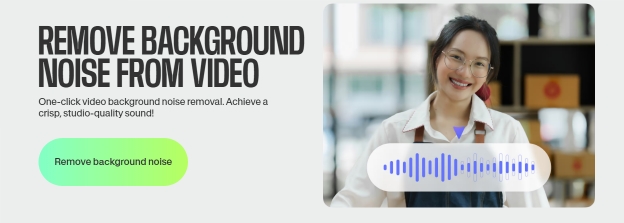
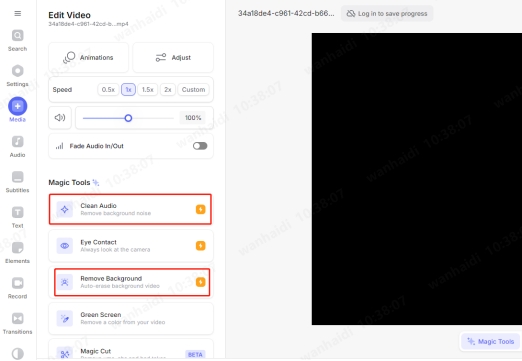
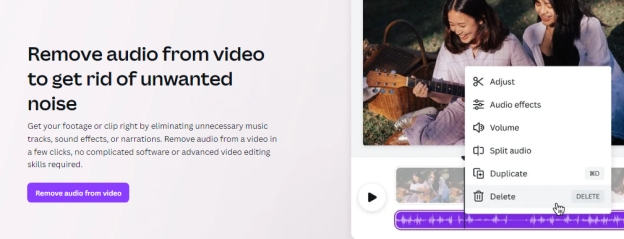
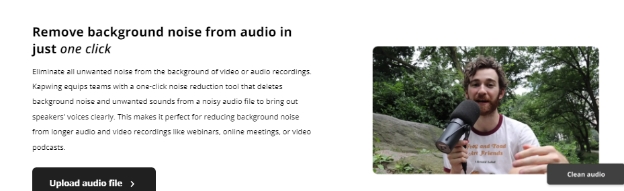
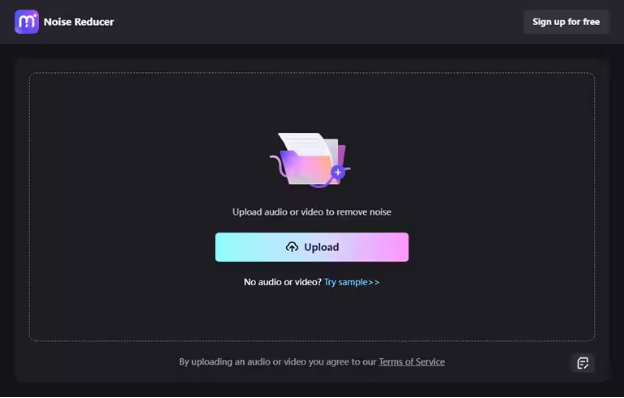
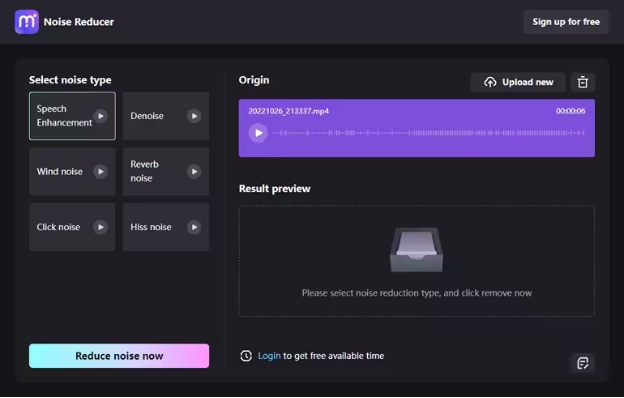
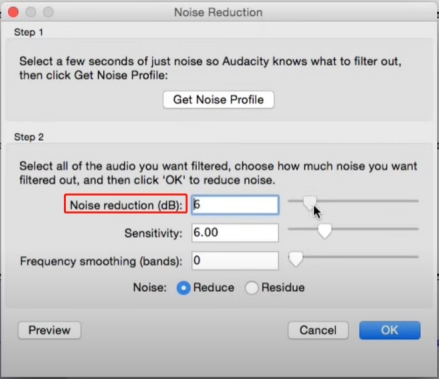
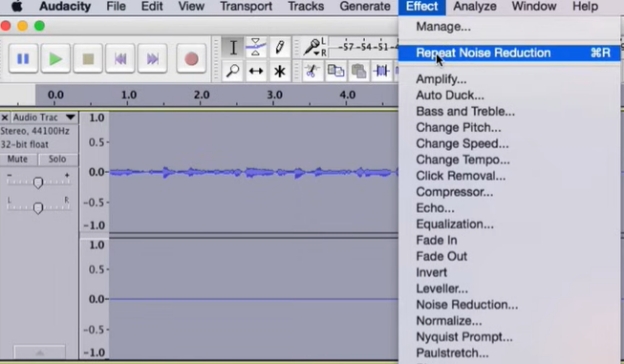
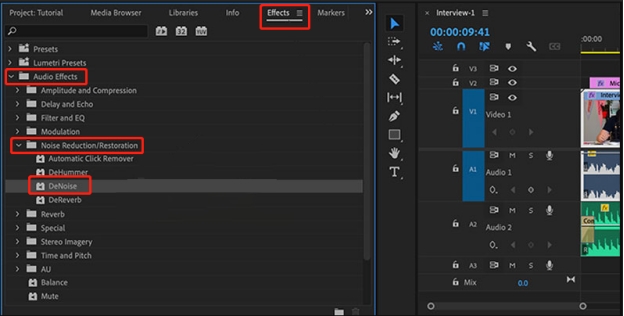
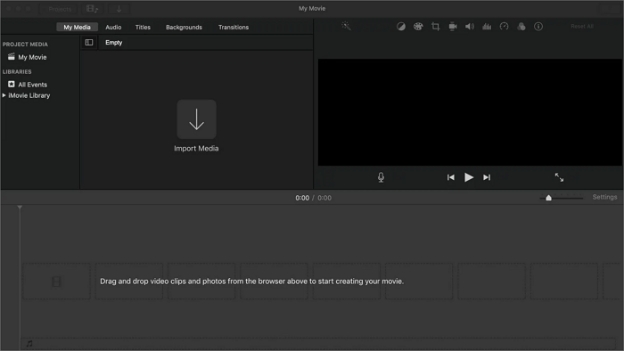
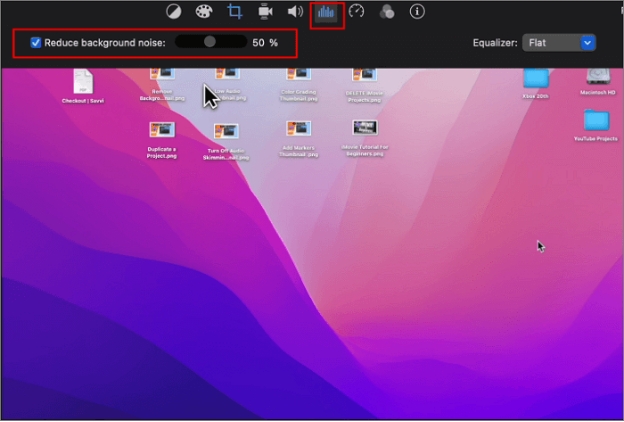
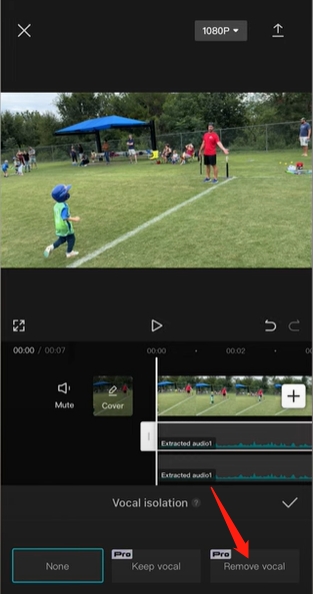




 ChatGPT
ChatGPT
 Perplexity
Perplexity
 Google AI Mode
Google AI Mode
 Grok
Grok
