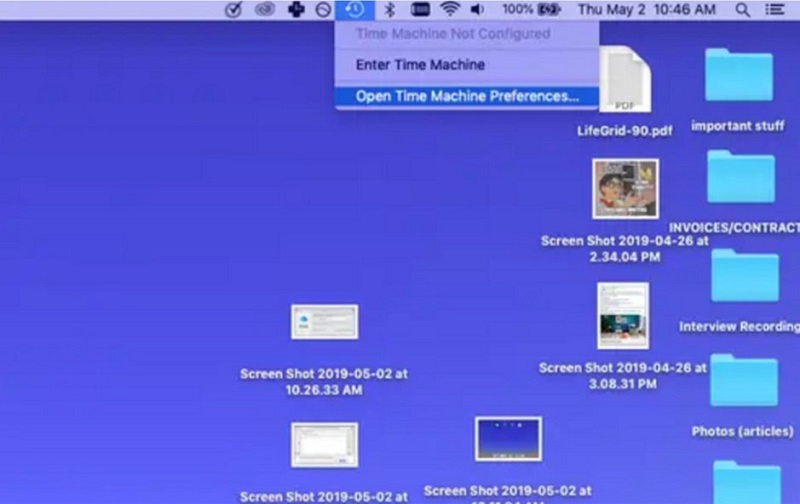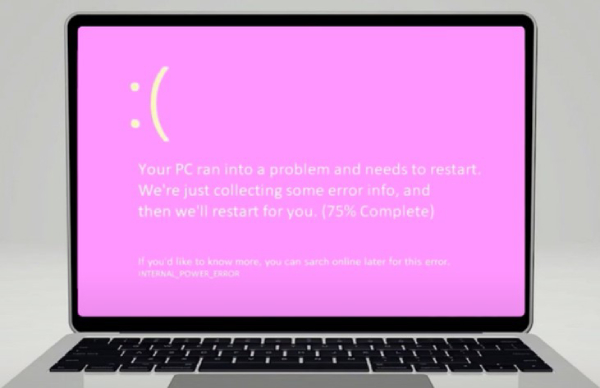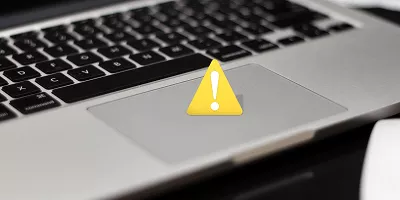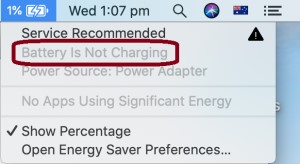Forgot MacBook Password No Question Mark, How to Fix?
Learn how to fix forgot MacBook password no question mark with troubleshooting methods that can help to regain access to your MacBook effectively. Remember to download 4DDiG Mac Data Recovery to recover any lost data on Mac.
It can be a challenging and frustrating experience if you face forgot MacBook password no question mark. The security question mark is a common method users rely on to regain access to their systems, but what happens when it's unavailable? This article will explore the potential reasons behind forgot MacBook password no question mark Reddit, and more importantly, I will provide you with practical solutions to fix forgot MacBook password no question mark. You may have encountered this problem due to a software glitch, a recent update, or another unknown reason, but I will provide step-by-step instructions to help you fix this issue.
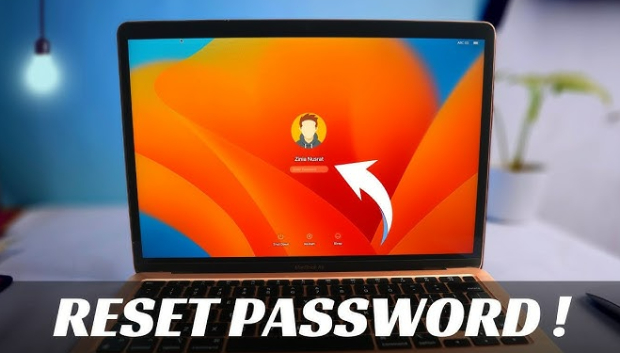
Part 1: Solutions for Forgot MacBook Password No Question Mark
Option 1: Reset Mac Password Using Your Apple ID
If you face forgot MacBook Air password no question mark, you can leverage your Apple ID to fix this issue. Follow the below step-by-step guide on how to reset your Mac password using this method:
- You should restart your device.
- In the password field, click the question mark icon. Hold the power button until your device shuts down if no question mark is visible. Next, restart your MacBook by pressing the power button.
-
"If you forgot your password, you can restart and show password reset options," which will be displayed as an arrow icon. Click on the arrow. You will automatically be prompted to restart the system.

- Recovery Assistant will boot up on your device. Enter your Apple ID and password to log in.
-
After that, a new page requesting your new Mac password and a hint will appear. After providing the required information, click Next and follow the instructions.5.After that, a new page requesting your new Mac password and a hint will appear. After providing the required information, click Next and follow the instructions.

Option 2: Reset MacBook Pro/Air Password Using a Recovery Key
If you've set up FileVault encryption on your MacBook, you may have generated a Recovery Key during the initial setup. This Recovery Key is a powerful tool to regain access to your system, even if you forgot MacBook pro password no question mark. Follow the below steps to utilize the Recovery Key to reset your MacBook Pro/Air password:
- You can restart your Mac to enter recovery mode. Holding down the Command Key, R, and power button would be beneficial. Hold on until the loading bar appears on your Mac screen.
- Once your Mac boots Recovery Mode, navigate to Disk Utility > Continue > Utilities Terminal.
-
In the Terminal, type the command "resetpassword" and press Enter. After pressing the enter key, select the hard drive on your Mac. You can now change the password associated with your current account. After that, you can use your new password to start using your Mac after restarting it.

Option 3: Use another (Admin) Account to Reset Your MacBook Pro/Air Password
You can reset your admin or user account password if you have another administrator account and know its password. Follow the below steps to fix the forgot MacBook password no question mark issue:
- Enter the alternate administrator account's credentials first.
- Select Users & Groups after opening System Preferences.
- After entering the administrator password and clicking the lock icon in the lower left corner, click Unlock.
- Choose the account whose password you wish to change from the window on the left.
- Next, select Reset Password from the menu on the right side of the window. You'll see a new screen where you can enter a new password and a hint.
- Finally, select "Change Password."
Bonus Tip: How to Recover Lost Data on Your Mac? (99% Success)
It can be a frustrating experience if you lose essential data on your Mac. The key is to act swiftly with a reliable data recovery tool, whether due to accidental deletion, formatting, or other critical circumstances. One such highly recommended tool is 4DDiG Mac Data Recovery. This powerful software is designed specifically for Mac users, offering a 99% success rate in recovering lost or deleted files.
Here are the key features of 4DDiG Mac Data Recovery:
- Comprehensive File Recovery: 4DDiG Mac Data Recovery can help recover diverse file types. This software can recover any data format, whether it's critical documents, photos, important videos, or vital audio files. The comprehensive file recovery support ensures that users can retrieve their lost or deleted content regardless of the nature of the data.
- Flexible Recovery Options: This software can help to fix various data loss scenarios. Whether the data loss happened on the Mac's internal hard drive, external storage devices, SD cards, or other mediums, 4DDiG Mac Data Recovery provides flexible recovery options.
- Preview Before Recovery: 4DDiG Mac Data Recovery can help preview recoverable files before initiating recovery. This feature allows users to recover only the files they want selectively. The software empowers users to make informed decisions by providing a preview option, saving both time and storage space.
- Easy-to-Use Interface: 4DDiG Mac Data Recovery has an intuitive interface that helps users of all levels of expertise. The step-by-step instructions can help users recover data to ensure a seamless experience, even for non-professional users.
- Support for Various Data Loss Scenarios: 4DDiG Mac Data Recovery provides various data loss scenarios and can handle many situations. Whether the loss is due to accidental deletion, virus attacks, partition issues, or other factors, this software offers a comprehensive solution.
With its adaptability, recovery mode options, preview features, easy-to-use interface, support for a wide range of storage devices, and continuous compatibility, 4DDiG Mac Data Recovery shines. These crucial elements offer macOS users dealing with data loss a complete and efficient data recovery solution.
Follow the below steps that can help how to use 4DDiG Mac Data Recovery to recover data and applications:
-
Launch 4DDiG-Mac after installation and select a location like your local drives to start Mac data recovery. When you move your mouse pointer over the desired spot, the word "Scan" will appear in the lower right corner of the icon. Click Scan to begin searching for any lost files.
FREE DOWNLOADSecure Download
FREE DOWNLOADSecure Download

-
Scanning every deleted file takes some time. Once the scanning result has been generated, you can preview more details by clicking on particular file types.

-
To save the found files, click the "Recover" button and choose a location. It is advised to store the recovered files on a different partition than the lost ones. Data loss may result from this permanently.

FAQs about Forgot Macbook Password No Question Mark
1. Why is the question mark not showing on my Mac?
The absence of the question mark during password entry on a Mac can happen due to various factors, such as an outdated macOS version or a corrupted user account. Moreover, if the FileVault encryption feature is not enabled, the question mark may not appear as an option for password recovery.
2. How do I reset my MacBook password without a question mark?
If you face forgot MacBook password no question mark, you can utilize your Apple ID, use recovery key, or leverage another administrator account. We have explained these methods above with step-by-step instructions to reset your MacBook password. Indeed, these methods provide practical solutions to address forgot question mark option unavailability to ensure you can regain access to your MacBook without any complications.
3. How do you unlock my MacBook if I forgot my password?
If you've forgotten your MacBook password, several methods exist to unlock it. The recommended approach is to utilize the Recovery Key if you've enabled FileVault encryption. In this case, reboot into Recovery Mode, open Terminal, and use the "resetpassword" command. Enter your FileVault Recovery Key when prompted and create a new password. Moreover, if you have another admin account, you can log in with that account, navigate to System Preferences, Users & Groups, and reset the password for the locked account. Each method can help to fix forgot MacBook Air password no question mark and regain access to your MacBook.
Conclusion
In short, it can be annoying experience if you face a forgot MacBook Air password no question mark, and potential data loss issues. However, we have explained the above methods to fix forgot MacBook password no question mark Reddit issues. From leveraging your Apple ID to utilizing a Recovery Key and employing another admin account, the above step-by-step guide offers a roadmap to regain control of your MacBook.
Moreover, we have also explored the 4DDiG Mac Data Recovery that can help to fix data loss in case of accidental deletions, formatting errors, or other circumstances. This software offers various features, including comprehensive file recovery, flexible recovery options, preview before recovery, an easy-to-use interface, and support for different data loss scenarios.
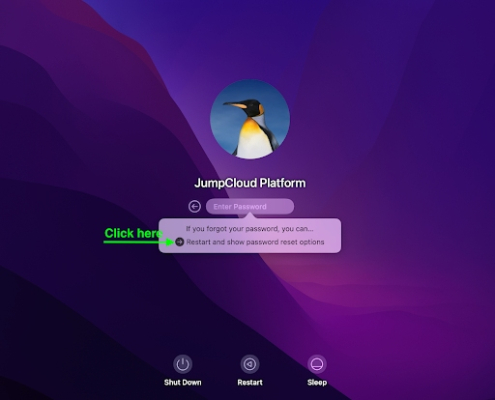

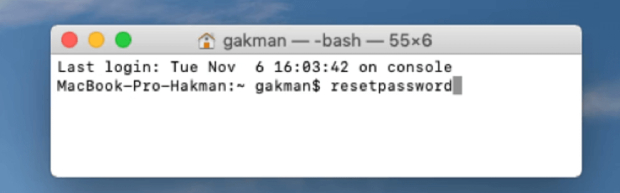



 ChatGPT
ChatGPT
 Perplexity
Perplexity
 Google AI Mode
Google AI Mode
 Grok
Grok