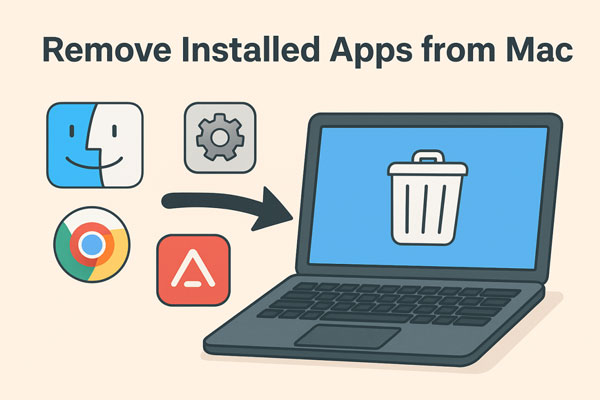How to Delete Downloads on Mac Safely (MacBook, iMac, Air & Pro)
Clearing out your Downloads folder may not seem urgent until your Mac's storage is nearly full. If you're wondering how to delete downloads on Mac, you're not alone. It is usually the home for DMGs, ZIP archives, PDFs, and installers. In this guide, you'll discover fast and safe ways to clear downloads manually, enable complete deletion, and use a professional cleanup tool for batch removal. It will help to optimize storage and maintain efficiency on macOS.
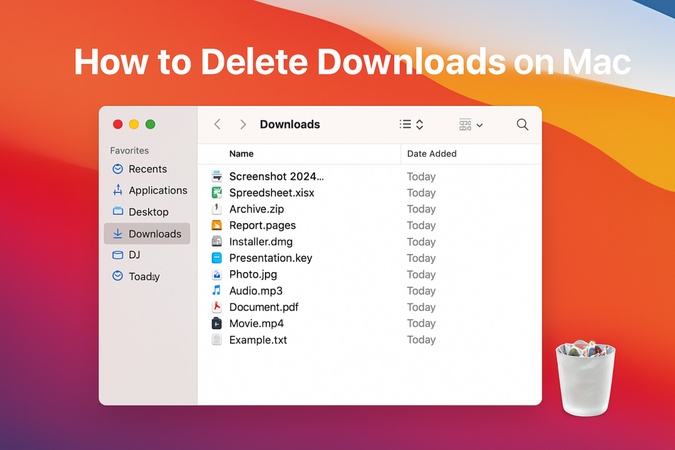
Part 1. Where to Find Downloads on Mac & Common File Types
Where Are My Downloads on Mac
Many new macOS users ask about the default location of the downloaded files. On macOS, the Downloads folder is the default place where downloaded files are stored. It is most often located in the home directory (~/Downloads).
How to Find the Downloads Folder:
- Open Finder and click Downloads in the sidebar.
- Or use the top menu: Go > Downloads.
- Shortcut: Press Shift + Command + L in Finder to open Downloads directly.
Types of Downloaded Files Stored
After you get the answer to “where is my download folder on Mac?", it is time to know what type of files are stored here. The downloads folder has no restrictions on what you can store here. So, everything that is downloaded on your Mac will go to this folder by default.
Here are some files that you may find in your downloads folder:
- DMG files
- Zip archives
- PDFs and documents
- Application installer packages (e.g., PKG files)
- WhatsApp images and files
- Anything shared via Airdrop
- Miscellaneous media and images (MP4, MP3, etc.)
Your System Has Run Out of Application Memory on Mac: What It Means, Why & How to Fix
Difference Between Deleting and Uninstalling Downloads
The next common concern among Mac users is, "if I delete my downloads, will it delete the files mac”? Understanding the distinction between deleting downloads and uninstalling apps is key
Deleting Downloads
- Removing files from the Downloads folder or Trash only deletes those specific files.
- It does not uninstall or remove installed applications. For example, deleting a DMG file after installation does not uninstall the app.
Uninstalling Applications
- Requires deleting the app from the Applications folder or using an uninstaller.
- May also involve removing related preferences and cache files.
Part 2. Best Way to Mass Delete Downloads on Mac Safely in Minutes with Professional Mac Cleaner
Managing downloads and junk files manually on a Mac can be time-consuming and sometimes risky if you accidentally delete important files. In case you are looking for an efficient, risk-free, and quick method for clearing high amounts of downloads, then Tenorshare Cleamio is a professional tool.
This AI-driven software is designed to help you quickly and safely clean up your Mac by deep scanning the system for junk files, caches, installed packages, and especially downloaded files. It can sort by size and other filters, so you can delete hundreds of MBs or even GBs in size in seconds safely.
Secure Download
Tenorshare Cleamio Helps You:
- Deep scan your entire Mac system, including app caches and junk files.
- Identify and safely remove unnecessary downloads and installer packages.
- Free up disk space on Mac without worrying about deleting important files.
- Perform cleanup efficiently with a user-friendly interface.
Mass Delete Downloads with Tenorshare Cleamio
If you have files in your Downloads folder that are in hundreds of MBs or even GBs in size, then Cleamio can delete them within a few clicks.
-
Start Tenorshare Cleamio software, then choose "Junk Files". Now, you will click "Scan" to begin the process.

-
After scanning, you can see all detected system and app junk files, including unused installation packages, download caches from browsers and apps, temp files created during downloads, etc.

-
Check the items related to downloads you want to remove and hit the upper-right “Smart Cleanup” button. Then the software will delete those selected downloads or caches in minutes. Once finished, click "OK".

Part 3. How to Delete Downloads on Mac in 3 Common Ways
Are you wondering how do I empty the Downloads folder? Here are 3 stages of deleting your downloads you must know.
Stage 1. How to Clear Downloads on Mac (Basic & Safe Methods)
This is the most basic and simple method, where you delete files one by one.
Open Finder and go to “Downloads” from sidebar
Drag and drop files to Trash from Downloads to delete them.
-
Alternatively, right click and “Move to Bin” for how do you delete downloads on Mac.
Stage 2. How to Delete All Downloads on Mac (One-Click Cleanup)
This is the proper way to go in case you wish to remove the entire contents of this folder. Be careful however do not delete something important.
-
In the Downloads folder inside Finder, press Cmd + A to select all files.

-
To clear all downloads on Mac, right-click and "Move to Bin."
Stage 3. How to Permanently Delete Downloads on Mac
After you clear the Downloads folder, you need to Empty Bin so that the files are permanently deleted and you can free up some storage space.
To permanently erase downloads on Mac, right-click "Bin”.
-
Choose “Empty Bin” and that’s how to delete multiple downloads on Mac permanently.

Part 4. How to Remove Downloads from Mac Specific Apps (Podcast App, Safari, Chrome, etc.)
MacOS also allows deleting downloaded files in specific apps. In this section, we will explain how to delete files in different apps that take up a lot of storage.
How to Delete Downloads at One Time from Mac Podcast App (delete all downloaded podcasts mac)
Podcasts app can take a lot of space, but you can delete all podcasts with 1 click using the steps below:
Open Podcasts app on Mac and click “View”
-
Now, choose “Remove Downloads” to clear Mac downloads from Podcasts app.

-
To delete all downloaded podcasts on Mac, go to "Library" > "Downloaded". Select all downloaded podcasts via pressing Command + A. Then right-click on the screen and choose "Delete Download".
How to Delete Mail Downloads on Mac
Mail attachments can also occupy a huge portion of your storage, and removing attachments can help you get rid of this issue.
-
Open Mail app, and go to “Messages” when you want to delete downloads from.
-
Now, click “Remove Attachment” to clear Mac downloads from Mail app.

How to Delete Downloaded macOS Updates
MacOS updates are not required after installing. So, if they are still taking storage space, you can delete them since they are usually in GBs.
-
Open Finder and click “Go” from top bar then click “Go to Folder”
-
Now, you need to go to “/Library/Updates” to delete the macOS updates.

How to Find Downloads on Mac Safari and Delete Them
Safari browser can show you which files you downloaded recently and help you track and delete them.
-
In Safari, click "Downloads" (the down-arrow icon on the top) to see your recent downloads.
-
Right click on a download, and click “Show in Finder” then drag it to “Trash” to clear Mac downloads.
-
Alternatively, select “Clear” button or select “Remove From List”.

People Also Ask about Deleting Downloads on Mac
Q1: Why my downloads get deleted seconds after being downloaded on Mac?
Auto-cleanup options with third-party clean-up software can delete files. Go through app preferences and make sure there is no auto-delete to interrupt.
Q2: What to do if my downloads keep getting deleted on Mac?
Adjust the settings of cleaning tools and turn off any scheduled deletions. In addition, examine macOS storage optimization in System Preferences> Storage > Optimize.
Q3: How to uninstall downloads on Mac?
The files downloaded are not apps. To uninstall the web-downloaded applications, remove the app in Applications folder then delete app files from your computer.
Q4: How to delete a downloaded application on Mac?
Just drag the app in Applications to Trash and then empty Trash. This uninstalls and deletes the program. This way you can free up storage space on your Mac as you clear Mac downloads.
Q5: Can I delete everything in my downloads folder Mac?
Yes, if you do not require them. However, be careful to check to see that there is no ongoing activity or something important on the computer before you want to use Cmd + A (Select All).
Q6: Does deleting downloads delete file Mac?
Your system files, documents, and the installed applications are not deleted, but only those files present in the Downloads folder can be deleted. Moreover, Downloads is a system folder so you can hide it or delete its contents, but the folder itself cannot be deleted.
Q7: How to delete downloads on Mac without mouse?
If your mouse or trackpad are not working, you can still clear Mac downloads. Press Cmd + Space and type Downloads then go to Downloads folder. Use arrow keys to select your file and press Cmd + Delete to delete that file. You can also use Cmd + A to select all files at once before you clear Mac downloads.
Conclusion
Now you know precisely how to delete downloads on Mac, from simple Finder cleanup to one-click automation with Tenorshare Cleamio. By securely deleting the saved DMGs, ZIPs and installers, which you no longer use, you can free-up space without impacting important files. Carefully clear your Downloads folder and have your Mac performing better with more storage available.
Secure Download
💡 Summarize with AI:
You May Also Like
- Home >>
- Remove Duplicates >>
- How to Delete Downloads on Mac Safely (MacBook, iMac, Air & Pro)
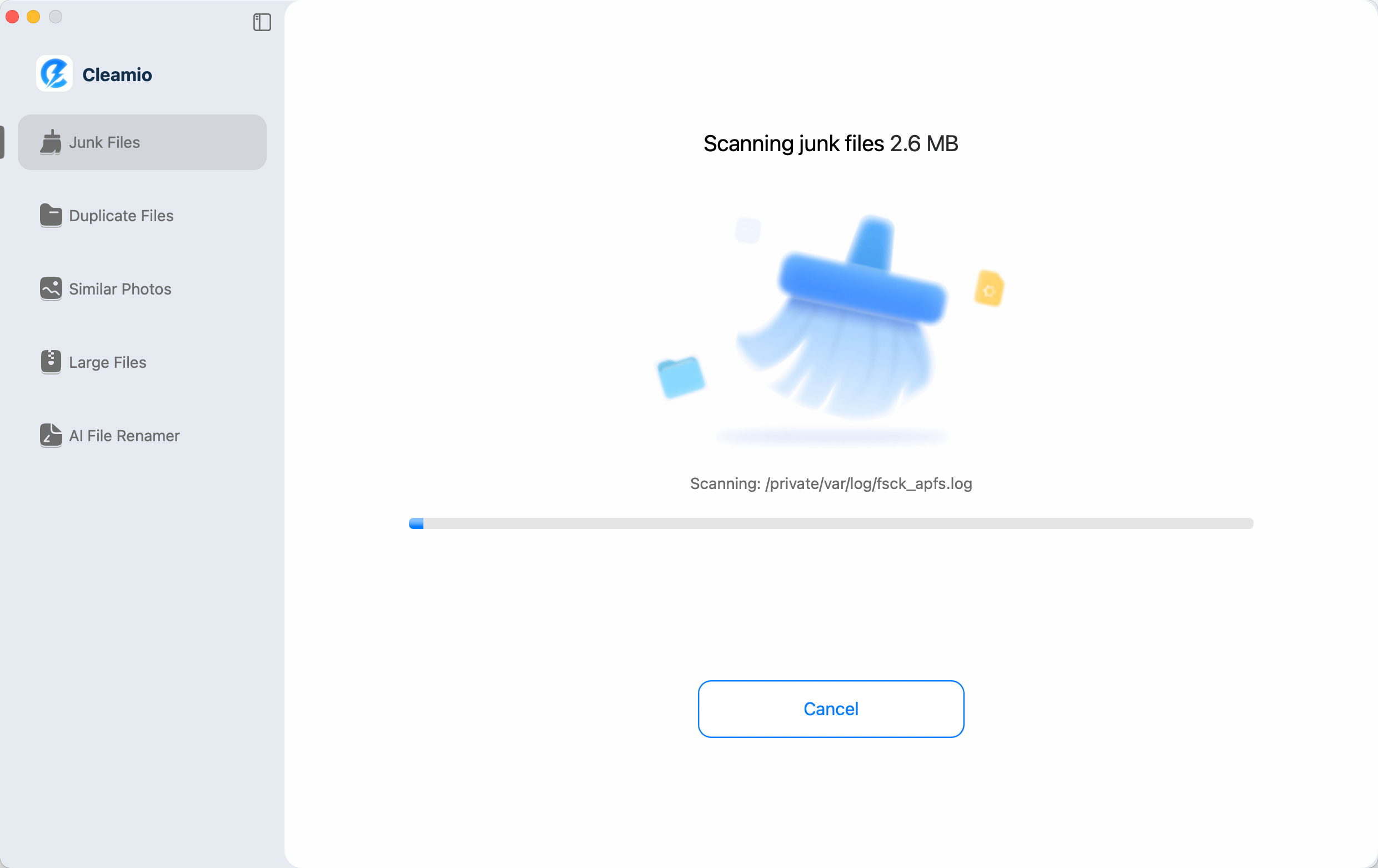
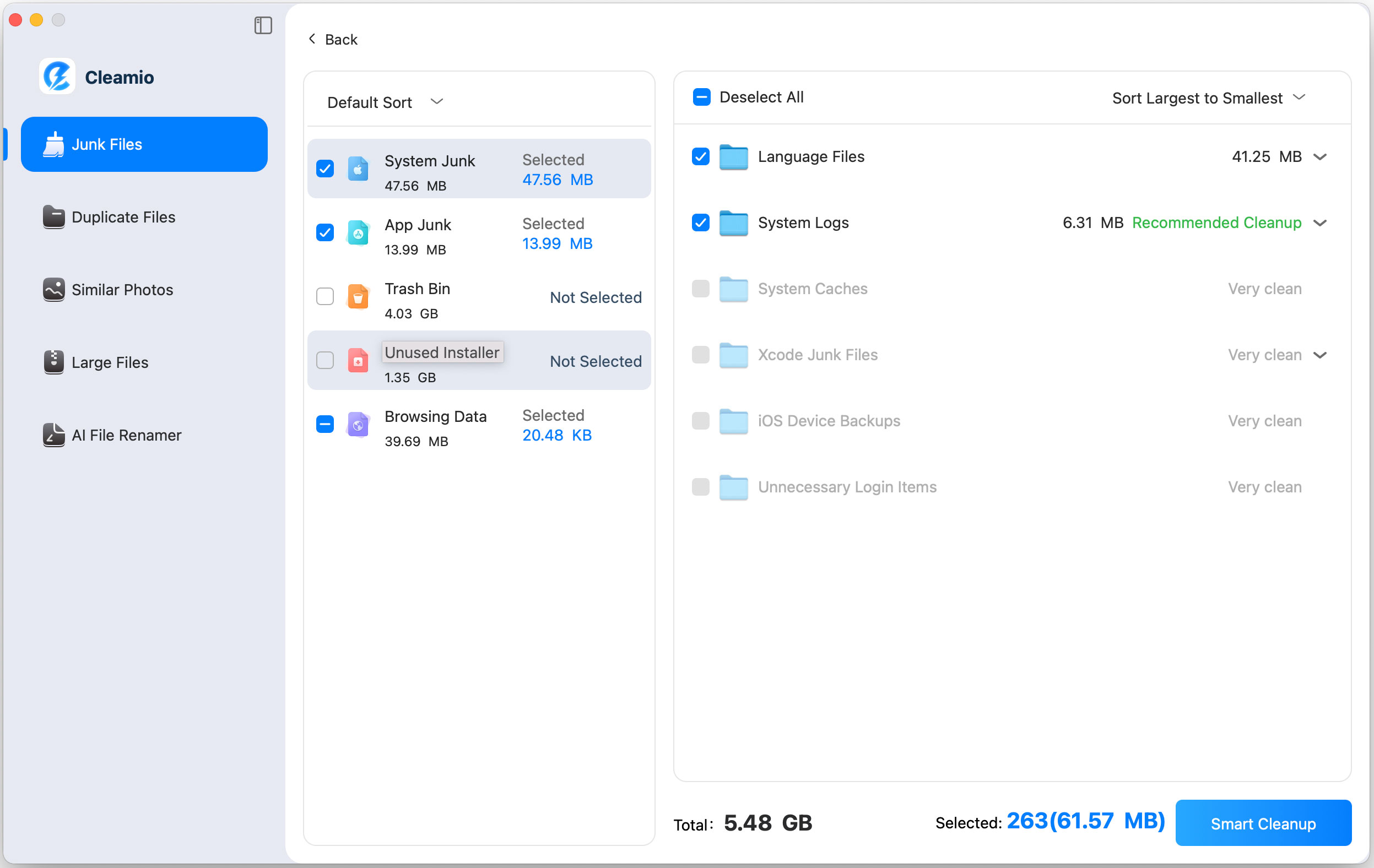

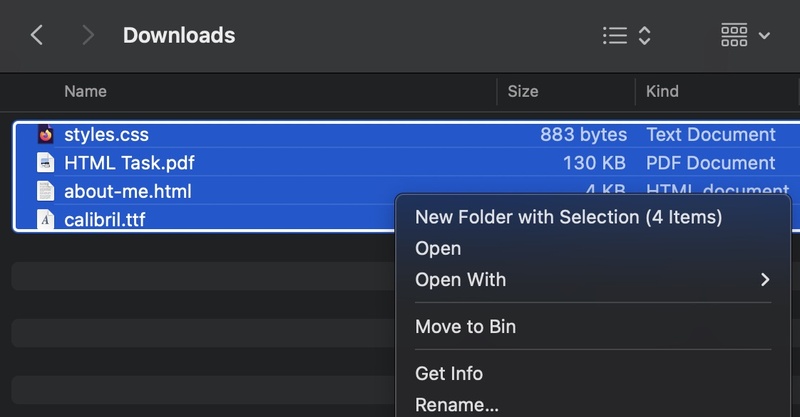
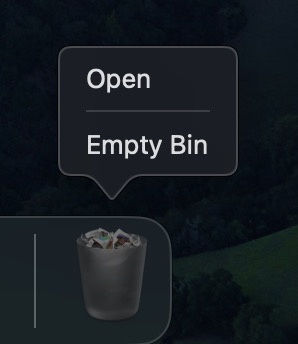
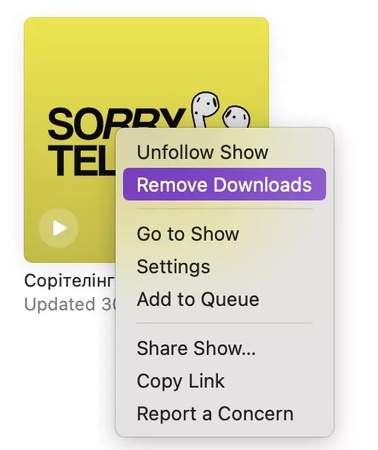
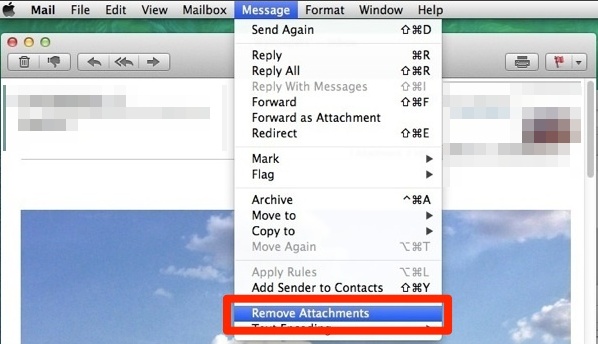
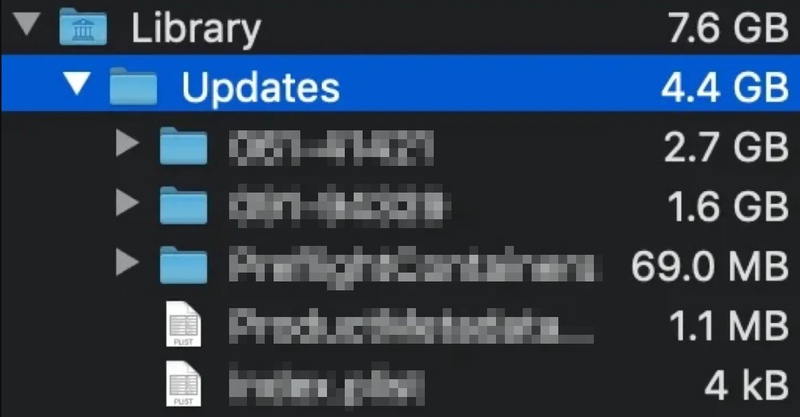
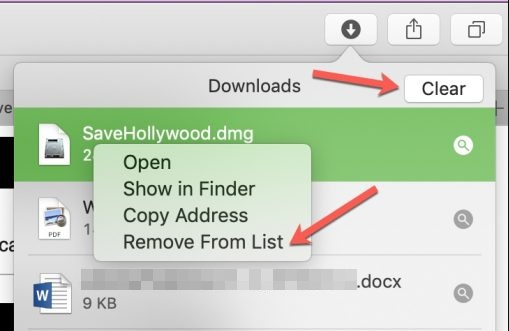
 ChatGPT
ChatGPT
 Perplexity
Perplexity
 Google AI Mode
Google AI Mode
 Grok
Grok