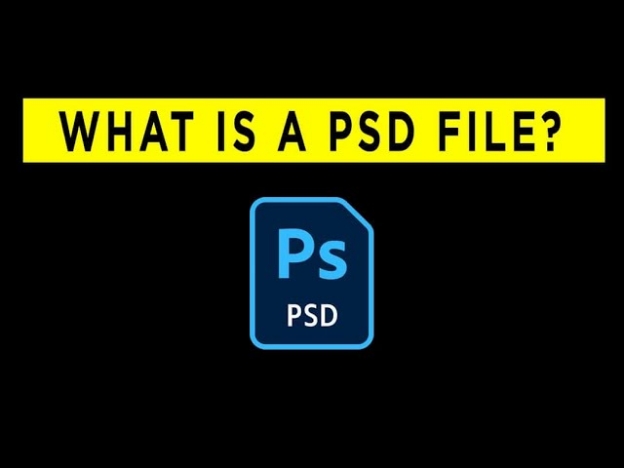Top Browser History Recovery Software for 2026
Google Chrome has been widely used across the globe for its user-friendly design and fast speed. This web browser, along with all the others, keeps web browsing history, featuring web pages a user has recently visited. The history record helps the user get back to the accidentally closed pages. Parents can also benefit from it to monitor their children’s activity.
However, sometimes, history might get deleted or lost due to uncertain reasons. If you are facing the same issue, do not worry; we have got you covered! In this comprehensive guide, we will dive deeper into the details of the top browser history recovery software. So, without any further ado, let’s begin exploring!
Part 1. Best Browser History Recovery Software
Though there are multiple methods to recover browser history, the easiest and quickest one remains; use the best browser history recover software, i.e., Tenorshare 4DDiG data recovery. This professional data recovery platform enables users to retrieve over 2000 types of lost data, including browser history. What sets it apart is that its success rate is 100%. It can retrieve data lost due to any reason, be it a system crash, disk format, etc.
Again, it might be compatibility problems, low disk space, or even other technical concerns that may lead to a message like, “macOS Sequoia cannot be installed”. Thankfully, there are numerous approaches to diagnosing and treating these problems appropriately.
Key Features of Tenorshare 4DDiG Data Recovery
- Retrieves over 2000 types of files
- Fast deep scanning speed with 100% accuracy
- Compatible with both Windows and Mac
- Recover data that are lost due to various reasons, like unsaved, accidental deletion, etc.
How to Use Tenorshare 4DDiG Data Recovery?
Here is how you can use this deleted browsing history recovery software to recover browsing history within a few clicks:
Download and install Tenorshare 4DDiG data recovery . Launch it once the installation ends. To proceed further, you must know where your browser data storage is. This can be easily found. In the case of Google Chrome, simply type "chrome://version" into the Google search bar. Scroll to find the Google Chrome profile path.

Choose Local Disk C or the location where your Chrome data is stored, and click Start to initiate the process.

4DDiG will quickly process the lost browser data. Wait for a while for the process to complete.

Once the scan ends, preview the retrieved files. Choose the ones that you want to recover and hit the Recover option. Voila! You have recovered your deleted browser history!

Part 2. How to Recover Deleted Browser History Without Software?
Do you want to try out a few standard methods before opting for third-party browser history recovery software? Try out the methods given below.
Method 1. Recover from Google History
Did you have a Google account logged in when you were browsing websites? If so, you can recover your browser history with a Google account. This is because when we delete history from browsers, Google history isn’t deleted. It saves all your browsing history, featuring the web pages you visited and even the devices linked to your Google account. However, to recover browser history from Google History, you will need to perform the following steps:
Navigate to Google History and sign in with your Google account.

All of your browsers’ history will be revealed with the proper date and time.
Method 2. Recover from DNS
If you haven’t shut down or restarted your computer after the browser history is lost, you can access it in the DNS cache, temporarily storing data about what you were looking for on the OS or web. Here is how you can recover browsing history from the DNS cache:
Use the shortcut Windows + R to launch the Run dialog.
Enter cmd into the designated text box and hit OK to proceed.
Type this command: ipconfig /displaydns and hit the Enter key.

Wait for a while until the processing ends to view all your recently visited websites. Here, you can spot the ones you wanted to look for in the lost browser history.
Method 3. Recover from Backup
Have you created a backup using File History? You can recover your lost or deleted browser history by restoring your browser to the previous version. Here is how you can do so:
In this guide, we assume the browser is Google.
Use the shortcut Windows + E to launch File Explorer.
Use the same steps as in Method 2 to find the Google folder via path.

Once found, right-click on the folder and choose Properties.
Navigate to the Previous Versions tabs and select the version before the history gets deleted.

Hit the OK option and wait for the backup process to complete for access history on Chrome.
Final Words
Have you lost your browsing history and want to recover it to know which web pages you have visited? Luckily, you have got several methods to recover it. You can recover from Google history, DNS, backup, or with the best browser history recovery software, i.e., 4DDiG data recovery. This amazing platform can recover over 2000 different data types, including browser history. It relies on deep scanning advanced algorithms to show 100% accurate results. It’s surely worth trying.
Hope you found this information worth reading, stay tuned for more.
Browser History Recovery Software FAQ
1.Is Deleted Browser History Gone Forever?
No, you can recover browser history via different methods, but the quickest and easiest one remains the use of 4DDiG Data Recovery Software.
2.Is Google History Permanently Deleted?
Yes, if you have deleted search history saved on your Google Account, the only way to recover it is by using 4DDiG Data Recovery Software.
3.How Far Back Does Search History Go?
If you haven't deleted your search history ever, it can keep a record of everything you have searched since 2005.
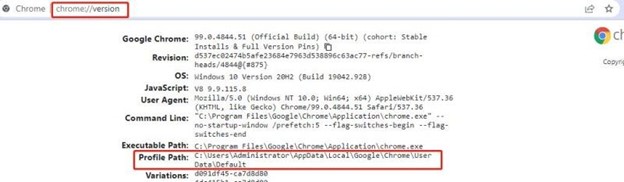
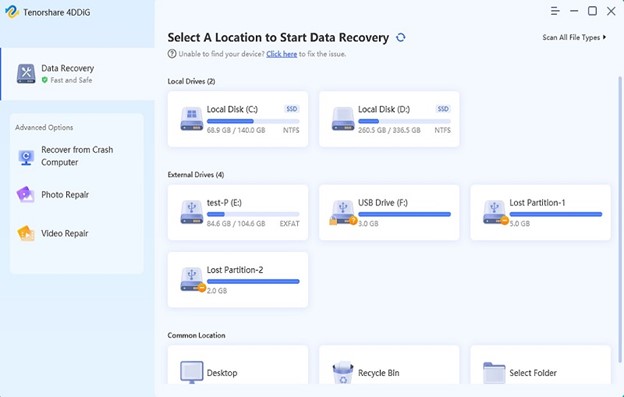
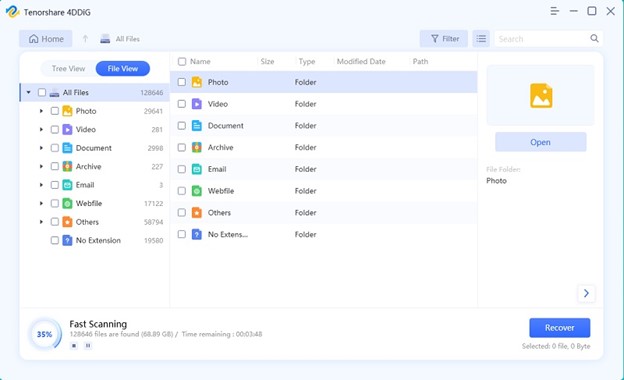
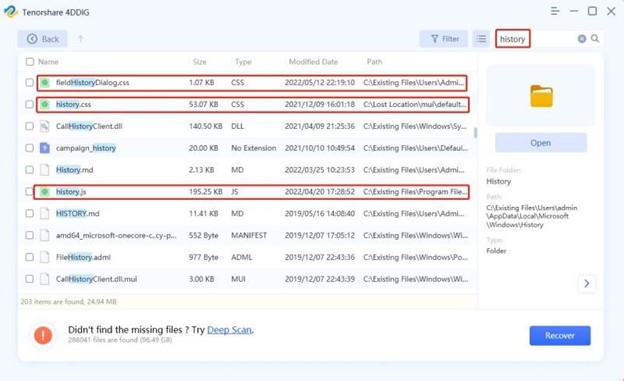
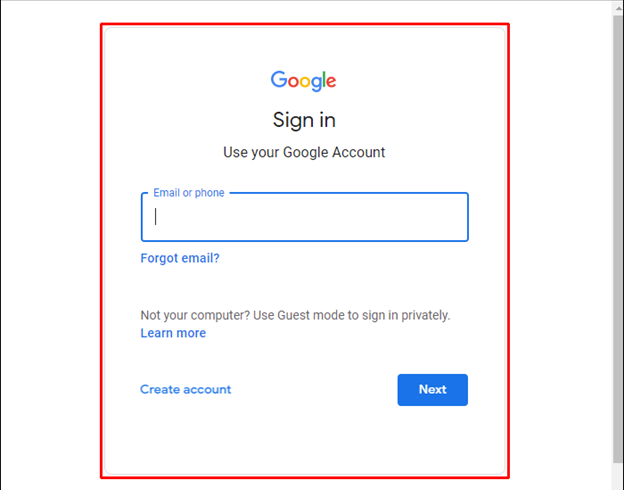
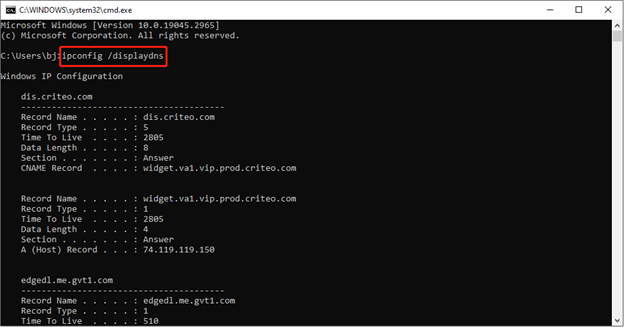
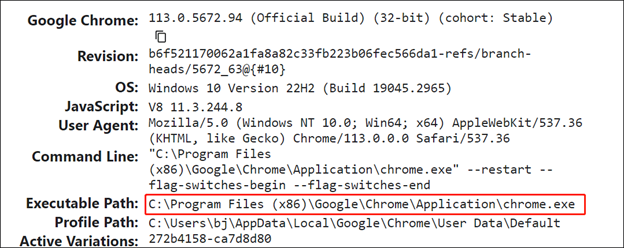
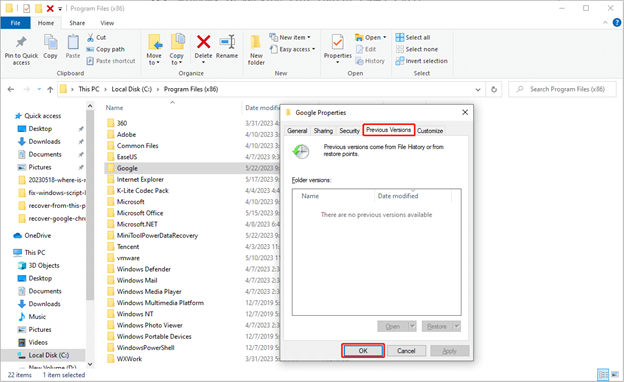
 ChatGPT
ChatGPT
 Perplexity
Perplexity
 Google AI Mode
Google AI Mode
 Grok
Grok