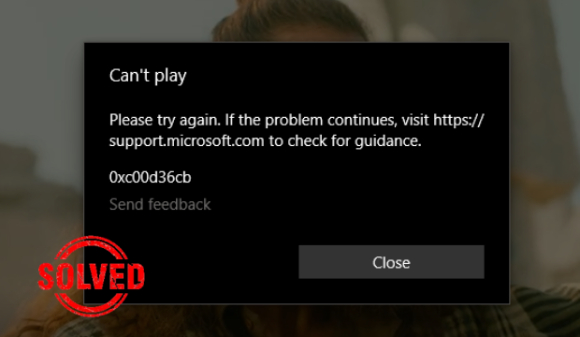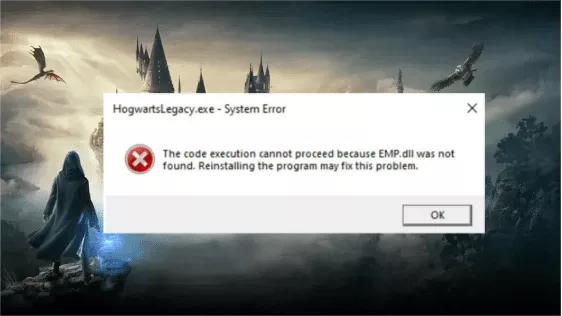How to Fix VCRUNTIME140.dll Not Found or Missing Error?
Unable to launch an application and receive the VCRUNTIME140.dll not found error? Try out 4DDiG DLL Fixer—your one-click solution for any DLL missing errors.
“Keep getting ‘VCRUNTIME140.dll was not found”
“I tried all the fixes online and nothing. I’ve gone as far as completely factory resetting the laptop and it still gives me that error when I try to run Modern Warfare. I know it’s not an issue with the game itself because I can run the same version on a different gaming laptop of the same brand.”
—— A User from Reddit
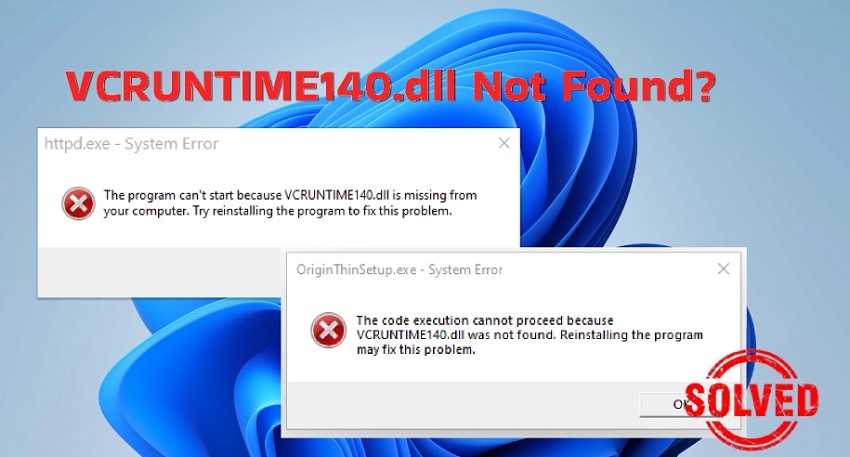
A growing number of Windows Clients have been reporting on different forums the VCRUNTIME140.dll not found error which disrupts the normal startup and running of their programs or games. Some keep receiving “The program can’t start because VCRUNTIME140.dll is missing from your computer,” while others got the error message that reads: “The code execution cannot be proceed because VCRUNTIME140.dll was not found.” Both prompts will urge them to reinstall the application. However, reinstalling doesn’t always work, and ummm smashing your computer isn’t the solution. Therefore, we have six easy fixes for you to get rid of this error for good. Besides, we’ll explain what causes it. So let’s start.
Part 1. What Causes VCRUNTIME140 dll Not Found/Missing Error?
Critical for application functionality, “VCRUNTIME140.dll was not found” error can lead to malfunctions occurs when system can’t access or locate necessary code in .dll file. In this scenario, the system can’t process code, resulting in this error. Various reasons contribute to this issue such as following:
- VCRUNTIME140.dll file is deleted or corrupted.
- Corrupt system files.
- The Visual Studio files are damaged or missing due to system issues, or malware.
- Virus or malware presence in the system can corrupt or damage VCRUNTIME140.dll file.
- Adobe’s Creative Cloud shift from Microsoft runtime to Visual C++ is a known cause of this error.
Part 2. How to Fix VCRUNTIME140.dll Was Not Found?
Now, that you know the reasons behind “VCRUNTIME140 dll was not found Windows 11/10” error, let’s fix it. Here are six easy and effective fixes that target the root cause of this error to eliminate it completely:
- Fix 1. Reinstall the Problematic Program
- Fix 2. Download and Replace Missing VCRUNTIME140.dll File Manually
- Fix 3. Use a DLL Fixer to Repair Missing VCRUNTIME140.dll File Automatically
- Fix 4. Re-Register the VCRUNTIME140.dll File
- Fix 5. Repair or Reinstall Microsoft Visual C++ Redistributable Package
- Fix 6. Update Windows 10 to the Latest Version
Fix 1. Reinstall the Problematic Program
Sometimes, a simple re-installation of the program showing the “VCRUNTIME140 dll is missing” error can effectively solve the issue. But if you have already tried reinstalling program and the error doesn’t budge, you can skip this step and move on to next fixes. Otherwise, follow steps below to reinstall the problematic program:
- Type in “Settings” in “Windows search” bar, and click it to open.
-
Choose “Apps,” find the problematic app in “Apps & features,” click on three dots next to it, and press “Uninstall.”

- Follow on-screen instructions to uninstall app.
- Afterwards, redownload the application from its official site and install it on your PC.
Fix 2. Download and Replace Missing VCRUNTIME140.dll File Manually
Downloading VCRUNTIME140.dll file and replace it with the missing one manually proves to be a working fix. However, this fix is application-specific, and not a system-wide solution. You’ll need to replace the missing VCRUNTIME140.dll file in the problematic app’s folder. Here’s how:
-
Search for VCRUNTIME140 dll download on your web browser or directly visit DLL‑files.com to download VCRUNTIME140 dll file for either a 32-bit or 64-bit version depending on your system.

-
Extract VCRUNTIME140.dll file from the Zip folder, then copy and paste it to installation directory of the program showing the DLL error.

Alternatively, you can paste the DLL file to the directory of your System.
-
C:\Windows\System32 for Windows 64-bit version

-
C:\Windows\SysWOW64 for a 32 bit version.

-
- Hit Replace to continue and one done, restart your computer.
- Now relaunch the problematic application to check if it can launch and run properly.
Fix 3. Use a DLL Fixer to Repair Missing VCRUNTIME140.dll File Automatically
Instead of manually replacing VCRUNTIME140.dll, you can choose to use 4DDiG DLL Fixer to download and put the DLL file to the application directory where it is missing automatically. It is a powerful tool that houses a vast library of DLL files and can fix any DLL-related issues including the“VCRUNTIME140.dll not found” error in just one click. With this DLL fixer, you won't have to bother manually finding the correct folder to place the file.
Before we dive into the steps, let’s first see amazing features this tool has:
- Scan your computer for DLL errors caused by many issues including malware attacks.
- Fix corrupted, damaged, or missing DLL files with a single click.
- Professionally restore absent runtime libraries and DirectX files.
- Get rid of startup problems in Windows programs and games effortlessly.
- Offer a high success rate.
Here are steps to fix “VCRUNTIME140.dll not found” error with 4DDiG DLL Fixer.
-
Download, install, and run 4DDiG DLL Fixer on your Windows computer.
FREE DOWNLOADSecure Download
-
Locate the Full Check tab and hit the “Full Scan” button. The Fixer will thoroughly scan your PC for any problems with .dll files.

-
After scanning, you’ll get a list of DLL files that need fixing. Click “Repair” to initiate the automatic repair.

-
Wait for the tool to finish downloading and replacing the deleted or damaged VCRUNTIME140.dll with a fresh version.

Now you can open the corresponding program and check whether the issue is resolved.
Fix 4. Re-Register the VCRUNTIME140.dll File
Corrupted registry entries can also lead to the missing VCRUNTIME140.dll file error. Therefore, try re-registering the VCRUNTIME140.dll File, which helps update Windows Registry and ensure it has right paths and info to find and load the .dll file as required. This process also reconnects the .dll file with programs that depend on it, resolving issues where file exists but isn’t recognized or loaded correctly. Here’s how to re-register VCRUNTIME140.dll file:
- Type in “cmd” in “Windows search” bar, and open Command Prompt with admin privileges.
-
First unregister VCRUNTIME140.dll with following command and press “Enter:”
regsvr32 /u VCRUNTIME140.dll

-
Next, re-register VCRUNTIME140.dll with following command and press “Enter:”
regsvr32 VCRUNTIME140.dll

Fix 5. Repair or Reinstall Microsoft Visual C++ Redistributable Package
VCRUNTIME140.dll is an essential file from Visual C++ Redistributable package, crucial for proper functioning of many applications. If Visual C++ Redistributable is damaged or gone, you’ll face errors when trying to launch applications. Therefore, you should repair or reinstall Visual C++ package for Visual Studio 15 to fix missing or corrupt VCRUNTIME140.dll issue. Here’s how:
Repair C++ Redistributables:
-
Press Win + R keys, type “appwiz.cpl” in the Run dialog and hit Enter.

-
Search and locate your Microsoft Visual C++ Redistributable package (select the Latest Year you see). Right click on it and select “Change.”

-
Press “Repair” in the pop-up window and wait for the wizard to complete the repair.

- Restart your computer to to apply these changes.
Reinstall C++ Redistributables:
- Press Win + R keys, type “appwiz.cpl” in the Run dialog and hit Enter.
- Locate and right click on the latest Microsoft Visual C++ Redistributable package, press “Uninstall.”
-
Press “Uninstall” in pop-up window and allow the process to complete.

-
Restart your PC, then download the latest Visual C++ for Visual Studio 2015 from Microsft's official site.

-
Select the appropriate exe.file for your system and click on Next.

- Once downloaded, open up the setup file by double-clicking on it, and follow the on-screen instruction to finish the installation.
That’s it! Now restart your computer and check if the VCRUNTIME140.dll not found error is resolved.
Fix 6. Update Windows 10 to the Latest Version
If the above solutions are unable to fix “VCRUNTIME140.dll was not found” error on Windows 10, try updating Windows to latest version. It’s crucial to keep your system current for security and stability and Windows Update might have a fix against bugs causing VCRUNTIME140.dll error: Check out detailed instructions below to update Windows 10 to latest version:
- Type in “Settings” in “Windows search” bar, and click it to open.
- Select “Windows Update” and hit “Check for updates.”
-
Your Windows will automatically find latest updates to download and install.

Part 3. FAQs about VCRUNTIME140.dll
Q1: What is VCRUNTIME140.dll file?
VCRUNTIME140.dll is a crucial DLL file that various applications use to execute specific commands or codes. It’s essential for running software developed with Visual C++. If it’s missing or corrupted, programs relying on it won’t work.
Q2: What to do if VCRUNTIME140 dll is missing?
You can manually replace VCRUNTIME140 dll with missing one for each application causing the DLL file issue. Or repair or reinstall latest Visual C++ package for Visual Studio 2015 to get rid of this error. But for the best and simple fix, choose 4DDiG DLL Fixer as it is an automatic way that can auto-fix corrupted, missing, or deleted DLL files with high success.
Q3: Which redistributable is VCRUNTIME140 dll?
VCRUNTIME140.dll is in the Microsoft Visual C++ Redistributable Package, part of Visual C++ 2015/2017/2019 package. You can get latest version of runtime library from the Visual Studio website.
Wrapping Up
The “VCRUNTIME140.dll not found/missing” error can hinder various applications relying on it. However, we’ve shared six easy fixes to get rid of this issue. If you’re not a fan of manual fixes, an automatic fix is also available through a tool like 4DDiG DLL Fixer. It can efficiently repair and replace missing VCRUNTIME140.dll file with a high success rate and in just one click!. Download it today and get your program running smoothly once again!
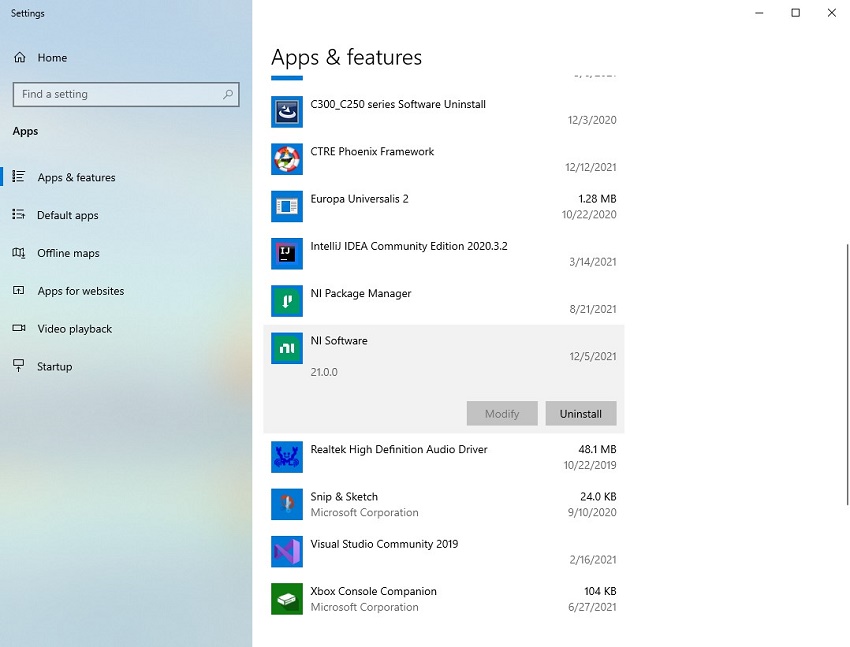


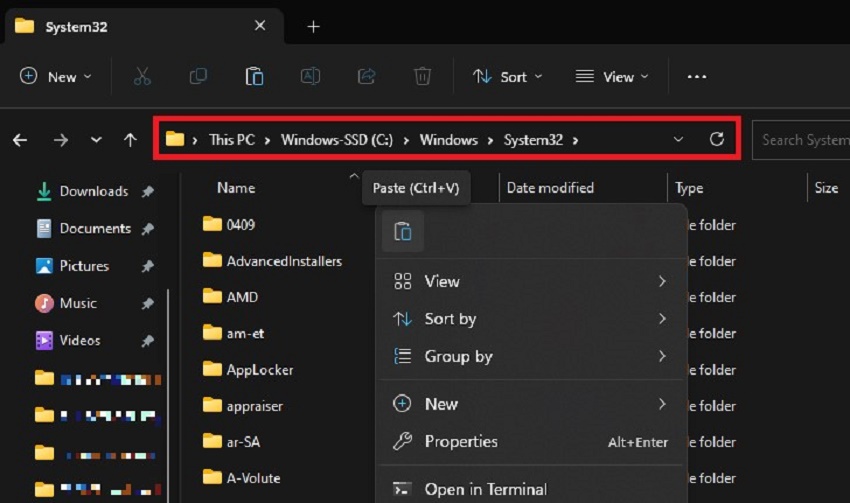
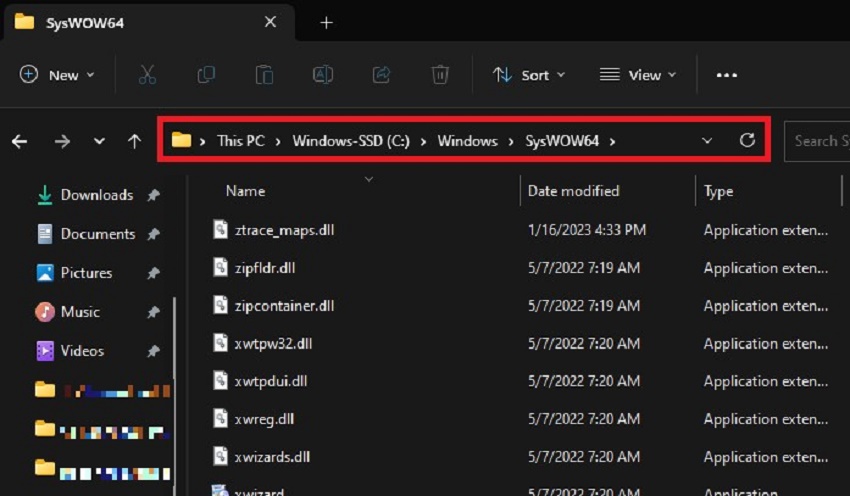
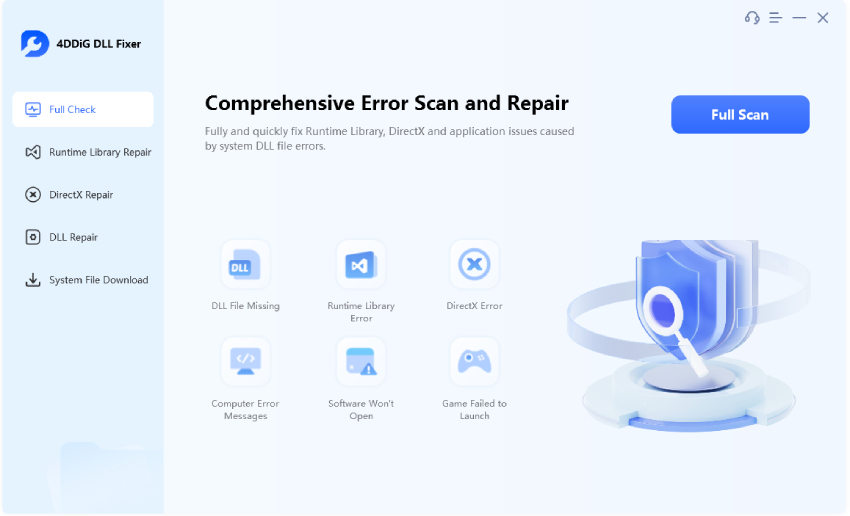
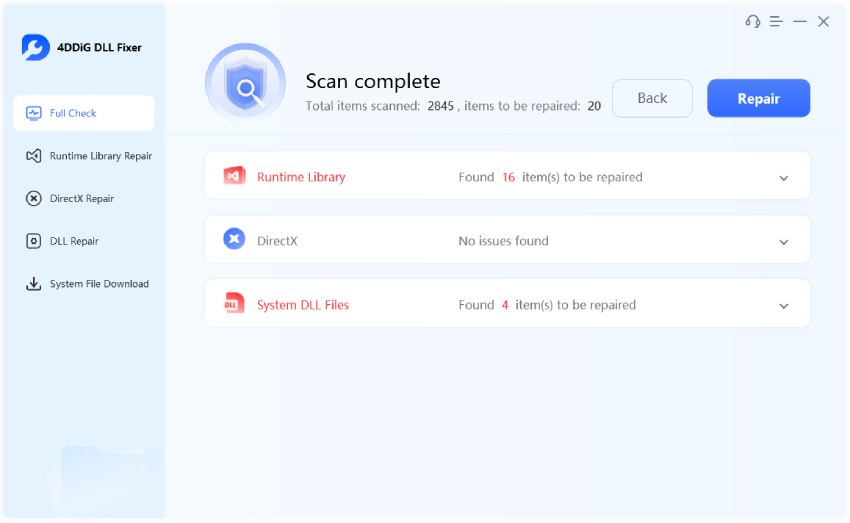
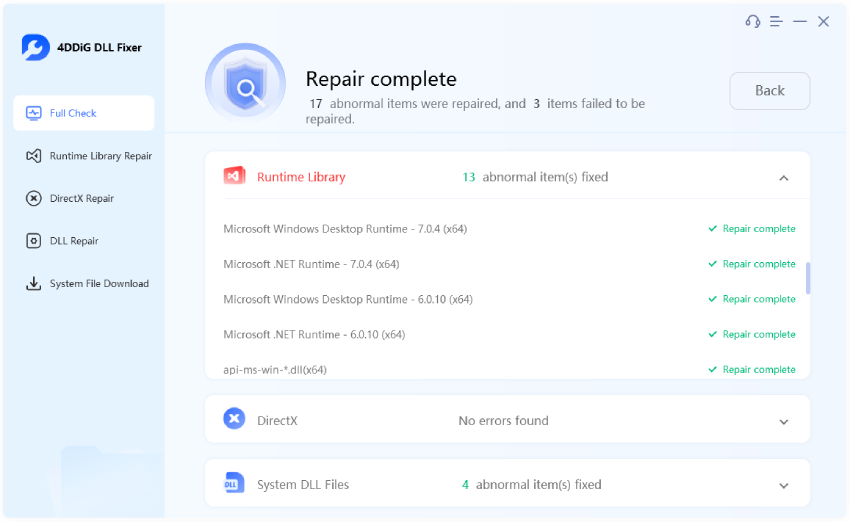
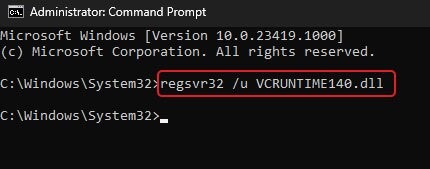
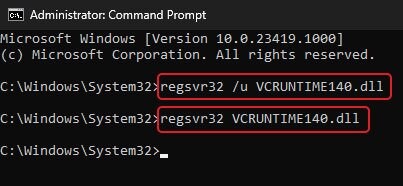
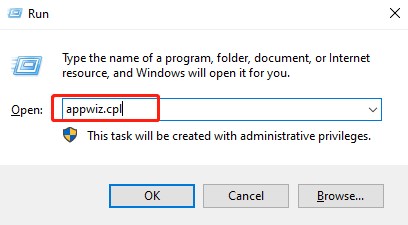
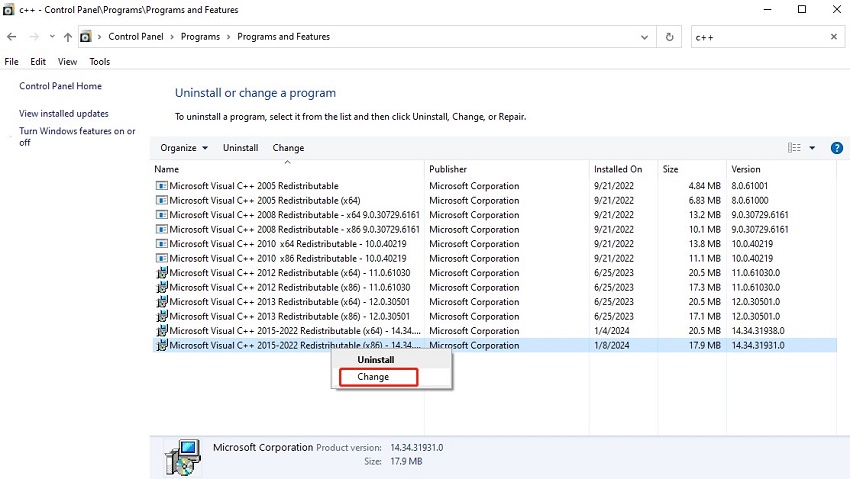
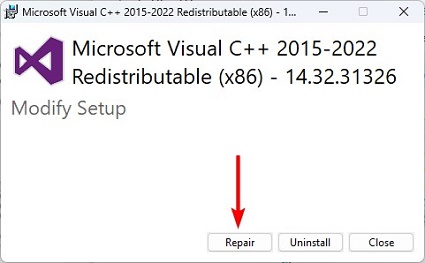
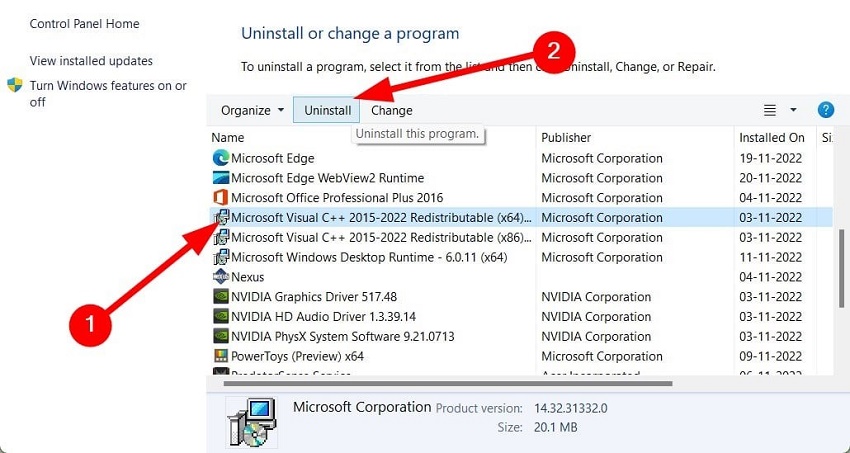

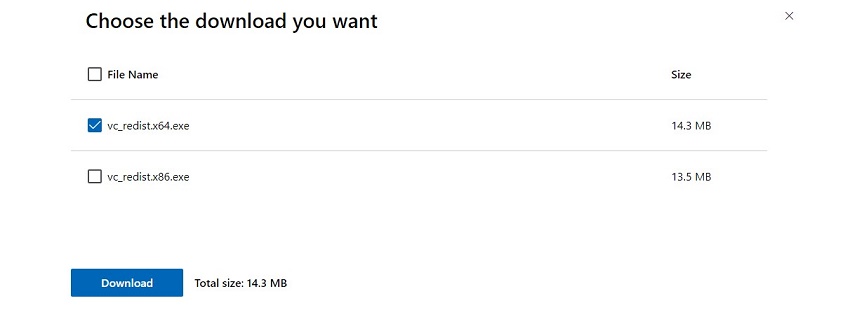
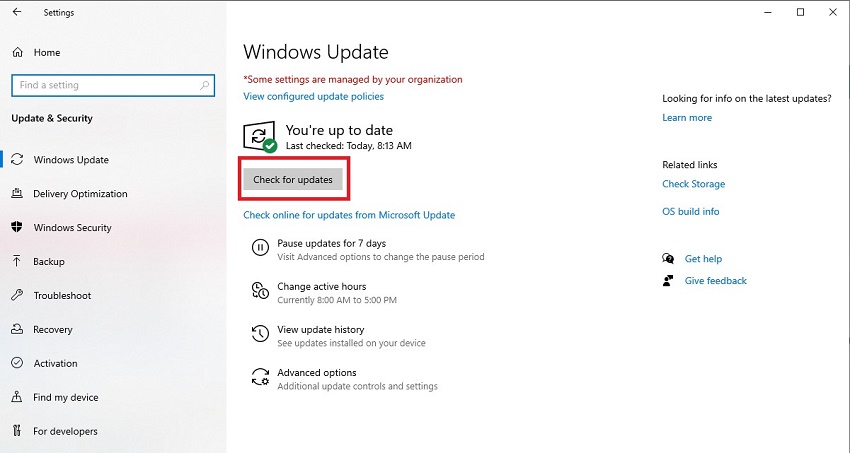
 ChatGPT
ChatGPT
 Perplexity
Perplexity
 Google AI Mode
Google AI Mode
 Grok
Grok