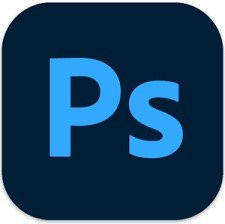How to Recall Deleted Photos: Simple Methods
After creating the back of the important photos in a folder, if you come to know that the photos went missing, it can't be a good sight. The question here is whether you can retrieve the deleted data, and the answer is yes, you can recall deleted photos, and we'll help you know how to recall deleted photos.
Part 1: How to Recall Deleted Photos on Windows
Look at the several methods listed below to know how to recover permanently deleted photos.
1. Recover Deleted Photos from Recycle Bin
Recovering the lost photos through Recycle is one of the most common and easiest ways to get back the lost data. Here's how to recall deleted photos through Recycle Bin.
-
Launch the Recycle and find the photos you intend to restore.

-
Click on the Restore button to retrieve all the lost data.

2. Recall Deleted Photos with Photos Recovery Software (Most Effective)
4DDiG Data Recovery has emerged as the best way to recover deleted photos without messing up the quality of data. With supporting recovery of 2000+ data types, This photos recovery software holds the ability to get back all types of data quickly offering the fastest scanning speed and highest recovery rate.
Some features of this photos recovery software:
- Selectively recall deleted photos and preview data in advance.
- Recover deleted photos without backup in a few clicks.
- It lets you retrieve data from hard drive, memory cards , sd card , USB drive, Recycle Bin and more.
- Recover data from the computer crash, formatted hard drive, etc.
Secure
Download
Secure
Download
Here's how to recover permanently deleted photos through 4DDiG Data Recovery software.
-
Install the 4DDiG Data Recovery software on the PC and then start it afterwards.Jump into the folder from which you've deleted or lost the files.

-
Tap on the Scan button to begin scanning for the lost data. This process is going to take only a few moments before completion.

-
Preview the data you intend to retrieve and select the Recover button to get the data back on the PC.

Secure
Download
Secure
Download
3. Retrieve Deleted Photos via Previous Version
Windows tends to create the previous version of all the files you opt to store on the computer, provided you've enabled the previous version. It implies that you can rely upon the previous version to know how to recover deleted photos on Windows.
-
Launch the File Explorer, search for the folder you've lost the photos from, and choose Restore Previous Versions

-
After selecting the desired previous versions, you'll need to select the Restore and OK button to get all the photos retrieved.

4. Recall Deleted Photos from File History
File History backup is also one of the most substantial ways to recover deleted photos, provided you turn on the File History backup for the stored data on the computer.
-
After connecting the backup drive to the computer, you'll need to launch the settings, select the ''Update & Security'' button and hit the Backup icon. Tap on the More Options button to move ahead.

-
Tap on the Restore Files from a current backup icon.

-
Locate the files you intend to get back and choose the Restore button to retrieve the lost data.

Part 2: How to Recall Deleted Photos on Mac
Apart from recovering the deleted data on Windows, you can also learn how to recover deleted photos on Mac by looking at the methods given below.
1. Recover Deleted Photos from Trash
All the deleted data from the Mac computer goes into the Trash Bin. Thus, you can visit the Trash Bin on Mac computer to learn how to recall deleted photos via Trash Bin.
- Search for the lost on Trash Bin after visiting the main interface of the Mac Trash Bin.
-
Choose the photos you intend to retrieve and select the Put Back button to restore all the deleted data.

2. Selectively Recall Deleted Photos with iCloud
If you're willing to retrieve the selected photos from the Mac computer, you can go for the iCloud recovery. Unfortunately, the iCloud official method will cause the data loss while restoring the backup. And you can rely upon the 4DDiG Data Recovery's iCloud feature to get the data recovered without data loss.
Follow the guide below to learn how to recall deleted photos via 4DDiG Data Recovery.
Secure
Download
Secure
Download
-
Launch the 4DDiG Data Recovery and choose the iCloud tab from there. Click on the Get Started button to try scanning all the data on the iCloud folder.

-
Press the Scan button, and the scanning operation begins. Now, all you need to do here is preview the data.

-
Choose the appropriate photos you want to restore and hit the Recover button to access the data.

Secure
Download
Secure
Download
3. Retrieve Deleted Photos via Time Machine
If you've created the Time Machine backup on the Mac computer, getting back the lost data by restoring the backup is fairly simple. Before recovering the lost data this way, you'll need to ensure that the time machine is enabled again.
- Start the Time Machine on your Mac computer courtesy of the Spotlight.
-
You can now see the various backups with the arrows. Relying upon the backup dates also enables you to find the deleted photos. Next, you'll need to select the desired photos and hit the Restore button to get all the data back.

Part 3: Preventive Measures to Avoid Photos Loss
Losing the most important photos from a mobile device or computer isn't an appropriate sight. Thus, you'll need to take the following necessary precautions to avoid the data loss.
- Backup of all the photos regularly, and that helps you retrieve the lost data when the data loss occurs.
- Avoid using a corrupted memory card or hard drive.
- Not use the camera when it has a low battery, as when the camera turns off, you may lose all the photos.
To Sum Up
If you're worried about losing the most important photos, you can get into a guide to learn how to recall deleted photos. Whether you're a Mac user or a Windows user, this guide has listed the solutions related to all the devices. 4DDiG Data Recovery is by far the best way to recall deleted photos, prompting the simple user interface and retaining the original data quality.















 ChatGPT
ChatGPT
 Perplexity
Perplexity
 Google AI Mode
Google AI Mode
 Grok
Grok