Question“I couldn’t find my recently deleted album in photos, I already search for it under the “File” section, however, I still couldn’t find the recently deleted folder.”
-Question from Apple discussion forum
Recently deleted photos are kept in the “Recently Deleted” folder for a reason; allowing users to retrieve or undelete important photos, especially in situations where they were deleted unintentionally. But what happens when you can’t find deleted photos on Mac? And what’s the reason for not being able to find the “Recently Deleted” folder? This article is bound to answer all of these questions as well as provide a bonus tip which is showing you how to retrieve permanently deleted photos.

Part 1: What Cause you Can't Find Recently Deleted Photos on Mac?
The “Photos” app on your Mac computer is designed in such a way your just-deleted photos are kept in a “Recently Deleted” folder for 30 days. Your recently deleted photos will be automatically deleted (permanently) after 30 days. If within these 30 days you didn’t delete any other photos or albums, the photos in your “Recently Deleted” folder will cease to exist, as well as the folder itself. Immediately you delete a photo, the “Recently Deleted” folder will come into existence once again. In a simple term, if the “Recently Deleted” album in your photos library on Mac is missing, it means the 30-day waiting period has elapsed and your deleted photos are gone. If you wish to recover these photos then you will need photo recovery software such as the 4DDiG Mac data recovery software data recovery software.
Part 2: Where are the Deleted Photos Go on Mac?
At this point, you already know your deleted photos on Mac do not immediately cease to exist, thanks to the mechanism embedded in modern devices where a recently deleted photo remains on your device for 30 days before vanishing. Truth is, after the 30 days these photos aren’t deleted from your device, they are simply moved to an archive that’s hidden in your Mac and cannot be manually accessed by a user unless he or she uses third-party software.
Part 3: How to Find Recently Deleted Photos on Mac?
If you wish to recover deleted photos but the “Recently Deleted” Folder is missing, below are a few ways to locate and restore your recently deleted photos on Mac.
Fix 1: Find Recently Deleted Photos with “Show Recently Deleted” Option
This should be the first option on your mind as it could be all it may take to recover your deleted photos. Follow the steps below to apply this method.
Step 1: Launch the Photos app and navigate to the “File” tab.
Step 2: Select “Show Recently Deleted” from the list of options in the dropdown menu under the “File” tab.
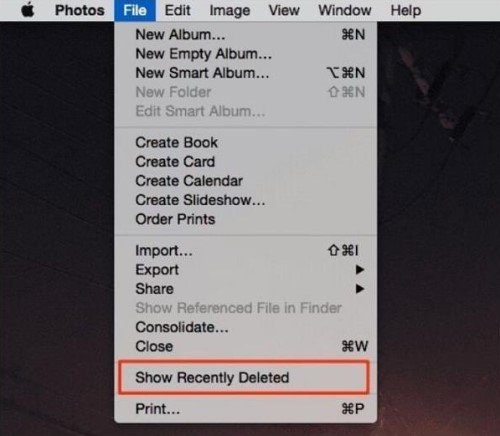
Step 3: Go to your Photos app to confirm the presence of the “Recently Deleted” folder.
This is an easy method. However, it won’t work if the 30-day period has elapsed.
Fix 2: Access Recently Deleted Photos via Show Photos Sidebar
If the first method does not suffice then you should try accessing recently deleted photos via the “Show Photos Sidebar”. Here are the steps to follow to apply this method.
Step 1: Use the view menu option from the Photos app on your Mac
Step 2: Select “Show Sidebar” from the list of options.
Step 3: On the sidebar, you will find the “Recently Deleted” option, click on it to access your recently deleted photos.
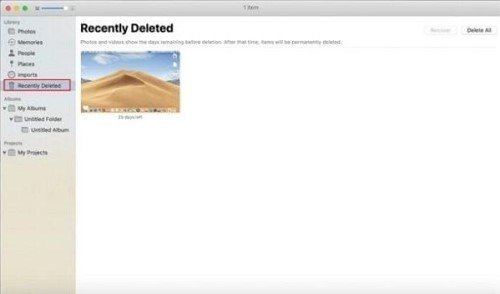
Fix 3: Find the Recently Deleted Album by Deleting a Photo
This is also a straightforward fix. Deleting a photo from the Photos app will auto trigger the “Recently Deleted” album which will be shown in the sidebar of the Photos app. Although this method will bring out the “Recently Deleted” folder, you still won’t be able to find and recover the deleted photos you desire aside from the recently deleted ones.
Fix 4: Unhide any Files and Folders on Mac
Sometimes, a user may hide his or her important photos for privacy reasons and then forget he or she ever did so. Furthermore, malware infection can cause files to become hidden. If this is the case then you may want to unhide any files and folders on Mac just to be sure. There are two ways you can do this o your Mac, see the steps below.
Making use of the hotkey:
Step 1: Navigate to the location where you intend to search for hidden files using “Finder”.
Step 2: Toggle on hidden items by pressing these keys on your keyboard “Command + Shift + Period”.
Making use of Terminal:
Step 1: From the Launchpad open the terminal.
Step 2: Key in this command – defaults write com.apple.finder AppleShowAllFiles TRUE. Press the “Return” key.
Step 3: Key in Killall Finder. Once again press the return key. After this, your Finder will restart making visible your hidden folders and files.
Fix 5: Access Recently Deleted Photos from Time Machine
The Time Machine in macOS is a lifesaver. This is an in-built restoration and backup application that performs a scheduled auto-phased backup of the startup disk of your Mac. If the Time Machine function was already in motion you can use it to identify and retrieve your recently deleted photos. Here are the steps to follow to apply this method.
Step 1: On your Mac, navigate to the location with the recently deleted photos – an example would be navigating to the Downloads folder to retrieve your deleted photo if it was last saved there.
Step 2: Connect your drive with the Time Machine backup to your Mac and then launch it.
Step 3: Make use of the Up/Down arrow or Timeline to search and identify the photo(s) you wish to recover. Selecting any photo and pressing the Space Bar on your keyboard will allow you to preview it.
Step 4: After identifying your recently deleted files, click on “Restore” to send them back to their original location.
Bonus Tip: How to Recover Permanently Deleted Photos on Mac?
Is data recovery on Mac possible? Can we recover permanently deleted photos on Mac? The answer is yes, and the best way to do so is through the use of third-party software specifically designed for that. Our recommendation is the 4DDiG Mac data recovery software, it is a reliable software that makes use of a sophisticated recovery mechanism to ensure successful recovery for all types of Mac devices.
The features of the Tenorshare 4DDiG data recovery software are as follows:
- It is capable of recovering over 1000+ file types in Mac computers and other Mac-based devices such as SD cards, USB drives, digital cameras, and others.
- It can seamlessly recover data from T2-secured and M1-equipped Macs. It is trustworthy as it has a high recovery success rate.
- It is easy to use, and recover all your photos with just three clicks even without disabling SIP. It is fast.
Follow the steps below to recover permanently deleted photos on Mac.
Secure Download
Secure Download
- Download, install, and launch the Tenorshare 4DDiG software. After launch, begin the recovery process by selecting the location with the missing photos. The word “Scan” will appear at the corner (lower-right) of your screen when you move your mouse to the desired location with the missing photos. Begin the recovery process by clicking on “Scan”.
- It will take a few minutes to complete the scanning process after which you will be presented with the scanned result to be previewed. You can use the “Filter” option to easily identify your missing photos.
- After previewing and identifying the missing photos of your choice, the next step is to recover them to a secured location (Do not save them to the same location where you first lost them). To do so, click on “Recover”.



FAQs:
Why is there no recently deleted folder in my Photos on Mac?
The answer is simple. When the photos in your “Recently Deleted” folder exceeds the 30 days they are deleted automatically as well as the “Recently Deleted” folder. When you delete a photo it comes back on automatically.
Where are the recently deleted folders in Photos?
You will find the “Recently Deleted” folder in Photos when you tab on “Album”. At the bottom of the page is where it is located.
Where are the recently deleted files on Mac?
In the Trash Bin of your Mac is where you will find the recently deleted photos alongside other recently deleted files on your Mac.
How can I recover deleted Photos from my Mac after 30 days?
The only way this is achievable is with the help of third-party software, the likes of the 4DDiG Mac data recovery software software.
Conclusion
Sometimes photos on our Mac computers are deleted by mistakes, errors, or even hidden as a result of malware infection. The above information is an intensive guide to retrieving your precious photos no matter the scenario. In situations where you can no longer retrieve your deleted photos due to the absence of the “Recently Deleted” folder, do not panic because there is a fix for such situations which is using third-party software – The 4DDiG Mac data recovery software is highly recommended for such cases.
 ChatGPT
ChatGPT
 Perplexity
Perplexity
 Google AI Mode
Google AI Mode
 Grok
Grok