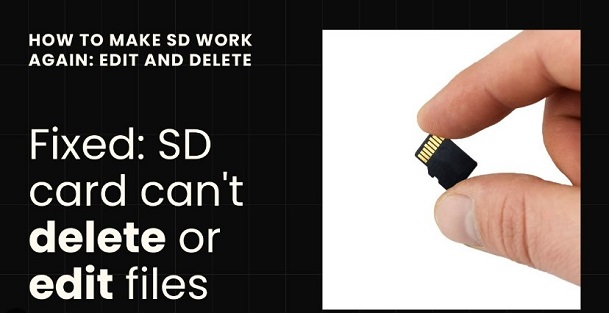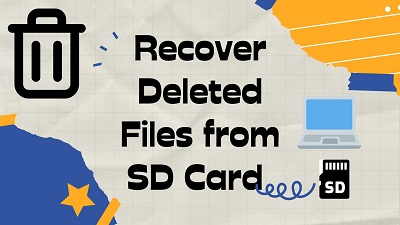How to Fix Missing Photos on SD Card – Ultimate Guide
You may suddenly realize that your essential images are missing, and you don't know why. Regardless of the reasons behind this chaos, losing the essential and personal images isn't acceptable. Fortunately, finding the missing photos on SD is possible, provided you don't overwrite them. Dive into this post to fix the "missing photos on SD card" issue.

Part 1: What to Do When Images Disappear from the SD Card
When the images get deleted suddenly, you must be careful in all this process. First, you'll need to remain calm, stop using the SD card, and disconnect it from the device. Using the SD means storing more files, indicating that more data will be overwritten on the SD card.
Part 2: How to Fix Missing Photos on SD Card
While storing the pictures on SD card or sharing the images from it, you may encounter issues like ''pictures from SD card disappeared''. Look at the fascinating methods listed below to dismantle the issue.
Way 1. Restart the device or Reinsert the SD card
To fix the ''missing photos on SD card'' issue, you first need to restart the device you've inserted the SD card into. Sometimes, a software bug on the mobile device might remove the files from the SD card.
Taking the SD out from the device and inserting it again is another reliable way to dismantle the issue you're currently dealing with.

Way 2. Change a Card reader
A faulty or damaged card reader could also be behind the "pictures from SD card disappeared" issue. It might happen that you used a damaged card reader and shared the photos with another device but ended up losing the essential photos. Thus, you can change the card reader to see whether your issue gets solved or not.

Way 3. Use SD Card Data Recover Software
Many factors could prompt the ''pictures missing from SD card'' issue, but losing personal images is one of the most annoying images. Luckily, 4DDiG Data Recovery is a game changer that helps you recover lost data from an SD card.
- Recover missing photos on SD card on safe way.
- Scan the missing images from SD quickly.
- Preview missing photos on SD before recovering.
- Supports the multiple devices.
Secure Download
Secure Download
Here's the step by step guide to recover missing photos from SD card.
-
Navigate to the official website of 4DDiG Data Recovery software on the PC and install the tool on the computer. Connect the SD card to the computer through a card reader and start the proceedings.

-
Tap the ''Scan'' button to initiate scanning for the lost data. You can also select the file types, including videos and photos.

-
Press the Preview icon and then hit the Recover icon to get back the data.

Secure Download
Secure Download
Way 4. Run CMD
Some SD cards may develop the bad sectors and this can prompt the data loss on the SD card. Thus, running the command prompt Chkdsk is recommended to repair the bad sectors from the SD card so you can access all the hidden or lost images on the PC. Here's how to fix the picture missing from SD by running the command prompt.
- Plug the SD card into the PC through a card reader. Navigate to the start menu before typing the CMD in your search bar. Press the Enter button, to see the ''cmd.exe'' option appear there.
-
Press the ''cmd.exe'', and then you'll see the command window there.

-
Type in the chkdsk [sd card letter]: /f and click the Enter icon. After finishing these steps, you can check whether you can access the lost images.

Way 5. Perform Windows Troubleshooter
Despite trying multiple methods, if the ''missing photos on SD card'' issue persists, you can run the Windows Troubleshooter to eliminate the issue. It is a brilliant way to fix the multiple software bugs on the SD card, repair & recover bad SD Card and doesn't take extra time before fixing the issue.
Here's how to run the Windows Troubleshooter.
- Connect the SD card to your PC and select the Start button. Launch the settings and select the ''Update & Security'' icon afterward. Proceed ahead by hitting the Troubleshoot button.
-
Tap the Hardware and Devices icon before choosing the Run the Troubleshooter icon. Restart the PC and then check whether doing so has eliminated the issue you were struggling with.

Way 6. Go Offline Manual Recovery
There could be major physical damage to the SD card, causing this. Hence, if you want to fix the ''missing photos on SD card'' issue, you'll need to visit the hardware shop to repair the SD card. Although the possibility of getting your damaged SD repaired is less, you can try at least once to get back the lost images from the SD card.
Bound Tip: What Caused Pictures from SD Card Disappeared
If you want to know the main reasons behind the ''my photos disappeared from SD card'' issue, look at the reasons below:
Formatting, accidental deletion of transmission interrupted could cause the images from the SD card to go missing. What's more, physical damages and insufficient storage capacity might also become the main culprit behind the issue Virus infection, firmware issues, or software corruption might also prompt the issue.
Conclusion
This post perfectly mentions the fantastic ways to fix the ''missing photos on SD card'' issue. Apart from writing down the solutions, we've also discussed the potential reasons causing the chaos. We have recommended the 4DDiG Data Recovery Software to recover missing photos from SD card as it empowers you to get back the 2000+ file types.



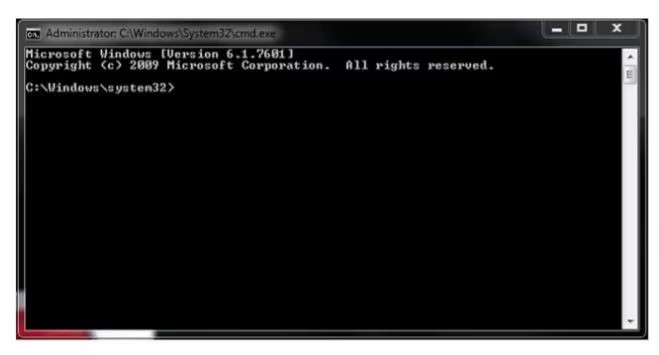
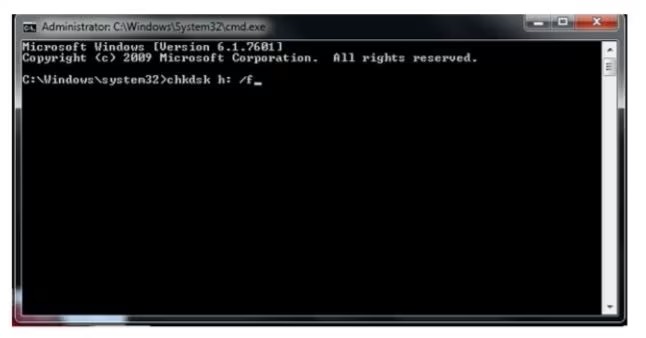
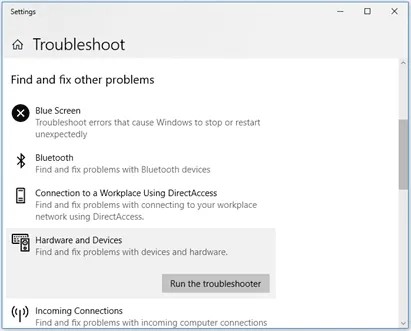
 ChatGPT
ChatGPT
 Perplexity
Perplexity
 Google AI Mode
Google AI Mode
 Grok
Grok