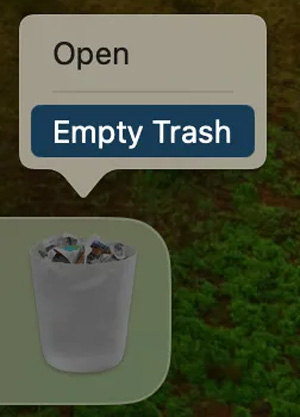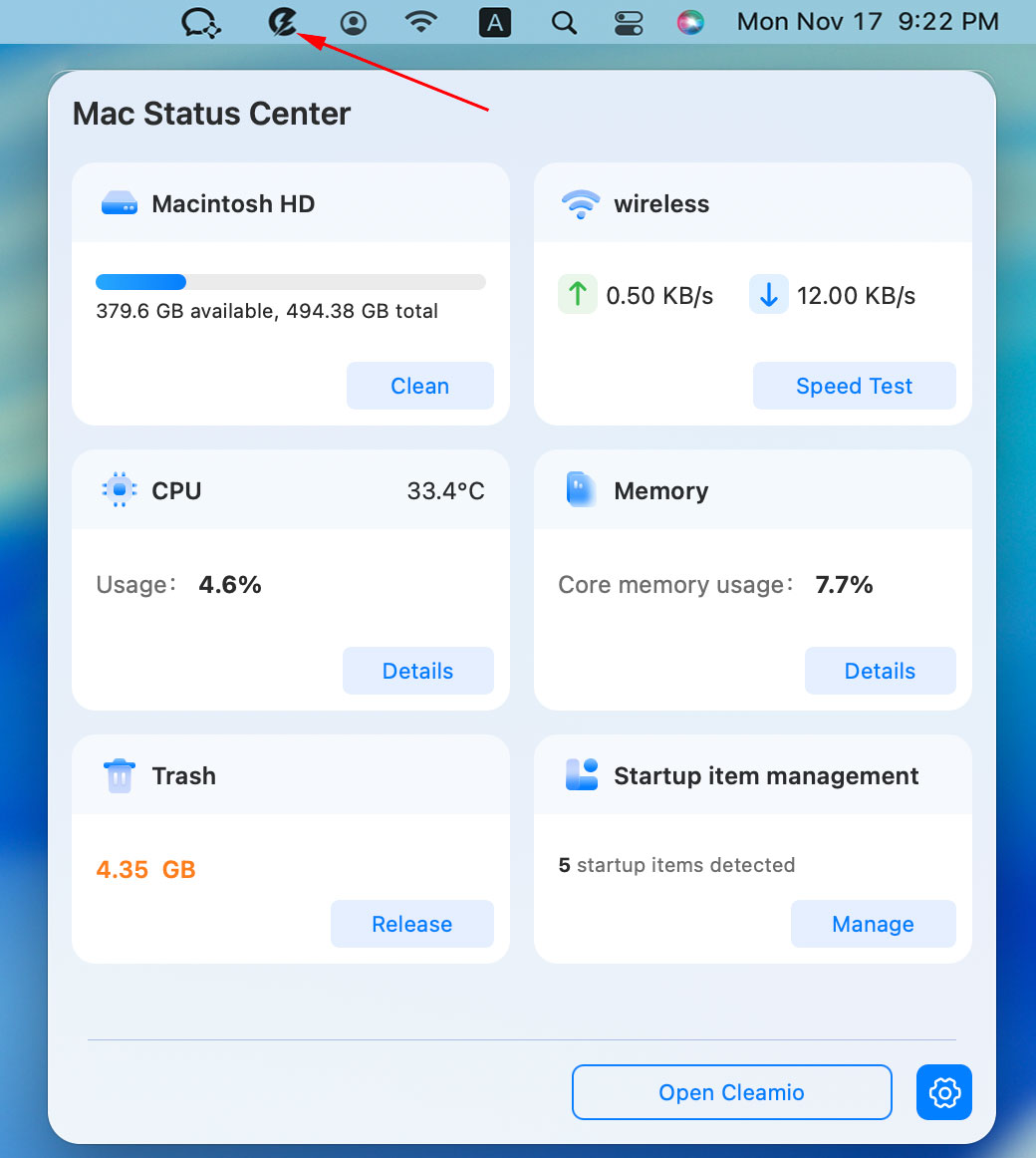How to Remove Installed Apps from Mac Safely [4 Quick Ways]
How to remove installed apps on a Mac? It can be a tricky. While dragging an app to Trash may look simple, leftover files, caches, and installers often remain hidden, eating up storage space. So, can I delete installer files correctly? You may be curious about it. The answer is yes, as long as you follow the following the 4 feasible methods in this full guide.
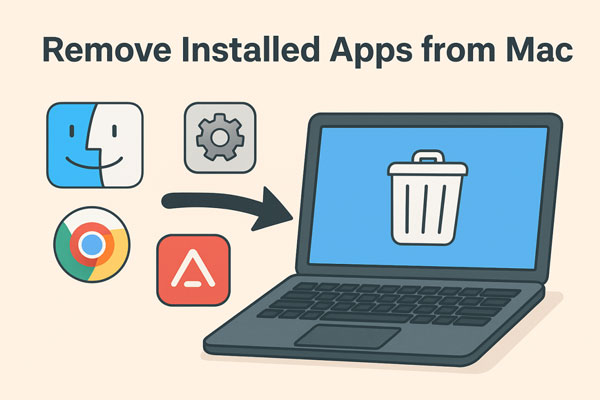
Part 1. How to Remove Leftover Installers from Mac with One Click Completely and Safely
Uninstalling apps is only half the battle since stubborn leftover installers, system caches, and app logs can silently eat up gigabytes of storage and clutter you system. Amid this, a great but also simple method is resort to a powerful Mac cleanup tool, such as Tenorshare Cleamio.
This software, powered by cutting-edge AI technology, is adept in 360° detect hidden and stubborn junk files from system, including system caches, app logs, stubborn Trash files, and leftover installers like DMG files or macOS packages. With Apple-notarized safety, Cleamio ensures secure removal, and users have reported freeing up 20+ GB in a single scan.
Secure Download
Tenorshare Cleamio is also dedicated to scanning and removing duplicate files on Mac (embracing duplicate installation files) and similar photos.
Steps to Remove Stubborn Installer Files on Mac Using Cleamio:
-
Install and fire up the Tenorshare Cleamio software. Choose "Junk Files" from the left menu and click "Scan"to commence the detection process.

-
You can monitor the scanning progress in real time and stop it at any time with the "Cancel" button.

-
Upon scan, you can preview the detected junk files and leftover installers categorized by type. Select unwanted items and click "Smart Cleanup" at the top right to delete them safely.

Part 2. How to Remove Installed Apps from Mac [3 Quick Ways]
If you prefer manual methods, here are three effective ways to delete installed software from your Mac without relying on third-party tools. Each approach suits different needs, from beginner-friendly clicks to advanced commands, ensuring you can remove apps and associated files like installer packages or DMG files.
Method 1. Delete Installed Programs on Mac from Launchpad
Launchpad offers the simplest way to remove apps downloaded from the App Store. Follow these steps.
Open Launchpad from your Dock. Or, launch it by pinching with three fingers and a thumb.
Locate the app you want to delete (e.g., to remove macOS installer from Launchpad).
Click and hold the app icon until it jiggles, then click the "X" button.
Confirm deletion in the pop-up prompt.

This method works for App Store apps but may not remove non-App Store software or leftover files like installer files. If an app won't delete (e.g., system-protected apps), try the next methods.
Method 2. Remove Installed Programs on Mac from Finder
For apps not installed via the App Store or to delete installation files, Finder is a reliable option. Here's how:
Open Finder and navigate to the Applications folder.
Find the app or installer file (e.g., DMG files or macOS installers).
Drag the app or file to the Trash, or right-click and select "Move to Trash."
Empty the Trash to permanently delete the files.
To ensure you can delete the DMG file after installing, confirm the app is fully installed before moving the DMG to the Trash. This method is straightforward but may leave residual files, requiring a deeper cleanup.
Method 3. Remove Installed Software from Mac via Terminal
For advanced users, Terminal allows precise removal of apps and their associated files. Use this method cautiously:
Open Terminal (found in Applications > Utilities).
Type
sudo rm -rf /Applications/AppName.app(replace "AppName" with the app's name) to delete the app.
To remove leftover files, navigate to
~/Libraryand delete related folders (e.g., caches or preferences) usingrm -rf ~/Library/Path/To/File.Empty the Trash to finalize removal.
People Also Ask about Deleting Installed Apps on Mac
Q1: How to remove ChatGPT installer from desktop Mac?
Simply drag the ChatGPT installer file to the Trash and empty it. If it reappears, check your Downloads or Applications folder for duplicates using Tenorshare Cleamio.
Q2: How to remove macOS installer from boot OpenCore?
To remove a macOS installer from OpenCore, boot into macOS, open Finder, and locate the installer (e.g., "Install macOS Monterey") in the Applications folder. Drag it to the Trash and empty it. If OpenCore continues to show it, remove the corresponding EFI entry.
Q3: Can you delete DMG files after installing?
Yes, you can delete DMG files after installing the app, as they're no longer needed. In Finder, find the .dmg file (often in Downloads), drag it to the Trash, and empty it. For a one-click solution, Tenorshare Cleamio's Large File Finder can locate and safely remove DMG files, freeing up space without risking system files.
Q4: Why I can't delete EA game install folder?
The EA folder may be locked due to permissions. Try quitting the EA app, adjusting folder permissions, or using Terminal commands or Mac Claner to force removal.
Q5: Is it safe to delete previous macOS installations?
Yes. Old installers and update packages can be removed to save space. Just ensure your current macOS is working properly before deleting them.
Q6: Why you can't delete preinstalled apps on Mac?
Preinstalled apps (e.g., Safari, Mail) are protected by System Integrity Protection (SIP), preventing deletion to maintain macOS stability. To remove them, you'd need to disable SIP (not recommended) via Recovery Mode. Instead, hide these apps in a folder.
Conclusion
After walking through the full guide, you can figure out the 4 proven methods on how to remove installed apps from Mac. Whether you want to remove leftover installers, DMG files, or stubborn game folders, the key is knowing the right method. For quick and complete removal, tools like Tenorshare Cleamio can save time and ensure no traces remain.
Try those steps to keep your Mac optimized, and share your questions below or explore more tips to maintain peak performance.
Secure Download
💡 Summarize with AI:
You May Also Like
- Home >>
- Remove Duplicates >>
- How to Remove Installed Apps from Mac Safely [4 Quick Ways]
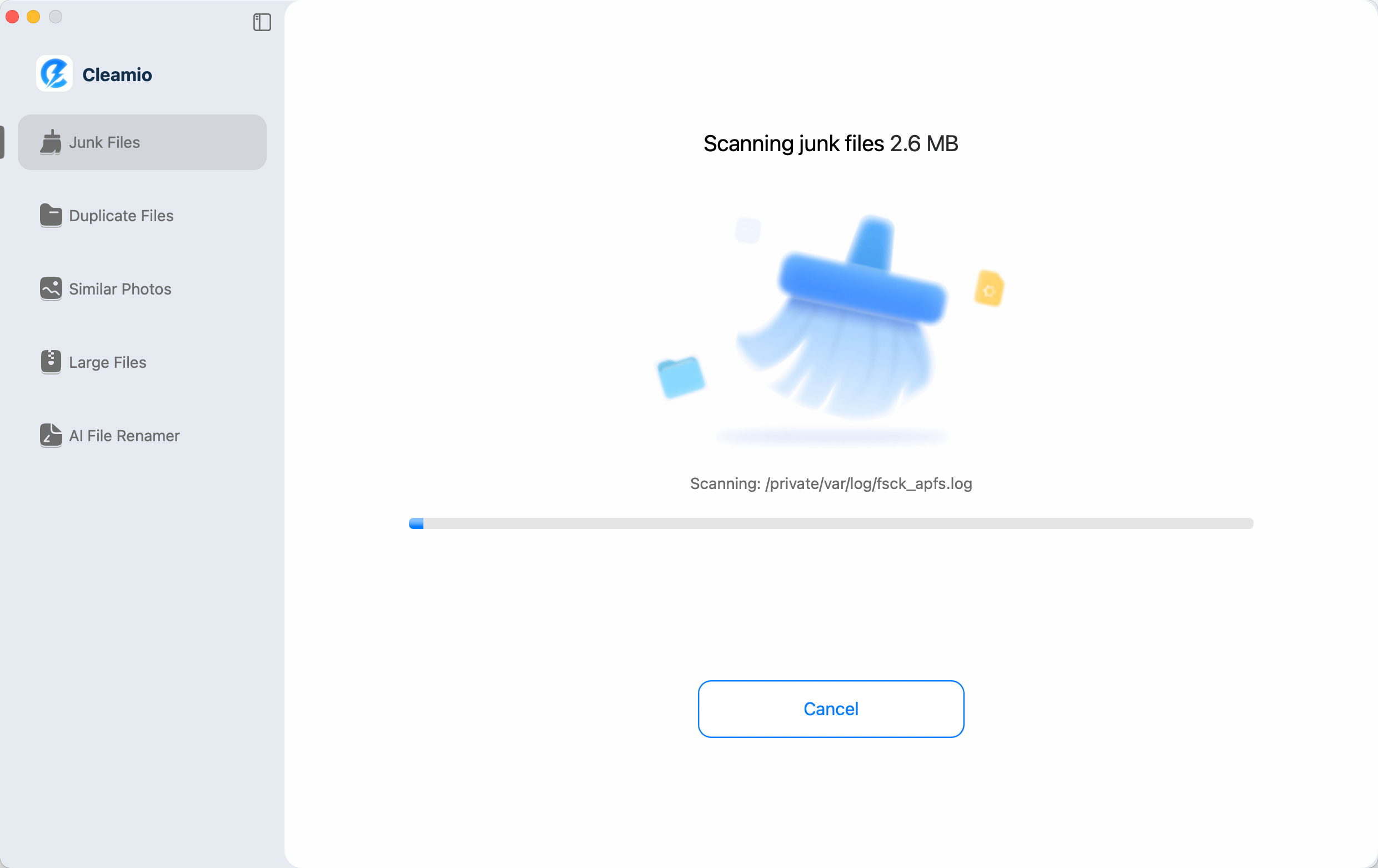

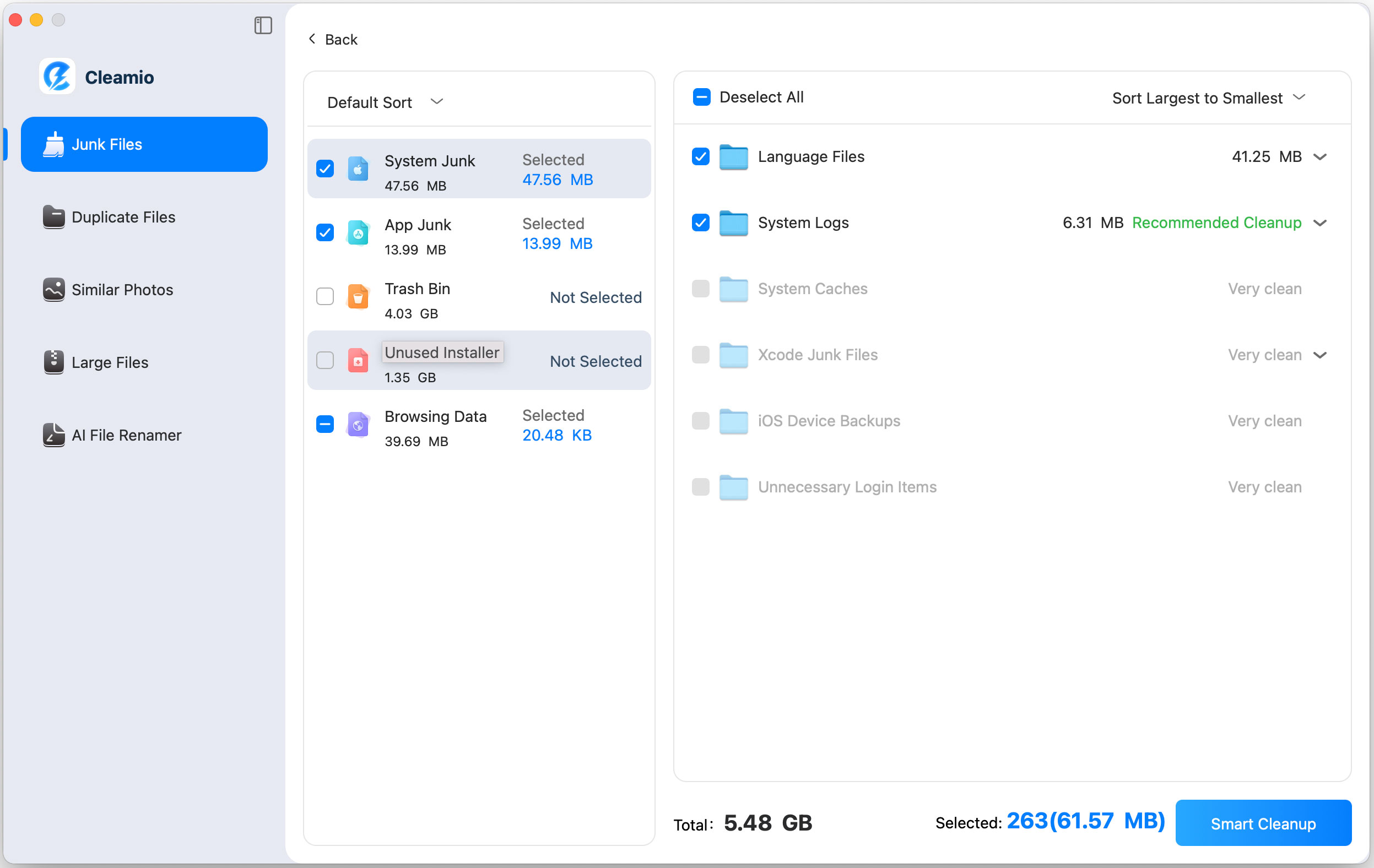
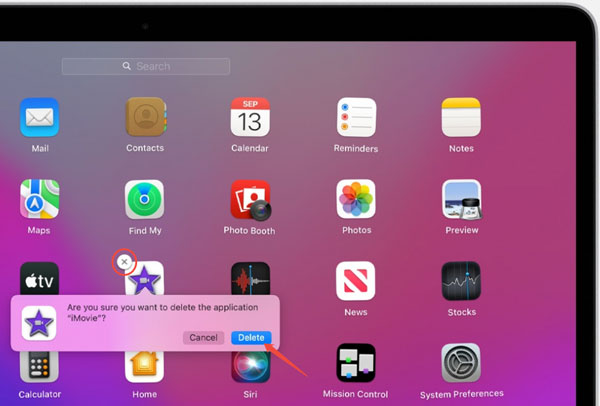

 ChatGPT
ChatGPT
 Perplexity
Perplexity
 Google AI Mode
Google AI Mode
 Grok
Grok