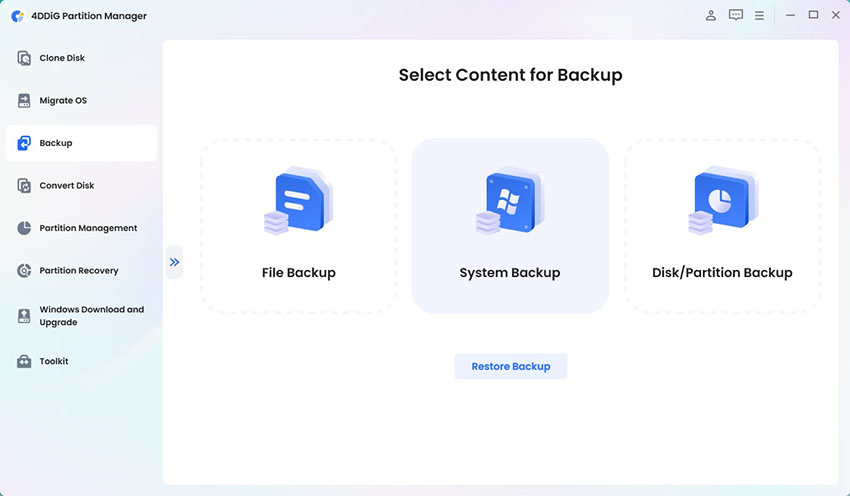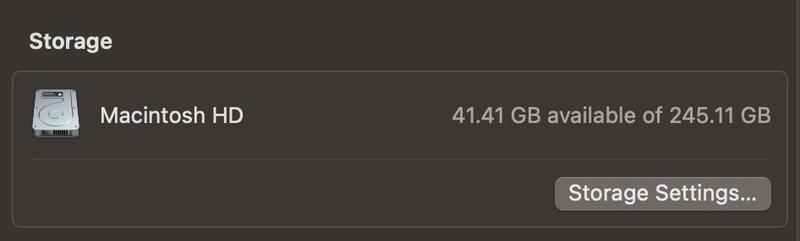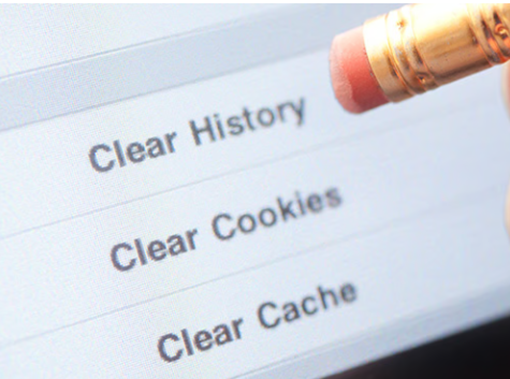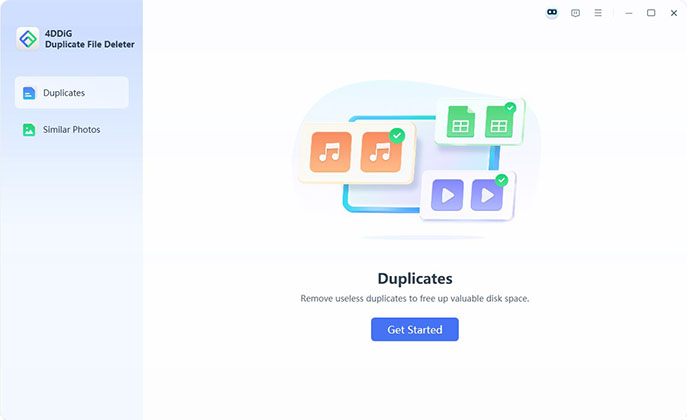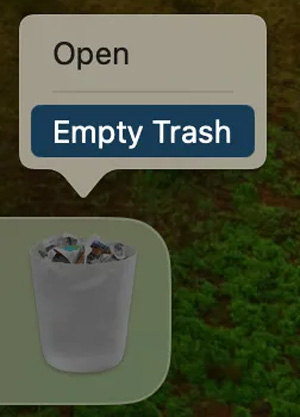Quick Ways to Clear Cache on Mac to Boost Performance (2026 Updated)
If your Mac feels slow, one of the quickest solutions is to learn how to clear cache on Mac. Caches are temporary files created by apps, browsers and the system to speed up performance, but over time they pile up and eat up storage. From browser data to DNS records, system junk and even app leftovers, clearing them helps to restore speed and stability. This article explores the step by step process of how to clear cache on Mac, plus the ultimate tool to do it in one click.
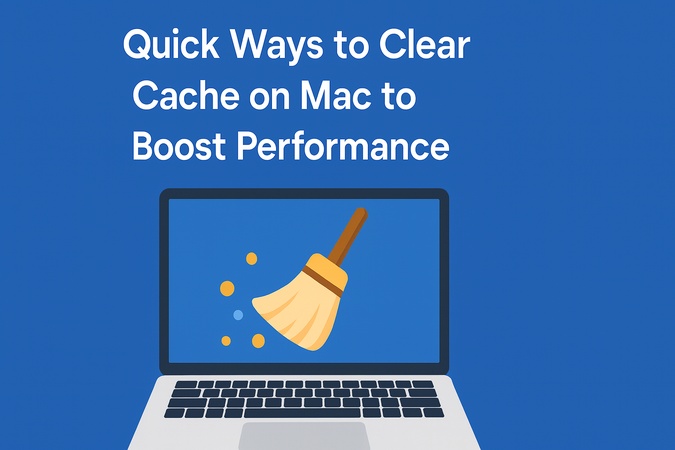
Part 1. How to Clear Cache on Mac (Safari, Chrome, Firefox)
Over time, cached files and cookies build up in your web browsers. While cache helps websites load faster, too much of it can slow down your Mac or cause websites to display outdated information. Clearing cache regularly is a quick way to refresh your browser, speed up and fix site loading errors.
Here’s how to clear cache on Mac Safari, Chrome and Firefox, freeing up storage on Mac.
1. How to Clear Safari Cache on Mac
If you use Safari you might notice that websites load slowly or don’t display updated content. In that case it’s time to clear the cache on Mac Safari. You can either empty cache and cookies in Safari from the settings or use the developer menu.
Steps to Remove Cache from Mac Safari
-
Open Safari on your Mac. Click "Safari" in the top menu and select "Preferences" (or "Settings" if you’re using a newer version of macOS).
-
Go to the "Privacy" tab and tap on "Manage Website Data…"

Select "Remove All", then confirm with “Remove Now”.
Your Safari cache is now cleared. This will help websites load the newest versions of their pages.
2. How to Clear Cache in Chrome on Mac
Google Chrome is one of the most used browsers but it can quickly accumulate cached files. To keep it running smoothly follow these steps to clear cache on Mac Chrome.
Steps to Clear Chrome Cache on Mac
-
Open Chrome. Click the three dots in the top-right and choose "Settings".
-
Go to "Privacy and security" and select "Clear browsing data".

-
In the pop-up window, select the Time Range (choose “All time” for a full clean-up).
-
Check the boxes for “Cached images and files” and, if you wish, “Cookies and other site data". Subsequently, hit “Clear Data”.
3. How to Clear Cache on Mac Firefox
If you prefer Mozilla Firefox, cached data can also cause performance issues.
Steps to clear the cache in Firefox on Mac
-
Open Firefox. Touch on the the menu button at the top and select “Settings”.
Afterward, go to “Privacy & Security”.
-
Scroll down to “Cookies and Site Data” > click “Clear Data”.
-
In the dialog, check the “Cached Web Content” box and hit “Clear”.

-
(Optional) Use Command + Shift + Delete to quickly open the clear history window.
Now your Firefox browser is refreshed with cleared cache files.
Clearing cache doesn’t log you out of all websites unless you also clear cookies. If you want to stay logged in but just refresh stored files, only select the cache option.
Part 2. How to Clear DNS Cache on Mac Using Terminal
Your Mac saves DNS (Domain Name System) records in a cache so websites load faster. However, sometimes these cached records get outdated, causing issues like websites not loading or showing old versions. The solution is to flush DNS for Mac using Terminal.
Steps to Clear DNS Cache on macOS (Ventura / Monterey / Big Sur)
-
Open Spotlight Search (click the search icon in the menu bar or press Command + Space).
Type “Terminal” and open the app.
-
Type the following command: sudo dscacheutil -flushcache; sudo killall -HUP mDNSResponder
-
Press “Enter". If prompted, type in your administrator password.

-
Once complete, your Mac's purge DNS cache process is finished.
Now your DNS is refreshed. This simple method allows you to clear DNS cache on a Mac, fix browsing issues. Whether you want to empty the DNS cache on Mac, delete DNS cache Mac or simply refresh it, Terminal is the quickest way.
Part 3. How to Clear Application Cache on Mac
Applications like Microsoft Teams, Outlook or Slack store cached data in your Mac’s Library folders. Over time this cache can grow large and cause apps to misbehave, freeze or run slowly. Clearing app caches can help restore performance without deleting the app itself.
Here’s how to clear the application cache on a Mac using Terminal and Finder.
Example: Clear Cache on Terminal for Microsoft Teams Mac
If you use Teams, clearing its cache solves login and sync issues. Clearing app cache won’t delete your important files or data. It only removes temporary files that the app rebuilds automatically.
Steps: Steps:
-
Quit Microsoft Teams completely. Right-click Teams in the Dock and choose Quit.
-
Open Terminal. Type the command to delete the Teams cache folders: rm -rf ~/Library/Application\ Support/Microsoft/Teams

Restart Microsoft Teams. The cache will rebuild fresh.
This clears Microsoft Teams’ local cache. Similarly, you can:
-
Clear cache of Microsoft Teams on Mac using Finder (~/Library/Application Support/Microsoft/Teams).
Clear Outlook cache on Mac (~/Library/Caches/Outlook).
-
Clear Mac library caches of other apps from ~/Library/Caches.
Part 4. How to Empty System Cache on Mac
Over time, your Mac accumulates system cache, temporary files and font cache data. These take up storage space and slow down performance. By removing them, you can speed up your Mac and fix minor issues. Here are the steps.
1. Clean Temp Files in Mac
Temporary files build up whenever you browse the web, install apps, or update macOS. To free up space and improve efficiency, you should delete temp files in Mac regularly. To delete temp files in Mac, follow these steps:
-
Open "Finder". Press Command + Shift + G to open the "Go to Folder" window.
-
Type: ~/Library/Caches and hit Enter. Once done, the system cache folders will appear.
-
Open each folder and delete unnecessary files by dragging them to the “Trash”. Or, right click on them and choose “Move To Trash”.

-
Finally, empty the Trash. If you’re not sure about a file, it’s best to leave it undeleted.
2. Clear Font Cache on Mac
If fonts appear corrupted, misaligned, or don’t load properly, clearing the font cache can fix the issue. It’s a quick way to clear Mac font cache and refresh how text is displayed on your system. You can clear the font cache on your Mac by following these steps:
Steps:
Open “Terminal” from Applications, then open Utilities.
-
Enter the following command and press Enter: sudo atsutil databases -remove
-
Restart your Mac to rebuild the font cache.

Top 9 Disk Space Analyzers for Windows, Linux, and Mac (2025)
Part 5. How to Clear RAM Cache on Mac Using Terminal
If your Mac feels sluggish even after closing apps, clearing RAM cache can free up memory instantly. This process helps when you want a performance boost without restarting your computer. To clear cache memory on Mac with Terminal:
Steps:
Launch “Terminal” from Applications and head to Utilities.
-
Run the following command: sudo purge

Enter your “admin password” when prompted.
-
Wait a few seconds, and your Mac will flush the RAM cache and reclaim memory.
This doesn’t delete your data; it only frees up memory that apps no longer need, helping your Mac run smoothly.
Part 6. Ultimate Way to 360° Clear All Types of Caches on Your Mac Quickly
Over time, your Mac silently collects different kinds of cache files — from app caches and browser cookies to DNS, RAM, and system caches. While these files are meant to speed up processes, they often pile up, causing lag, storage bloat, and even app crashes. Manually finding and deleting them can be tricky and risky, as removing the wrong cache may affect system stability.
Amid this, 4DDiG Tenorshare Cleamio is worth a try as an ultimate all-in-one solution to clean your Mac and optimize performance dramatically. With its AI-powered deep scanning technology, this smart software automatically detects and removes all kinds of cache files on the Mac safely in seconds. Unlike traditional cleaners, it uses smart algorithms to identify unnecessary files while preserving critical data safely, returning you a fresh, clutter-free Mac that runs faster and smoothly.
Secure Download
What Makes Tenorshare Cleamio Stand Out
- Detects all types of caches with precision with top-notch AI.
- Intelligently clears unnecessary caches while keeping essential system files safe with Smart Remove option.
- An all-in-one cache cleaner that handles app caches, cookies, browser caches, DNS cache, system cache, RAM cache and more.
- Also works to find and delete duplicate files and similar photos.
- Completes cleanup in minutes without harming data or apps.
- Frees up gigabytes of space, reduces lag and extends SSD lifespan.
Steps to 360° Clear Out Caches on Mac
-
Download and install the software on your Mac. Open it and select “Junk Files” from the left menu and kick off the cache and temp file detecting process with the “Scan” button.

-
Wait a few seconds while it detects system, app and browser caches and other junk.

-
Once the scan is done, you’ll see categorized results (app caches, logs, temp files, cookies, DNS cache, etc.). Use the “Smart Remove” option to clear all unwanted caches in seconds.

-
The software will ensure your system keeps only essential files, with no errors. Upon removal, you’ll free up disk space, reduce lag and optimize overall system performance.

People Also Ask about Mac Computer Clear Cache
Q1: What is cache on Mac?
Cache refers to temporary data that apps, browsers, and the macOS system store to improve performance. It typically includes files such as images, scripts, and application data.
Q2: What happens if I delete all cache files on Mac?
Your Mac may load some apps and websites more slowly the first time after clearing, but overall, it will run faster and free up storage space.
Q3: Should I clear cache on Mac?
Yes. Clearing cache helps fix app glitches, browsing issues, and low storage problems, while improving speed and system stability.
Q4: How to clear cache using Mac shortcuts?
Use Command + Shift + Delete in Safari, Chrome, or Firefox to quickly open the option to clear the browsing cache.
Q5: What is the best way to clear cache on Mac?
You can manually delete browser, app, and system cache, but the easiest and safest method is using a tool like Tenorshare Cleamio for one-click cleaning.
Q6: How to clear cache for a specific site in Chrome on Mac?
Open Chrome, go to Settings, and then select Privacy and security. Next, click Cookies and other site data, select See all site data, and remove the cache for that site.
Q7: What are the differences between clearing cache and clearing cookies?
Cleaning cache removes temporary website files (images, scripts) that help pages load faster, while clearing cookies deletes login details, preferences, and tracking data.
Q8: How to clear Outlook cache on Mac?
Open Finder, go to ~/Library/Caches/Outlook, and delete the folder contents. Restart Outlook to rebuild a fresh cache.
Conclusion
Knowing how to clear cache on Mac is the key to keeping your computer fast, stable, and clutter-free. Whether it’s browser cache, DNS cache, application junk, system temp files, or RAM memory, each type plays a role in performance. While manual methods work, they’re time-consuming and risk deleting the wrong files. That’s why the best option is Tenorshare Cleamio, which provides a 360° cache cleaning solution in just one click. Try it today and enjoy a faster, smoother Mac experience.
Secure Download
💡 Summarize with AI:
You May Also Like
- Home >>
- Remove Duplicates >>
- Quick Ways to Clear Cache on Mac to Boost Performance (2026 Updated)

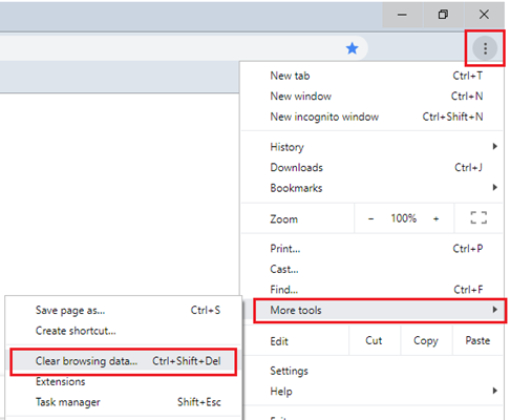

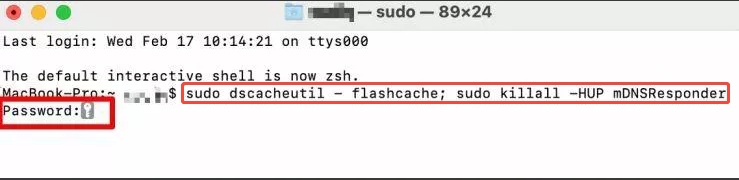
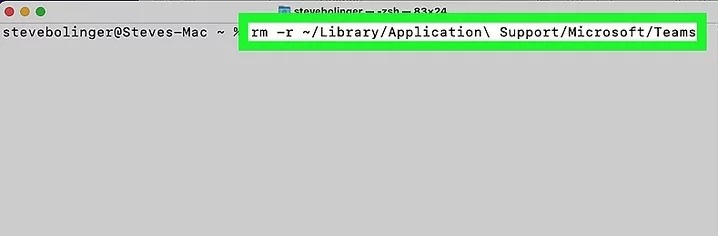
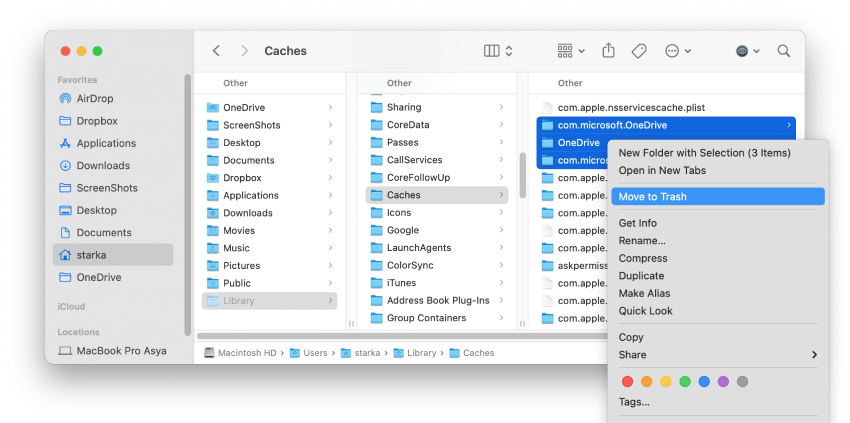
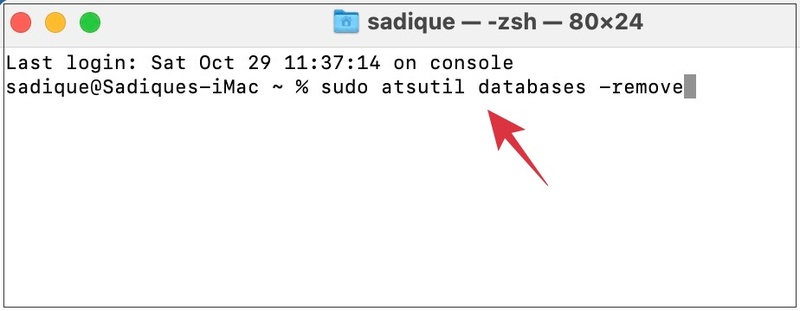
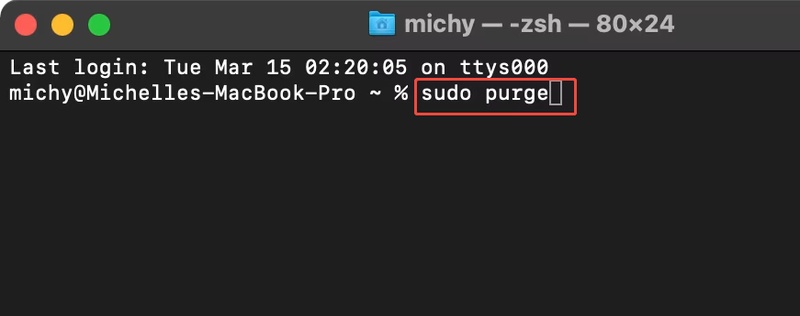
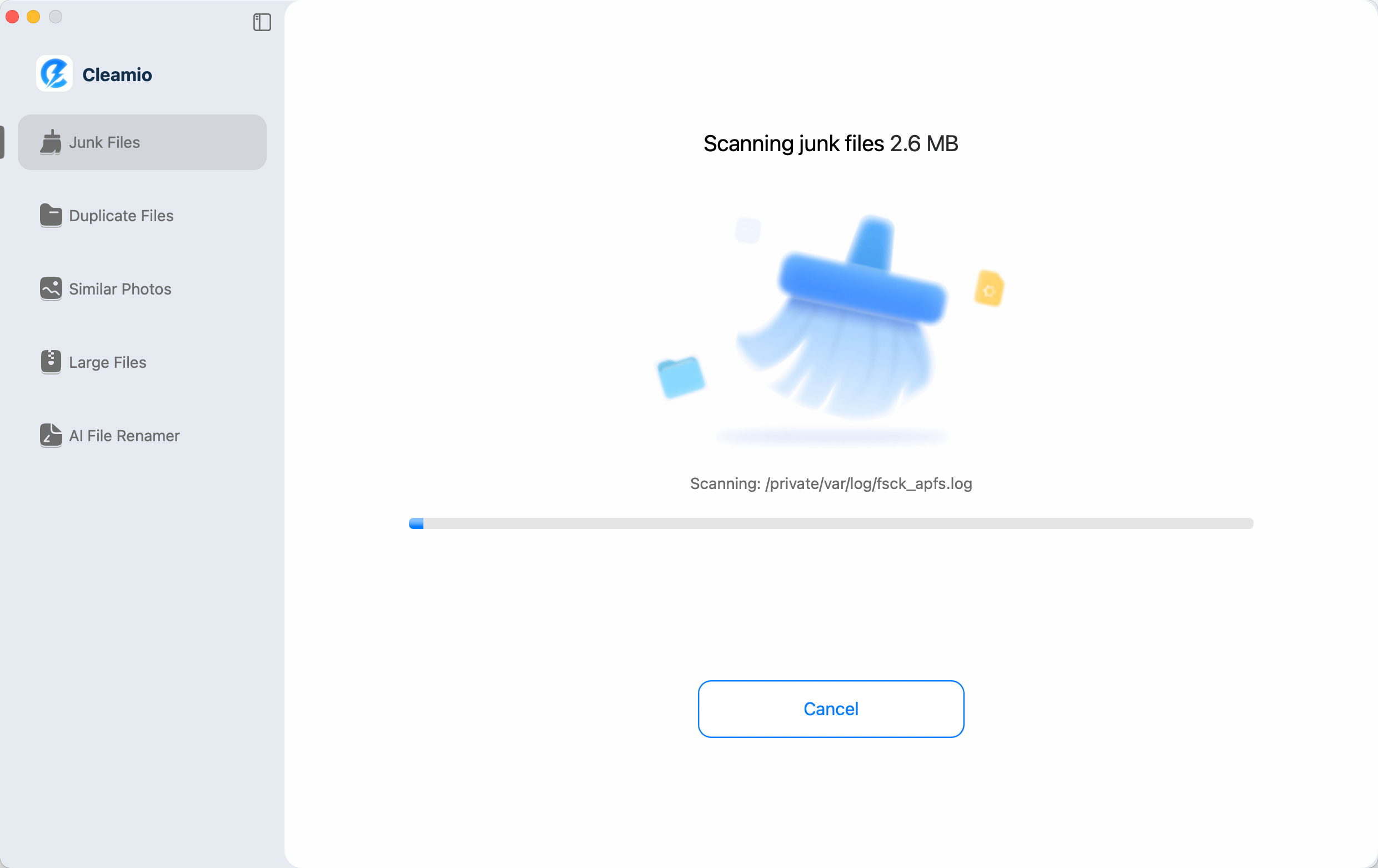

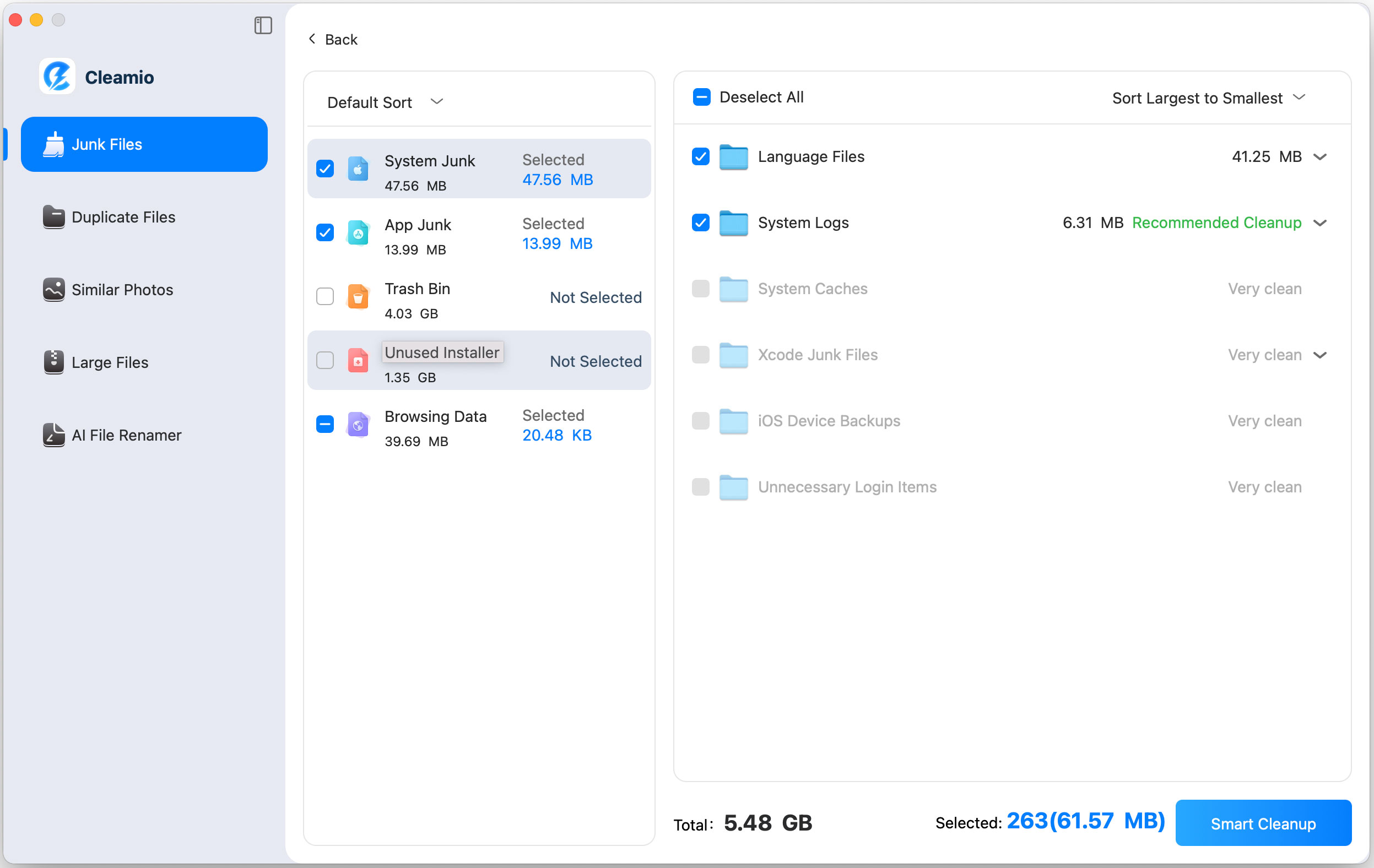

 ChatGPT
ChatGPT
 Perplexity
Perplexity
 Google AI Mode
Google AI Mode
 Grok
Grok