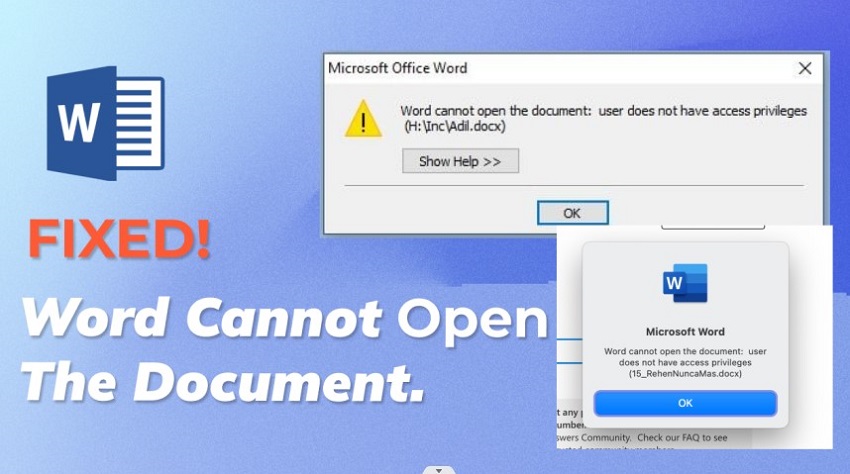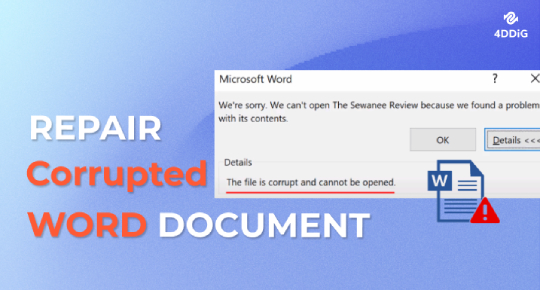How to fix Word Document Black? The Root Causes and 5 Easy Solutions
Are you also confused and asking why my word document black? Don’t worry; it is an easy fix. Just find the root cause and use suitable tools to quickly get back to work.
Did you open your Word document to finish your work and encounter an unpleasant surprise? You are confused, asking yourself, Why is my Word document black? But there is no need to worry anymore. We will help you resolve the issue without any hassle. It‘s a quick and simple fix.
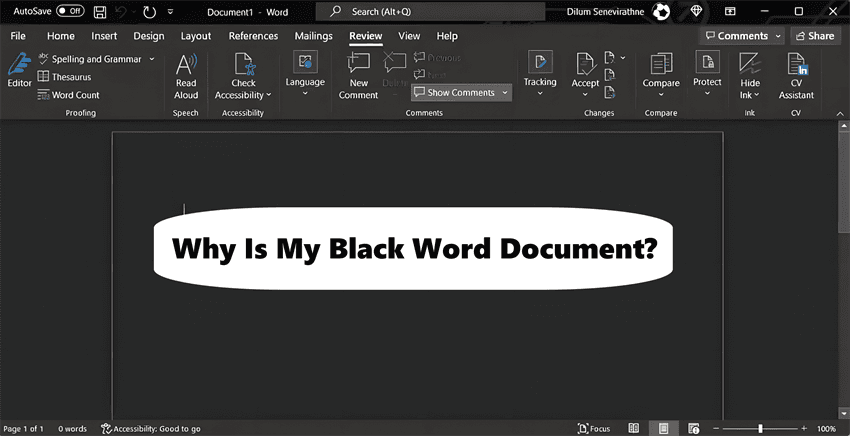
Part 1: Why Is My Word Document Black?
First, let us understand the major reasons behind the black Word document:
- Display Settings: This occurs when your display setting in the Word application or system software is set to a black background. The dark or night mode could cause issues while rendering your Word document.
- Compatibility error: incompatibility can occur in both software versions and settings. If the software is not up-to-date, it could lead to display issues such as this one. In case the application cannot process certain elements, the default goes to the black background.
- Corrupt Word Document: One of the most common reasons behind black Word document is corruption. Integrity issues lead to display malfunctions. Sudden cuts from the source of power, the crashing of software, or even careless file handling can lead to corruption.
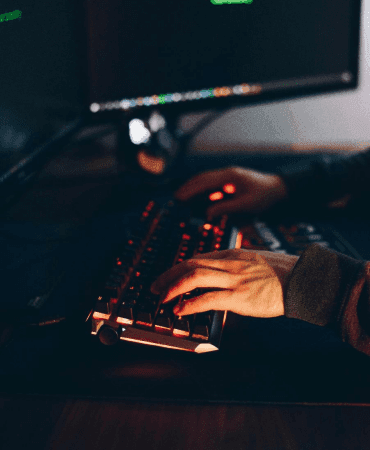
Part 2: How to Fix Black Word Document?
We have answered why Microsoft Word is black. Now, we need to find ways to fix it. We will go through the solution based on the root cause of the problem.
Method 1. Turn off Night Mode on Word
As we saw, you could be worrying about nothing. If your Word document is black because of the display mode, it is a piece of cake to fix it. You have to just switch off the night mode or dark mode, and the display issues will be gone in no time. Let’s find out how to do it.
On Windows:
Follow the steps listed below to troubleshoot your Windows device:
Launch Microsoft Word
Go to File>Options
Click on General>Office Theme
Turn off the NIGHT MODE
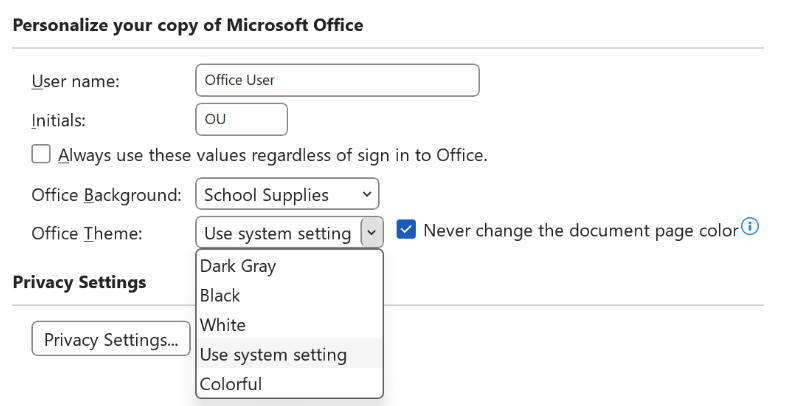
On Mac:
If the answer to your confusion about why is my word document black on Mac is display settings, then the following steps will help you resolve it easily and quickly:
Open Microsoft Word
Go to PREFERENCES
Select VIEW (MS Word)
Turn off the DARK MODE
Method 2. Check Display Settings
Apart from mode, other display settings can also affect your Word document. For example, the color setting is one of the major reasons behind the black word document. Let’s see how we can fix it on both Windows and Mac.
On Windows: First, go to the display settings by clicking right on the desktop and selecting DISPLAY SETTINGS. We have to reset the colour settings to default. If the default values have changed, it can create a display malfunction.
On Mac: It is almost the same for Mac. You have to go to SYSTEM PREFERENCES and then select DISPLAYS. Ensure that the colour profile is set to default values.
Following just a few steps, you don’t have to worry again and ask someone else why is my Word document black on Mac.
Method 3. Disable Contrast Themes
If the contrast theme is causing your word to be black, then just a little change in the setting can help you resolve your problems. The steps are slightly different on different devices, so we will learn them separately.
On Windows: To disable the contrast themes on your Windows, first go to the CONTROL PANEL. Next, look for ‘APPEARANCE AND PERSONALIZATION’. Select PERSONALIZATION. Once you see a theme that is not in high contrast, go for it.
On Mac: Similarly, on Mac, you have to first open SYSTEM PREFERENCES. Then you have to click on ACCESSIBILITY.> Next, find the DISPLAY option and ensure that the INCREASE CONTRAST box is not checked.
Method 4. Update Your Graphics Drivers
On Windows: To solve incompatibility issues, you can keep the graphics drivers up-to-date. First, go to the manufacturer’s website. From there, download the latest version that is supported by your device.
Method 5. Update Microsoft Word
To fix the compatibility issue, we will learn how to keep your word up to date. Updated versions of the software can resolve many display issues. Let’s see how to find and update to the latest version on both Windows and Mac.
On Windows: First, launch the application. Select FILE. Then, among the options, go to ACCOUNT. Click on UPDATE OPTIONS, then UPDATE NOW. These simple and effortless steps will allow you to not only solve your black Word document issue but also enjoy all the latest features of the application.
On Mac: Start by opening Word. Click on the HELP option at the top. Select CHECK FOR UPDATES. The computer-generated prompts will guide you to update the application.
Whenever you encounter the question of why is Microsoft word black, just come back to these 5 simple methods. However, if they don’t work, it‘s time to install 4DDiG. Let’s learn more about it.
Part 3. How to Fix Black Word Document When It‘s Corrupted?
As we read earlier, a Word document black background could be because the document is corrupted. In this case, the 4DDiG is at your service to solve your problems without any complications. Install 4DDiG Document repair to fix corrupted documents. It is known to be one of the most reliable tools for helping you rescue a black Word document. It is not only user-friendly but also supports robust recovery functionality. Let us go through the guide to using 4DDiG Document Repair to finally solve the problem of how to fix black Word document.
Secure Download
Secure Download
Go to the official website to download the 4DDiG Document Repair. Once the file is downloaded, install it on your system.
Choose "File Repair" from the Corrupted File Repair menu to get started.

Next, select the corrupted black Word document and click the Repair All button. You will see software-generated instructions in order to repair the file. It begins with analyzing the file and scanning it. If the file is found to be corrupted, the program restores it to its original state.


Now, the repair depends on the condition of the corrupted file. The attempt is to recover the majority of the document. However, depending on the degree of corruption, the restoration varies. This is the best method to reduce the risk of data loss in case of a corrupted file. After the file is repaired you can preview it and choose to save.

Why Is My Word Document Black FAQs:
Q1: How do I turn off black mode in Word?
In order to turn off the black mode, in the Word window, open SETTINGS on Windows and PREFERENCES on Mac. On the window device, you will find the NIGHT MODE OPTION; just toggle it off. On the Mac, you will find the DARK MODE option, which you can uncheck to turn off.
Q2: Why has my Word document turned black?
There are multiple reasons why your Word document is turning black. In order to fix the black word document, we have to first discover the reason. The most common and major causes of black Word documents are display settings, corrupted fields, and compatibility issues.
Q3: How do I turn off dark mode on Word on my iPad?
It is simple to turn off dark mode on any device. First, open the Word application on your iPad. Then click on the app SETTINGS option. Find the DISPLAY settings. Here, you just go ahead and turn off the dark mode.
Conclusion:
Asking yourself why is my Word document black can leave you confused and worried. But you don’t have anything to worry about anymore. You have familiarised yourself with the main causes behind the black Word document and also learned the techniques to solve each issue. The most tricky one is a corrupted file. But you don’t have to worry about even that. With the help of 4DDiG Document Repair, you can solve this issue in just 3 simple steps. It is not only user-friendly, but it also ensures saving the maximum proportion of the file.
Secure Download
Secure Download
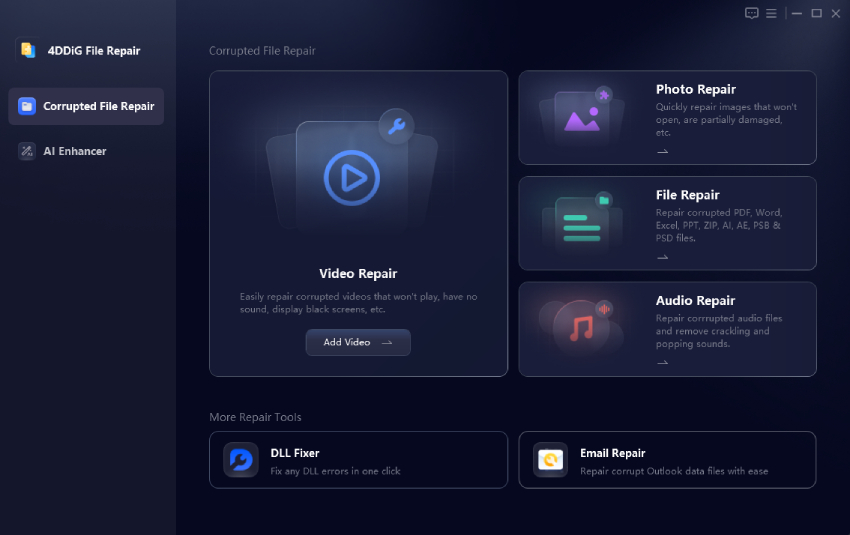

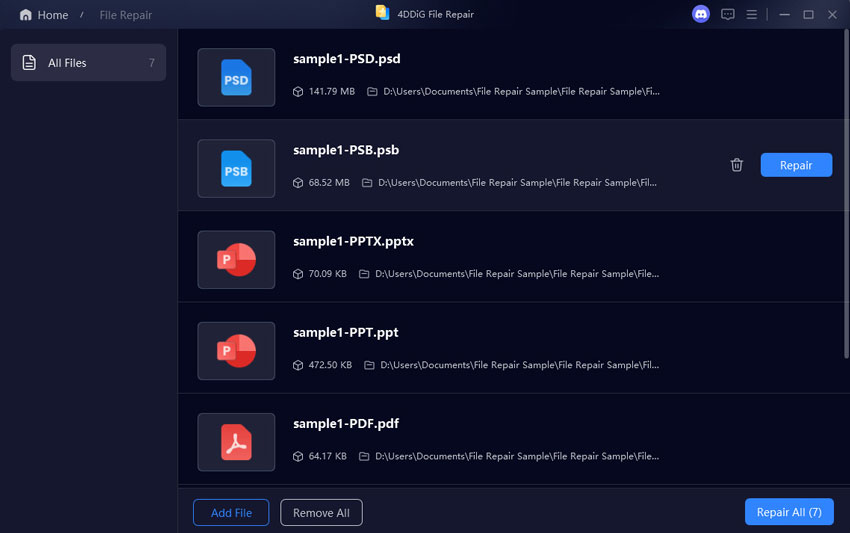

 ChatGPT
ChatGPT
 Perplexity
Perplexity
 Google AI Mode
Google AI Mode
 Grok
Grok