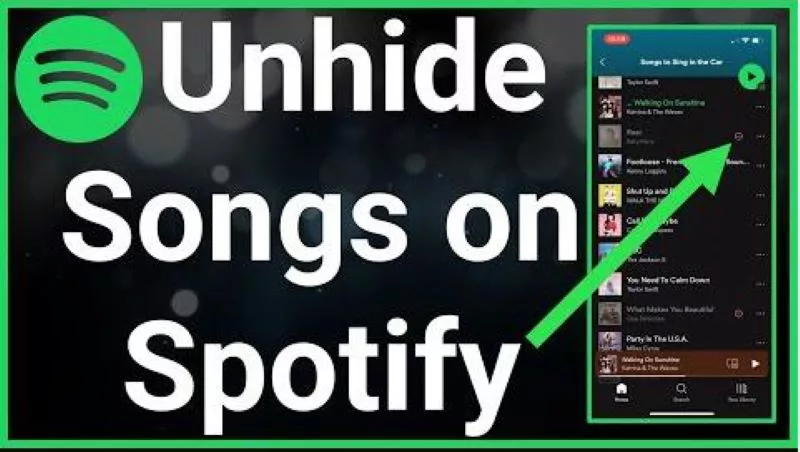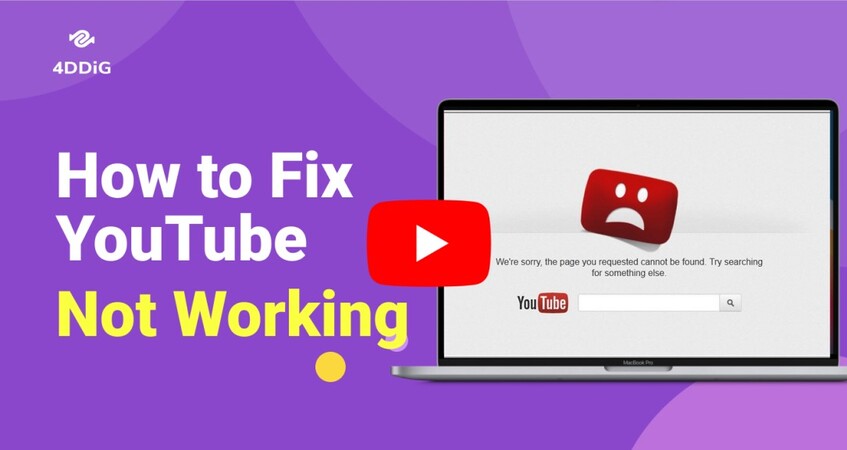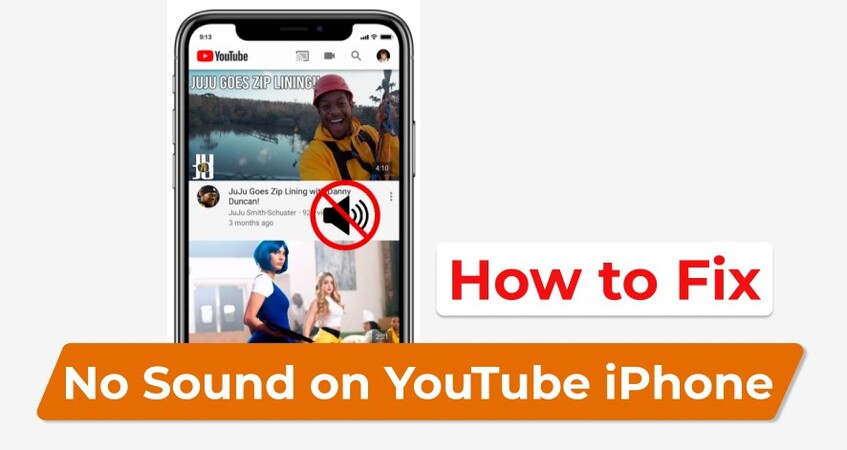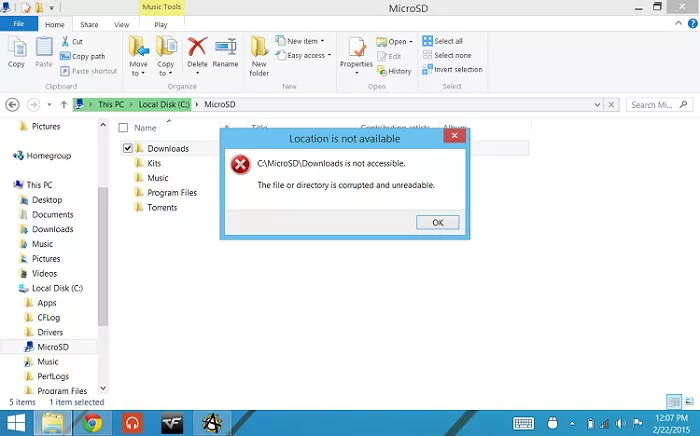Recover Playlist Spotify: An Ultimate Guide for You!
If you're a Spotify lover, you might be familiar with creating the playlists. You would have spent long hours curating a Spotify playlist, so you won't want to lose the Spotify playlists intentionally. Unfortunately, it might happen that you deleted the Spotify playlists unintentionally.
What happens if you delete a Spotify playlist? Can you recover deleted playlists on Spotify? Luckily, you can restore deleted Spotify playlists, and this post will reveal breathtaking ways to help you recover playlist spotify.
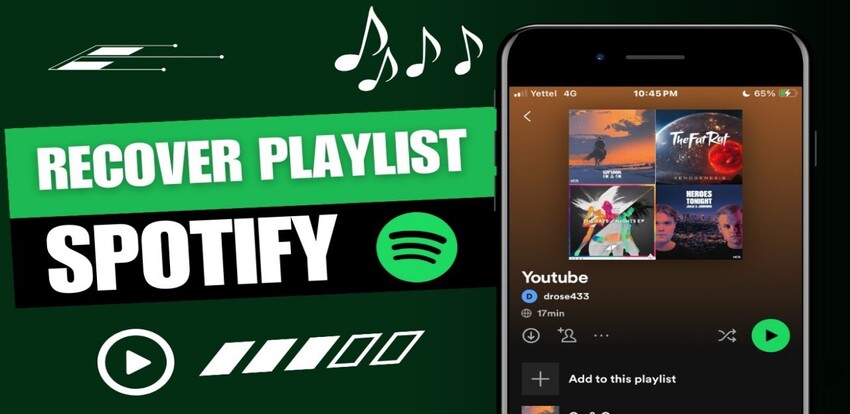
Part 1: Why Did My Spotify Playlist Disappear
Before opting for the ''Spotify recover playlist'', knowing the potential reasons behind this chaos is essential. Here's the list of the reasons why Spotify playlists get deleted.
- Licensing changes
- Syncing problems
- App error
- Accidental deletion
Part 2: How to Recover Spotify Playlist over 90 Days
If you've deleted the Spotify playlists and it's been less than 90 days since you've removed the Spotify playlists, you can recover Spotify playlists from the ''Recover Playlists'' feature of Spotify.
However, if it's been more than 90 days since the Spotify playlists have been deleted, you can look at the methods below to get back the Spotify playlists.
Way 1: Use Shortcut Keys
If you've lost the Spotify playlists, you can use the Undo keywords on the computer to reverse that Spotify playlists deletion.
Here's how to recover Spotify playlist through shortcut key.
- Login in with the Spotify account credentials on the Spotify app.
If you're a Mac user, you can press the CMD+Z button combination to recover the Spotify playlists. Windows users can press and hold the Ctrl+Shift+Z button combination to get back the lost Spotify playlists.

The shortcut key method to recover the lost Spotify playlists doesn't support the Spotify web player.
Way 2: Download Spotify Recover Playlist Software
One of the most efficient and quickest ways to recover Spotify playlists is to get the 4DDiG Data Recovery. It is top notch spotify recover playlist software that stimulates retrieving the lost from multiple storage devices regardless of the reasons behind the data deletion. It will help you get back the lost data quickly.
The following are 4DDIG data recovery features
- Enables you to recover spotify playlists with the highest recovery rate.
- Doesn't affect the quality of audio.
- Lets you to preview the audio before getting it back.
- Supports Mac and Windows.
Secure Download
Secure Download
Here the step by step guide to recover deleted Spotify playlists via 4DDiG Data Recovery software.
Install 4DDiG Data Recovery on your computer before starting it. Next, you'll need to visit the folder or location on the computer where you lost the Spotify playlists.

In this phase, press the Scan button to begin scanning for the lost data. You can select the file types you wish to recover from courtesy of the 4DDiG Data Recovery software.

Preview the data you'd like to get back and then press the Recover icon to initiate restoring the lost data. The recovery process only takes a few moments before getting back the data.

Secure Download
Secure Download
Way 3: Restart Spotify
If the Spotify app got corrupted or you're struggling with software bugs with the software app, it might also cause the Spotify playlists to get deleted. So you can recover Spotify playlists by restarting the Spotify app. Doing so will rattle the software bugs and allow you to access the Spotify playlists.
Right press the space in the taskbar and select the Task Manager button afterwards.

Navigate to the Processes tab and hit the Spotify process tree afterwards.

Click the End task button in your bottom right corner, and doing so will quit the application. After removing the Spotify, you can start it again to see how it pans out.

Way 4: Log in to Spotify Account from Another Computer
If you've noticed that the downloaded playlist isn't synced to the account, you can log in with the Spotify account from another device. Spotify might face issues like freezing, which might become the main culprit behind the data deletion. Entering the Spotify credentials to another device will mostly help Spotify to run appropriately, fixing the issue you've been dealing with.
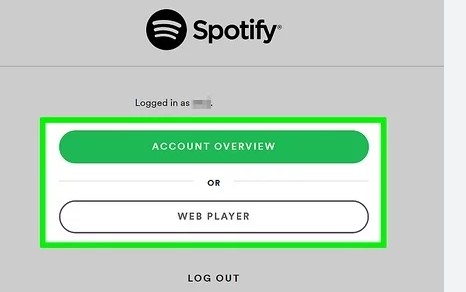
Way 5: Contact Spotify Support
If all the options you've tried have backfired and you're still struggling to get back the lost Spotify playlists or unhide a song on spotify , you can consult the Spotify support. You can simply visit their official webpage and tell them about their inability to access the Spotify playlists.
Navigate to the Spotify website and press the About button afterwards.

Press on the Contact Us button after going to the About Us page.

Select the Account icon after entering the help page.

Click on the Other option once you've entered the topic page. Select that guy's ''I Still Need Help'' option to get assistance from the support bot. Press on the Start chat after filling in the Email address. Now, Spotify team is most likely to contact you and will most probably fix the issue you've been currently dealing with

Bonus Tips: Precautions to Avoid Missing Spotify Playlists
- Regularly back up
- Download playlists for offline listening
- Update the app to the latest version.
You must prepare a regular backup of the Spotify playlists. Doing so can help you restore the playlist backup if Spotify's playlists get deleted unintentionally.
If the Spotify playlists you've created don't appear in the Spotify playlist library, you can download the Spotify playlists for offline listening. Spotify allows its premium users to download Spotify to ensure they can listen to Spotify playlists without using the internet.
Another thing that could cause the Spotify playlists loss is the outdated Spotify app. Despite the new update of the Spotify app becoming available, if you don't install it, you might end up facing the issue you've been struggling with. Thus, whenever you see a new Spotify update, you must install it as soon as possible to access all the lost Spotify playlists.
Summary
Aiming at the ''Recover playlist Spotify'' has become simple courtesy of this insightful guide. We have listed the 5 amazing ways to help you learn how to recover deleted Spotify playlist. You can try all the methods as they will enable you to access the lost Spotify playlists quickly. 4DDiG Data Recovery remains the best option to recover the Spotify playlist as it allows you to quickly scan for the lost Spotify playlists, offering the highest recovery rate.




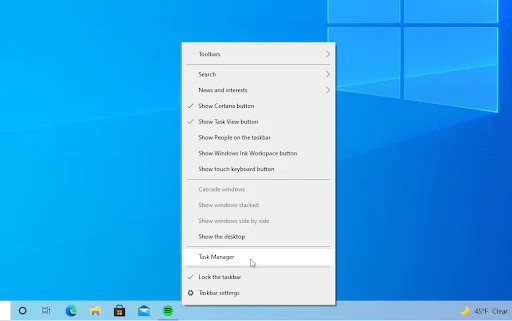
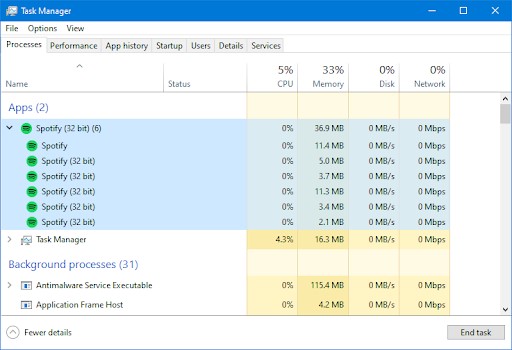
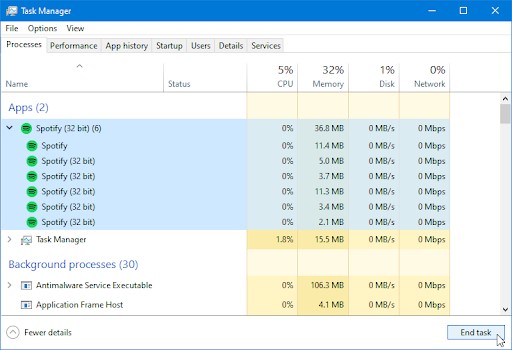
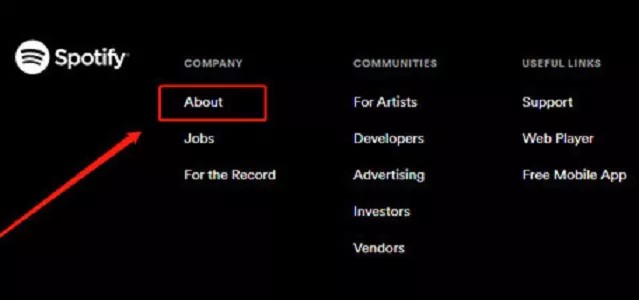
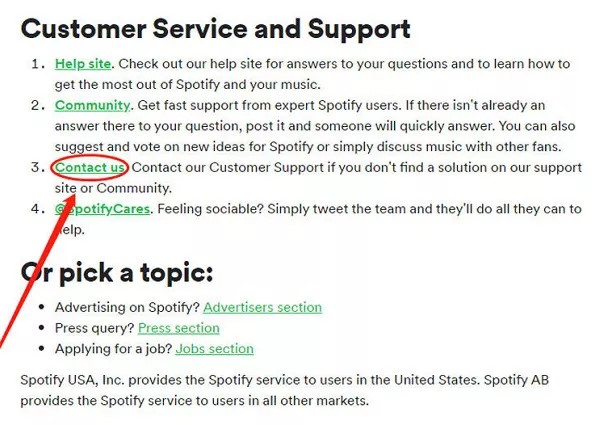
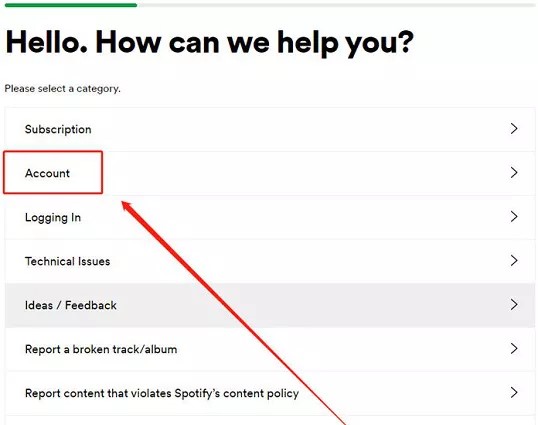

 ChatGPT
ChatGPT
 Perplexity
Perplexity
 Google AI Mode
Google AI Mode
 Grok
Grok