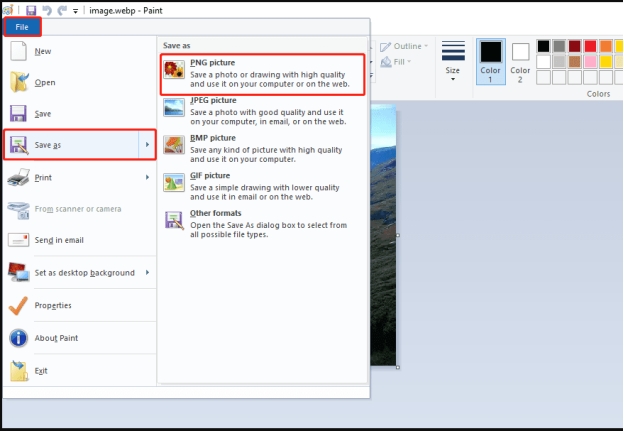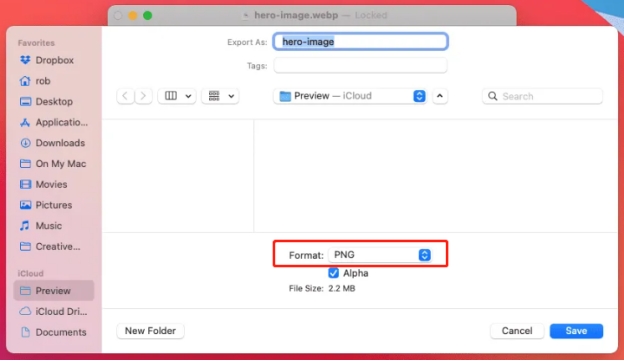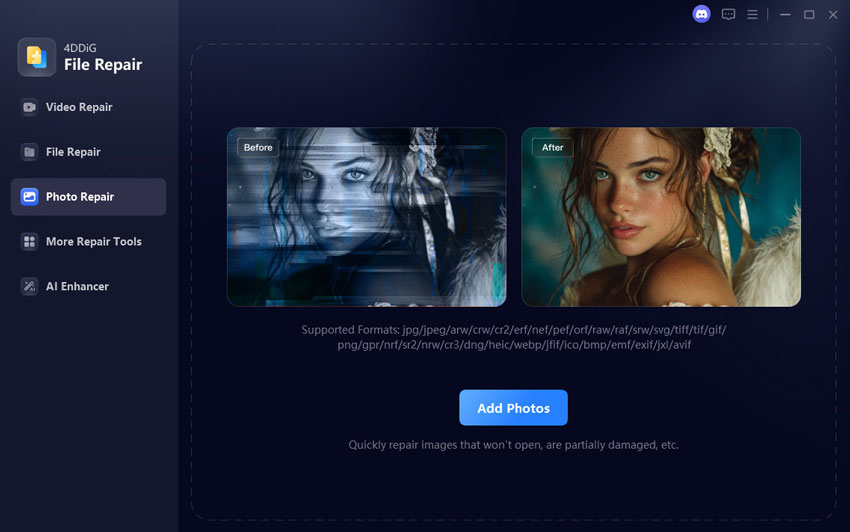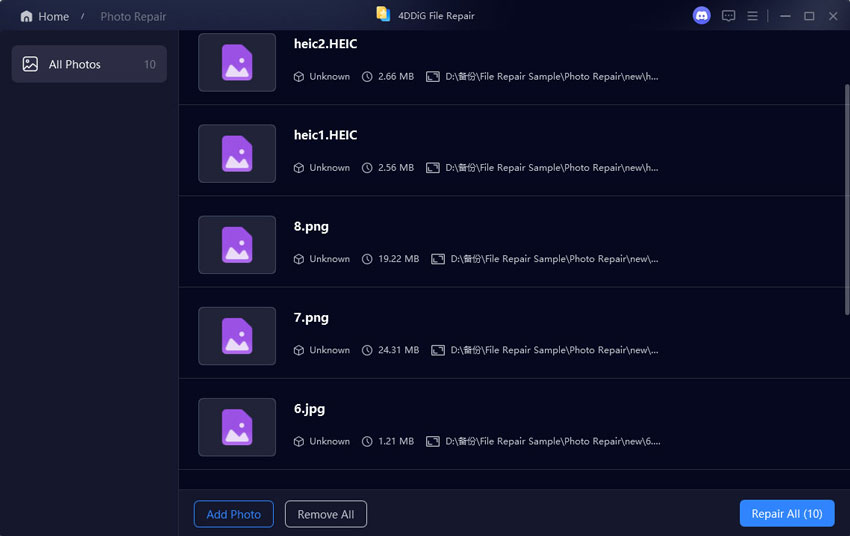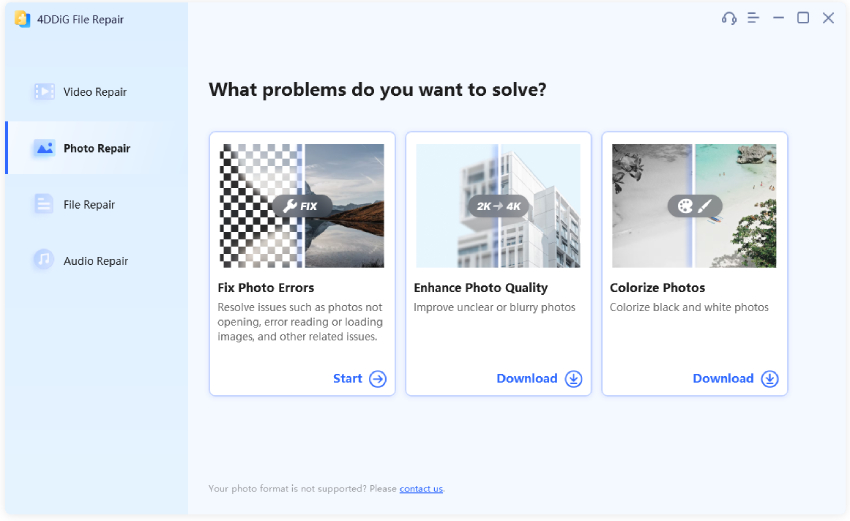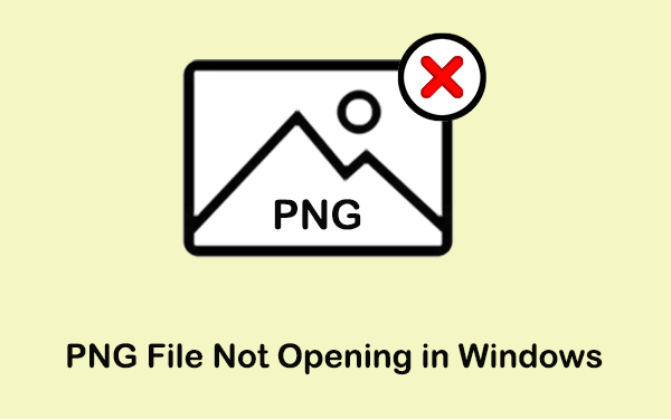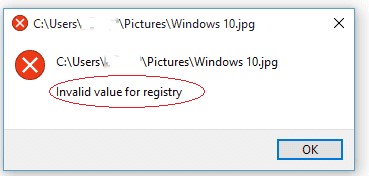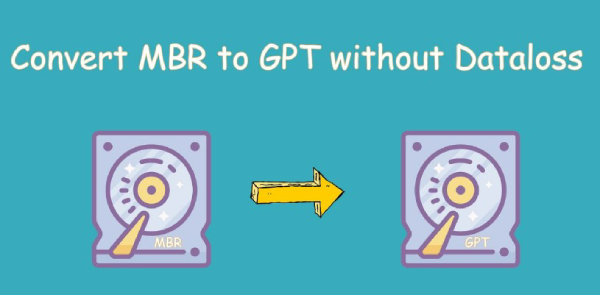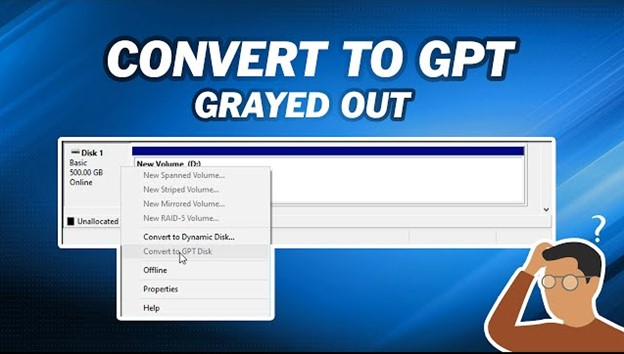6 Ways to Convert WEBP to PNG for Better Sharing
Have you ever tried to share an image online and found out that .webp isn’t supported by all platforms? You’re not alone! While WEBP is a great format with many advantages, its limited compatibility can be a bummer.
That’s why learning how to convert WEBP to PNG is a useful skill. In this article, we’ll explore why users choose PNG and how to do it using online tools, Chrome extensions and built-in software on Windows and Mac.
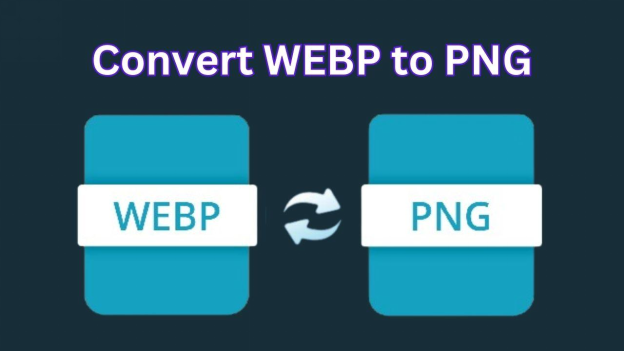
Part 1. Why Is It a WEBP and Not PNG
So why are some images saved as WEBP instead of PNG? The answer lies in the benefits of the WEBP format.
What Is WEBP?
WEBP, developed by Google, supports both lossy and lossless compression. That means WEBP files can be much smaller than equivalent PNG files, perfect for web use. WEBP also supports animated images and transparency, features that only PNG has among traditional formats.
But despite its advantages, WEBP isn’t supported by all. That’s where PNG comes in. As one of the most supported image formats, PNG is the safe choice when you need to be sure.
Why Convert WEBP to PNG? (WEBP vs. PNG)
While WEBP has its advantages, there are several reasons why users might prefer PNG over WEBP, especially for sharing or editing:
- Aspect
- WEBP
- PNG
- Compression
- Lossy or Lossless
- Lossless
- File Size
- Smaller (up to 34% smaller than PNG)
- Larger
- Transparency
- Supported
- Supported
- Browser Support
- Supported by most modern browsers
- Universally supported
- Editing Compatibility
- Limited in some programs
- Widely supported by editing tools
If you’re working on a platform or project that doesn’t support WEBP or if you need to edit an image, converting WEBP to PNG is the way to go.
Part 2. How to Convert WEBP to PNG Online Free
For a quick and easy solution to convert WEBP files to PNG, online tools are the way to go. No software downloads are required and it’s generally fast and easy to use.
Method 1: Convert .WEBP to .PNG with CloudConvert
CloudConvert is a multi-purpose online file conversion tool that supports over 200 formats, including WEBP, PNG, JPG, etc. It’s user-friendly and no software installation is required. It also has options to adjust settings for the converted file so you get exactly what you need.
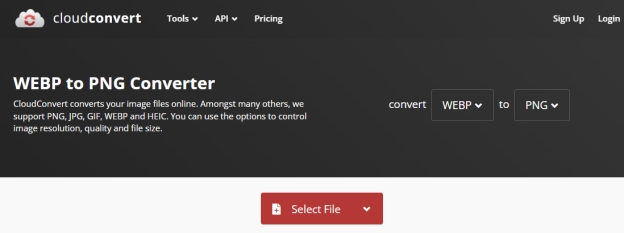
Steps:
-
Go to CloudConvert’s WEBP to PNG page.
-
Upload your WEBP file by clicking on the “Select File” button.
-
Make sure the PNG format is selected from the “Convert to” section.
-
Press the "Convert" button and wait until the conversion is complete.
-
Finally, click “Download” to store your converted PNG file.
Method 2: Convert WEBP to PNG with Ezgif.com
Ezgif.com is a free online tool designed for GIFs and image formats. It has a simple interface for converting WEBP to PNG and other features like resizing, cropping and optimizing images. It’s great for quick edits so it’s perfect for users looking for a no-frills conversion process.
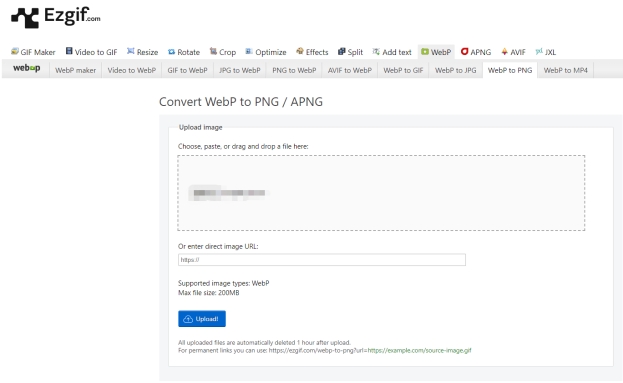
Steps:
-
Go to Ezgif’s WEBP to PNG converter.
-
Click the “Choose File” button to select the .webp images, then hit “Upload”.
-
After uploading, click on the "Convert to PNG" button.
-
Download the PNG file once the conversion is done.
Part 3. Best Chrome Extension to Save WEBP to PNG Free
If you encounter WEBP images online and need to convert them to PNG frequently, there are a few Chrome extensions that can help. These tools allow you to save and save WEBP file as PNG without having to visit an external website or download software.
Method 1: Convert WEBP to PNG Chrome Extension
The “Convert WebP to PNG” Chrome extension allows you to convert WEBP images to PNG. It’s simple and fast so it’s perfect for anyone who needs to change image formats.
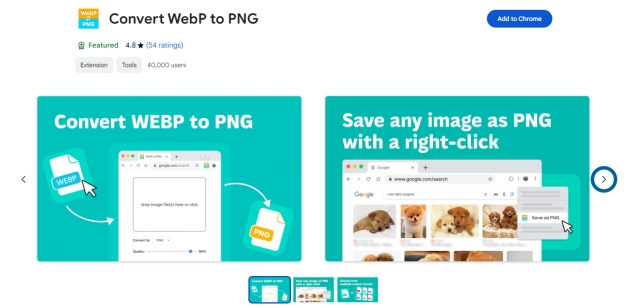
Steps:
-
Go to Chrome. Click the verticl three-dot icon and choose “Extension” > “Visit Chrome Web Store”
-
Search “Convert WebP to PNG” and then click “Add to Chrome” > “Add extension”.
-
Enable and pin the extension to the toolbar.
-
Go to a webpage with a WEBP image. Click on the extension icon and select “Save as PNG”. The image will download as PNG.
Method 2: Save Image As PNG Chrome Extension
This Save Image As PNG extension allows you to save images as PNG files directly, without converting from WEBP. Perfect for quick image saving without the hassle.
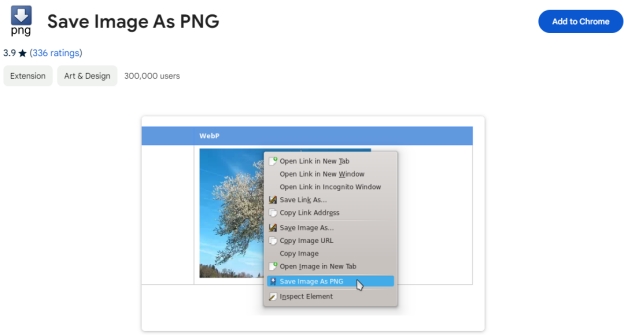
Steps:
-
Likewise, go to Chrome Web Store. Search “Save Image As PNG” and click “Add to Chrome”.
-
After adding, enable it and pin it to the top toolbar.
-
Go to the website haing .webp photos. Click the extension icon and choose “Save Image As PNG”.
Part 4. How to Change WEBP to PNG on Windows/Mac
If you don’t want to use online tools or extensions, you can also convert WEBP file to PNG using built-in software on Windows and Mac. Here’s how:
Method 1: Save As PNG Not WEBP with Windows Paint App
If you’re on Windows, the built-in Paint app is a quick and easy way to convert a WEBP image to PNG, JPG , BMP, etc. Paint is a simple image editor that comes pre-installed with every version of Windows and supports multiple image formats.
Steps:
-
Right-click your WEBP file and select “Open with” > “Paint”.
-
Once the image loads, go to “File” > “Save As”.
-
Choose "PNG picture" as the file format and save image.

Method 2: Convert WEBP File to PNG with the macOS Preview App
On a Mac, the Preview app is a quick way to convert images, including WEBP files to PNG transparent images. Preview is a built-in macOS app to view and edit multiple image formats.
Steps:
-
Right-click on the WEBP file and choose “Open with” > “Preview”.
-
Click “File” > “Export”.
-
From the dropdown menu, select “PNG” as the format.

-
Save the file to your desired location.
Part 5. How to Repair Corrupted WEBP/PNG
Sometimes your WEBP or PNG files get corrupted during downloads or conversions. In such cases, 4DDiG Photo Repair can help you recover your images to their original state. 4DDiG Photo Repair is specialized in recovering and fixing damaged files, including corrupted images like WEBP and PNG.
Using AI technology, it provides a user-friendly interface to restore unplayable or damaged files with ease. The software can fix common issues like error codes in videos, distorted images and corrupted audio tracks so that your precious memories and important data are not lost.
Features of 4DDiG Photo Repair
- Supports Many Formats : Fix various photo types including WEBP and PNG.
- High Success Rate : Uses advanced technology to fix images effectively.
- Easy to Use : Simple interface to follow the repair steps.
- Preview Before Saving : See the repaired images before you save them.
- Batch Repair: Repair multiple files at once to save time.
How to Fix a Corrupted WEBP or PNG with 4DDiG Photo Repair
-
Fire up the 4DDiG Photo Repair after installation. Then navigate to the left “Corrupted File Repair” > pick “Photo Repair”.

-
Hit the “Add Photos” tab to transfer the corrupted WEBP or PNG files you want to repair.

-
Once files are added click “Repair All”. The software will analyze and start repairing the issues found in your images.

-
After repair is done click “Preview” to check your repaired WEBP or PNG files. Make sure they are restored and ready to use.

Conclusion
It is easy to convert WEBP to PNG whether you choose online tools, Chrome extensions or native apps like Windows Paint or macOS Preview. Each method has its own advantages based on your needs, so it’s easy and convenient.
And for those who have corrupted image files, 4DDiG Photo Repair is a good solution to recover your images. With these methods you can convert from WEBP to PNG transprant photos for better sharing, editing or uploading. Whether you’re a designer, developer or just a casual user, knowing how to handle different image formats makes you more productive.
Secure Download
Secure Download