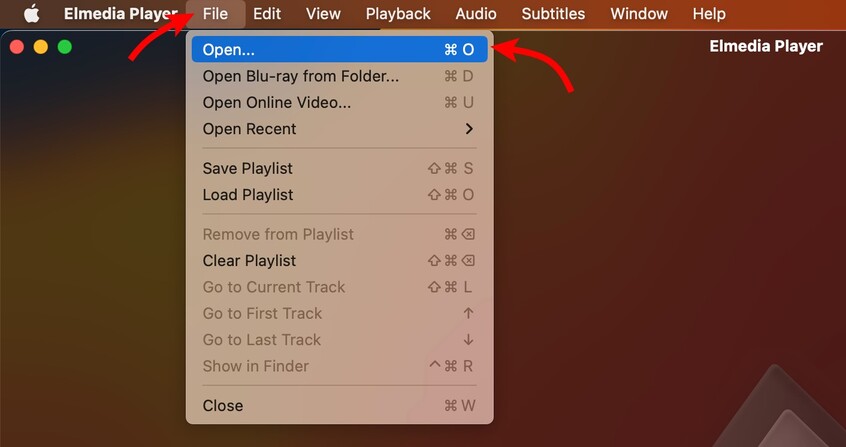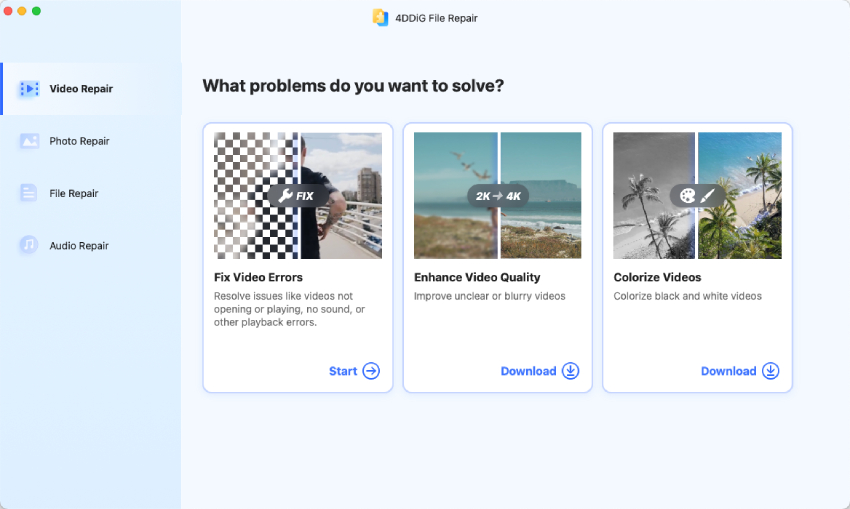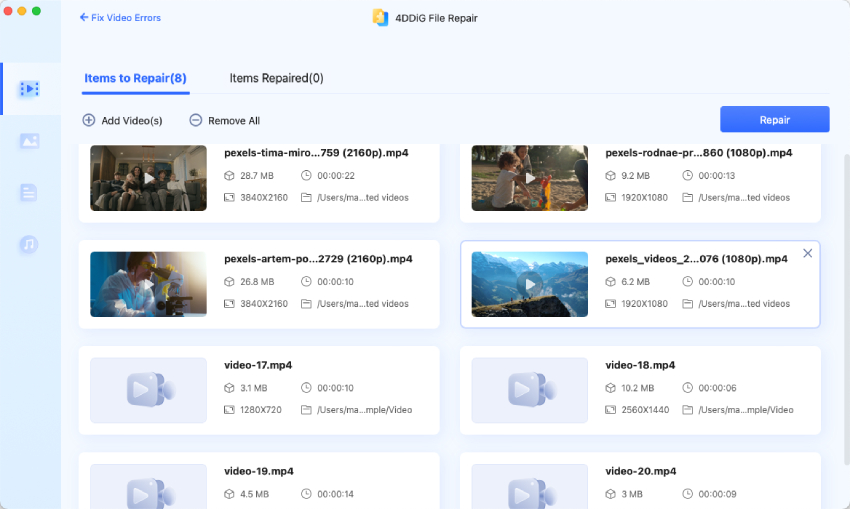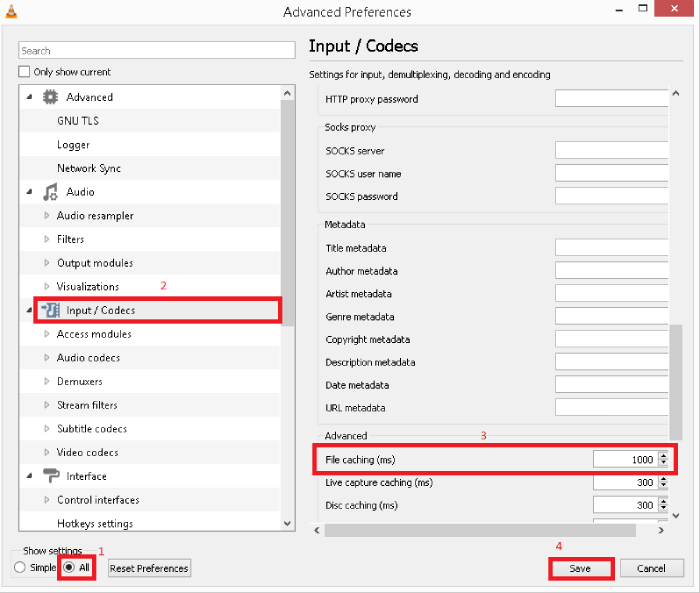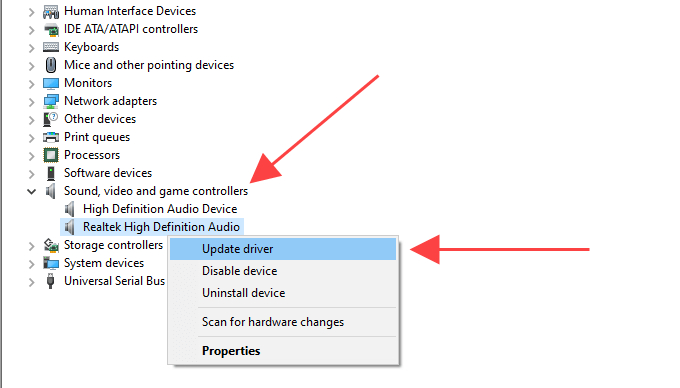How to Play MKV Files on Mac? Step-by-Step Guide
Learn how to play MKV files on Mac and fix any issues with MKV file not playing using 4DDiG Video Repair software. Follow the step-by-step guide to enjoy your MKV videos hassle-free on your Mac.
Question
“How do I play an mkv file on a mac? I'm a beginner Mac user. I recently downloaded a couple of movies, and it turns out they are all mkv format. Tried the default QuickTime player, but no dice.”
— A User from Reddit
MKV is a popular video format, yet many media players, especially those on Apple devices like QuickTime Player, don't support it out of the box as they lack the necessary codecs required for MKV files. But fear not! There are several alternative methods for playing MKV files on Mac. This article will give an in-depth knowledge about how to play MKV files on Mac. Whether you prefer third-party media players, conversion tools, or plugins, you'll find a suitable method to enjoy smooth MKV playback.
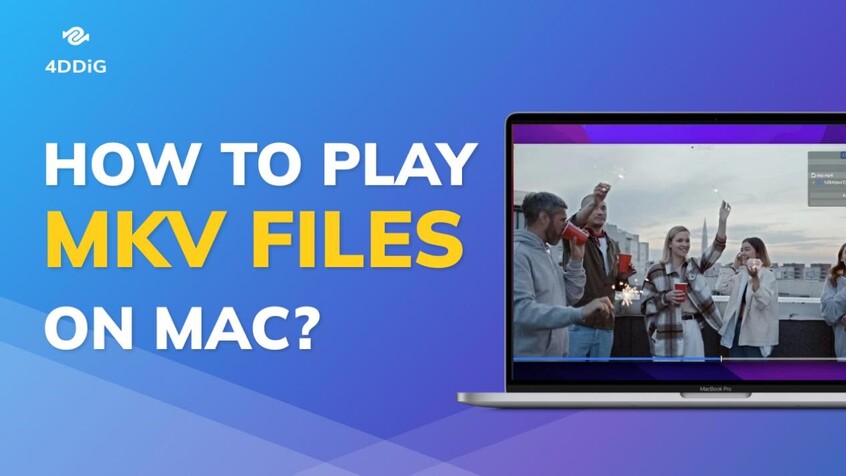
Part 1. What is an MKV File?
MKV file or Matroska Video Files are the container files which support unlimited audio, picture, and tracks with subtitles. They are very much similar to file formats like AVI and MOV files. However, they do have a larger storage in comparison to these. They are best described as an all-in-one video file format.
Part 2. How to Play MKV Files on Mac?
Now that you have a clear idea about what MKV files are, you may be wondering about how to play MKV files on Macbook. Here, we give you four different ways in which you can do this.
Way 1. Play MKV files on Mac with VLC Media Player
There are many other media players available online that can be downloaded and used to play MKV files. One great option is the VLC Media Player which has a strong reputation for supporting a wide range of video and audio formats.
To know how to open MKV files on Mac using VLC Media Player, check the steps below.
- From the official website, download VLC Media Player on your Macbook.
- Follow the on screen instructions to install this app.
-
Open VLC Media Player, then drag and drop the MKV file into the VLC window.

Way 2. Play MKV Files on Mac with Elmedia Player
Another great choice when it comes to playing MKV files on Mac is the Elmedia Player. This full-featured player supports over 70 media formats including AVI, MP4, FLV, WMV, MKV, MP3, M4V, etc. and no additional codecs are required for it to work.
Here’s how to watch MKV on Mac via Elmedia Player.
- Go to the App Store or the official website and download Elmedia Player.
-
Launch Elmedia Player, then from the menu bar, click on ‘File’, and select the MKV file which you wish to open.

- Alternatively, you can even drag and drop the MKV file to the Elmedia Player window.
This way you can use Elmedia Player to open an MKV file on Mac.
Way 3. Convert MKV to MP4 Using Handbrake
You can even convert the MKV file to a format like MP4 which is supported by the QuickTime Player on Mac. One option for doing this is using an open-source application like Handbrake. To learn how to play MKV files on Mac by converting them to MP4 using Handbrake, you can follow the steps below.
- Download and launch the Handbrake free app.
- Select the MKV file to be converted from the pop-up windows.
- Choose MP4 as the output format and if necessary, customize dimensions, filters, chapters and more.
-
Once you've configured all the settings, click the Start button to begin the conversion.

Once the conversion is done, you can play the converted MKV file on any media player you want.
Way 4. Install Perian to Play MKV Files on Mac (for QuickTime Version 7.6.6 only)
Perian is an open-source component of QuickTime that enables the video player to support MKV file format and other popular file formats that it doesn't natively support. However, Perian only works with QuickTime version 7.6.6.
That said, here’s how to open MKV files on Mac with the help of Perian.
-
Download and install Perian on your device.

- Locate the MKV file which you wish to open and right click on it.
-
From the drop down menu, click on ‘Open with’ and select ‘Perian - Open in QT Player’.

After a while your MKV file would be opened.
Part 3. How to Fix MKV File Not Playing on Mac?
If you've tried all the methods above but can't play the MKV file on your Mac, the MKV file may be corrupted. You can easily repair it using the 4DDiG Video Repair tool. This tool can quickly repair any unplayable, corrupted or broken videos of any format and even enhance video quality, particularly for blurry parts.
Key Features of 4DDiG Video Repair
- Advance repair for severely damaged videos
- Pixelated or blurry video repair
- Support for a wide range of video formats including MKV, MP4, AVI, MOV, M4V, etc.
- Audio restoration in video files
- Full preview of repaired videos before saving
Steps to fix MKV files not playing on Mac using 4DDiG Video Repair
-
Download the 4DDiG Video Repair program on your Mac and launch it.
FREE DOWNLOADSecure Download
FREE DOWNLOADSecure Download
-
On the main screen, go to the ‘Video Repair’ section and select ‘Fix Video Errors’.

-
Click on ‘Add Video(s)’ to select and upload your unplayable MKV files, then proceed to click 'Start Repair'.

-
Once the repair is done, click on ‘View Results’ to review the repaired MKV files. If they plays properly, click on ‘Export’ to save them onto your device.

You can now play the repaired MKV file with any media player on your Mac computer.
How to Play an MKV File on Mac: FAQs
Q1: Can QuickTime player play MKV files?
Playing an MKV format file directly on QuickTime Player is not possible due to compatibility issues. However, you can download third-party media players like VLC Media Player and Elmedia Player that support MKV format to play MKV files on your Mac.
Q2: What Mac app can open MKV?
There are several Media Players that can open and play MKV files without any additional plugins or software, including: Elmedia Player, VLC Media Player, Movist Pro, Mac Blu-ray Player Pro, OmniPlayer, Plex, Cisdem Video Player, and so many others
Q3: Why are MKV files not playing VLC Mac?
There can be many reasons why your MKV file may not be playing on VLC Media Player on Mac, a few of them include issues due to missing codecs, hardware decoding, incorrect video/audio codec, missing components, and corrupted MKV file.
Final Words
If you use MKV files on a daily basis and are wondering how to play MKV files on Mac, it is always a good idea to install a Media Player that supports this file format like Elmedia Player and VLC Media Player. Sometimes, the MKV file won’t play even on these Media Players especially when the MKV file is corrupted. In such a case you can use the 4DDiG Video Repair tool to repair the corrupted file easily and quickly.
Secure
Download
Secure
Download