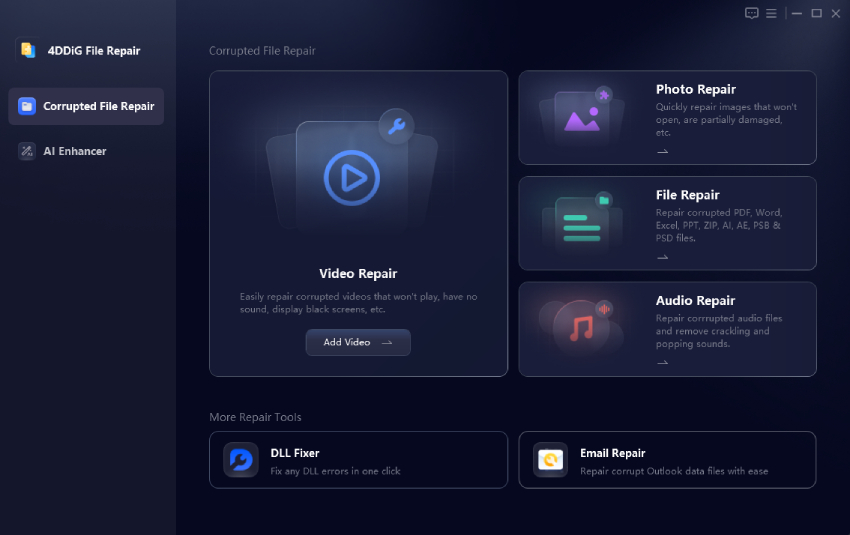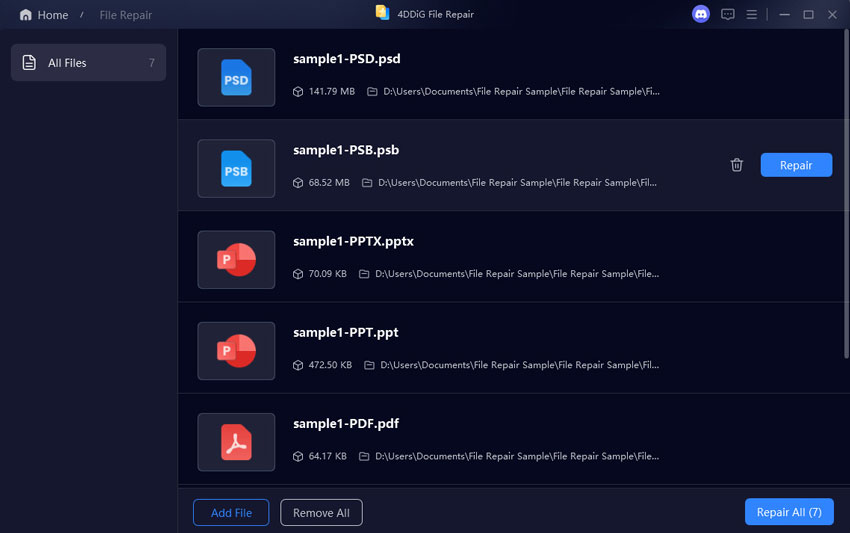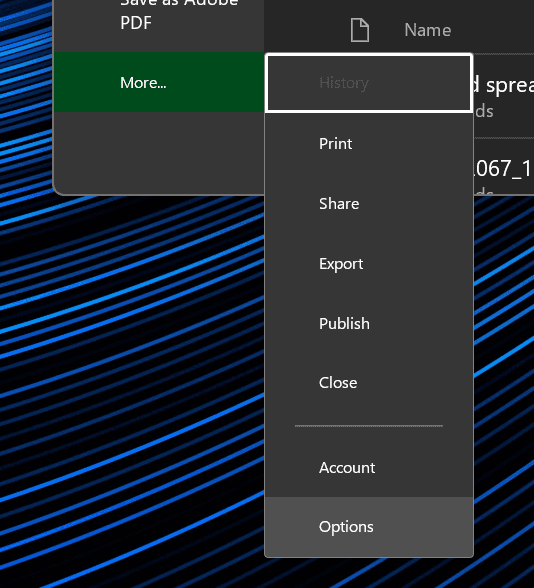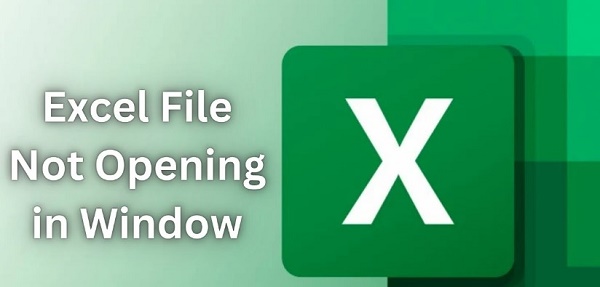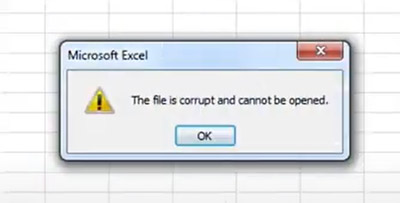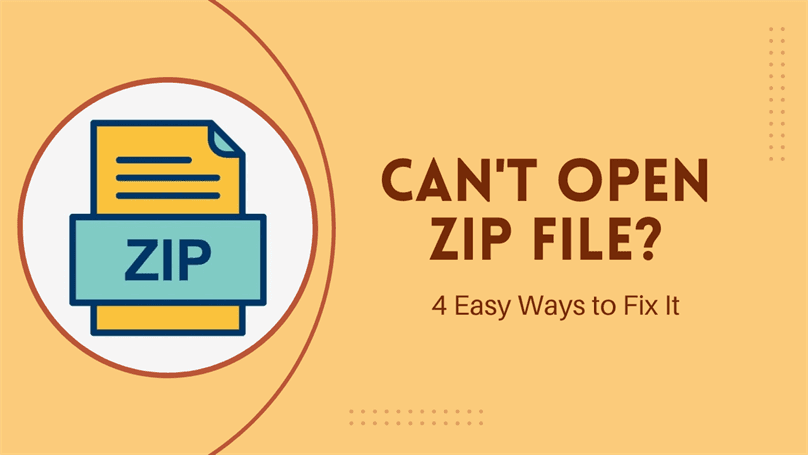[Error Fixed] The Workbook Cannot Be Opened or Repaired by Microsoft Excel
Are you facing issues with Microsoft Excel due to errors like “The Workbook cannot be Opened or Repaired” and others? Here’s how to fix Microsoft Excel easily.
If you will work with a lot of data, you cannot go wrong with Microsoft Excel. Whether you want to simply store data or manage thousands of workbooks with advanced calculations, Microsoft Excel is perfect for everyone. However, even Microsoft Excel can sometimes face issues like the workbook can not be opened or repaired by Microsoft Excel and others. Since this can hinder your workflow, we are here to help you fix workbook issues with Microsoft Excel.
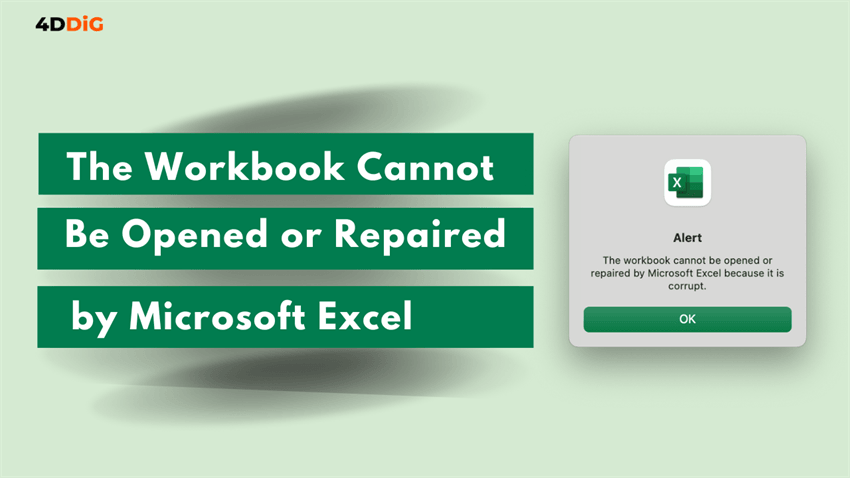
Why does Microsoft Excel say the Workbook Cannot be Opened or Repaired?
Before you try to fix the workbook that cannot be opened or repaired issue, it is important to understand the root cause behind this. Usually, you will face issues with Microsoft Excel workbooks because of reasons like:
- Force closing Microsoft Excel
- Improperly saved Microsoft Excel workbooks
- Faulty Microsoft Excel Add-Ins
- Improper Microsoft Excel calculation settings
- Outdated Microsoft Excel version
- Virus or malware intrusion
- Damaged MS Office/Excel files
How to Fix the Workbook cannot be Opened or Repaired by Microsoft Excel?
Now that you know why Microsoft Excel says that the workbook cannot be opened or repaired by Microsoft Excel, you can go ahead and start fixing it. For the same, you can consider using one of the following solutions.
Repair Corrupted Workbook using File Repair Software
Starting with one of the best ways to fix the workbook cannot be opened or repair corrupt errors, you can try fixing the actual file that has been corrupted. This can be done using file repair programs like the 4DDiG Document Repair tool. Because 4DDiG Document Repair offers the following features, it is the perfect option to fix Excel file corrupted and cannot be opened errors:
- Easy to Use: One of the best things about the 4DDiG Document Repair Tool is that it is quite easy to use thanks to its beginner-friendly user interface. Thus, you can focus on fixing corrupted files instead of learning a new repair tool.
- Excellent File Support: Despite being beginner friendly, the 4DDiG Document Repair tool is also perfect for advanced users. This is possible thanks to its excellent file support which includes Excel, Word, PowerPoint, PDF, text, images, videos, and various other file types.
- Improve Media Quality: Other than supporting file repair for media files, you can also use 4DDiG Document Repair to increase the resolution and quality of video and image files. This makes it a highly versatile option for those who work with a lot of media files.
As mentioned above, the 4DDiG Document Repair tool is quite easy to use. Hence, you can easily fix the workbook cannot be opened or repaired error by following these steps:
First, download and install the 4DDiG Document Repair tool on your PC.
Then, open the 4DDiG Document Repair tool and open the File Repair section.

Here, add the corrupted workbook files from Microsoft Excel that you want to fix.

Now, click on Repair All to repair the corrupted workbook files and fix Microsoft Excel.

Secure Download
Secure Download
Repair or Extract Data using “Open and Repair” Tool
Other than using a feature-rich tool like the 4DDiG Document Repair, you can also use Microsoft Excel’s own Open and Repair tool. This tool also lets you fix Excel file corrupted and cannot be opened errors as explained here:
Go to Microsoft Excel and click on File to select the Open option.

Step 2:Then, select the corrupted Microsoft Excel workbook you want to repair.
Here, click on the drop down menu next to the Open option and select Open and Repair.

Then, click on Repair to fix your corrupted Microsoft Excel workbook.

Open Excel Workbook in Safe Mode
If you are not able to open a Microsoft Excel workbook even after repairing it, then the issue might be with Microsoft Excel itself. Thankfully, you can easily avoid issues with Microsoft Excel by launching it in safe mode. You can easily avoid the workbook cannot be opened corrupt issues by launching it in safe mode as shown here:
First press Windows Key + R on your keyboard to open Windows Run.

Here, type excel /safe and press enter to launch Microsoft Excel in safe mode.

Remove Faulty or Incompatible Add-Ins
While launching Microsoft Excel in Safe Mode should fix most of its issues, there is still a possibility that you might not be able to open workbooks. In that case, this is most likely caused due to third-party add-ins and extensions that you may have installed in Microsoft Excel. So, to fix the workbook cannot be opened corrupt issues, remove all faulty and incompatible add-ins by following these steps:
Start by opening Microsoft Excel on your PC.

Head over to the File Tab and click on Get Add-Ins.

Then, go to the My Add-ins menu to find currently installed Add-ins.

Now, click on the 3 dot menu button next to each add-in you want to remove and select Remove.

Change Excel’s Calculation Settings
Another Microsoft Excel setting that you can try changing to possibly fix its compatibility issues with a given workbook is to change the calculation settings. Since Microsoft Excel can perform all kinds of calculations, it lets you change the settings for the same. By changing these settings, you can fix the workbook cannot be opened or repaired error as shown here:
Open Excel and go to the File Menu.

Click on More and select Options.

Here, select the Formulas tab and try switching the calculation modes to the one that lets you access workbooks without any issues.

Use External References
While all of the various solutions given above should have fixed the workbook cannot be opened or repaired corrupt file issues, some of you might be still facing issues. In that case, taking help from third party guides or heading over to the Microsoft Community Answers can be a great option as well. This can help you discover additional possible solutions.
How to Prevent Workbook from Corruption?
Once you have successfully fixed the workbook cannot be opened or repaired by Microsoft Excel error, you would definitely want to avoid such an error in the future. Therefore, here are some tips that you should consider to prevent Microsoft Excel workbook corruption:
- Save Regularly: Even though Microsoft Excel has an autosave function, it can sometimes fail in executing. Therefore, you should regularly save the Microsoft Excel workbook that you are working on.
- Secondary Backup: As an additional safety measure, you should save a secondary backup of all your important Microsoft Excel workbooks. This way, even if your original workbook gets corrupted, you can still access the backup file. You can simply use the Save a Copy function found in Excel for the same.
- Avoid Force Close: Even if Microsoft Excel is not responding, you should avoid force closing it. This is due to the reason that every time you force close Microsoft Excel, it may not save the workbooks properly leading to corruption.
- Update Microsoft Excel: You should update your Microsoft Excel regularly to stay on the latest version. Not only is this perfect for enjoying the latest features present in Microsoft Excel, but you will also have the latest bug fixes.
Conclusion: How to Fix an Excel File Corrupted and cannot be Opened?
Since Microsoft Excel is useful for all kinds of office and school work, having issues like the workbook cannot be opened or repaired by Microsoft Excel can be quite frustrating. Hence, we have already given a detailed guide on how to fix Microsoft Excel workbook issues up above. While basic issues can be fixed with Microsoft Excel’s inbuilt tools, using something like the 4DDiG Document Repair tool will offer much better success rates. If you still have any questions or doubts, feel free to leave those in the comments section down below.
Secure Download
Secure Download
You May Also Like
- Home >>
- Corrupted File Repair >>
- [Error Fixed] The Workbook Cannot Be Opened or Repaired by Microsoft Excel