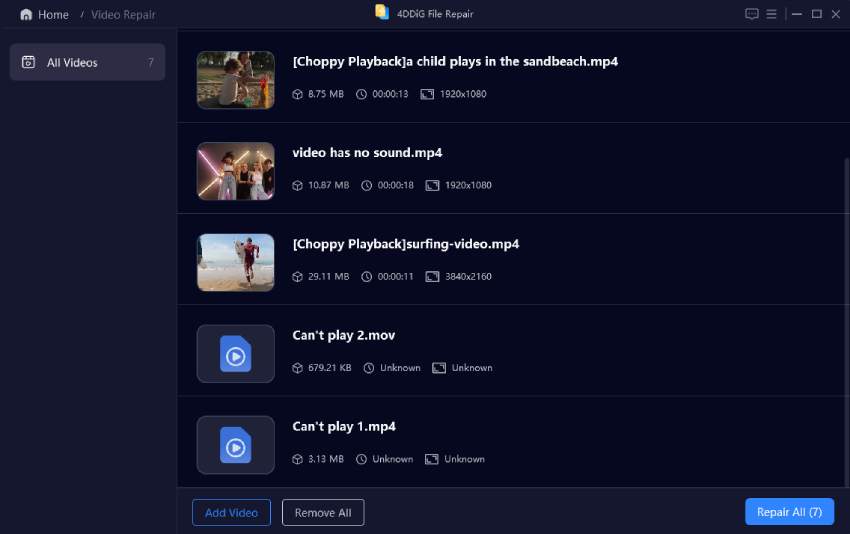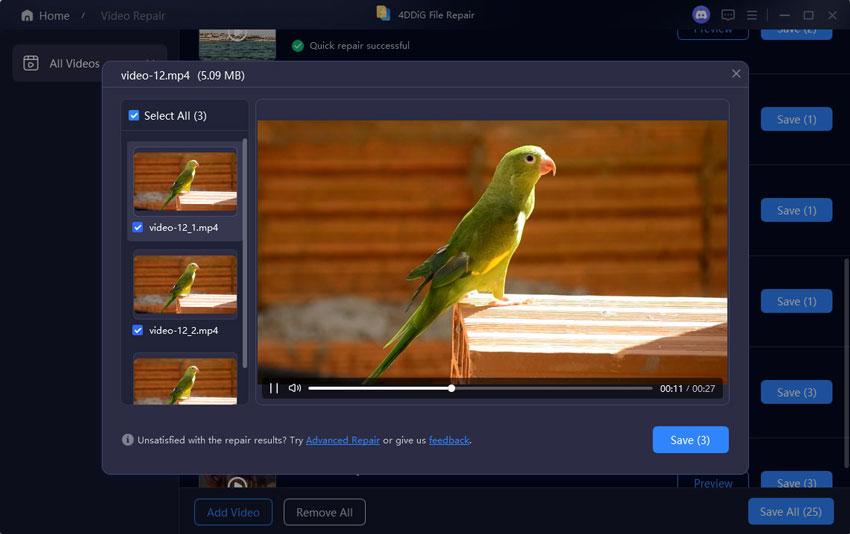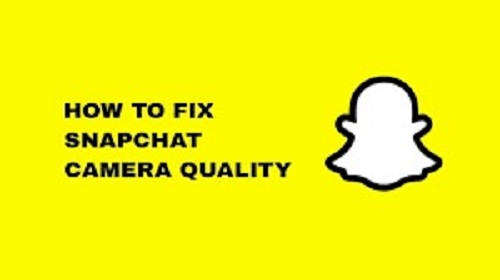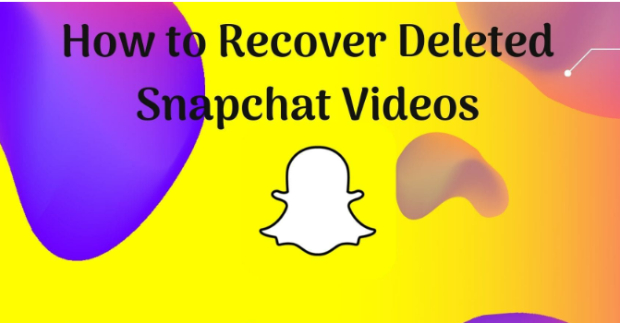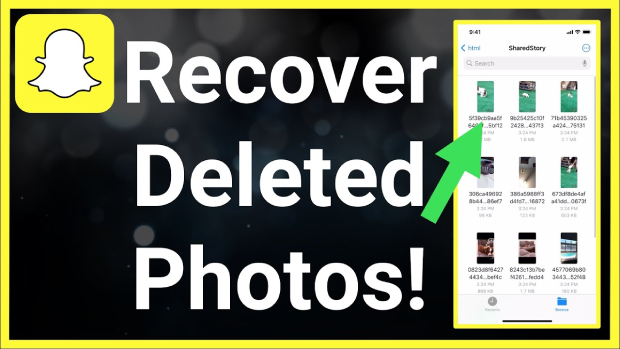How to Fix Snapchat Videos Not Playing or Loading?
Is your Snapchat video not loading? Does your Snapchat video fail to play? Here is how to fix Snapchat videos not playing or loading on Android and iOS.
Question
“Hi, I have recently noticed that Snapchat videos are not loading and playing on my iPhone. The videos just show the thumbnail or first frame and stay frozen throughout. YouTube videos are playing perfectly though. Can you please tell me why Snapchat videos not playing or loading?”
-Question from Reddit
The popularity of Snapchat among the younger demographics is the highest. People share different types of Snapchat videos in their friend circles through social media and messaging platforms. In this scenario, when your mobile device fails to load and play Snapchat videos, terrible frustration creeps in.
Some people see Snapchat videos stuck on the loading screen, while others experience a black screen when trying to play the videos. Many have reported the Snapchat app crashing, and some even see a grey picture while the video fails to play. Fortunately, there are several solutions available to fix Snapchat videos not playing or loading and we will illustrate them in a step-by-step manner for easy troubleshooting.

Part 1. Why Are My Snapchat Videos Not Playing or Loading?
If Snapchat won’t play videos, instead of getting frustrated, you need to inspect the cause behind the problem. Here are the possible reasons why Snapchat videos do not play or load on your smartphone.
Your internet connection is not proper.
Your Snapchat app is outdated.
Snapchat cache is corrupted or malfunctioning.
Snapchat internal settings or files are malfunctioning.
Data saver mode is enabled in the Snapchat app..
Snapchat server may be down.
Your device may not be compatible.
Part 2. How to Fix Snapchat Videos not Playing or Loading?
Now that you have some possible explanation to the question why won't my snapchat play videos, it is time to take the necessary steps to fix the problem. Since you cannot pinpoint one specific cause of the problem, you need to execute all the solutions one by one until the problem is resolved. Here are the different ways to fix Snapchat videos not playing or loading on mobile devices.
Way 1. Check Your Internet Connection
Playing videos requires a stable internet connection with decent speed. If your internet connection is unstable and fluctuating in speed, Snapchat not playing videos is going to be a frequent issue. You can switch from your Wi-Fi connection to the mobile data connection or vice versa to find out if the problem is with your internet connection.
If you use a Wi-Fi connection, bring your device close to the router, and you can disconnect any other device connected to the router. This will help you get better bandwidth to play Snapchat videos seamlessly. You should also take an internet speed test by Ookla to ensure that the speed is as per usual.
As a matter of fact, you can open YouTube and play a video in high resolution to ensure that there is nothing wrong with your internet connection and move on to the other solutions. Some users have reported that restarting their mobile devices has sorted the problem out.
Way 2. Clear Snapchat Cache
keyword: videos not playing on snapchat
Snapchat stores settings and preferences in the cache so that it can load them instantly when you launch the app. However, these stored data and files can get corrupted for whatever reason. When they do, the Snapchat app starts to malfunction and fail to load or play videos. That is when you need to clear the Snapchat cache, and here are the steps to follow.
On iOS:
Open the Snapchat app. Navigate to your profile and tap on the Gear icon(Settings) located at the top-right corner.
Navigate to the Account Actions section and tap on the Clear Cache option.
You will get a pop-up message and tap on the Continue option to reset the Snapchat cache.

On Android:
Open Settings on your smartphone. Tap on the Apps option.
You will see the list of installed apps. Tap on the Snapchat app.
Tap on the Storage option. Finally, tap on the Clear Cache option to reset the Snapchat cache.

Way 3. Update Snapchat
If the Snapchat app is outdated, you will encounter Snapchat videos not loading issue. Outdated Snapchat app can get glitchy and fail to load Snapchat videos created with the latest version of Snapchat. Therefore, you should update the Snapchat app to the latest available version to fix the problem. Here are the steps to follow.
On iOS:
Open the App Store app. Tap on the Updates icon at the bottom.
Scroll down and look for the Snapchat app.
Tap on the Update button next to Snapchat, if available.

On Android:
Open the Play Store app. Tap on the Profile icon in the top-right corner.
Tap on the Manage apps & device option. Tap on the Updates Available option.
Tap on the Update button next to Snapchat, if available.

Way 4. Reinstall Snapchat
If you are still encountering Snapchat videos not playing after clearing the cache and updating the app, you need to uninstall the Snapchat app and reinstall it again. This is because certain internal files can get corrupted, which could be hindering the app from functioning properly. When you uninstall the app, all the saved data and files associated with the app get deleted. When you reinstall the app, all the files are downloaded afresh, and new data gets created. Here are the steps to reinstall the Snapchat app.
On iOS:
Open the App Library and tap and hold on the Snapchat app.
Tap on the Delete App option. Choose the Delete option to proceed.
Reboot the iPhone and open the App Store.
Search for the “Snapchat” app. Tap on the Get button to reinstall the app.

On Android:
Open the Play Store app. Tap on your Profile icon.
Tap on the Manage Apps & Device option. Move to the Manage tab.
From the list of installed apps, tap on the Snapchat app. Tap the Uninstall option.
Tap on the Uninstall option to confirm your choice. After uninstalling, reboot your device.

Open the Play Store app again and search for “Snapchat”. Tap on the Snapchat app and tap on the Install button for reinstallation.
Way 5. Disable Data Saver Mode in Snapchat
A possible reason why Snapchat videos won’t play on your mobile device is that you have Data Saver mode enabled. When Snapchat is in data saver mode, it uses the minimum internet data to play videos. If the video has low resolution, it may play, but high-resolution videos struggle to play smoothly in data saver mode. That is why you need to disable data saver mode in Snapchat when videos do not play or load. Here are the steps to follow.
On iOS:
Open the Snapchat app. Navigate to the Profile page by tapping on the Profile picture.
Navigate to the Additional Services section and tap on the Manage option.
Toggle off the Data Saver option.

On Android:
Open the Snapchat app. Tap on the Profile picture in the top-left corner.
Tap on the Gear icon to open the Settings page.
Scroll down and tap on the Data Saver option.
Toggle it off to disable the Data Saver Mode.

Part 3. How to Fix Saved Snapchat Videos Not Playing?
There are several ways available to download and save Snapchat videos. People save them for viewing offline and uploading them across social media platforms. If you face issues playing such saved Snapchat videos, it is very likely that the files are corrupted or damaged. You need a professional video repair tool to fix them, and we recommend 4DDiG Video Repair for this purpose. Here are the key features of 4DDiG Video Repair that make it stand out.
Repairs unplayable, corrupted, and damaged Snapchat video files.
Supports different video file formats including Snapchat’s MP4 and MOV formats.
Supports different storage media devices including USB drives and SD cards.
Repairs multiple video files in batch at once.
High success rate with high repair speed.
Preview the repaired videos before saving them.
Here are the steps to fix corrupted Snapchat video files via 4DDiG Video Repair.
Secure
Download
Secure
Download
Download and install 4DDiG Video Repair to launch the tool. Navigate to the Video Repair tab and click the Start icon under the Fix Video Errors section.

Click the Add Video(s) button and choose the corrupted Snapchat video file from your storage device.

Click the Start Repair button located in the upper-right corner.

Preview the repaired video and click the Export Selected button to save it to your storage device.

Conclusion
Snapchat videos not playing on your mobile device could be due to device incompatibility. If the device is compatible, check your internet connection and ensure you have the latest version of the Snapchat app. If required, clear the cache and even reinstall the app to fix the problem. If you encounter issues playing any saved Snapchat video, we recommend 4DDiG Video Repair to fix the saved Snapchat video file instantly.