For various reasons, Sony cameras may suddenly switch to saving them in the less common RSV format, rendering them inaccessible without a compatible RSV opener. If you're struggling to open RSV files and are seeking a straightforward solution to RSV file recovery, this guide is tailor-made for you. Here, we provide a comprehensive tutorial on effortlessly repairing and recovering RSV files with just a few clicks. Let's get started!

Part 1: What Is an RSV File?
Sony cameras are renowned for their outstanding photo and video quality, earning their place as some of the world's most trusted cameras over the years. However, at times, they may exhibit unexpected behavior, such as saving files in RSV formats. Sometimes you’re shooting a video using your Sony camera, and suddenly it crashes or powers off due to heat up; the video file saves as an RSV file instead of MXF. That means your hours of effort and time got wasted, as the RSV files are useless.
The RSV files couldn’t be opened as they’re in the raw format unless you recover them and return them to the MXF format. So, is there any way to open the RSV file or get them repaired? Fortunately, there are ways through which you can easily get the RSV files repaired and opened. Usually, one of the most effective ones is using the professional and powerful tools that we’ll talk about in the later part of this guide.
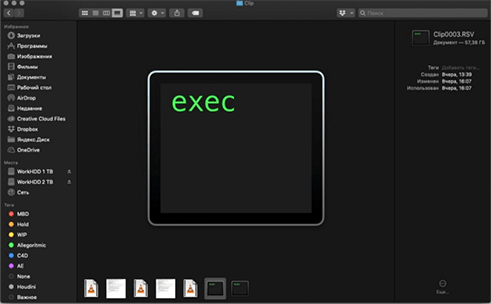
Part 2: How to Recover Sony RSV File?
When it comes to RSV file recovery, a trusted and reliable data recovery tool like 4DDiG Data Recovery can be a lifesaver. 4DDiG is designed to recover a wide range of file types, including Sony RSV files. Whether your files were lost due to accidental deletion, formatting, system crashes, or other reasons, this tool can help you retrieve them.
- Just 3 step to recover deleted photos and videos from a Sony camera.
- A professional tool for formatted Sony SD card data recovery.
- Recover HD, Ultra HD, 4K, and 8K videos from even unbootable hard disks.
- Easily recover videos from all brands of memory cards, including CF, SD
Secure Download
Secure Download
Install and open the software. Pick the drive or storage device from which you lost your Sony RSV files and select the file types you want to recover, including Sony RSV files. Then initiate the scanning process by clicking "Scan."

Following the completion of the scan, you'll see a list of recoverable files. Preview them to ensure they are indeed the Sony RSV files you're seeking, then select the ones you wish to recover.

Click the "Recover" button, specify a safe location to save the recovered files, and let 4DDiG Data Recovery do its work. In a matter of minutes, your Sony RSV files will be recovered and ready for use.

You can save the recovered data to your pc or cloud storage.
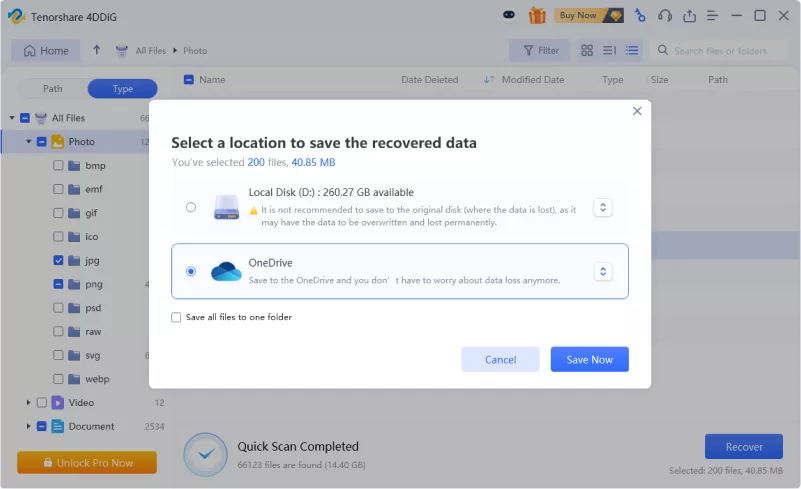
Part 3: How to Repair Corrupted RSV File Effectively?
So, you've found yourself with a collection of Sony RSV files, and you're wondering how to get them back into a usable format. Fear not, as we're here to guide you through the process of repairing your RSV files. You'll need a dependable and efficient file repair tool. One highly recommended option is 4DDiG File Repair. This versatile software is designed to help you repairing a wide range of file types, including corrupted, damaged, or broken Sony RSV files, with ease.
With this powerful video repair tool, you can easily restore your files to their original format and convert them to the most popular video formats like FLV, MP4, MOV, AVI, MPEG-4, MKV, etc. Moreover, 4DDiG File Repair is highly compatible with all major versions of Windows as well as Mac operating systems. Here are more features it offers:
- Intuitive and user-friendly interface.
- Repair fuzzy, jerky, choppy, grainy, and distorted videos.
- Repair videos with playback errors like video not playing in VLC, Windows Media Player, PowerPoint, etc.
- Repair all popular video formats, including MP4, MOV, MKV, M4V, 3G2, 3GP, RSV etc.
- Advanced algorithms to locate video errors and repair them promptly.
- Supports all internal and external devices such as hard disks, USBs, and SD cards.
Secure Download
Secure Download
- Choose Fix Video Errors for RSV File Repair
Download and install the 4DDiG File Repair tool on your Windows PC or Mac. Open the tool, and you'll see three options on the interface. Choose "Fix Video Errors" and click Start.

- Import Corrupted/Damaged RSV Files
Tap "Add Video(s)" to import any corrupted or damaged RSV files you've identified. Click "Start Repair" and wait for the process to finish.

- Export Repaired RSV Video Files
Once the scan is finished and the videos are repaired, preview them to check the details. Next, click the "Export Selected" button to save them in a safe place.

Part 4: How to Open RSV Files
You can use the RSV openers application to open the RSV files. However, it’s important to note that different RSV files use different file extensions. Unless you find out the file extension, trying out the various RSV file openers is the key to successfully repairing your Sony RSV files.
There are many RSV openers software that can be used to repair the RSV files. However, we have handpicked some of the compatible RSV openers, which are most likely to work with the Sony RSV files. You can try them and see if they help you repair the Sony RSV files.
If none of the following tools help you repair your RSV files, then proceed with the method in the next section that has a higher success rate.
Here’s the list of RSV files viewer for your Sony RSV files that can help you to open/repair them:
- Rags Game System Player
- Recover My Files
- Moldex3D Viewer

Part 5: Why Sony MP4 Files Become RSV Files?
It’s a next-level frustration when you have to spend a lot of effort, and planning into shooting videos on your sony camera, but unfortunately, you end up with the raw RSV files that can’t be opened and accessible unless repaired. If you’re unsure about what could have caused the Sony MP4 files to become RSV files, these are all the possible reasons for it:
- Abruptly shutting down the camera due to battery drain or overheating issues.
- Firmware errors in the Sony camera that may lead to file corruption or inaccessibility.
- Running out of storage space on the storage device, which can cause issues with saving MP4 files.
- Corruption of the camera's memory card or the presence of a virus.
- Incorrect camera settings configurations, which may affect the proper recording of MP4 files.
The Bottom Line
In summary, now that you're familiar with RSV files and openers, it's time to take action. In this guide, we've explained what RSV files are and how to recover and repair them effortlessly. For swift Sony RSV file recovery, we recommend using 4DDiG Data Recovery. And for specialized and high-quality RSV file repair, consider 4DDiG File Repair. Don't delay – start recovering your RSV files today and best of luck!






 ChatGPT
ChatGPT
 Perplexity
Perplexity
 Google AI Mode
Google AI Mode
 Grok
Grok