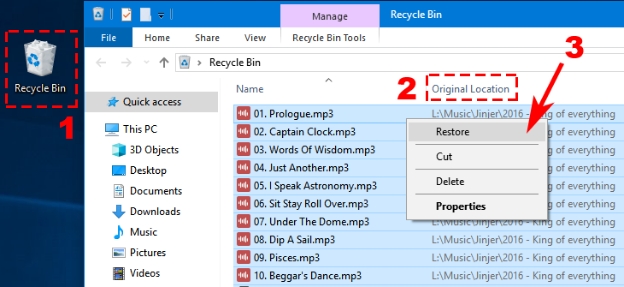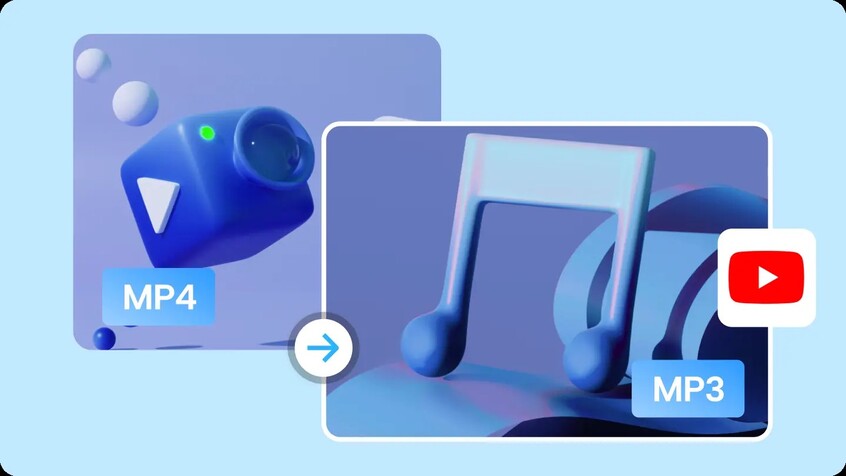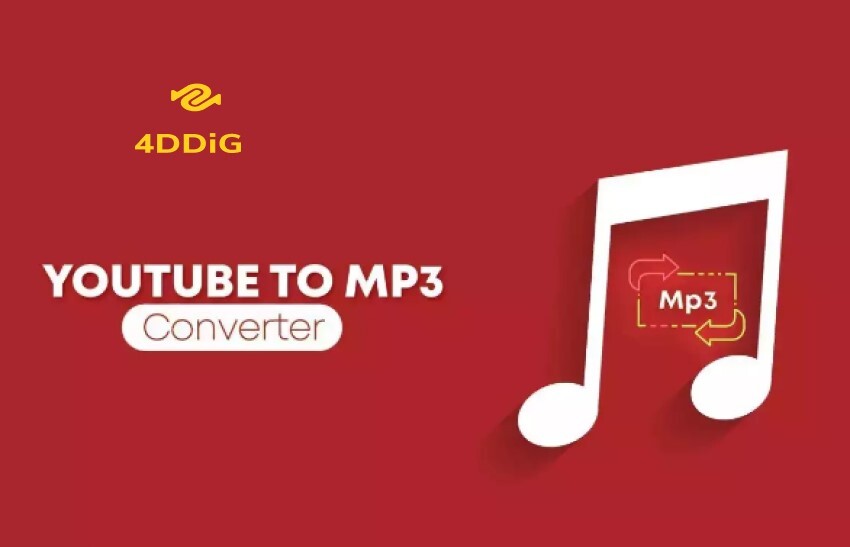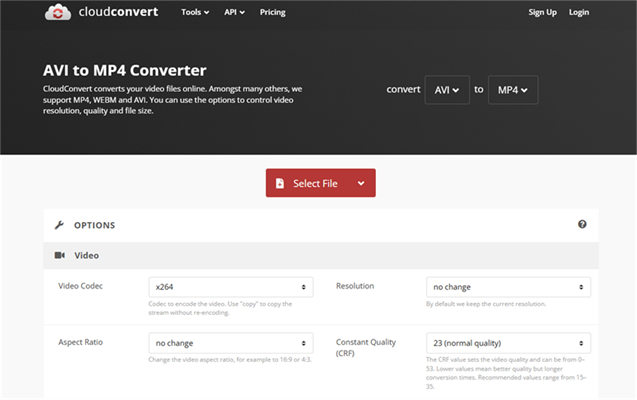7 Powerful MOV to MP3 Converter For Free
Pick a MOV to MP3 converter from 7 free & online options. No downloads needed, just quick and high-quality audio conversions!
You’ve got a treasured MOV audio clip you wish you could share as an MP3 without losing its quality. But downloading a converter app is not exactly in your plans or what you wish to pay for. So, that leave you with using an online MOV to MP3 converter.
But which one to pick as there are so many choices. Don’t worry, though. Today, we'll share 7 of best free online MOV to MP3 converters of 2025 with their pros and cons listed in detail. So, you’ll know which one of them suits your conversion needs!
Part 1: What Is a MOV to MP3 Converter?
A MOV to MP3 converter allows you to convert MOV files into MP3 format, which is much more widely accepted. MP3 files are smaller in size hence easier to store and be able to share. Compatible with several devices such as smartphones and MP3 players, they also integrate well with audio editing software. When you convert MOV to MP3, your files get ready for streaming and sharing on YouTube or SoundCloud and other platforms.
Part 2: List of Free Online MOV to MP3 Converter Tools
Check out complete breakdown of 7 online video converter MOV to MP3 with their pros and cons:
Top 1: CloudConvert
CloudConvert is one of the best online tools to convert MOV to MP3. Since 2012, it has allowed safe file transfers with ISO 27001 certification. Its high-quality conversion facility with adjustability features creates value for money. The platform also aligns with leading software providers for best outcome.
The tool further provides a robust API for custom integrations and comes with integration with Amazon S3 as well. Moreover, it supports 200+ file formats and a pay-as-you-go pricing model with high-volume user discounts.
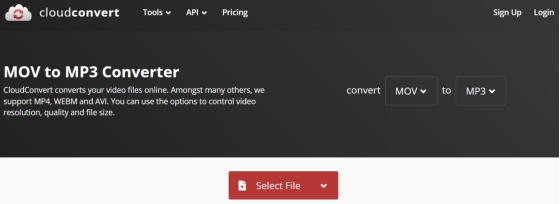
- Pros
- Cons
-
- Simple drag-and-drop interface for easy use.
- Affordable plans for unlimited conversions and extra features.
- Ascertains reliable and high-quality conversions.
- Connects with Google Drive, Dropbox, and OneDrive.
- Supports 200+ file types (audio, video, documents).
-
- The free plan only allows up to 25 conversions per day.
- Some users report unclear API responses.
- Service may experience occasional downtime.
Top 2: FreeConvert
FreeConvert is an online .mov to .mp3 converter that offers various audio options and trim settings. It allows you to adjust codec and volume, reverse audio, and apply fade-in/out effects. In Trim settings, you can clip the start and end of an audio. The tool also offers to batch convert multiple MOV files to MP3 at one time.
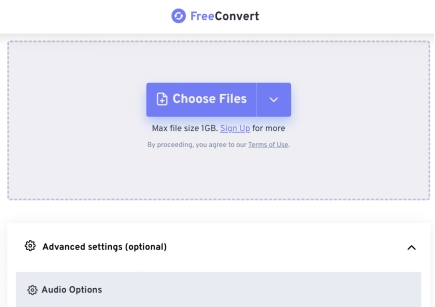
- Pros
- Cons
-
- Protects files with 256-bit SSL encryption and deletes them after a few hours.
- The service is free, with an option to upgrade for extra features.
- Offers batch conversion and extensive customization options.
-
- Only allows you to convert 1 GB of MOV files to MP3.
- Ads cover content in free version.
Top 3: FreeFileConvert
FreeFileConvert enables free MOV to MP3 conversion of up to 5 files at once, with a total size of 500 MB. In addition to that, it is possible to import files from Google Drive and Dropbox. The tool also targets several file formats aside from ones mentioned earlier, MOV and MP3. Its interface is simple, and fast conversion processes are guaranteed.
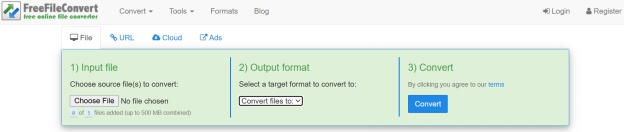
- Pros
- Cons
-
- Free of cost.
- Allows to upload MOV files from cloud storage, link, and computer.
- Supports various audio, vector, ebook, fonts, etc, file formats.
-
- Ads cover content.
- Only allows to convert 5 files of 500 MB for free.
Top 4: OnlineConverter
OnlineConverter is a free tool to convert MOV files to MP3 while maintaining original audio quality during conversion. You can only upload file up to 200 MB in size as it can’t convert large MOV file to MP3 online for free. The tool also doesn’t support converting encrypted or protected audio files.
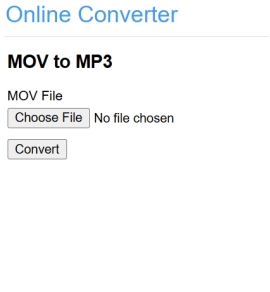
- Pros
- Cons
-
- The site is ad-free.
- Other than MOV and MP3, supports various video and audio formats.
-
- The interface is not impressive at all.
- Lacks audio customization options.
Top 5: AConvert
AConvert tool supports MOV files conversion to other audio file formats such as MP3, WAV, and OGG with batch converting of numerous files at one time for users. Whats more, it can convert files up to 200 MB, and also gives a facility to set up an audio bit rate and sample rate. You can also save converted files directly to Google Drive or Dropbox.
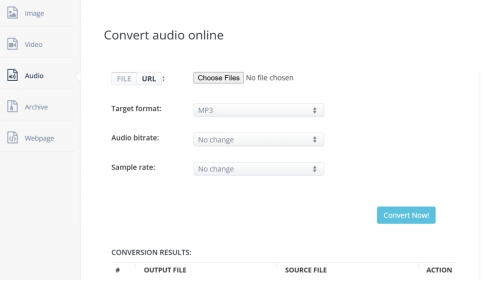
- Pros
- Cons
-
- Free to use for basic conversions.
- Fast conversion speed.
- Supports both local files and URLs.
- Supports various audio and video formats.
- Can convert video to audio.
- Offers a file analyzer to view track name, genre, bitrate, and sample rate of source audio.
-
- Only supports up to 200 MB file size.
- Ads can be distracting.
Top 6: TinyWow
TinyWow offers a free, no-sign-up MOV to MP3 converter and more, with a simple, user-friendly interface. Files are processed quickly and ready for download soon after upload, and they are automatically deleted after an hour for privacy. In addition to audio conversion, TinyWow provides tools for PDF editing, image processing, and text generation.
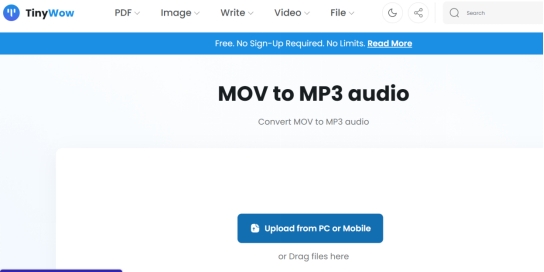
- Pros
- Cons
-
- Allows to upload from computer and mobile.
- Doesn’t require sign up.
- There’s no limit on file size.
- Simple, drag and drop interface.
- Offers a wide range of tools for writing, and video, image, document and audio editing.
-
- Files are deleted after one hour, which may be inconvenient.
Top 7: OnlineAudioConvert
OnlineAudioConvert can convert MOV to MP3 and supports many other formats like WAV, AAC, and FLAC. It allows choosing bitrate options ranging from 64 kbps to 320 kbps and even offers advanced settings for adjusting sample rate, and channels, and smooth transitions. Fast processing is enabled by powerful servers, and the tool is compatible across devices and operating systems, including mobile.
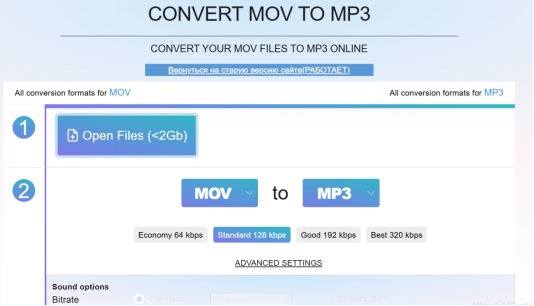
- Pros
- Cons
-
- Free of cost.
- Doesn’t need MOV to MP3 converter download.
- Compatible with both computer and mobile.
- Allows to adjust choose bitrate, sample rate, channels, etc.
- Offer batch conversion of audio files.
-
- Ads cover content.
- Can only upload less than 2GB file size for free.
⛳ You May Also Like: How to Convert Twitter to MP3 in 320kbps High Quality [4 Ways]
Part 3: How to Convert QuickTime MOV to MP3?
Here’s how to convert MOV to MP3 with CloudConvert, the top choice from 7 options:
-
Head to “MOV to MP3 | CloudConvert.” Tap downward arrow next to “Select File.” Upload your MOV file.

-
Next, click wrench icon to adjust settings. You can also add more files.


-
Hit “Convert.” Then, tap “Download” to save converted MP3 file to your computer.

Bonus Tip: How to Fix MP3 Not Playing After Conversion?
After converting MOV file to MP3, if it doesn’t play or displays some kind of playback error, then, you have the option to repair it. 4DDiG Audio Repair can fix a variety of audio playback issues, reduce background noise and remove distortions from music files. The tool supports various audio and video formats, including the ability to repair corrupted MOV files, as well as MP3 and others. Here are its key features at a glance:
- Can repair multiple unplayable, broken, or corrupted audio files at same time.
- Can fix audio playback issues without quality loss.
- It also allows previewing your repaired audio file before exporting it back to your computer.
- Supports a number of audio formats, including M4A, MOV, MP3, WAV, AAC, FLAC.
- Supports various kinds of recording devices.
Secure Download
Secure Download
Here’s how to repair unplayable MP3 file with aid of 4DDiG Audio Repair:
-
Download 4DDiG File Repair tool from official site to your computer. Then, install and execute it. Pick “Audio Repair.”

-
Click “Add Audio” to add your unplayable MP3 file. You can also upload various audio files of different formats. Hit “Repair All.”


-
Preview by listening to MP3 file after the tool repairs it. If you find it is able to play and sounds fine, tap “Save” to export it to your computer.


MOV to MP3 Converter FAQs
Q1: How to change MOV files to MP3?
You can change MOV files to MP3 by using any earlier mentioned online converter.
Q2: Can iMovie convert MOV to MP3?
Yes, iMovie can convert MOV to MP3. Just import MOV file into iMovie tool. Then, click output icon, and choose “Audio Only.” Pick MP3 as format.
Q3: How to convert QuickTime Player to MP3?
You can convert QuickTime Player file such as MOV to MP3 using any converter mentioned earlier in article.
Conclusion
Converting your audio files with help of an online MOV to MP3 converter does not require particular knowledge of technology. Pick any tool which you find the most suitable from among 7 options we’ve mentioned earlier.
In the event, you experience conversion errors such as bad audio quality or errors during playback, then what you need is 4DDiG Audio Repair. It can fix artifacts from audio files and repair playback issues in a few clicks.
Secure Download
Secure Download
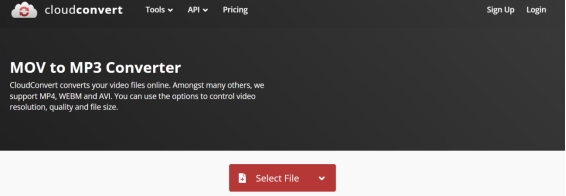
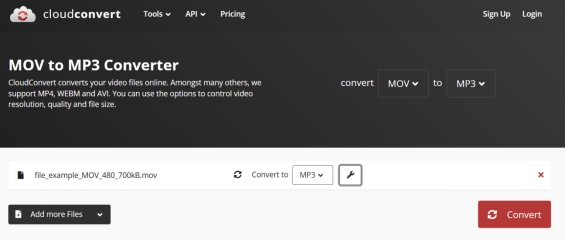
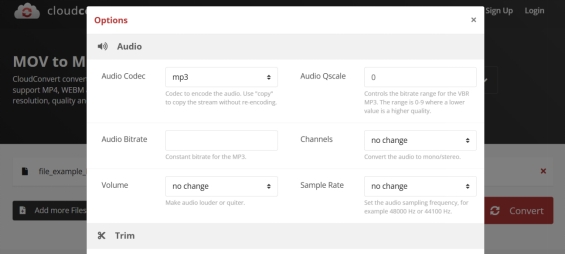
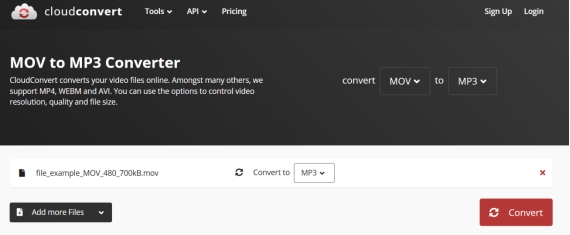


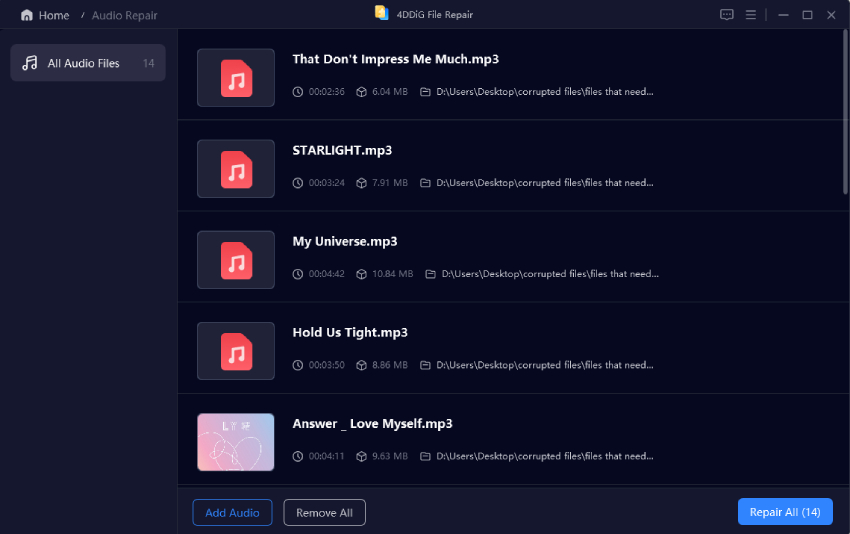
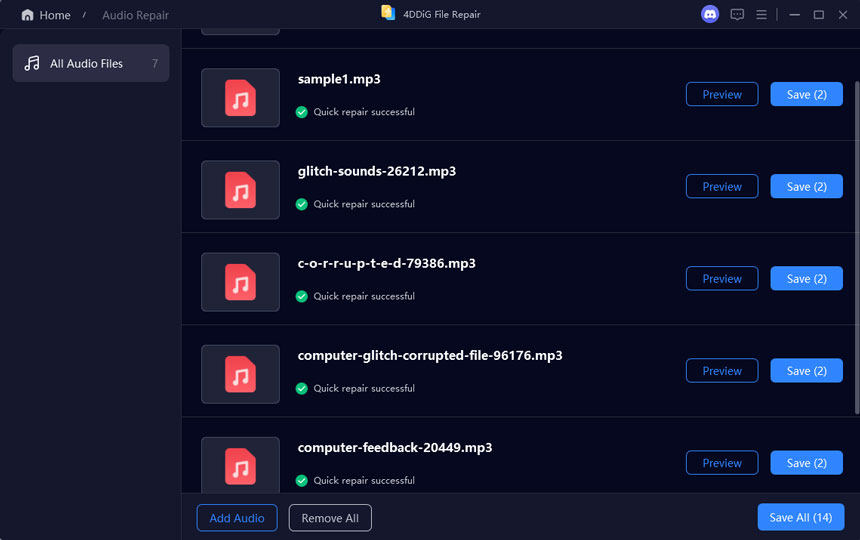
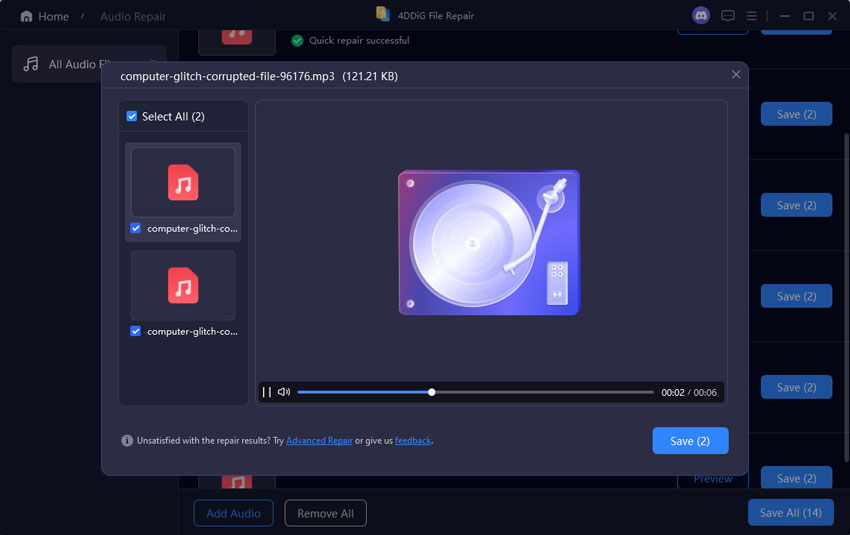
 ChatGPT
ChatGPT
 Perplexity
Perplexity
 Google AI Mode
Google AI Mode
 Grok
Grok