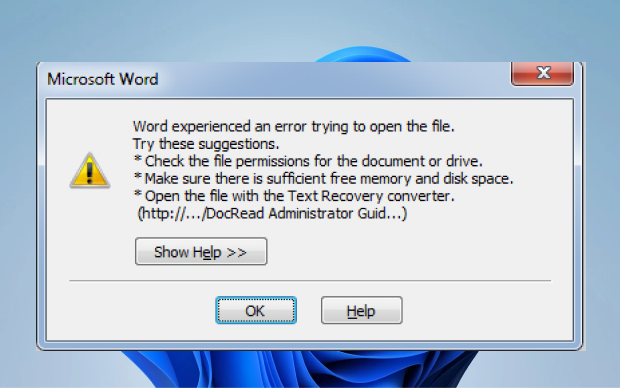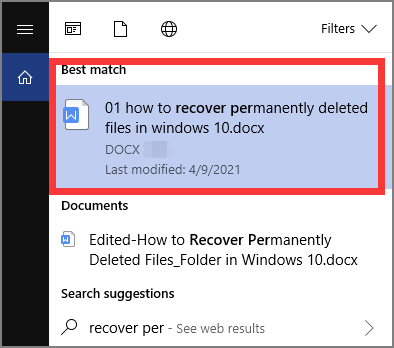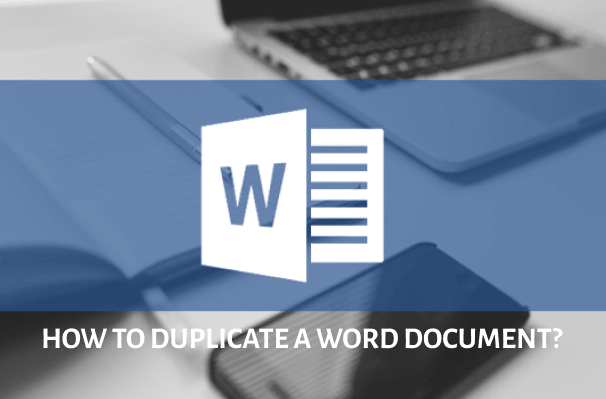How to Repair and Recover Corrupted Word Files Mac?
Read this article to learn how to recover corrupted word files Mac using 4DDiG Mac Data Recovery and also how to repair it with dedicate Word document repair tool without any hassle.
How to Recover Corrupted Word document on Mac?
“My Mac shut down yesterday evening. When it was on again I couldn't find my essay in my word doc anymore only a really old version with pretty much nothing on it and another version renamed with a typo and corrupted. I tried repair and recover text only and it just recovered some code text but not my actual work. Do you have any idea what could work? Thanks!”
-From Reddit
Nothing is more frustrating than working on a Word file only to find out it has been corrupted. What can get to your nerve is the inability to open the word file and make necessary changes. If this is your dilemma, there's no need to despair, as there are methods available to repair and recover corrupt Word files on Mac. In the following sections, we will explore these solutions step by step, ensuring you can open and edit your vital documents and resume your work without undue stress.
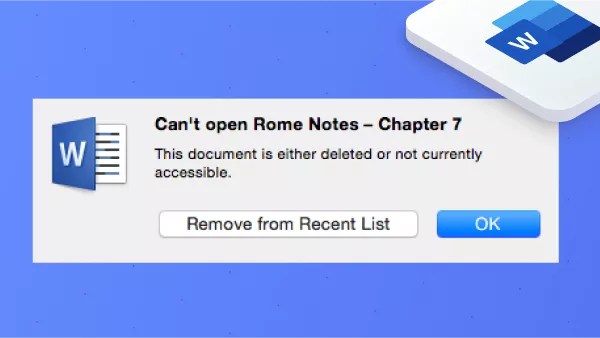
Part 1. Why Word Files Get Corrupted on Mac?
Many factors can lead to Word document corruption on Mac, such as power interruptions, Microsoft Word program crashes, virus infections, and header problems within the file. Let's explore these issues in detail.
- Power Interruptions: Sudden power outages or system shutdowns can abruptly terminate your work in progress, leaving Word files vulnerable to corruption.
- Storage Device Issues: Problems with the storage device where the Word document is saved, such as bad sectors on a hard drive or a failing SSD, can lead to data corruption.
- Microsoft Word Program Crashes: Crashes and unexpected program terminations, often due to software bugs or conflicts, can result in unsaved changes and damaged Word files.
- Virus Infections: Malicious software can infect and alter Word documents, causing corruption and potentially compromising your data.
- Header Problems: Errors or inconsistencies within the document's headers, such as metadata or formatting data, can render the file unreadable or inaccessible.
- Incomplete Downloads: If you've downloaded a Word document from the internet or received it via email and the download was incomplete or interrupted, it may lead to a corrupted file.
Part 2. How to Open Corrupted Word Files on Mac?
Corrupted Word files can be opened by using built-in features of the Mac. Since the system is completely different from Windows, being familiar with recovery steps is needed to open the file. Most of the time, the problem is with the program itself as it won’t respond to commands. Force quitting helps to exit the program, but you still need to open the file once again.
Solution 1: How to Open Corrupt Word Files Mac with Recover Text
One of the best things to open a corrupt Word file is to use Recover Text. Follow these basic steps to learn how to open a corrupt word file on Mac:
- Force quitting Microsoft Word, the next thing to do is to select the file then click on the File menu on the upper left part of the screen and tap Open.
- Next is to click on On My Mac, then tap on Recover Text from the drop-down box beside Open.
- The next step is to locate the folder with the deleted file. Select the Word file that was corrupted.
-
After locating the file, you can now tap on Open then wait for the program to respond.

Solution 2: How to Open Corrupt Word Documents on Mac with Word
Still can’t access the file? The other option for the built-in feature is inserting the corrupted file into a Word document.
- Open Microsoft Word and create a New File.
- Click on Insert tab then tap on Object on the right side of the panel.
-
Choose the corrupted file from the list and see if you can insert it to the new document.

On some occasions, the Word program responds with a message stating the error. However, it is still worth giving a shot and see if you can open the file.
Part 3. How to Recover Corrupted Word Files on Mac?
When your Word files become corrupted on your Mac, it's essential to know how to recover them efficiently. In this section, we'll explore the process of recovering corrupted Word files using the powerful tool, 4DDIG Mac Data Recovery. Whether you've accidentally deleted a crucial document, lost it due to a system crash, or encountered file corruption, 4DDiG offers a reliable solution to help you get back your file and data.
Key features of 4DDiG Mac Data Recovery
- It offers full control over formatted, corrupted, or lost data on Mac, and supports 1000+ file types.
- It supports recently lost data on Mac’s hard drive and other connected external storage devices.
- Whether you need to retrieve a Word document lost due to software failure or a virus attack, 4DDiG Mac Data Recovery is up to the task.
- Aside from Word documents, it can also recover various other types of data, including photos, videos, audios, emails, web files, and more.
- It is 100% secure and compatible with a range of devices, including cameras, memory cards, SD/CF cards, music players, and more.
Steps to Recover a Corrupt Word Document Mac with 4DDiG Mac.
-
Download the 4DDIG Mac Data Recovery software, and then install and lauch it. Select a location like your local drives to start Mac data recovery. Place your mouse over the desired location; an icon with the word Scan will appear in the lower right corner; click Scan to start looking up all lost files.
FREE DOWNLOADSecure Download
FREE DOWNLOADSecure Download

-
After the scanning result is generated, you can click on specific file types to preview more details.

-
Click "Recover" button and select a location to save found files. It's not recommended to save the recovered files to the partition where you lost them. This may cause permanent data loss.

Part 4. How to Repair Corrupted Word Files on Mac?
When dealing with corrupted Word files on your Mac, aside from the option to recover them, you can explore solutions to repair and restore them to their initial condition. In this section, we will explore two methods for repairing corrupted Word files on Mac.
Way 1. Repair Corrupted Word Files on Mac via 4DDiG File Repair
For a comprehensive repair solution, consider using 4DDiG File Repair. This user-friendly software is purpose-built to address a wide range of document corruption issues, including the frustrating "The file is corrupted and cannot be opened" error that you might encounter with Word documents. Here's a step-by-step guide on how to utilize it:
To begin, download and install 4DDiG File Repair on your Mac. Open it and navigate to the File Repair tab. Hit the "Add File(s)" button to add your corrupted Word documents.
FREE DOWNLOADSecure Download
FREE DOWNLOADSecure Download

Following the repair process, you'll have the opportunity to preview the repaired Word files directly within the application. Check each file carefully.

After adding the files, click on the "Start Repair" button. This action triggers the software to begin its analysis and repair of the identified issues within the Word documents.

Proceed to click on the "Export" button and specify a destination on your Mac where the repaired Word files will be stored.

Way 2: Save Corrupted Word Files as Rich Text Format
Sometimes, a quick workaround for dealing with corrupted Word files on Mac is to save them in Rich Text Format (RTF). This allows you to access and work with your content in an alternate format, making it accessible and usable once again.
Here's how:
- Open the corrupted file then hover to File on the upper left corner of the screen.
- Click on Save As on the option then click Format.
- Select Rich Text Format from the list.
-
Rename the document and click on Save.

Note: If the damage still exists, you can try to save the document to a different format like .txt.
Part 5. How to Prevent Word File Corruption on Mac?
Actually, you can find a plenty of approaches to protect your Word files from being corrupted, and here we'll list some useful of them.
- Install antivirus software: Those sophisticated and advanced viruses can easily damage file system. With reliable antivirus software on your Mac to scan your drives at regular intervals, your files can be well protected to a large extent.
- Shut down System Properly: File system can get corrupted for improper shutdown of computer system. To avoid file corruption, you have to always close down your system in standard way.
- Don’t Delete System Files Readily: Sometimes, we'll free up our space by deleting large and useless files. You should keep cautious, preventing deleting necessary system files mistakenly. Otherwise, drive file system may be corrupt.
- Check Hard Drive Regularly: Bad sectors are common problems on hard drive. On Mac, you can use Disk Utility to regularly check your hard drive to repair the bad sectors on it.
Conclusion:
In conclusion, encountering occasional glitches with Word documents and other files is a common occurrence. When faced with issues opening or retrieving a file, consider utilizing the built-in troubleshooting features. If these prove ineffective, the solution lies in downloading specialized software to recover or repair corrupted Word files on Mac.
In cases where document recovery is necessary, don't hesitate to download 4DDIG Mac Data Recovery software. It provides the support you need to alleviate concerns and regain control over your data effortlessly. For repairing corrupted Word files on Mac, we recommend taking 4DDiG File Repair as your trusted solution to get rid of worries.


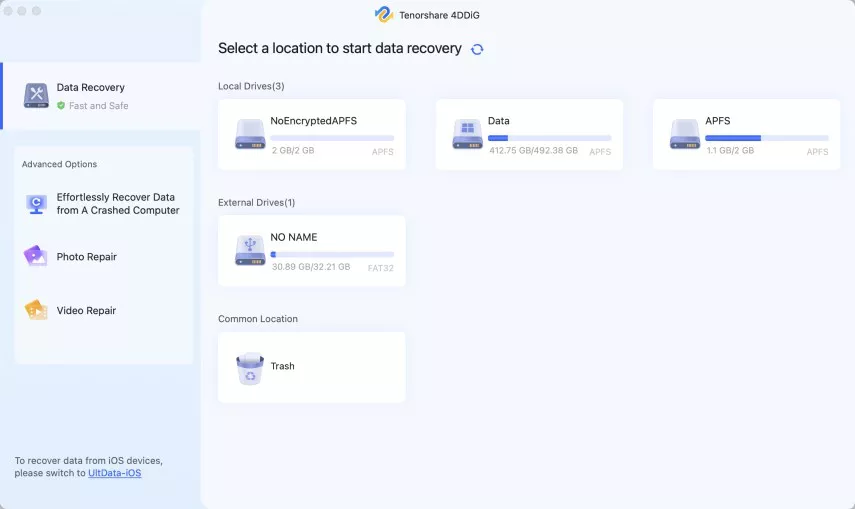
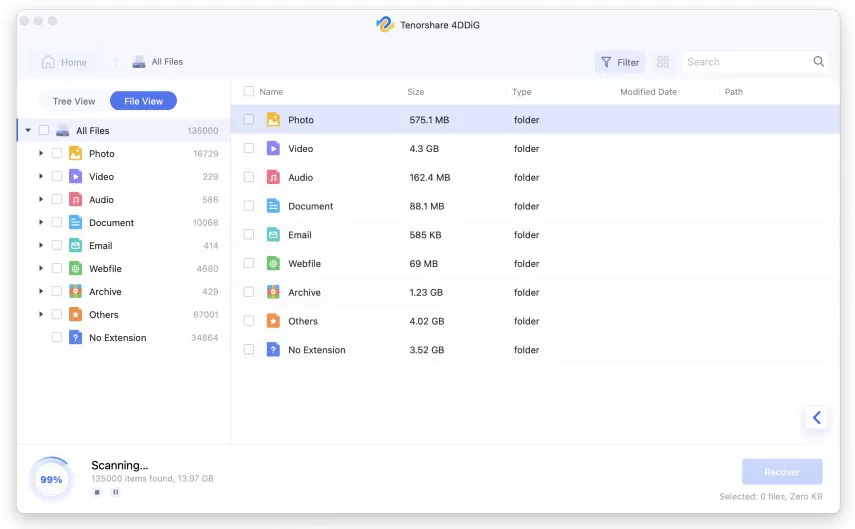
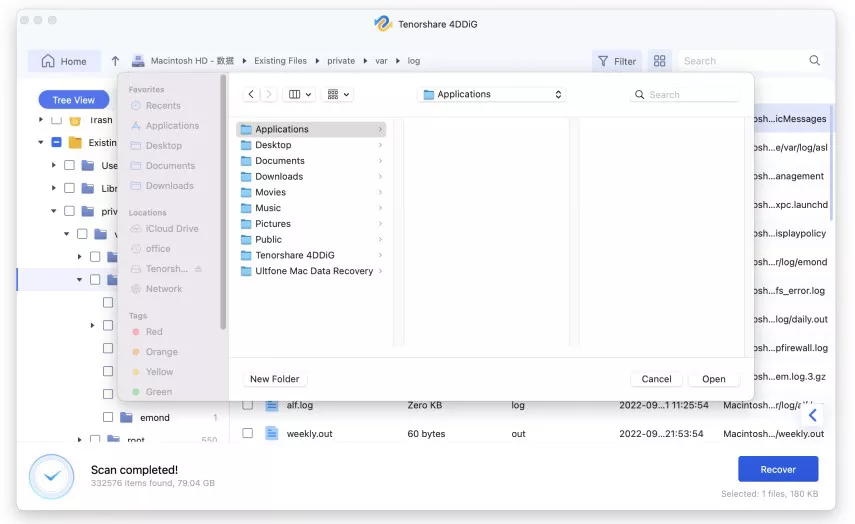
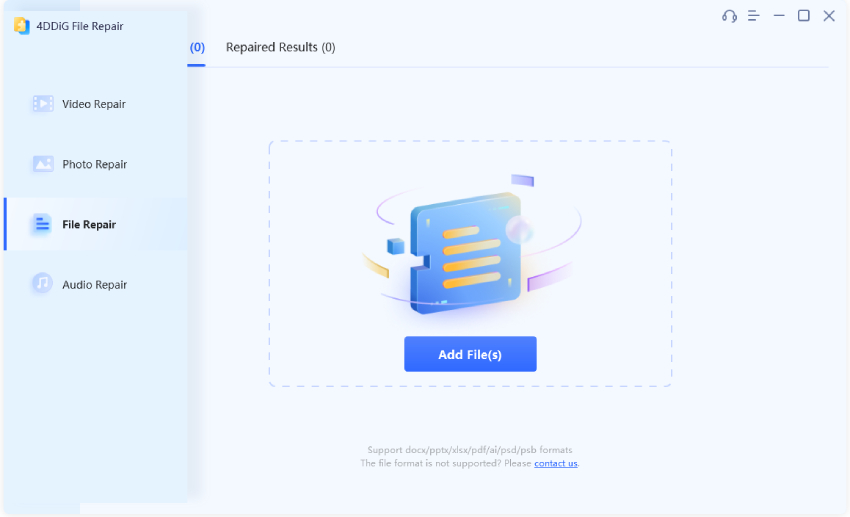
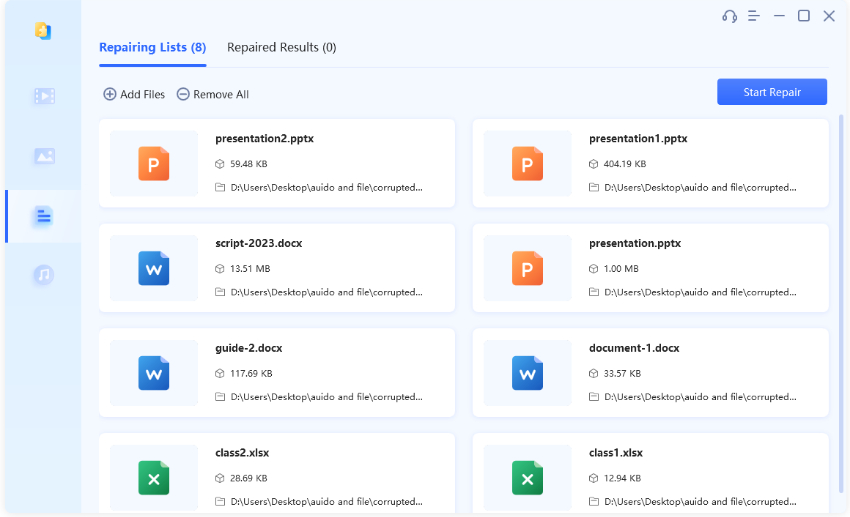
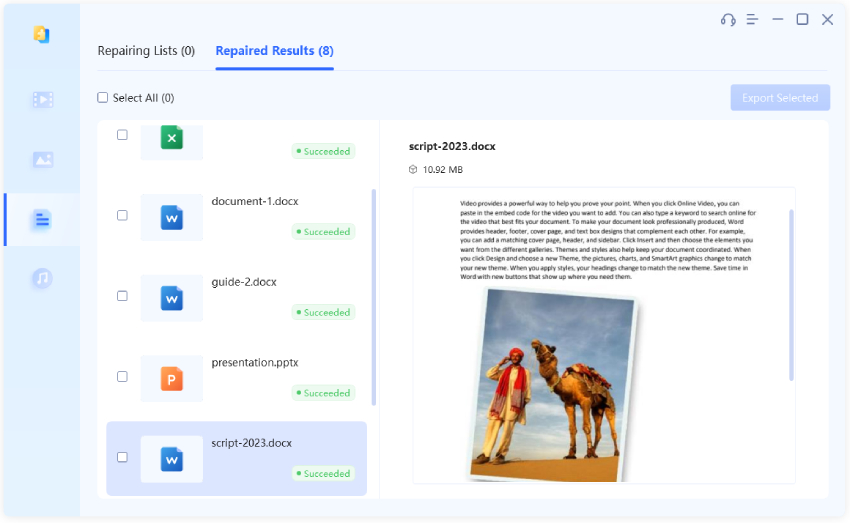
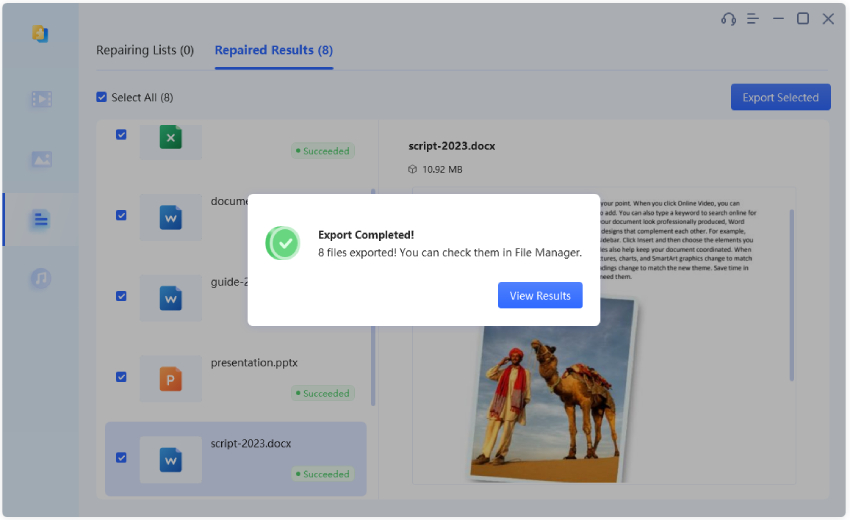
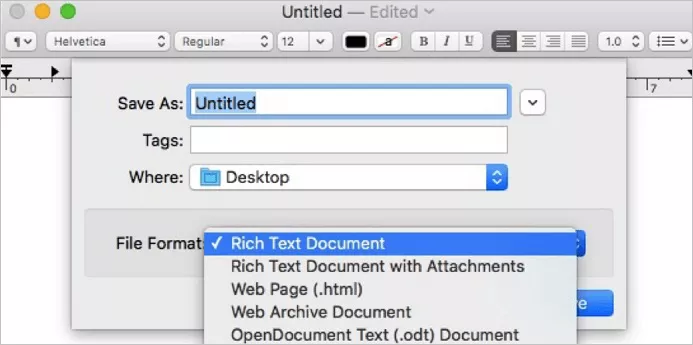
 ChatGPT
ChatGPT
 Perplexity
Perplexity
 Google AI Mode
Google AI Mode
 Grok
Grok