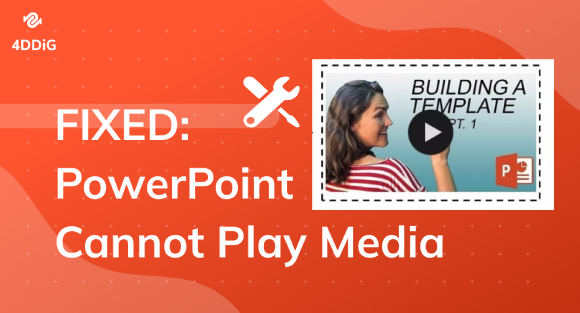How to Fix Corrupted/Damaged MP3 Files?
Struggling with a corrupted MP3 audio? Download 4DDiG File Repair to repair MP3 files and relish uninterrupted music playback.
Help regarding corrupted MP3 files.
"I am having a problem where as time goes on my mp3 files start to give problems. When I first play them back they give me no problems, however eventually they will start to cut off then play a random different song. Is this a form of data corruption? Is something that you guys have experienced before? If so, is there someway to prevent this? Thank you."
MP3 stands as the most prevalent digital audio format for music playback. Yet, the journey isn't always smooth, as MP3 files can sometimes get corrupted or damaged due to abrupt system shutdowns, incomplete downloads, or malicious viruses. When this occurs, your media player might stumble, unable to play the file, and potentially resulting in fragmented or distorted audio output. distorted audio output. But worry not, as this article is here to help you repair MP3 files using the top five MP3 repair tools. So, without any delay, let's dive right in!

Method 1. Repair MP3 Files Online Via Online Audio Repair Tool
If you're looking to repair corrupted MP3 files online for free, it might be worth giving the 4DDiG Free Online Video Repair tool a shot. This web-based tool provides a free solution for addressing minor audio issues within your MP3 files directly on the web. Keep in mind, though, that there is a restriction on the file size it can handle, limited to files up to 300 MB.
That said, here is how you can use the 4DDiG MP3 repair tool online.
- Navigate to 4DDiG Online Free Video Repair website on your browser.
-
Choose "Online Audio Repair" tab and click "Upload Audio" to load up your corrupted MP3 file.

- The tool will get to work fixing up damaged parts. Once it's done, take a peek at the repaired MP3 file, and if all’s well, simply download it onto your computer.
Method 2. Fix Corrupted MP3 Using 4DDiG File Repair
In scenarios where you're confronted with more intricate problems in your MP3 files or if your files surpass the limitations of online repair tools, the 4DDiG File Repair software comes to your rescue. This comprehensive solution can address a wider range of MP3 problems, boasting advanced features beyond online tool capacities. Whether your MP3 files won't play or suffer distortion, this software can swiftly repair and restore them to a playable state. Not limited to MP3 repair tool on Windows 10, 4DDiG File Repair excels in restoring various audio, video, image, and document file formats.
Here's how it becomes a savior for your corrupted files:
- Advanced AI algorithm to analyze and repair severe MP3 file issues.
- Repair corrupted, damaged, formatted, or deleted audio, video, documents, and RAW files.
- Tackle sound distortion and playback anomalies in MP3 files with precision.
- Fix audio files such as MP3, M4A, MP3, AAC, WAV, and FLAC.
- Compatible with SD cards, hard disks, USBs, and digital cameras.
- Facilitate simultaneous batch repairs, ensuring efficiency when addressing multiple corrupted files.
Now let's detail how to fix corrupted MP3 files utilizing the 4DDiG File Repair software:
Secure Download
Secure Download
-
Add Corrupted MP3 Files
Download and install 4DDiG File Repair on your PC. Open the tool, then head to the "Audio Repair" tab. Hit "Add Audio" to upload corrupted or damaged MP3 files.

-
Repair Corrupted MP3 Files
Once they're in, tap "Start Repair" to kick off the repairing process. 4DDiG File Repair will automatically sort out any problems it detects.

-
Preview and Export Repaired MP3 Files
After repair, click "View Results" and play each repaired audio file for confirmation. Select the audio files you want to save, click "Export Selected" and designate a storage location on your Windows PC.

By following these steps, you can effectively get your corrupted MP3 files back on track.
Method 3. Use MP3VAL to Repair MP3 Files
MP3VAL, a free and open-source utility, is designed to validate and repair MPEG audio files in the MP3 format. It is capable of resolving common issues found in MP3 files, such as incorrect length, inconsistent headers, and playback disruptions. If you've encountered MP3 playback problems, distortion, or errors, here's how to fix corrupted MP3 files with MP3VAL:
- Download and run the MP3VAL program after installation.
-
Click on the top File menu and choose "Add files" to import your damaged MP3 files.

-
With the files added, go to the Actions menu and choose "Scan all" to perform a comprehensive error scan across the entire list of files.

-
In the State column, you'll notice "PROBLEM" labels for files identified as damaged by the application. To address these affected MP3 files, click the Actions menu again and select "Repair all files."

Method 4. Use MP3 Diags to Repair MP3 Files
When it comes to repairing MP3 files expertly, look no further than MP3 Diags. This free and open-source tool has the capability to resolve over 50 different issues in your MP3 files. Whether you're facing problems with track information, incorrect song durations, or other audio-related concerns, MP3 Diags has got you covered.
Here's how to use MP3 Diags to repair MP3 audio files:
- Get MP3 Diags from the official site, install, and launch it.
-
Click the gear icon, and add your MP3 folders with audio files. It’ll automatically scan and fix broken MP3 files, saving them separately under a new name with the _repaired suffix.


Method 5. Repair MP3 Files Using VLC Media Player
VLC Media Player, a versatile media player, can also serve as a tool to repair certain issues in MP3 files. It possesses some capabilities that can aid in repairing damaged MP3 files. Here's how you can make use of VLC for this purpose.
-
Launch VLC and click "Media," then pick "Convert/Save."

-
Add your corrupted MP3 file and hit "Convert/Save" at the bottom.

-
A new window pops up. Choose the last icon next to "Profile" to make a new profile.

- Name the new profile "WAV," and choose the WAV format in "Encapsulation."
Next, go to the "Audio Codec" tab, check the "Audio" box and select "WAV" in the drop-down menu. Click "Create" and return to the Covert window.

Click Browse to pick where the converted audio file will be saved. Then Click the "Start" button to initiate the conversion process.

Video Guide: How to Fix Corrupted MP3 Files with/without AI
FAQs Related to MP3 Repair
Q1. Do MP3 files get corrupted over time?
MP3 files don't naturally degrade but can be corrupted due to storage wear, data transfer errors, malware, or outdated formats. To prevent issues, backup your files regularly, monitor storage health, use antivirus tools, and keep the audio codecs, drivers, and media players updated.
Q2. How do I know if my MP3 is corrupted?
Corrupted MP3s show distorted audio, playback errors, wrong duration, or missing parts. Unresponsive players or crashes can also indicate MP3 corruption.
Q3: What is the best mp3 repair tool?
The best MP3 repair tool is 4DDiG File Repair, as it provides a high success rate, can batch repair multiple file formats, and fix unlimited MP3s within a few minutes.
Conclusion
MP3 files can get corrupted due to system glitches, power outages, viruses, or incomplete download or transfer, leading to distorted sound and playback issues. But we've mentioned five reliable tools to repair MP3 files, catering to minor and significant problems.
However, the 4DDiG File Repair is the best tool you can get your hands on. Boasting a high success rate, it can mend both minor and severely damaged MP3s within a few minutes. Plus, if you're stuck with a bunch of corrupted tracks, it can batch repair them without the manual grind.
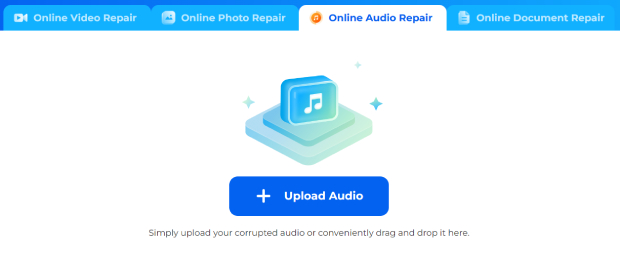
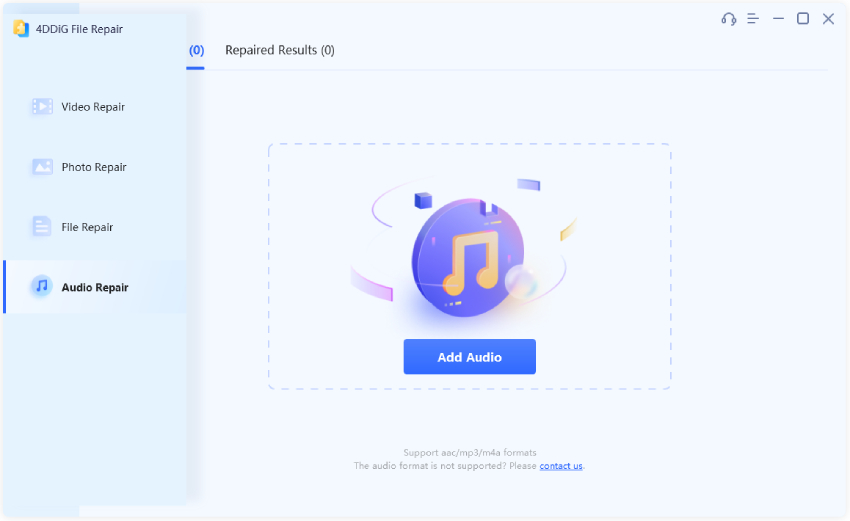
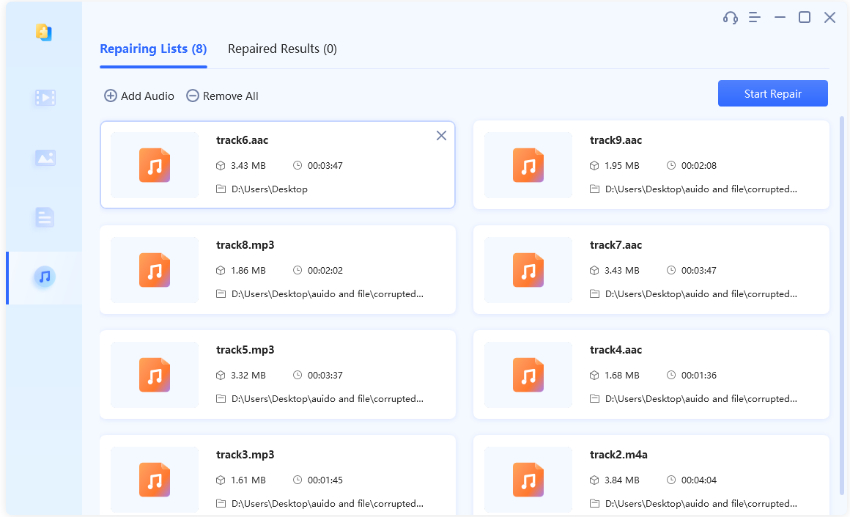
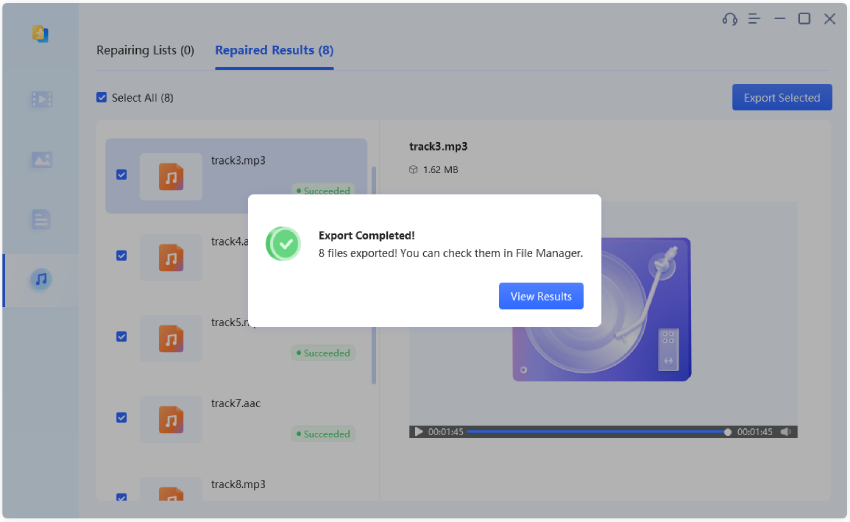
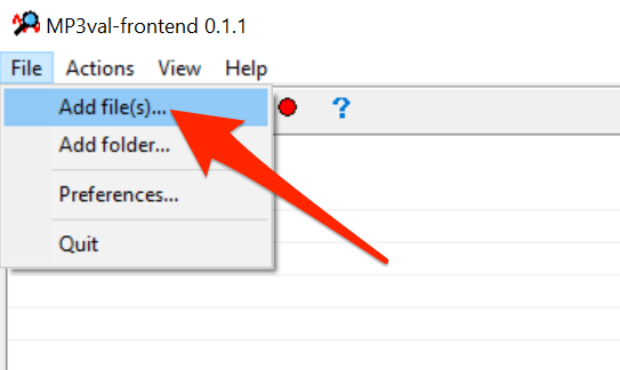
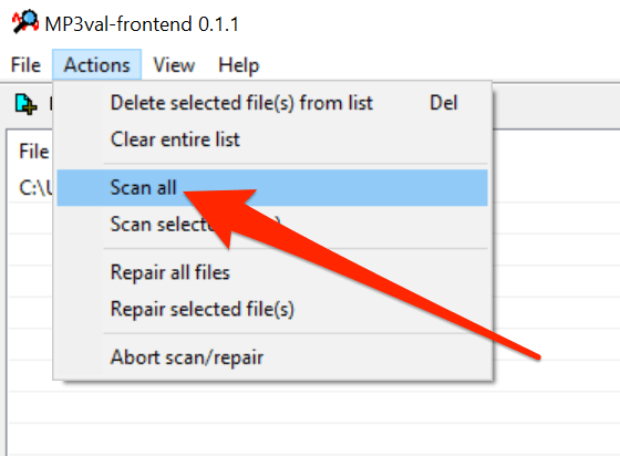
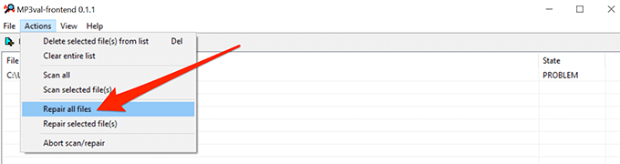
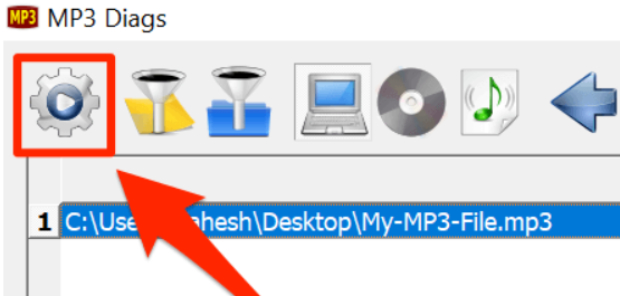
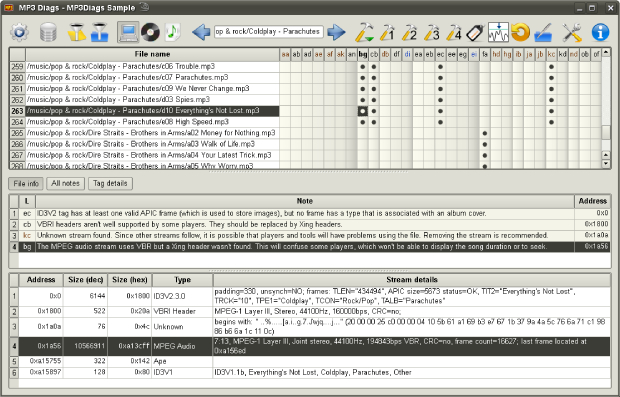
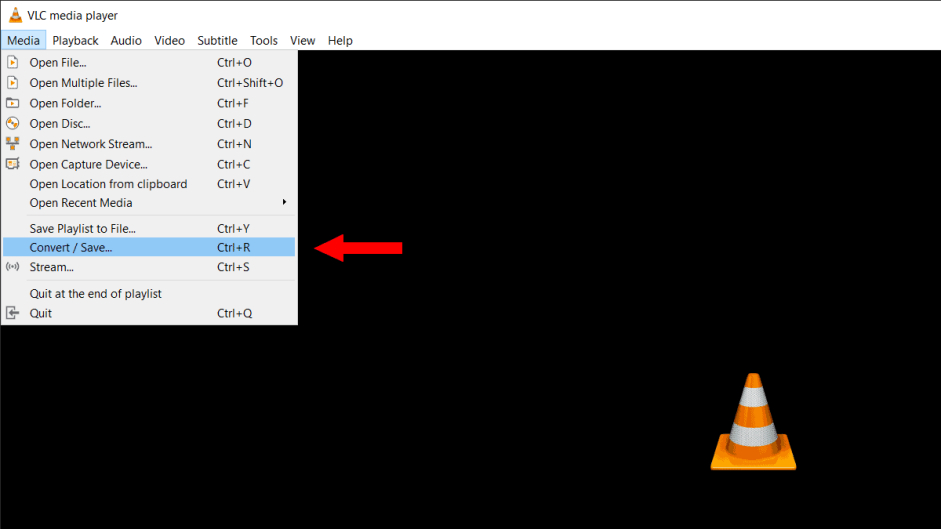
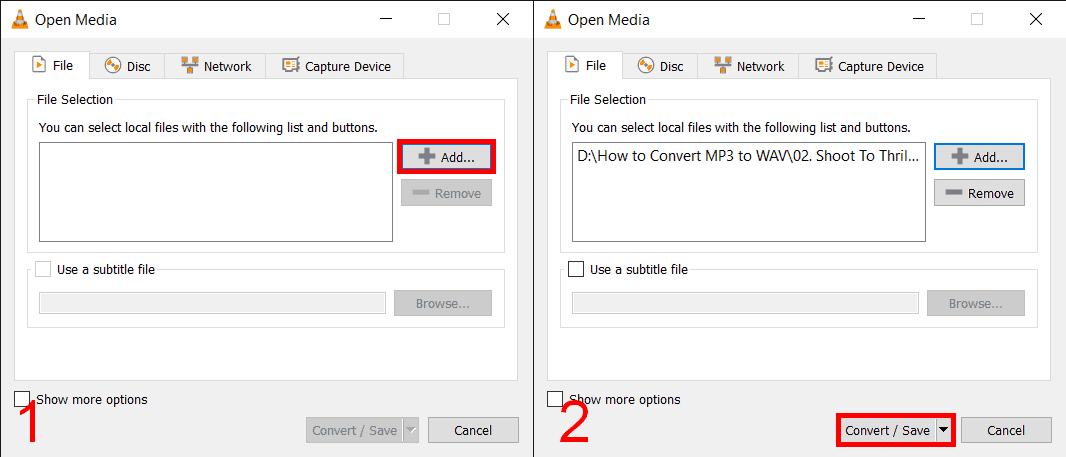
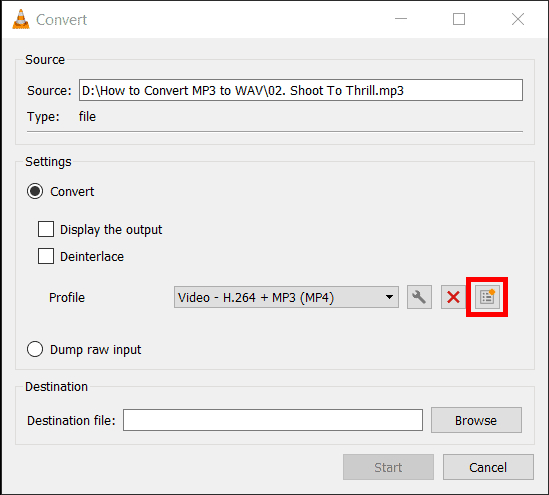
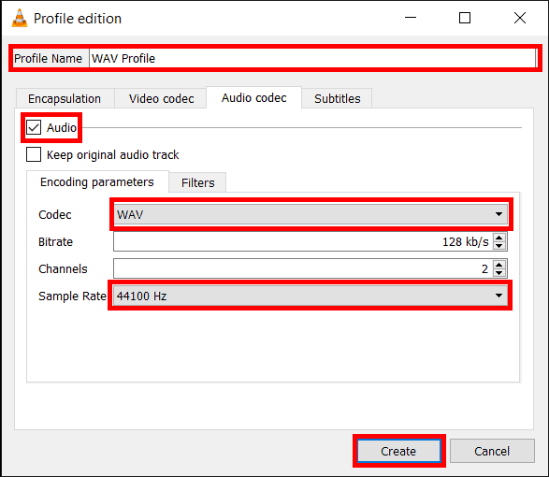
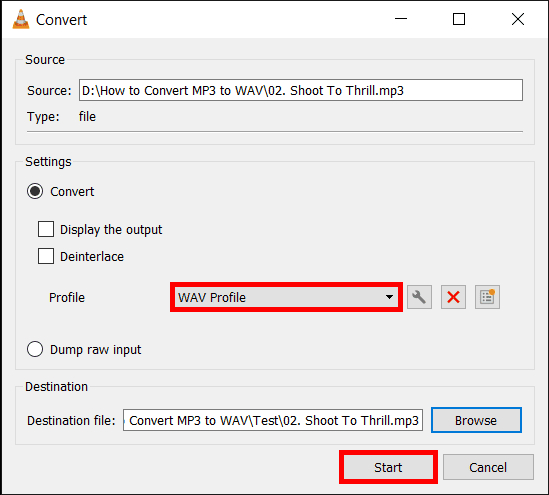
 ChatGPT
ChatGPT
 Perplexity
Perplexity
 Google AI Mode
Google AI Mode
 Grok
Grok