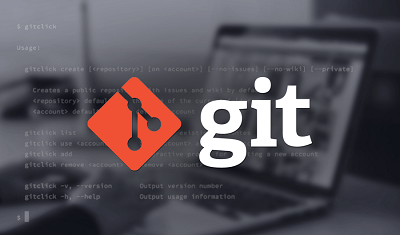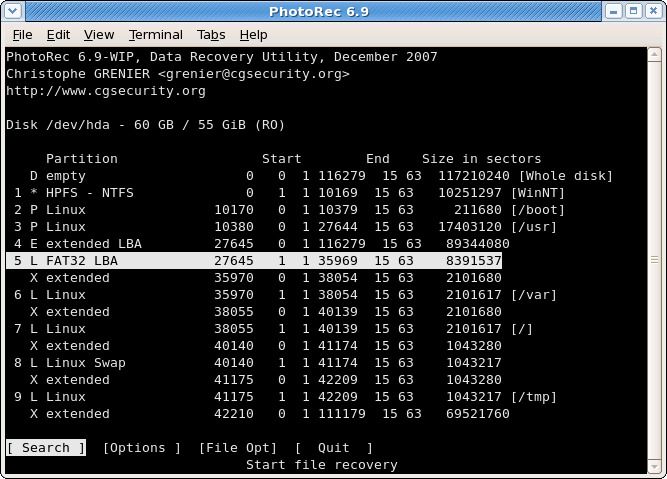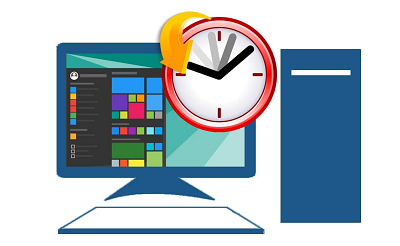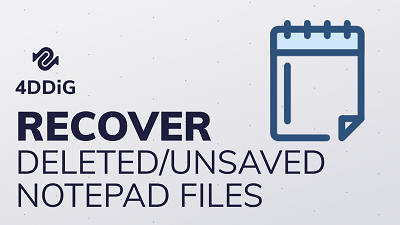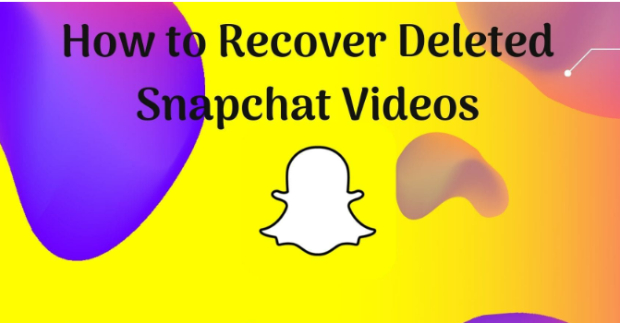Step-by-step Guide on SharePoint Recover Deleted File [2026]
Discover effective methods for SharePoint recover deleted file, download 4DDiG Data Recovery to recover them in no time!
SharePoint, a Microsoft collaborative platform, serves as a hub for storing, organizing, sharing, and accessing information within organizations. While SharePoint provides robust data management and collaboration features, accidental file deletion is still possible. The loss of essential data can be annoying and frustrating, but the good news is that you can recover deleted files SharePoint quickly.
This comprehensive article will walk you through to recover deleted files SharePoint successfully. Indeed, many ways and tools are available for SharePoint recover deleted files and restore them to their original condition, whether you're a beginner or an experienced user. Get reading!
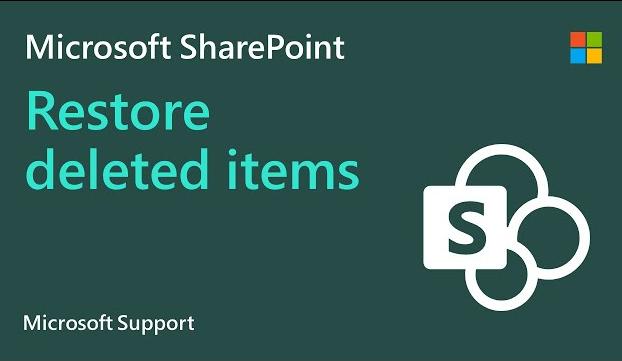
Part 1: Can You Recover Deleted Files from SharePoint?
Yes, you can recover deleted files SharePoint quickly. SharePoint provides a Recycle Bin that retains deleted files for a specified period. You can restore files directly from the Recycle Bin, even if permanently deleted.
Additionally, SharePoint's version history feature allows you to restore previous versions of documents. Site Collection Administrators can recover files from the second-stage Recycle Bin. Moreover, advanced users can utilize PowerShell scripts to recover deleted file SharePoint. While native options are available, third-party tools can also enhance recovery capabilities.
Part 2: How Do I Recover Deleted Files from SharePoint?
It can be challenging to recover deleted SharePoint file, but we have discussed the following ways to resolve this issue. Let’s get started!
Way 1: Recover Deleted Files in SharePoint Online (from Recycle Bin)
Accidental deletion of files is a common occurrence in any collaborative environment. However, SharePoint Online, Microsoft's cloud-based collaboration platform, offers a safety net in the Recycle Bin. This feature provides an opportunity to recover deleted files before they are permanently lost. Understanding how to recover deleted files SharePoint Online effectively is essential for users to avoid data loss and maintain productivity.
Follow the below steps:
-
Navigating to the Recycle Bin
-
SharePoint Online's Recycle Bin is easily accessible. To begin, open the SharePoint site and go to the Files tab on Microsoft Teams > Select More > Click Open in SharePoint.

-
After that, you must click the "Recycle Bin" link in the Quick Launch bar or under the "Site Contents" menu. This will take you to the first-stage Recycle Bin.

-
-
Retrieving Deleted Files
In the first stage Recycle Bin, you'll find all recently deleted files. Locate the file you want to recover and select by checking the checkbox next to its name. You can select multiple files if needed. Once you've selected it, click on the "Restore" option from the command bar at the top.
-
Second-Stage Recycle Bin (Site Collection Recycle Bin):
If you've deleted a file from the first-stage Recycle Bin or it has been in the Recycle Bin for more than a specific period (usually 93 days), it gets moved to the second-stage Recycle Bin. This is also known as the Site Collection Recycle Bin. Site Collection Administrators can access this bin and restore files from it.
Remember that files in the second-stage Recycle Bin also have a limited retention period. After this period, files are automatically and permanently deleted from SharePoint Online. Therefore, you must know these timelines to recover deleted files SharePoint before they are gone forever.
Way 2: Recover Deleted SharePoint File on Your PC
While SharePoint Online offers native options to recover deleted files, there might be instances when you require more advanced recovery tools. This is where 4DDiG Data Recovery comes into play. This powerful software specializes in data recovery, allowing you to recover deleted files SharePoint directly on your PC. Let's delve into the main features that make 4DDiG Data Recovery a powerful choice for SharePoint file recovery.
Main Features of 4DDiG Windows Data Recovery
- File Recovery Options: t provides various recovery modes tailored to different scenarios. Whether your SharePoint files were accidentally deleted, lost due to formatting, or impacted by a system crash, this tool has the recovery solution you need.
- Broad File Format Compatibility: SharePoint files can encompass various formats, from documents to multimedia files. 4DDiG Windows Data Recovery supports an extensive range of file types, ensuring you can recover a diverse array of data, from Word documents to images and videos.
- Deep Scan Technology: It employs deep scan technology to ensure a comprehensive recovery. This advanced scanning mechanism searches through the entire storage device, leaving no stone unturned in locating deleted SharePoint files.
- User-Friendly Interface: While data recovery can seem complex, 4DDiG Data Recovery is designed with user-friendliness. Its intuitive interface guides you through the step-by-step recovery process, making it accessible even for users with limited technical expertise.
- Preview Functionality: Before recovering files, the software allows you to preview the recoverable data. This feature is precious as it enables you to identify the specific SharePoint files you want to recover, ensuring you retrieve the correct data.
- Selective Recovery: Instead of recovering all deleted files, 4DDiG Data Recovery lets you choose the specific files you want to recover. This selective recovery approach enhances efficiency and reduces clutter
- Safe and Secure: Data security is paramount, and this tool ensures that your recovered files remain secure and unaltered during the recovery process.
- Compatibility: The software is compatible with various versions of the Windows operating system. It also has a Mac version.
Follow the below steps to use 4DDiG Data Recovery to recover deleted SharePoint file:
-
Choose a Local Disk
Once installing and launching 4DDiG Windows Data Recovery, you will see the home interface below, including Data Recovery and Advanced Options. In our case, select the local disk where you lost your data and then click Start to begin.
-
Scan the Local Disk
4DDiG automatically scans the specified drive for missing SharePoint files. You can also search for target files or use Filter to refine your search.
-
Preview and Recover Files from the Local Disk
Once the target files are located, you can preview and recover them safely. Please do not save to the same partition where you lost your data in the event of disk overwriting and permanent data loss.
FAQs about SharePoint Recover Deleted File
1.Where are Recycle Bin settings in SharePoint online?
You can access the Recycle Bin settings in SharePoint Online by visiting the site settings. Go to the "Site Collection Administration" area and click "Recycle bin" to change Recycle Bin settings, such as retention periods and permissions for deleted items.
2.Can you permanently recover deleted files from SharePoint?
Yes, you can recover permanently deleted files from SharePoint until now. SharePoint retains deleted files in the Recycle Bin, both in the initial stage and in the second stage (Site Collection) Recycle Bin. However, files permanently deleted from the second-stage Recycle Bin are not recoverable through SharePoint's native features. You should rely on specialized data recovery software like 4DDiG data recovery to recover such files.
3.How do I undo a file deletion in SharePoint?
You can undo a file deletion in SharePoint by utilizing the Recycle Bin feature. Undoubtedly, all the deleted files are relocated to the Recycle Bin, and you can recover them quickly. To recover deleted SharePoint file to its original location, go to the Recycle Bin from the site's homepage, pick the deleted file, and click the "Restore" option. Site Collection Administrators can retrieve files from the second-stage Recycle Bin if they are no longer in the first-stage Recycle Bin.
Final Thoughts
Finally, SharePoint provides users powerful tools and strategies for retrieving deleted files, preventing data loss, and maximizing productivity.The Recycle Bin function acts as a safety net, allowing users to recover deleted files SharePoint directly from the first - stage bin or Site Collection Administrators.
For more advanced recovery needs, you can utilize tools like 4DDiG Data Recoveryto extend beyond native solutions. Organizations can overcome the problems of accidental file deletion by combining these tactics with preventive measures such as user training and data retention regulations. This ensures that essential data stays accessible and secure. Effective SharePoint file recovery adds to continuous collaboration and company operations, emphasizing the significance of a comprehensive data management plan.
☞ How to Fix OneDrive SharePoint Sync Not Enough Free Space for Files? Fixed!
💡 Summarize with AI:
You May Also Like
- Home >>
- Office Recovery >>
- Step-by-step Guide on SharePoint Recover Deleted File [2026]


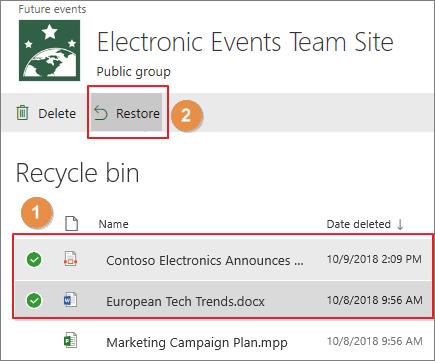



 ChatGPT
ChatGPT
 Perplexity
Perplexity
 Google AI Mode
Google AI Mode
 Grok
Grok