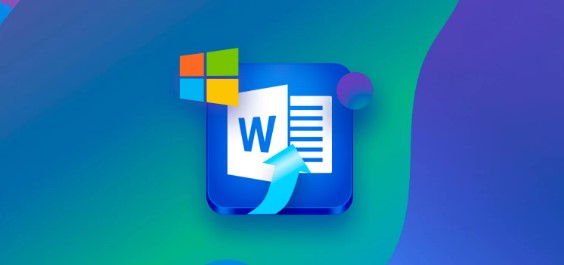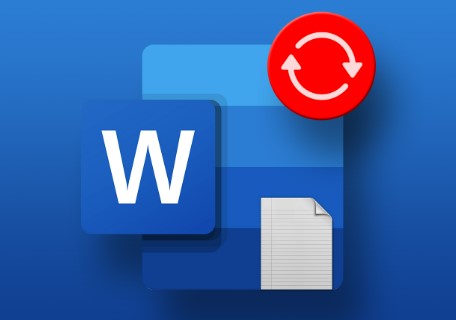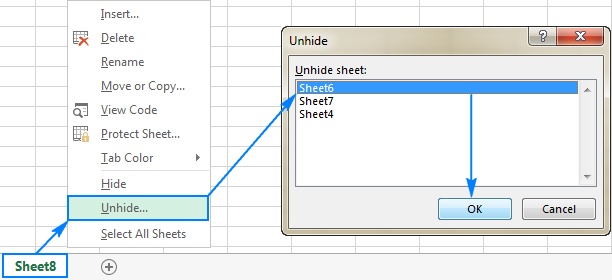How to Recover Unsaved/Deleted LibreOffice Document?
Question
“Need major help! I shut down my laptop accidentally while working on a large document in LibreOffice. The document was unsaved so now only the unedited version remains. I really need to get the unsaved file back. Is it possible to to recover it?”
One of the nightmares of LibreOffice users is that a document that they have put a lot of effort into creating is lost due to circumstances outside their control (such as system crashes, accidental deletion, or power outages). If you accidentally closed LibreOffice without saving the file you are working on, don’t worry.
The good news is that LibreOffice document recovery is possible, whether the documents were unsaved or you had deleted them. In this guide, we'll share some tips on how to recover unsaved/deleted LibreOffice document.
Fixes for Unsaved/Lost LibreOffice Document Recovery
Lost of LibreOffice documents can happen when you accidentally deleted them or close them without saving, or when your LibreOffice closes unexpectedly before you save your most recent changes. Whatever the case may be, you still have the chance to recover LibreOffice document you've lost or not saved as it was not gone forever. Through the five fixes clarified below, you can easily get the lost file back on your Windows computer.
Fix 1: Recover Deleted LibreOffice Document from Recycle Bin
If you’ve accidentally deleted a LibreOffice file, your first step should be to check in the Recycle Bin. As long as you haven’t emptied the trash yet, the file won’t be permanently deleted, so you can still recover it from the trash. Here’s how to recover LibreOffice file that you’ve deleted accidentally or purposefully:
- Open the Recycle Bin on your desktop.
- Search for your LibreOffice file by document name, file type, or date deleted and select the once you want to retrieve.
- Right-click on the selected files and select Restore.

The selected files will be immediately sent back to their original location.
Fix 2: Restore Unasved LibreOffice Document via AutoRecovery
LibreOffice has an in-built AutoRecovery feature that saves the information needed to restore all open documents in case of a crash. If you have this feature enabled in LibreOffice (Tools > Options > Load/Save > General > Save AutoRecovery information every N minutes) before your LibreOffice file gets lost due to an unexpected system crashing, it would be pretty easy to recover libreoffice document.
Here's how to use the AutoRecovery information to recover an unsaved LibreOffice file after a system crash:
- Open the file which was closed and had unsaved changes. The Auto Recovery feature will prompt you to restore the previously unsaved document upon launching LibreOffice.

- Click on "Start". This will restore the document to its lastest state before it crased.

Fix 3: Recover LibreOffice Document from the Backup Copy
LibreOffice offers via the menu Tools > Options > Load/Save > General at ″Save″ the option to save the previously-saved version of a document as a backup copy to a dedicated backup folder whenever you save the current version of the document. The backup copy has the same name as the saved, but gets the extension BAK.
If you have set this option in Libre > OfficeTools > Options > Load/Save > General > Always create backup copy) before, here’s how you can recover deleted LibreOffice document.
- Open the LibreOffice Writer or Calc file.
- Locate the Tool tab and select “Options” from the drop-down menu.

- A window will pop up. Select LibreOffice > Paths.
- Look for the “Backups” folder which contains the latest file backup in the Paths and take notes of the backup location which you’ll need later.

- Now, head back to the LibreOffice program, choose “File > Open” and navigate to C:\Users\UserName\AppData\Roaming\LibreOffice\4\user\backup to open the backup copy (.bak).

Fix 4: Retrieve Unsaved/Lost LibreOffice Document with Tenorshare 4DDiG
The best and easiest way to recover LibreOffice files is through a third-party LibreOffice deocument recovery tool. If you are unable to auto-recover or have permanently lost LibreOffice files, don't worry. Tenorshare 4DDiG, professional Data Recovery software, can help you get all your unsaved/lost LibreOffice documents in no time. It is capable of retrieving all kinds of accidentally or permanently deleted files in just three steps. Check out the amazing features of Tenorshare 4DDiG:
- Recovers more than 2,000 types of data including audio, video, image files and LibreOffice documents within seconds.
- Retrieves deleted, lost, formatted, and hidden data from SD cards, USB sticks, hard disks, and digital cameras
- Restores saved and unsaved LibreOffice files lost due to power outages or malfunctioning systems.
- Offers quick scan and deep scan mode to find lost files under most data loss situations.
Secure Download
Secure Download
To recover lost or permanently deleted LibreOffice files, follow the given instructions:
- Download and install the 4DDiG tool on the computer where you have the LibreOffice suite installed. Launch the program. Then choose the disk where you suspect loss of LibreOffice files.

- Click "Start" once you've chosen the file path. The 4DDiG tool will begin looking for lost LibreOffice files. You can pause or stop it in mid-scan to preview the details of your targeted files.

- Once the scan is finished and you've recovered your chosen LibreOffice files, hit "Recover". This will save the files in your desired location. Don't save the files in a place where you lost them to eliminate the risk of overwriting.

Fix 5: Recover LibreOffice Document from Cloud Backup
Provided that you have synced your Windows 10 with OneDrive beforehand, you can retrieve lost or accidentally deleted LibreOffice files easily. OneDrive is an in-built feature in Windows 10 that provides cloud backup for all your system files. Follow the steps below to restore LibreOffice files from OneDrive:
- Launch OneDrive on your browser.
- Sign in to your OneDrive account with your username and password.
- Head to the Recycle Bin in the left-hand pane on OneDrive.
- Choose the files you want to recover and click on "Restore".

FAQs about LibreOffice Files
1. How do I recover a file that disappeared?
You can recover a lost LibreOffice file with the help of the Auto Recovery feature. Open the unsaved file you closed. The Auto Recovery feature will prompt you to recover it. Press Start. This will restore your document.
2. Where are LibreOffice backup files stored?
LibreOffice backup files are stored in the backup folder present in your LibreOffice user profile. Follow the path C:\Users\UserName\AppData\Roaming\LibreOffice\4\user\backup to open LibreOffice backup files.
3. Does LibreOffice have autosave?
Yes, LibreOffice has an autosave feature you can enable, so the program will always save a backup copy of your file. Here’s how you can enable autosave: Open Tools in the LibreOffice program, choose Options, select Load, then click Save.
4. How do I recover an unsaved document in Open Office?
If your LibreOffice program closed unexpectedly and you didn’t get the time to save your work, you can recover the file from its backup folder. All you have to do is open Tools in the LibreOffice program. Then choose Options. Navigate to LibreOffice. Choose Path. Find your desired file and restore it.
Final Words
In Conclusion, losing LibreOffice files due to accidental deletion, power outage, or system crash can be frustrating. However, with the right method, you can restore them quickly. We’ve discussed five ways to recover ecover libreoffice document but some techniques may come with limitations where you have to enable a feature beforehand to use that method.
For the best result of LibreOffice file recovery, third-party powerful software like 4DDiG Data Recovery is worth considering. For once, it has no limitations and can recover LibreOffice files, whether lost, hidden, deleted, saved, unsaved, or permanently deleted. Moreover, it offers fast scanning, a high data recovery rate, and supports a wide range of file formats.
Secure Download
Secure Download

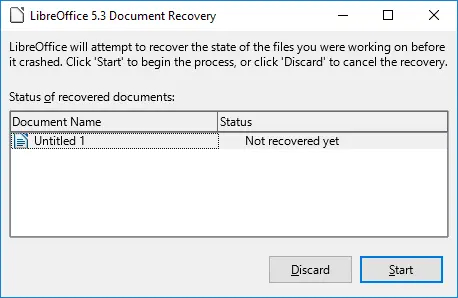
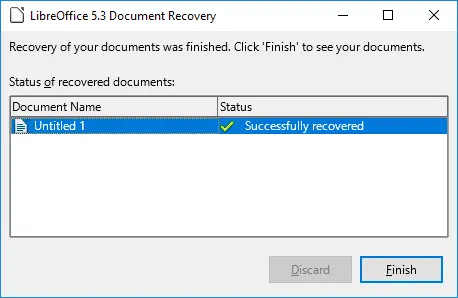







 ChatGPT
ChatGPT
 Perplexity
Perplexity
 Google AI Mode
Google AI Mode
 Grok
Grok