It is a busy morning, and you are working on the next proposal for your boss. While doing research, you mistakenly close the Pages application without saving the document. It is human nature to panic when things go awry. Therefore, today, we discuss how to recover Pages document on mac so you can meet the deadlines at work. Pages is the primary application for users to create, modify, and edit documents on the Apple platform. Therefore, its importance is ever-growing. However, you question Pages' functions when the file is not saved, lost, or deleted. Thankfully, there are various ways how to recover pages document on mac. With the steps below, we guarantee you will retrieve the lost files and begin re-working on them immediately. Continue reading to discover how an unsaved Pages file will re-appear in front of your eyes.

- Part 1: Common Reasons for Pages Documents Unsaved/Deleted/Lost
- Part 2: How to Recover Unsaved Pages Document on Mac?
-
Part 3: How to Recover Deleted/Lost Pages Document on Mac?
- Solution 1: First Choice to Recover Deleted/Lost Pages Document on MacHOT
- Solution 2: Restore Lost Pages Document via Trash
- Solution 3: Lost Pages Document Recovery Using the Revert to Option
- Solution 4: Retrieve Deleted Pages Document from Time Machine
- Solution 5: Find Deleted Pages Document Back with iCloud
- Solution 6: Recover Deleted Pages Document Using AutoSave
- Part 4: How to Protect Pages Documents on Your Mac?
- FAQs about Pages Documents Unsaved/Deleted/Lost
Video Tutorial on How to Recover Deleted/Lost Pages Document on Mac?
For PC
Secure Download
For MAC
Secure Download
Part 1: Common Reasons for Pages Documents Unsaved/Deleted/Lost
The Pages documents get deleted and lost for several reasons. It can happen to anyone. However, the dominant reasons are as follows:
- Human variables include mistakenly deleting the document when you wish to delete something else. However, how to recover deleted pages document on mac offers many solutions
- There could be software issues, too, such as the Pages app crashes. You can update the application to the latest version or seek professional assistance if the issue persists.
- Documents on Pages get lost from physical damage to Mac, such as a fall or crash.
Part 2: How to Recover Unsaved Pages Document on Mac?
There are many ways to recover unsaved documents on Mac. However, there is no need to take a complicated approach when a built-in feature is available. Here is how to recover unsaved Pages document on Mac.
Step 1: Go to Finder and click on Pages. You can do so by double-clicking the name.
Step 2: Click on File on the top left.
Step 3: Select Open Recent and browse the documents you wish to recover.
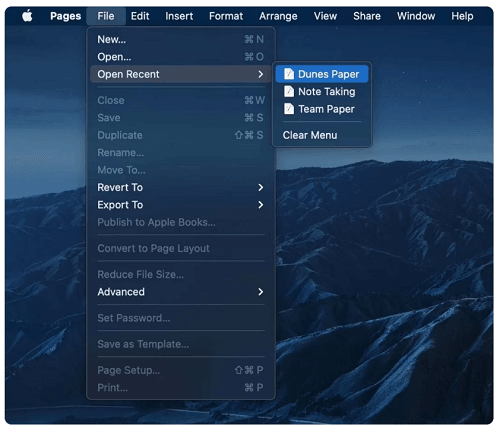
The Open Recent menu will display multiple options if you have been working on more than one document. The feature is also helpful if you cannot recall where you have saved the file.
Part 3: How to Recover Deleted/Lost Pages Document on Mac?
How to recover pages document on mac is possible, thanks to the innovative technology in data losses. However, that poses a problem too. The user gets easily overwhelmed with many options for recoveringPages documents on mac. Therefore, we have narrowed down the solutions for your ease.
Solution 1: The First Choice to Recover Deleted/Lost Pages Document on Mac
The most reliable solution is downloading Tenorshare 4DDiG for easy data recovery. The third-party software will also recover documents from encrypted drives, external hard drives, and drive partitions. Here are its features:
- Tenorshare 4DDiG supports more than a thousand types of file formats such as FAT, APFS, HFS X, and HFS+.
- It works perfectly with hard drives, memory cards, camcorders, and USB drives.
- Tenorshare 4DDiG practices patent technology to recover lost files with original size and format.
- Supports data recovery form Mac without need to turn off SIP.
- The preview feature lets the user get insight into the content before official restoration.
- Tenorshare 4DDiG has one of its competitors' highest recovery success rates in the market.
Secure Download
Secure Download
How to recover deleted pages document on mac using Tenorshare 4DDiG?
- Download and install Tenorshare 4DDiG on your Mac. Wait for the home screen to load. You will be greeted with Data Recovery and other Advanced Options. And then locate the drive where the pages document was lost and click “Scan”.
- Scanning takes some time. You can click on the file type you want to view to get a specific preview of the scan results as they are generated.
- Once you have found the pages document you want, select a location and click on the Recover button to save the pages document you found. It is recommended to save the recovered files in a safe location.



Solution 2: Restore Lost Pages Document via Trash
Did you know Mac has a smart feature? It will recover lost files and documents. The feature is called the Mac Trash bin. Here is how to use Trash:
Step 1: Open the Trash folder after clicking the "Trash" icon.
Step 2: Browse through the folder and identify the files you wish to restore. The Trash fold is filled with deleted applications, pictures, and folders.
Step 3: Click on the documents. Select Put Back from the sub-menu.
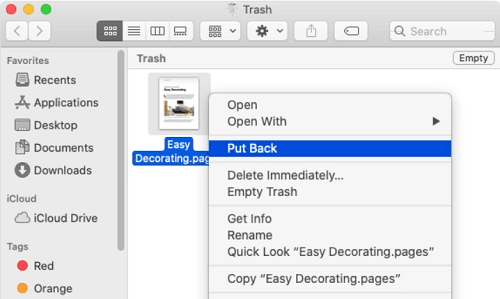
It will store deleted documents for a while, so act on the procedure quickly. You will have to remember the date and time for easy identification.
Solution 3: Lost Pages Document Recovery Using the Revert to Option
Saving a document in Pages results in Mac saving the file as a newer version of the original file. As you work on the document over time, you will notice many new versions are saved. Here is how to recover pages document on mac using the "Revert To" option.
Step 1: Open the present document version in pages.
Step 2: Go to the File Menu. From the dropdown menu, select "Revert To".
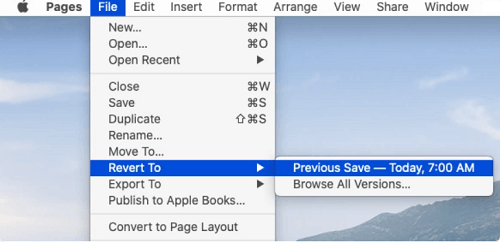
Step 3: You can select "Browse All versions", "Last Opened", or "Last Saved".
Step 2: From the most viable option, click on “Restore”.
Greet the simplified version of the document. However, the user must memorize the intended Pages document from the options presented.
Solution 4: Retrieve Deleted Pages Document from Time Machine
The backup on Apple is called the Time Machine, which is already installedon Mac and MacBook. Time Machine saves crucial images, videos, and documents, protecting them from losing or corrupting data. There recovery method of how to recover a lost Pages' document using Time Machine is also very straightforward.
Step 1: Connect the Time Machine Backup to your MacBook. Choose the correct device.
Step 2: Locate the Finder window from the Pages file.
Step 3: Click the Time Machine by double-clicking it.
Step 4: Use the arrows to identify the lost file. Click on “Restore”.
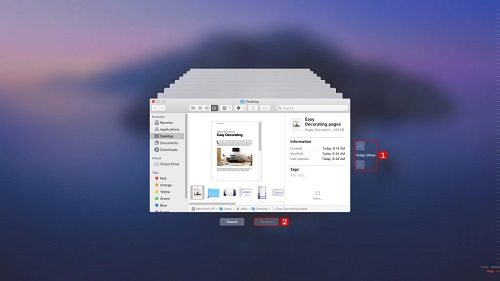
Unfortunately, the solution is not as safe as iCloud and offers limited capacity.
Solution 5: Find Deleted Pages Document Back with iCloud
The documents you save are remotely stored in iCloud. Furthermore, the user can save the Pages files in the iCloud Drive and recover them from the remote hub. Here is how to retrieve deleted pages document on mac with the help of iCloud Drive:
Step 1: Visit "www.iCloud.com".
Step 2: Log in with the username and password.
Step 3: Select Account Settings from the dropdown menu on the right handside.
Step 4: Select Restore Files under the Advanced option.
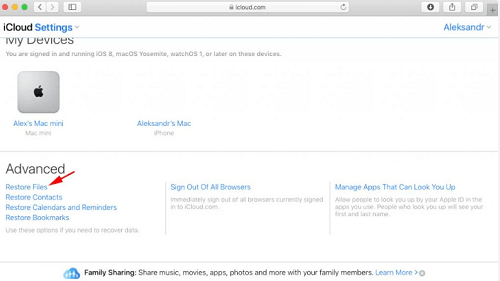
Step 5: Now select the Pages file you wish to restore.
Step 6: Click on the Recover option in the center of the screen.
Note: the files are automatically deleted after 30 days. You must always have an internet connection for this option.
Solution 6: Recover Deleted Pages Document using AutoSave
The AutoSave feature is an excellent opportunity to ensure the Pages document is not corrupted. When the AutoSave feature is on, it saves the files after equal intervals. The feature creates new versions when the user saves the files.
Here is how to recover a lost Pages document with the AutoSave feature:
Step 1: Open the document in Pages.
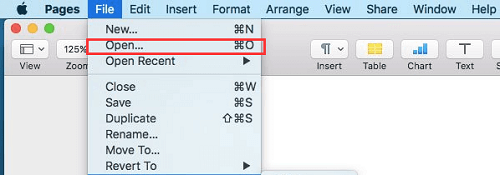
Step 2: Select the relevant version to recover the file.
The feature is similar to Revert To feature mentioned above. However, the AutoSave feature creates multiple file versions, confusing the user.
Part 4: How to Protect Pages Documents on Your Mac?
We understand you wish to save the crucial documents saved on Mac. You have spent months creating a presentation or a business proposal that will impress the investors. Here are some suggestions for protecting the Pages Documents to minimize data loss.
- Maintain a backup at regular interfaces. You can use the Autosave feature to save every few minutes to protect the document.
- You can manually copy and paste the files into a different folder. The strategy is best if the saved pathway risks being corrupted.
- You can install a backup system with robust data recovery features. We recommend Tenorshare 4DDiG to assist you along the way.
- Save the document in the beginning to activate the AutoSave feature. Do not wait until the end.
- When you are done with the Pages document, save the doc and close the program.
FAQs about Pages Documents Unsaved/Deleted/Lost
1. How Do I Recover an Unsaved Pages Document on a Mac?
There are multiple ways to solve the how to recover unsaved pages document on mac problem. You can use AutoSave, Temporary Folders, and Finder to retrieve documents.
2. How Do I Recover a Pages Document that I accidentally Deleted?
Step 1: Go to the document Manager.
Step 2: Click on Recently Deleted.
Step 3: Locate the Pages document.
Step 4: Choose “Recover” from the “More” option available.
3. Where are Pages Documents Stored on a Mac?
Select the document you wish to edit or open. The dialogue box will display the path at the bottom of the userinterface. Files saved in iCloud do not have a pathway on your Mac computer.
4. Does Pages on Mac Have an Autosave Feature?
Yes, the Pages has an autosave feature. It is activated when the user initially saves the document the first time.
Final Thought
Remember, readers, backing up a document is necessary to prevent the future onset of panic. We hope the above-mentioned ways will help you expertly recover the different Pages document versions. However, we suggest downloading Tenorshare 4DDiG for expert assistance on how to recover pages document on mac. You can download the trial version here or browse the price of the paid version if the Tenorshare 4DDiG suits your needs. The software provider offers a 30-day money-back guarantee if you are dissatisfied. Furthermore, the technical assistance is free with a 256-bit SSL protection protocol. Seems like a good deal to us!
 ChatGPT
ChatGPT
 Perplexity
Perplexity
 Google AI Mode
Google AI Mode
 Grok
Grok