No matter how careful you’re are, it’s always highly likely to accidentally lose your important data on PC. But the internet is now full of data recovery programs, all vying to get users’ attention, be like Tenorshare 4DDiG, Disk Drill, and so on. If you’re confused whether or not use this powerful program for retrieving the lost files, then cheer up. This Disk Drill review article aims to provide a comprehensive assessment of this tool, along with its key features, pros and cons, and how-to guide. Read the article carefully to learn whether it is the right option or should you keep looking for alternatives.
Part 1: Disk Drill Review: Should I Pay for it?
Disk Drill is one of the popular data recovery software in the world, which both support Windows and Mac system. Now let's take a deeper review.
Disk Drill Main Features:
- Having compatible with both Mac and Windows
- Modern interface and advanced recovery features to ease the process of data recovery
- Support recover data from external devices on Windows & Mac that includes USB, SD card, digital cameras, and more
- Users can recover up to 500MB for free
- It can retrieve 400 types of data files
- Compatible on every file system including HFS & HFS+, FAT/FAT32/exFAT, NTFS, or EXT3/EXT4.
How to Recover Data with Disk Drill?
Coming to the most important part of this Cleverfiles disk drill review, follow the below instructions to get back your lost data.
For Windows Users:Step 1: After installation, launch Disk Drill on your Windows.
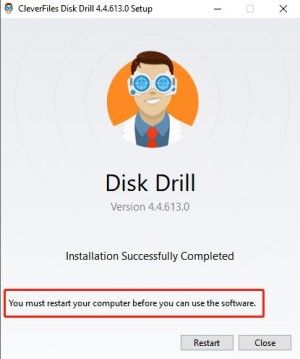
Step 2: Then, select the external device or internal local disk from where you have lost data.
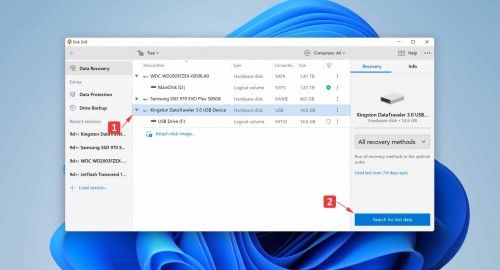
Step 3: Hit “Search for lost data” to begin the recovery process. Apply any scanning filters if you want or wait until the program detects all the lost data.
Step 4: Now, preview the recovered files by simply clicking on them.
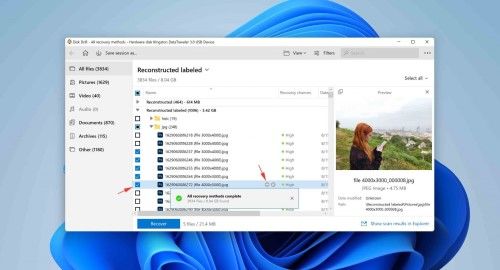
Step 5: Finally, select the items you want to retrieve and hit Restore to download them on a preferred location.
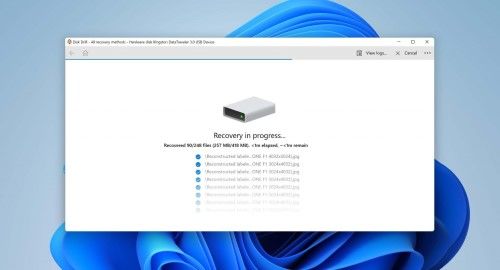
Step 1: Install Disk Drill for Mac and launch it. On its main interface, select the internal or external disk from where you lost files.

Step 2: When the program finishes the scanning, click on any file to Preview it.
Step 3: Finally, select the items and hit Recover again to save them on your device.
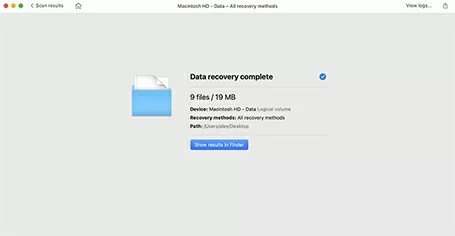
Disk Drill Pricing and Pros & Cons
Now that you know how to use this software, the next section of our Disk Drill review includes its pricing plans. Disk Drill comes in three versions for both Mac and Windows versions, that include:
Basic Version: The free version that allows 500 MB recovery including preview, and free data protection tools.
Pro Version: You can get lifetime subscription of pro version for $89 and can use it simultaneously on three different screens (one user). Users need to pay extra $29 for free lifetime upgrades.
Enterprise Version: If you’re running a small or medium-sized company, then get the enterprise version of Disk Drill for $499. Plus, additional $99 are to be paid for lifetime upgrades. This version can be run at once by 10 users with limited activations.
The Cleverfiles disk drill review is incomplete without highlighting the pros and cons of this program.
Pros:
- A powerful data recovery program.
- Can recover 400 types of files.
- Users can pause and start the recovery process any time.
- It can back up your data.
Cons:
- Some users think it is very expensive for the features it offers.
- Some users report that it often shows unexpected glitches during the recovery process.
- Its speed is not up to users’ expectations.
Part 2: What is the Best Alternatives to Disk Drill?
Didn't have that budget to recover data and looking for a cheaper one? Here we will talk about the best alternative to Disk Drill- Tenorshare 4DDiG data recovery software. With over 10 million active users, it is a one-stop solution to recover any type of lost files effortlessly. 4DDiG has faster scanning speed and it allows users to apply scanning filters to search for specific files under File View. Not to mention, 4DDiG can recover 1000+ types of data including system files. After recovering data, it automatically organizes them in intuitive categories to help users sort out the required data. All these features coupled with user-friendly price make it a go-to choice for both beginners and professionals alike.
Below are the 4DDiG functions that make it a go-to choice of millions of users.
- A one-stop solution to recover any type of lost data from Windows & Mac
- Support data recovery from internal and external devices, such as USB, internal PC, SD Card, external hard drives, and so on
- Supprot data recover from documents, musics, videos, etc.
- Support data reciver from accidental deletion, formatted, virus attack, and so on
- User-friendly interface design make data recovery easier for everyone
Check out how easy it is to use 4DDiG to recover files:
Secure Download
Secure Download
- Launch 4DDiG on your PC, choose a location to start scanning where you lost files.
- Now, 4DDiG will start searching for the lost data. A progress bar will also appear on the screen. Here, you can apply different filters to scan specific files.
- After the program discovers the lost files, click on any item to preview it. Hit Recover to save it on your computer.



Part 3: Disk Drill Final Verdict
Based on users Disk Drill reviews and our own research, Disk Drill is a preferable choice for most users. But its exorbitant price might stop user to rescue their important files. If you are looking for a more affordable data recovery software , Tenorshare 4DDiG data recovery software gets an edge with low price, excellent features, ease-of-use, and better customer service.Conclusion
And that’s all folks. After reading this Disk Drill review, you’re in a better position to decide whether or not use Disk Drill. Also we have introduce the best alternative of Disk Drill-Tenorshare 4DDiG data recovery software to you. You can free download them both and give them a try, so that you can find your favorite one. Feel free to ask any questions!
 ChatGPT
ChatGPT
 Perplexity
Perplexity
 Google AI Mode
Google AI Mode
 Grok
Grok