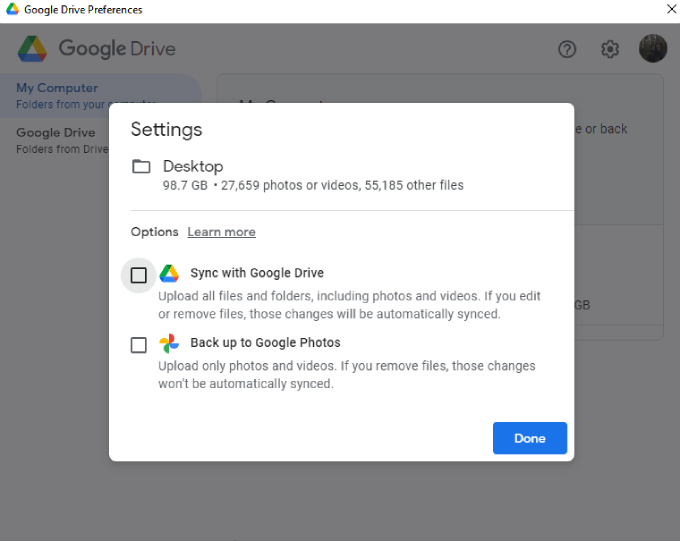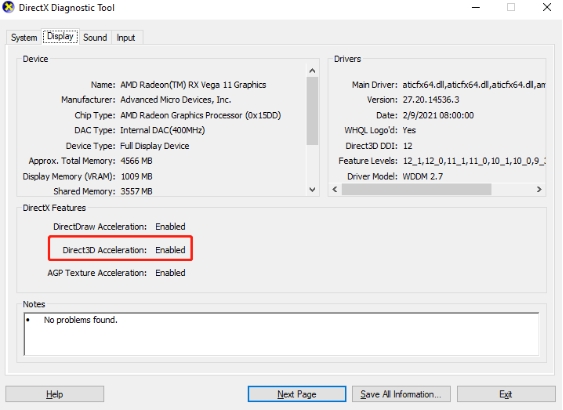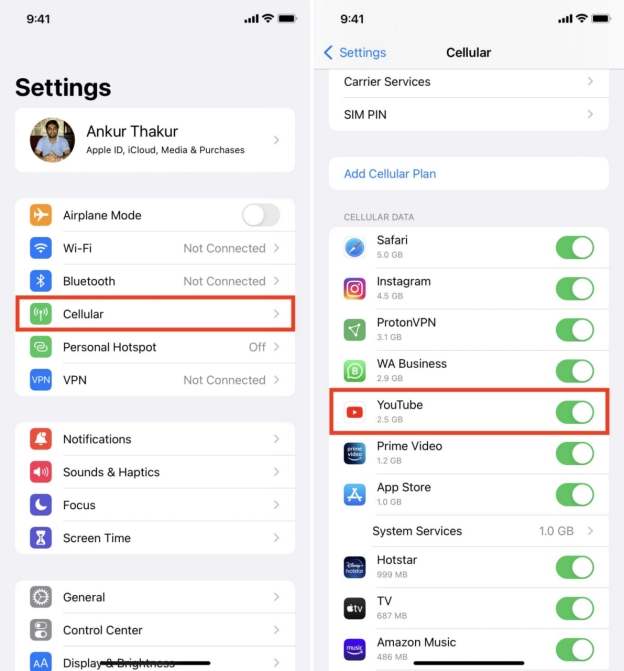Why Are Duplicate Files in the WinSxS Folder? [5 Safe Ways to Delete]
The WinSxS folder is an important part of your Windows operating system where system files, updates and backups are stored. Why are duplicate files in the WinSxS folder? In fact, Windows must retain multiple versions of components for backward compatibility, updates, and system recovery. This folder can eat up a lot of disk space, especially on older systems and cause storage issues.
This article will explain why these duplicate files are there and 6 safe ways to clean up the WinSxS folder without breaking your system. Let’s explore the details and discover safe ways to clean up the folder without damaging your system.

Part 1: What Is WinSxS Folder & Can I Delete It
✔️ Where Is WinSxS Folder Located: C:\Windows\WinSxS
✔️ How Does It Work: It is is a crucial part of the Windows operating system, especially in Windows 10 and 11. Such folder is important for Windows to run properly. It contains backup copies of system files, Windows updates and different versions of files used by the operating system.
✔️ Its Purpose: Keep Windows compatible with older versions of applications and components even after updates or service packs are installed.
➤ Can I Delete WinSxS folder?
No, you should not delete the WinSxS folder. Deleting it can cause system instability, errors and issues with updates or programs that rely on specific system files. The WinSxS folder is essential for Windows to run properly and removing it can break the system or make it unbootable.
However, you can safely reduce its size by using built-in tools like Disk Cleanup (with the "Windows Update Cleanup" option) or the Dism command to remove outdated versions of system files.
Part 2: Why Are Duplicate Files in the WinSxS Folder?
The WinSxS folder accumulates duplicate files for the following reasons:
- Windows Updates and Patches : Each time Windows is updated, new versions of system files are added to the WinSxS folder. In this case, multiple versions of the same file being stored, particularly when significant changes or new features are introduced.
- Component Store: The WinSxS folder serves as part of the component store. Once components are added, modified, or removed, older versions are retained to ensure that applications depending on those components continue to function correctly. Then, it leads to redundancy of duplicate files.
- Side-by-Side Assemblies: The Windows Side-by-Side (WinSxS) folder contains multiple versions of system files, known as assemblies. It stores multiple versions of system files to ensure that applications can access the specific versions they need without conflicts. However, this design often leads to the accumulation of duplicate files.
- Application Installation : Some applications may install their own versions of shared components in the WinSxS folder. If different applications require different versions of the same component, the system will store each version separately, contributing to duplicates.
- Feature On-Demand (FOD): Windows empowers users to install features on demand. Once features are installed, they will add files to the WinSxS folder. Amid this, it results in additional duplicates if different versions are needed for various configurations.
- Large Installations and Upgrades : Major upgrades or installations (e.g., update to Windows 11 from Windows 10) can lead to a significant number of duplicate files. Since the system keeps files from the previous version to ensure compatibility.
These duplicates are not always bad but can take up a lot of disk space and make the WinSxS folder too big.
Part 3: Is It Safe to Delete Duplicate Files from WinSxS Folder?
No, it’s not safe to delete the duplicate files in the WinSxS folder. The WinSxS folder in Windows contains system files, including backups of previous versions of files that are required for updates, system repairs and to keep your operating system stable. In general, manual deletion is not recommended unless you are using a trusted cleanup tool.
That doesn’t mean you can never delete them from the folder. Instead of manual deletion, use built-in tools like Disk Cleanup, StartComponentCleanup or reliable software like 4DDiG Duplicate File Deleter to do the cleanup. These tools scan for files that can be safely removed without harming the system. Please read on to explore those safe tools.
Part 4: How to Delete Duplicate Files in WinSxS Folder [5 Methods]
The WinSxS folder in Windows is for storing various system components, but over time, it can accumulate duplicate files that take up space. Therefore, it is necessary to delete old component packages and free up space following the steps below. Here are 5 methods to delete them:
- Fix 1: Run Disk Cleanup (Built-in Tool)
- Fix 2: Run StartComponentCleanup Task in the Task Scheduler.
- Fix 3: Run the DISM command
- Fix 4: Storage Sense
- Fix 5: Professional Duplicate File Finder and Deleter
Fix 1: Run Disk Cleanup (Built-in Tool)
Windows has a built-in tool called Disk Cleanup that can help you remove unnecessary files including old Windows update files in the WinSxS folder. This is one of the easiest ways to shrink the folder.
-
On File Explorer, right-click on the C drive or “This PC” folder and select “Properties.”
-
Then press the “Disk Cleanup” button from the “General” section on the popup.
-
Select “Clean up system files” and check the box for “Windows Update Cleanup” before clicking OK.

Fix 2: Run StartComponentCleanup Task in the Task Scheduler.
Windows has a built-in task called StartComponentCleanup that cleans up the WinSxS folder by removing outdated files and components. Running this task will clean up old system components and free up space.
-
Search for and activate Task Scheduler from the Start menu.
-
Expand the path from the left menu: Task Scheduler Library > Microsoft > Windows > Servicing.
-
Then tap on the file named “StartComponentCleanup” and hit the “Run” tab from the right pane.

Fix 3: Run the DISM command
The Deployment Imaging Service and Management Tool (DISM) is a command-line tool in Windows that can be used to clean up the WinSxS folder. By using the StartComponentCleanup command, DISM will remove outdated components and shrink the folder.
-
Open Command Prompt as Admin.
-
Input the command: D ism.exe /Online /Cleanup-Image /StartComponentCleanup
-
Press Enter to start the cleanup.

Fix 4: Storage Sense
Storage Sense is a feature in Windows 10 and 11 that automatically frees up space by removing old files, including those in the WinSxS folder. It’s an automated solution that runs in the background to manage your system’s storage.
-
Go to “Settings” > “System” > “Storage”.
-
Turn on “Storage Sense” and configure cleanup options.

This will clean up your system and clear cache on computer regularly without you lifting a finger, including removing duplicate files from the WinSxS folder.
Fix 5: Professional Duplicate File Finder and Deleter
If you are afraid data loss or system corruption using the above methods such as DISM, it is highly recommended to try a more detailed and secure way to remove duplicates. 4DDiG Duplicate File Deleter is the best solution worth a shot.
It’s a professional tool designed to simplify duplicate file management on Windows systems. With its advanced scanning algorithms and user friendly interface, this software will thoroughly find and remove any types of duplicate files in a fast speed without deleting important system files.
Secure
Download
Secure
Download
✨ What 4DDiG Duplicate File Deleter Can Do
Here are some of the features:
- Thoroughly scan and delete any duplicate on PC and Mac while protecting critical system files
- Quickly remove duplicate files from Google Drive and any other cloud drives on Windows.
- Uses MD5 Algorithm to detect duplicates.
- Provides preview option to review duplicates before deletion.
- Simple steps to manage duplicates without technical expertise for beginners.
- Can serve as a reminder to report duplicate files in real time
✨ How to Delete Duplicate Files from WinSxS Folder with 4DDiG Duplicate File Deleter
Cleaning the WinSxS folder with 4DDiG Duplicate File Deleter is easy. Follow these steps:
-
Start the 4DDiG Duplicate File Deleter on a computer and choose the left “Duplicates” tab. Then hit the “Get Started” to proceed.

-
Click on the “Local Drive” option and then check the “C:\” box (where WinSxS folder is) as the target to scan for duplicate files. Once done, tap “Scan”.

Tips:
You can click the cog icon on the screen to filter the scanning preferences, for instance, select file types, sizes, extensions, and skip specific files to avoid deleting system files. Then click “Save”.

-
Choose “Review Duplicates” to preview the found duplicates and select which files to delete. You can also use “Smart Remove” to auto-select and delete all duplicates at once.

By following these steps, you can safely clean up your system and free up disk space without affecting essential files. Download now to try out the easiest and safest way to manage duplicates.
People Also Ask about WinSxS Folder
Q1: Why Is the WinSxS Folder So Large?
The WinSxS folder grows large because it keeps multiple versions of components for compatibility, backups and updates. Knowing what it’s for is key to safely managing its size.
Q2: What Files Are Stored in the WinSxS Folder?
The WinSxS folder contains:
- DLL files
- Backup components
- Windows update packages
- Metadata for system files
Q3: Why Are Duplicate Files in the WinSxS Folder in Windows 11/10?
In both Windows 10 and Windows 11, duplicate files in the WinSxS folder are caused by the same reasons: updates, backward compatibility and retained versions of components. Management is necessary to optimize storage.
Conclusion
Now you learn the anwer to “Why are duplicate files in the WinSxS folder?”. Managing the WinSxS folder is key to optimize system performance without compromising stability. While the folder is necessary, cleaning it up safely is possible through Disk Cleanup, Storage Sense and DISM commands.
For the best solution we recommend 4DDiG Duplicate File Deleter which will do a thorough and safe cleanup. It’s a reliable way to free up space and keep your system running smoothly. Optimize your system today with this Duplicate File Finder and Deleter. Say goodbye to duplicate files and reclaim valuable disk space effortlessly!
Secure
Download
Secure
Download
💡 Summarize with AI:
You May Also Like
- Home >>
- Remove Duplicates >>
- Why Are Duplicate Files in the WinSxS Folder? [5 Safe Ways to Delete]

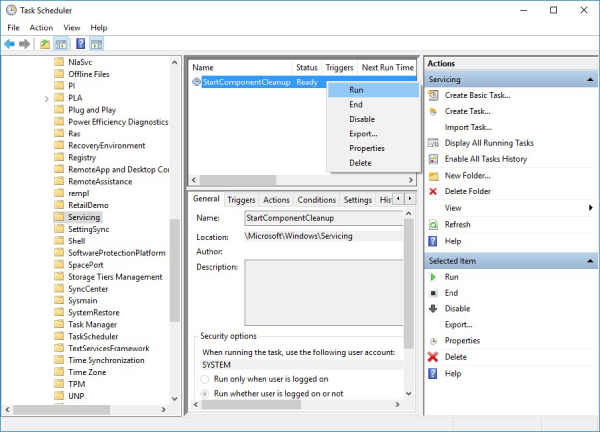

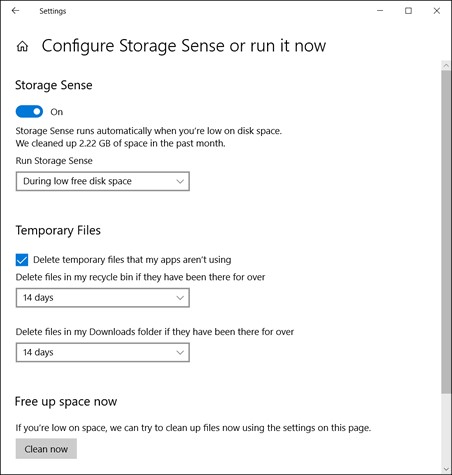
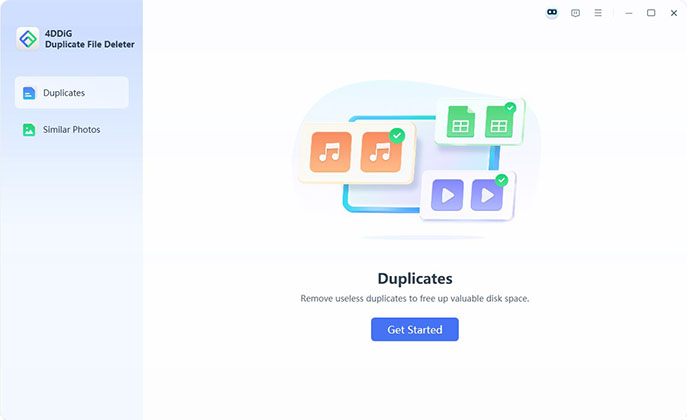
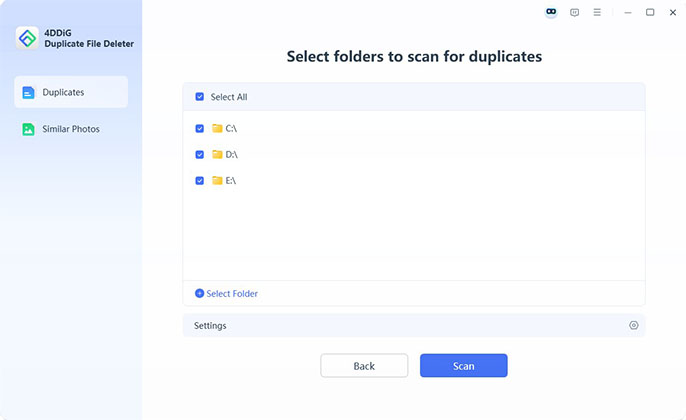
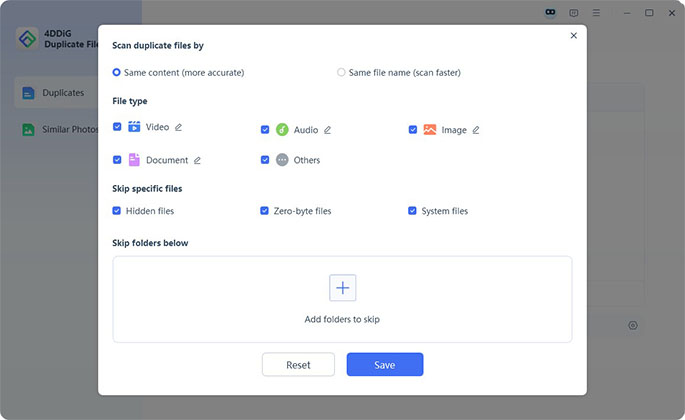
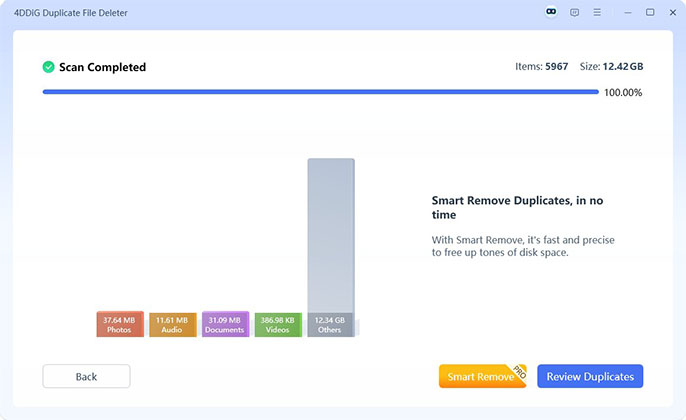
 ChatGPT
ChatGPT
 Perplexity
Perplexity
 Google AI Mode
Google AI Mode
 Grok
Grok