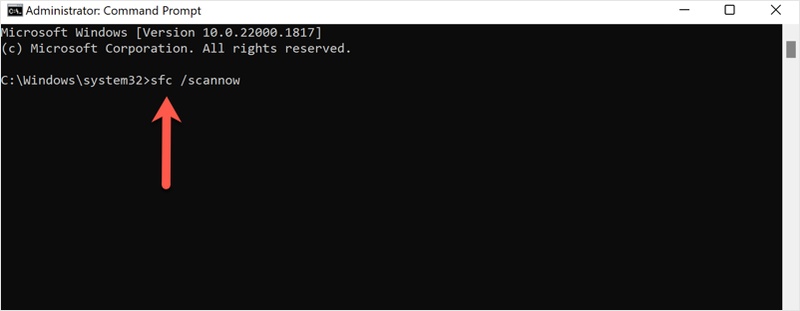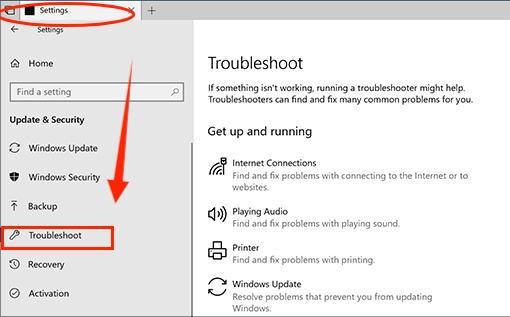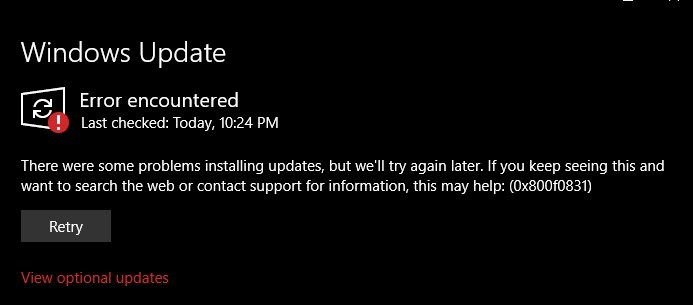How to Fix Install Error - 0x80070103 on Windows 11?
Windows 11 regularly receives updates that bring new features and fix various issues. On most internet-connected systems, these updates install automatically. However, sometimes the process fails, and you might see this message: install error - 0x80070103.
This error is fairly common and can be frustrating, especially if you rely on your PC being up to date. Fortunately, it’s usually fixable. In this guide, we’ll walk you through 7 practical methods to resolve install error 0x80070103 and get your system updating smoothly again.

Common Causes of Windows Update Error 0x80070103
Error code 0x80070103 is a Windows Update error that appears when Windows 11 tries to install an update (usually a driver) that isn’t compatible or is already installed on your system. Instead of completing the update, Windows stops the process and shows this error message. Below are some possible causes behind this problem.
- Windows is trying to install a driver that’s already installed on your device.
- A newer driver version is already present, and Windows attempts to install an older one.
- Conflicting driver updates are available for the same hardware component.
- Corrupted Windows Update files interfere with the installation process.
- Misconfigured Windows Update settings or policies block certain driver updates.
- Temporary network or system glitches interrupt the update download or installation.
How to Fix Install Error 0x80070103?
After we've identified the possible causes behind this error 0x80070103, it's time to explore some solutions.
Method 1: Hide or Block the Problematic Driver Update
One of the most effective ways to fix error 0x80070103 is to hide or block the problematic driver update. This prevents Windows from repeatedly trying to install a driver that’s already installed or incompatible with your system.
Using Microsoft’s “Show or Hide Updates” tool, you can identify the troublesome driver and stop Windows Update from pushing it again, allowing your system to continue updating without interruptions.
- Go to the official Microsoft page and download the “Show or Hide Updates” troubleshooter.

- Double-click the downloaded file to launch the troubleshooter.
- Click "Next" and select "Hide updates".

- Select and check the box of the update you want to hide and click "Next".
- Wait and let the tool block the selected driver.

- Once completed, restart your PC to ensure the changes take effect.
Method 2: Hide Problematic Windows Update
If hiding the specific driver didn’t fully resolve the error, you can take a further step by temporarily disabling all automatic driver updates. This prevents Windows from repeatedly attempting to install the problematic drivers, giving you full control over which drivers are installed.
Though this method requires administrator rights, it is safe for your current drivers and system settings.
- Right-click "This PC" and select "Properties".
- In the right sidebar, click "Advanced system settings".

- In the pop-up window, go to the "Hardware" tab and select "Device Installation Settings".

- Select "No (your device may not function as planned)" to disable automatic driver updates.

- Click "Save Changes" to apply the settings.
- Restart your computer for the changes to take effect.
Method 3: Run the Windows Update Troubleshooter
Error 0x80070103 on Windows 11 can sometimes occur when Windows Update encounters minor glitches, corrupted files, or conflicts in its update components.
In this case, Windows provides a built-in Update Troubleshooter that can automatically detect common problems and applies fixes. Running this tool is safe, easy, and often resolves update errors without risking your data or settings.
- Press Windows + I to open "Settings".
- Go to "System > Troubleshoot > Other troubleshooters".

- Locate "Windows Update" in the list and click "Run".

- Wait while the troubleshooter scans for issues and applies fixes automatically.
- Once complete, restart your PC and check if the error is resolved.
Method 4: Restart Windows Update Services
Sometimes Windows Update errors like 0x80070103 occur because the necessary update services are stuck or not running properly. Restarting these services can refresh the update process, clear temporary glitches, and allow Windows to install updates without conflicts.
- Press Windows + R to open the Run dialog box.
- Type
services.mscand press "Enter" to open the Services window.
- In the list, locate the following services one by one: "Windows Update", "Background Intelligent Transfer Service (BITS)", "Cryptographic Services", and "Windows Installer".
- Right-click each service and select "Restart". If "Restart" is grayed out, select "Start".

- Close the Services window and try running Windows Update again to see if the error is resolved.
Method 5: Install Optional Driver Updates
Error 0x80070103 can sometimes be caused by optional driver updates that conflict with or duplicate existing drivers. Installing these optional updates manually allows you to resolve the error without affecting other system updates.
- Press Windows + I to open "Settings".
- Go to "Windows Update" under "Update & Security" and click on "View Optional updates".

- Look for driver updates in the list and check the box next to the driver that may be causing error 0x80070103.
- Click "Download & install" to apply the selected updates.

- Once the installation is complete, restart your PC and check if the error is resolved.
Method 6: Update Device Driver
If install error 0x80070103 occurs because a driver is outdated or incompatible, manually updating the device driver to the latest version can often resolve the conflict. This ensures Windows has the correct driver installed and prevents repeated installation attempts that trigger the error.
- Press Windows + X and select "Device Manager".

- Locate the device that is causing the error and right-click it.
- Select "Update driver" from the context menu.

- Choose "Search automatically for updated drivers".

- Wait while Windows searches for and installs the latest driver.
- Restart your PC and check if the error is resolved.
Method 7: Manually Install the Correct Driver
If error 0x80070103 persists, manually downloading and installing the correct driver from the hardware manufacturer ensures that Windows uses the latest compatible version. This method resolves conflicts that optional updates or automatic updates may not fix.
- Identify the hardware causing the error (for example, a graphics or network adapter).
- Visit the official website of the hardware manufacturer (Intel, NVIDIA, AMD, Realtek, etc.).
- Download the latest driver version compatible with your Windows version and device model.
- Run the downloaded installer and follow the on-screen instructions to complete the installation.
- Restart your PC to apply the changes.
Method 8: Perform a Clean Boot
Sometimes third-party applications or services interfere with Windows Update, causing 0x80070103 error code. Performing a clean boot starts Windows with only essential services, allowing you to eliminate software conflicts that may prevent driver updates from installing.
- Press Windows + R to open the Run dialog box.
- Type "msconfig" and press "Enter" to open the System Configuration window.

- Go to the "Services" tab and check "Hide all Microsoft services".
- Click "Disable all" to temporarily turn off third-party services.

- Go to the "Startup" tab and click "Open Task Manager".

- Disable all startup items listed in Task Manager, then close Task Manager.
- Click "OK" in the System Configuration window and restart your PC.
- Try running Windows Update again to see if the error is resolved.
Method 9: Repair System Files with SFC and DISM
Corrupted system files or a damaged Windows image can prevent driver updates from installing properly, leading to the error code. Running SFC and DISM scans repairs these system files and restores the health of the Windows image, often resolving update-related errors.
- Press Windows + S and type "cmd". Right-click "Command Prompt" and select "Run as administrator".

- In the Command Prompt window, type "sfc /scannow" and press Enter.

- Wait while the System File Checker scans and repairs corrupted files, which may take several minutes.
- After SFC completes, type "DISM /Online /Cleanup-Image /RestoreHealth" and press Enter.
- Wait for the DISM scan to finish; it may take 10–20 minutes depending on system size.
- Restart your computer and check if Windows Update can install the driver without error 0x80070103.
Method 10: Clear the SoftwareDistribution Folder
If all other methods fail to resolve install error 0x80070103, clearing the SoftwareDistribution folder can serve as a last resort. This folder stores temporary update files, and corrupted files inside it can prevent driver updates from installing.
Deleting its contents forces Windows to download fresh update files, often resolving persistent update errors.
- Enter "Command Prompt" in the Windows search box and select "Run as administrator".
- Enter the following commands in the pop-up box one after the other to reset the SoftwareDistribution folder.
- net stop wuauserv
- net stop cryptSvc
- net stop bits
- net stop msiserver
- Ren C:\\Windows\\SoftwareDistribution SoftwareDistribution.old
- Ren C:\\Windows\\System32\\catroot2 Catroot2.old
- net start wuauservnet start cryptSvc
- net start bits
- net start msiserver
- After you've completed all of the instructions, restart your computer and run Windows Update again to see whether the problem code 80070103 has been resolved.
How to Recover Lost Data After Windows Update?
While most Windows Update processes complete smoothly, unexpected errors like 0x80070035 can sometimes result in lost or inaccessible files. Even if your system appears to be running normally, certain files may disappear or become corrupted after an update.
If you find that important documents, photos, or other files are missing after Windows Update, it’s crucial to recover them first. 4DDiG Windows Data Recovery is a reliable tool that can safely restore files from your crashed Windows system, even if the files were accidentally deleted, corrupted, or overwritten during the update.
Secure Download
Secure Download
Whether your files were stored on an internal or external hard drive, SSD, USB flash drive or SD card... 4DDiG can help retrieve them. Let's see how it works.
- Launch 4DDiG on your computer. Choose the location where you want to recover files, and start the scanning process.

- During the scan, use the filter feature to sort results by file type. This helps you quickly find the exact files you want to recover.

- Preview the files, including videos, photos, or documents, to confirm they are the ones you need. When ready, click “Recover” to restore the selected files.

- Select a different drive or location to save the recovered files. Avoid saving them to the same storage device to prevent overwriting data.

How to Prevent Your PC from Install Error 0x80070103?
After resolving the 0x80070103 error on Windows 11, you are strongly advised to build a system image to protect your machine. As a result, you may be wondering why you should make a system image. In reality, there are numerous reasons for you to do so.
- First and foremost, the operating system is easily crashed or infected by a virus. If this occurs, you can utilize the previously prepared system image to restore your computer to a normal state or to restore the vital files.
- Second, if your computer runs into any error again, you can use the previously prepared system image to restore the system to its previous state.
- Third, if human error cause any Windows problems, you can use the system image to restore the computer to its prior state.
Conclusion
Install error - 0x80070103 is a common issue on Windows 10 and 11, but there’s no need to worry. If you encounter this error during Windows Update, 10 solutions above can help. In the worst case, data loss may occur, but Tenorshare 4DDiG can help. This reliable software is designed to recover lost or deleted files from different situations.
Secure Download
Secure Download
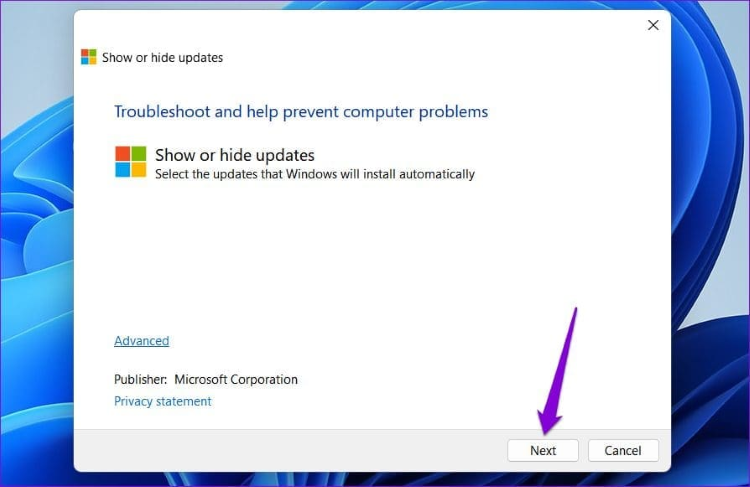
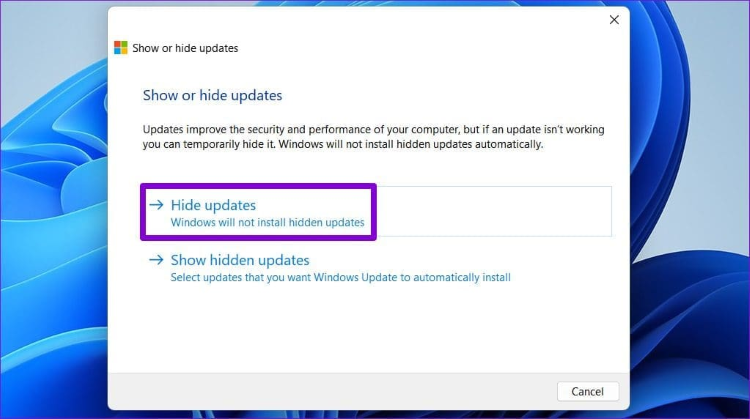
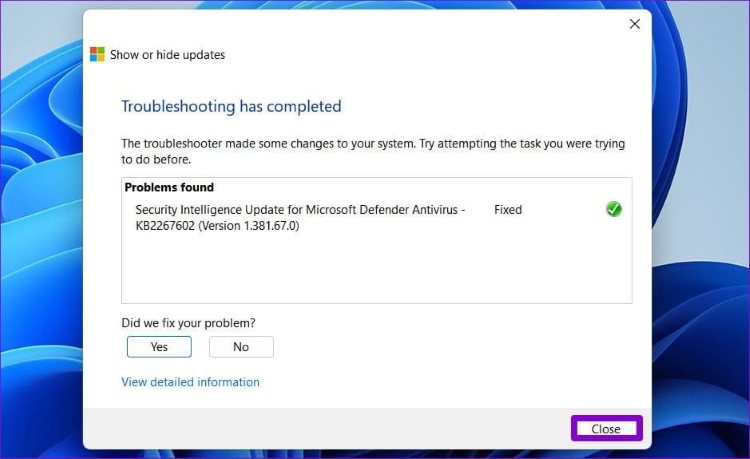
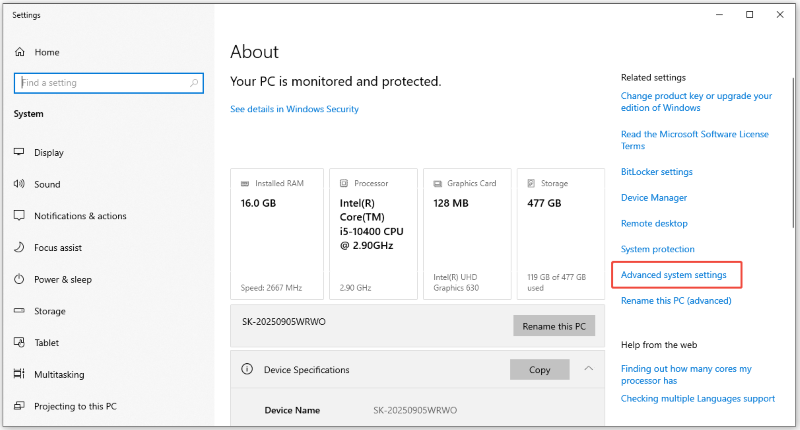
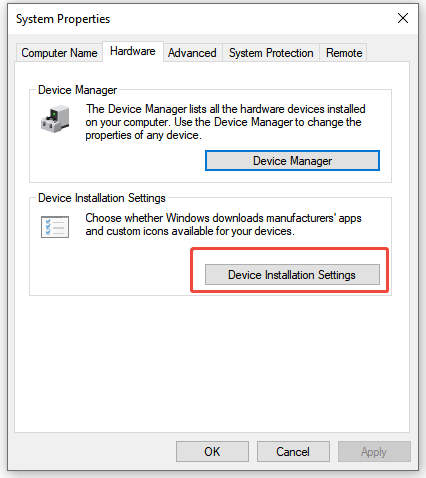
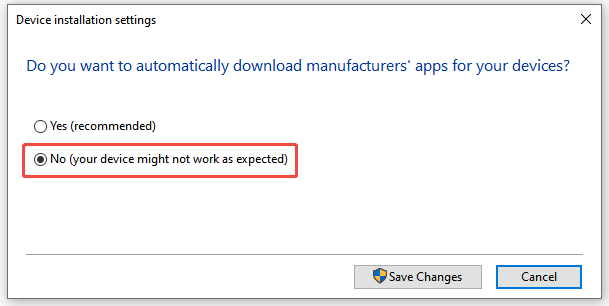
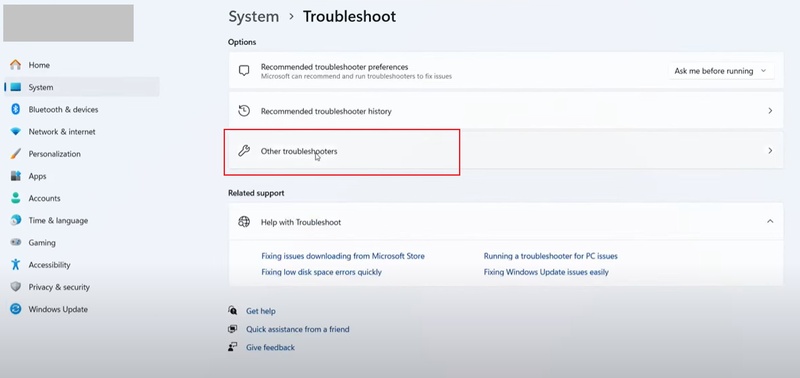
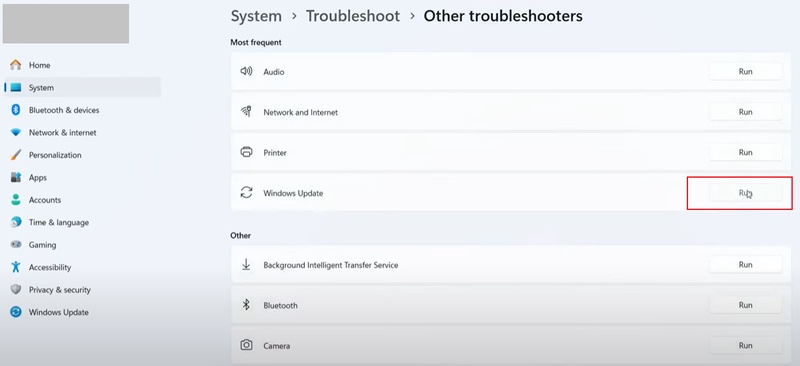
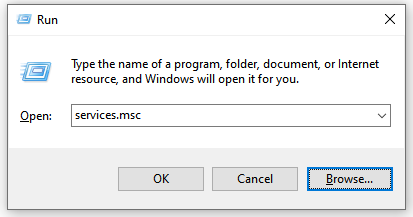
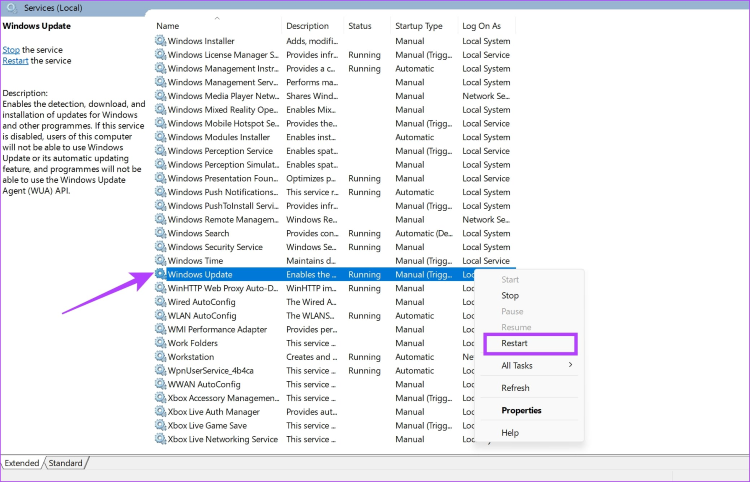
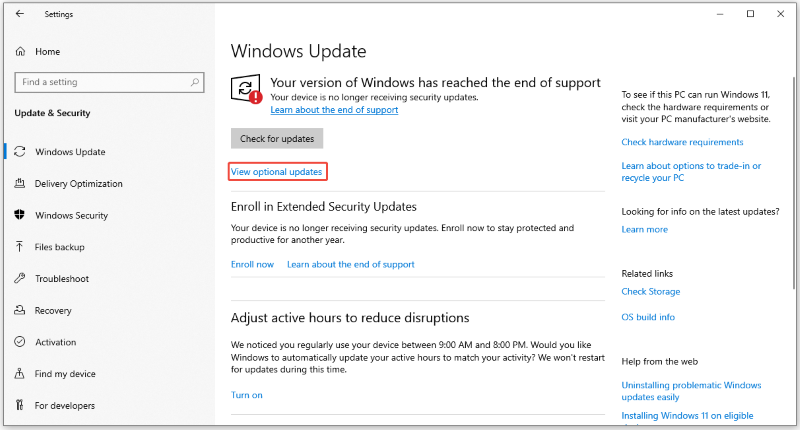
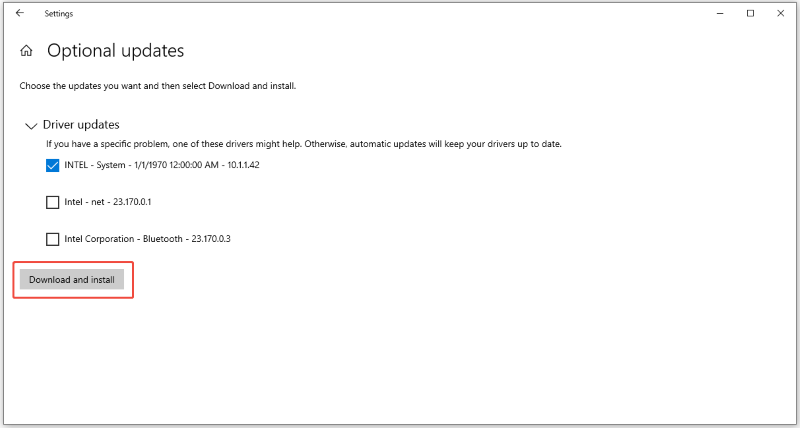
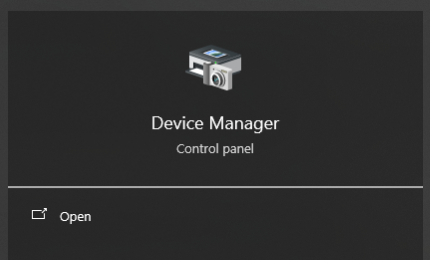
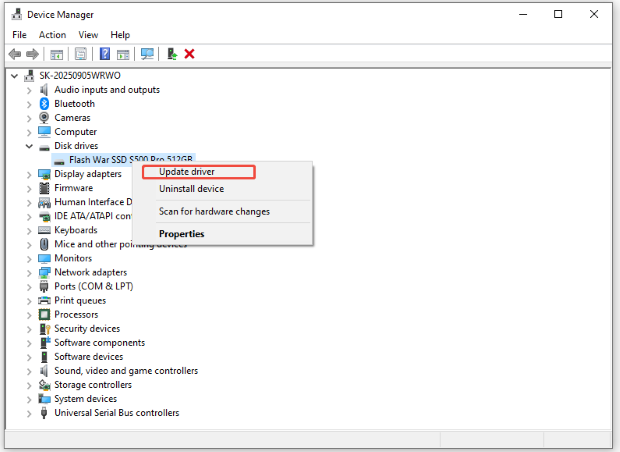

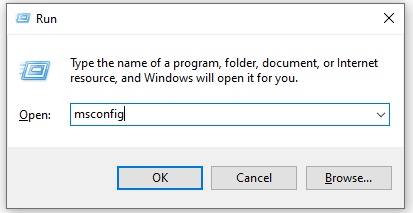
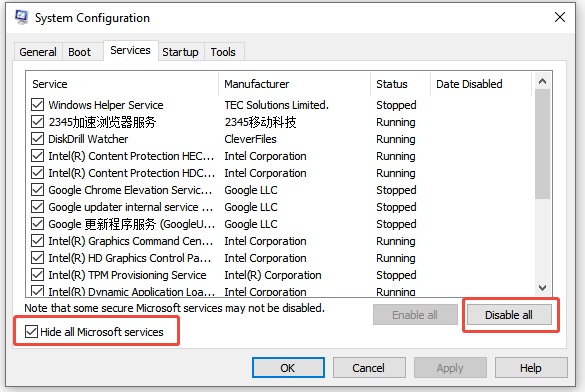
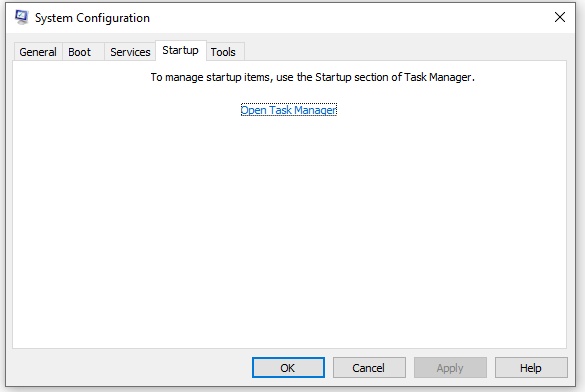
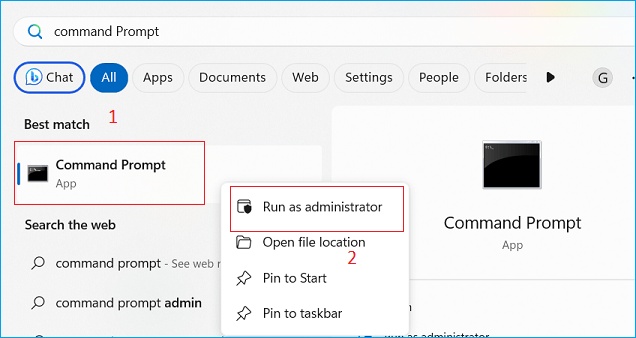
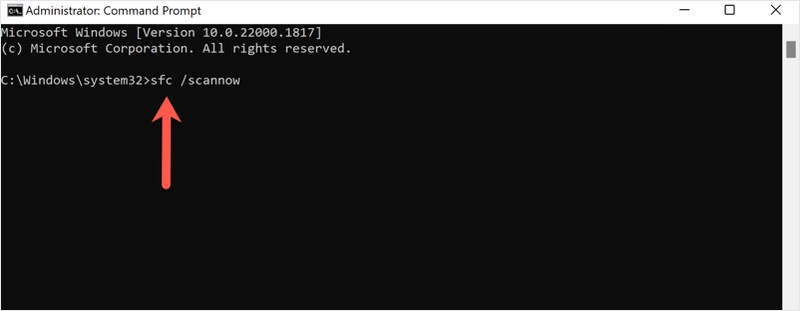




 ChatGPT
ChatGPT
 Perplexity
Perplexity
 Google AI Mode
Google AI Mode
 Grok
Grok