Have you accidentally deleted your Figma files from your computer? Figma is an online UI design tool for collaborative work that allows you to save files on your computer. But, like most people, you may tend to delete files in bulk from time to time. However, no matter how much you try to be diligent about cleaning up your device, you can accidentally delete some critically important Figma files. Fortunately, you can figma recover deleted files from your computer even if you think they are permanently gone. If there was any critical data on the deleted Figma file you need back, don't worry. There are many chances you can get it back. In this article, we will show you three ways to recover deleted Figma files.

Part 1: Best Way to Recover Deleted Figma File
If you have lost Figma files data due to a hard drive crash, deletion accident, or simply forgetting to back up your files, the best figma files recovery software-4DDiG Data Recovery software can help. This software is designed for everyone. From computer beginners to users with more experience who need a fast and reliable recovery of Figma files, anyone can use it. We’ve listed some of the best features of 4DDiG below:
- A user-friendly interface and the ability to scan for lost, hidden, corrupted, and formatted Figma files.
- It can recover deleted files Figma from hard disks, USB flash drives, SD cards, recycle bin, and digital cameras.
- A quick and deep scan mode to find permanently deleted data.
- It also provides robust data recovery for lost partitions, crashed systems, and internal and external storage devices.
- High data recovery rate.
Here is a detailed guide for recovering lost Figma files using the 4DDiG Data Recovery program:
For PC
Secure Download
For MAC
Secure Download
- Download and install the 4DDiG program on your computer. Choose the file path for lost Figma files.
- Now press “Start” to scan your storage device for lost or deleted Figma files.
- You can preview the results before restoring them. Press “Recover” to save the files in a safe location on your PC.



Part 2: Other Ways to Recover Deleted Figma Files?
If you have manually set the option to save Figma files on your computer and have deleted them accidentally, there are a few ways to recover them. The first option is to restore the file through the Figma Recycle Bin. If you have deleted the file from the Figma Recycle Bin, you can also try recovering the file by using the Draft feature. This option allows you to recover treasured Figma project files that have been archived. Finally, you can try recovering the Figma file by reviewing its old versions. Regardless of which method you choose, be sure to back up your Figma files regularly to protect them from damage and loss.
Fix 1: Restore Deleted Files on Figma from Figma Recycle Bin
If you're ever unfortunate enough to accidentally delete a file from your Figma account, don't panic. There's still hope for restoring it. Here’s how to Figma restore deleted file from the recycle bin:
Step 1: Search for the file you are looking for in the "Recycle Bin" on the left sidebar of your workspace.
Step 2: Simply click on "Restore" next to the file. Your Figma will be restored to your main workspace.
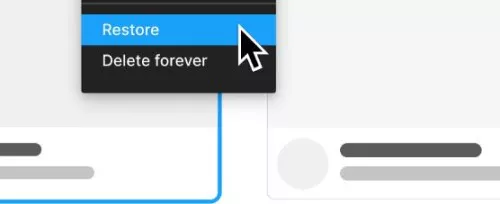
If the file you're looking for isn't in the Recycle Bin, then most likely, it's permanently deleted from your account. In this case, you'll need to reach out to Figma support to see if they can help you recover it. However, since most files are easily retrievable with a few clicks, this shouldn't be too much of an issue.
Fix 2: Restore Figma Deleted File through Draft
It's always a hassle when Figma files get deleted from your computer. But files are automatically saved in your Figma account, so it’s possible to recover their previous versions through the Drafts feature in the Figma account.
Step 1: To recover deleted Figma file, open the file browser, then choose “Drafts.”
Step 2: Select the “Deleted” tab to locate deleted Figma files.
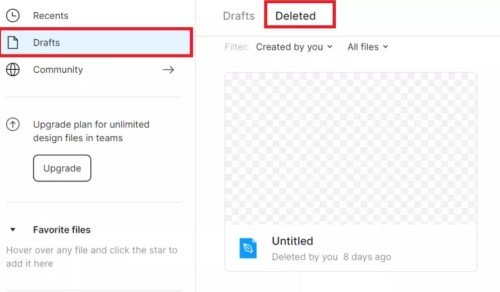
Step 3: Right-click on the Figma file to open the file menu.
Step 4: Select “Restore.” The deleted Figma file will be restored to its original position.
Fix 3: Recover Deleted File on Figma from Version History
Figma version history is a helpful feature for recovering deleted files. Here’s how to use that feature:
Step 1: To access the version history, click on the Version History button in the upper-right corner of the Figma application.
Step 2: Version history will list all of your file's versions, as well as provide information about what changed between each version. If you want to restore a specific version, simply click on it, and Figma will retrieve it.
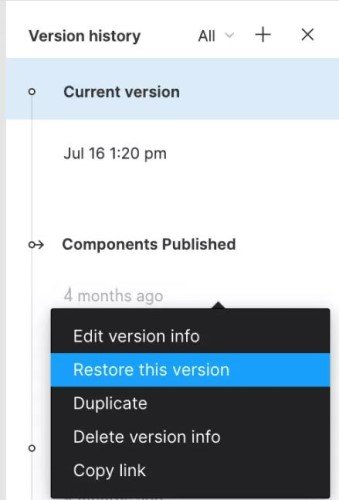
FAQs about Recover Deleted Figma Files:
How Do I Recover A Deleted File in Figma?
If you've deleted a file from your Figma project, there are several ways to restore it. Try the fixes mentioned above in Part 2. If they don’t work and your Figma file is permanently gone, try the Tenorshare 4DDiG Data Recovery program. It can restore permanently deleted, corrupted, formatted, hidden, and lost Figma files.
How to Recover Deleted Files?
If you've accidentally deleted some important files, there is a good chance that you can restore deleted files Figma. Even if the files are gone for good, it's still possible to recover them through Figma’s Drafts or Version History features. If all else fails, use the Tenorshare 4DDiG Data Recovery tool to restore Figma files successfully in just three clicks.
How Do I Restore My Figma History?
If you've deleted a file in Figma, it's possible to restore it from the Figma Version history feature. This backs up all your changes to a file every time you save it, so you can recover a deleted file if there's an issue. Here’s how:
Step 1: To access the version history, click on the Version History button in the upper-right corner of the Figma application.
Step 2: Version history will list all of your file's versions, as well as provide information about what changed between each version. If you want to restore a specific version, simply click on it, and Figma will retrieve it.
How Do I Recover A Deleted Figma Team?
If your Figma team is deleted, there are various ways to recover it. When you delete a team, you’ll receive a confirmation email. Just click the “Restore” link mentioned in the email. However, if you have a user account with administrator privileges, you can also use the "recover team" feature in Figma, which will try to restore the team from a backup.
Conclusion
If you have accidentally deleted Figma files from your device and are looking for a solution to recover them, read our post above to apply the fixes. However, if you find the Figma files permanently gone, the Tenorshare 4DDiG data recovery software is what you need. This powerful program can quickly and easily Figma recover deleted files, even if they have been permanently deleted, damaged, or lost. Whether you need to recover your data from a hard drive, an SD card, or a USB flash drive, 4DDiG can restore it to its original location without hassle. It can recover 1000+ file formats in three simple steps and offers an acute data recovery rate.
 ChatGPT
ChatGPT
 Perplexity
Perplexity
 Google AI Mode
Google AI Mode
 Grok
Grok



