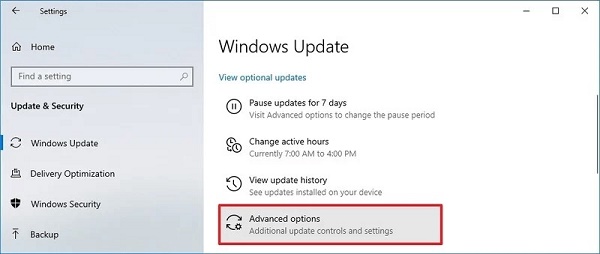How to Fix KB5036893 Fails to Install [ Warning!]
Question
“Windows Update won't or can't update (KB5036893), And got installation Error 0x800f081f. Can you help me here? My Windows is Version 22H2 (OS Build 22621.2792)”
- from Microsoft Community
KB5036893 is a Windows 11 update released by Microsoft a few days back. It fixes almost 29 issues related to Moment 5 features for the users. However, occasionally, issues may arise after installing updates, such as compatibility problems with specific software or hardware configurations, system crashes, or unexpected behavior. Microsoft often addresses these issues through subsequent updates or patches. In this guide, we will learn a few methods to fix issues related to the KB5036893.
Possible Causes for KB5036893 Fails to Install
There are a few possible reasons for KB5036893 failing to install. A few of the potential reasons are listed below.
- Insufficient Disk Space:
If your system lacks free space on the drive where Windows is installed (usually the C - Network Connectivity:
Poor or unstable internet connectivity can interrupt the download process, leading to incomplete or corrupted update files. - Corrupted Update Files:
Sometimes, the update files become corrupted during the download process or due to issues with the storage medium, resulting in installation failures. - Compatibility Issues:
The update might be incompatible with certain software or hardware configurations on your system, causing conflicts that prevent successful installation. - Windows Update Troubleshooter:
This tool helps identify and resolve common issues with Windows Update, such as stalled downloads or failed installations. - Manual Installation:
Manually downloading and installing the update package from the Microsoft Update Catalog bypasses potential issues with the automatic update process and can sometimes resolve installation problems. - Check for Errors:
Reviewing error messages or system logs can provide insights into why the update failed, helping you troubleshoot and resolve the issue more effectively.
How to Fix KB5036893 Fails to Install in Windows 11
There could be a few fixes when your Windows update can't install KB5o36893. Let’s check them out one by one.
Fix 1. Run Windows Update Troubleshooter
The Windows troubleshooter resolves most of the issues when you are working on any update on the system. Here is how to do it.
-
Click on the Start menu, then select the Settings icon (usually represented by a gear icon). Alternatively, press the Windows key + I to open Settings directly.

-
In the Settings window, select "Update & Security." Then, from the left-hand menu, choose "Troubleshoot."

Fix 2. Perform Disk Cleanup
Most of the time, the system memory doesn’t allow you to install something in your system due to low space. Here is how you can do it.
-
Press the Windows key to open the Start menu, then type "Disk Cleanup" and select the corresponding result.

-
Disk Cleanup will scan your selected drive for unnecessary files that can be safely removed to free up disk space. Check the boxes next to the types of files you want to delete, such as temporary files, recycle bin contents and system cache. Click "OK" to confirm

Fix 3. Use System File Checker & DISM
The system file checker also helps in resolving Windows update issues. The process is simple; all you need to do is follow these steps.
-
Open Command Prompt as an administrator. Search in the menu and click “cmd."

- Now, type SFC /scannow and press Enter. Let the system run and wait for the process to complete. Reboot the system after when the process is completed.
Fix 4. Check for relevant services
Checking for relevant services also helps. Follow these steps to get it done.
-
Type services.msc in the search bar and click Enter.

-
Find services like Windows Update, Background Intelligent Transfer Service (BITS), and Cryptographic Services. Double-click them and Find the startup type.

-
Select Automatic and click Start. After all the procedures, reboot your computer.

Fix 5. Reset Windows Update Components
Resetting Windows Update Components might help you update and install Windows updates.
-
Open Command Prompt like the other method and click enter.

-
Copy the given command and click enter. Then, restart your system and try updating your windows again.
net stop wuauserv
net stop cryptSvc
net stop bits
net stop msiserver
ren C:\Windows\SoftwareDistribution SoftwareDistribution.old
ren C:\Windows\System32\catroot2 catroot2.old
net start wuauserv
net start cryptSvc
net start bits
net start msiserver
Recover Loss Data Due to Update KB5036893
4DDiG Data Recovery software offers comprehensive features to help users recover lost data due to issues like the KB5036893 update. Here are some key features:
- Multiple Recovery Modes: Provides different recovery modes for data loss scenarios, such as accidental deletion, formatting, partition loss, system crash, or update-related issues like KB5036893.
- Versatile Recovery: Recover various types of data, including documents , photos, videos, audio files, emails, and more, ensuring a wide range of files can be recovered.
- Preview Function: Users can preview recoverable files before initiating the recovery process, allowing them to selectively recover specific files and save time.
- User-Friendly Interface: With its intuitive interface, 4DDiG makes data recovery accessible to users of all levels of technical expertise, guiding them through the recovery process step by step.
Secure
Download
Secure
Download
-
Download and Install 4DDiG data recovery software. Launch it if you already have it. Select the disc from the missing data.

-
let the software scan your system to find your lost files, the scanning speed depends on the size of your data.

-
Select files after they appear on the screen and recover them. You have the liberty to preview files before recovery.

Secure
Download
Secure
Download
Bottom Line
It is hard to encounter when KB5036893 fails to install. It can be frustrating, especially when it leads to data loss. However, 4DDiG Data Recovery emerges as a reliable solution in such situations. With its versatile recovery features, intuitive interface, and multiple recovery modes, 4DDiG stands out as an expert choice for retrieving lost data after encountering update-related issues. By empowering users to recover various file types efficiently, 4DDiG provides reassurance and peace of mind, ensuring that data lost due to update failures can be swiftly recovered, minimizing the impact of such setbacks on productivity and workflow.
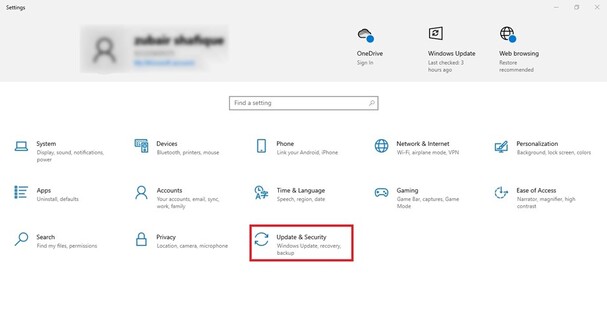
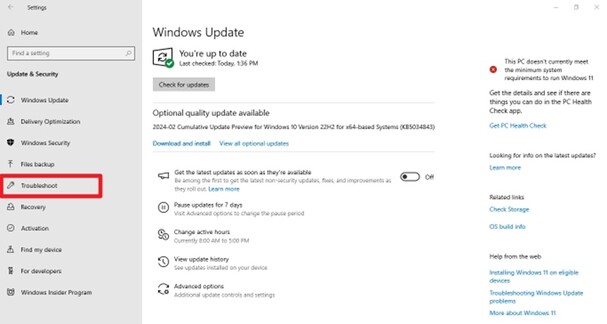
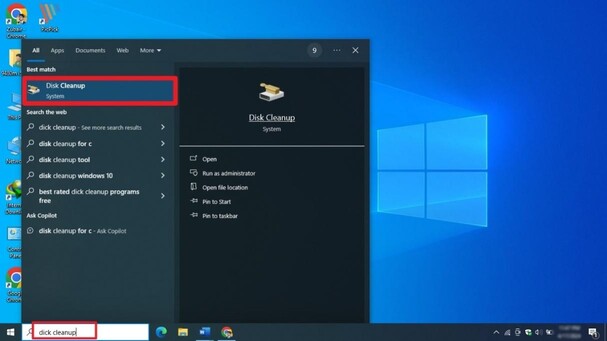
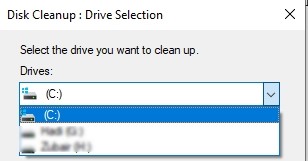
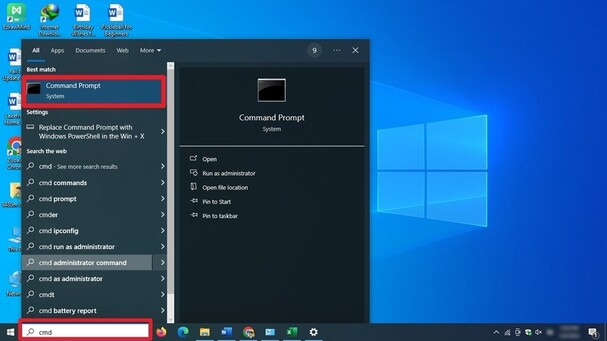
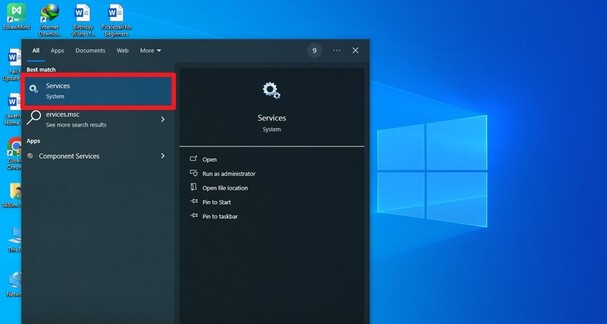
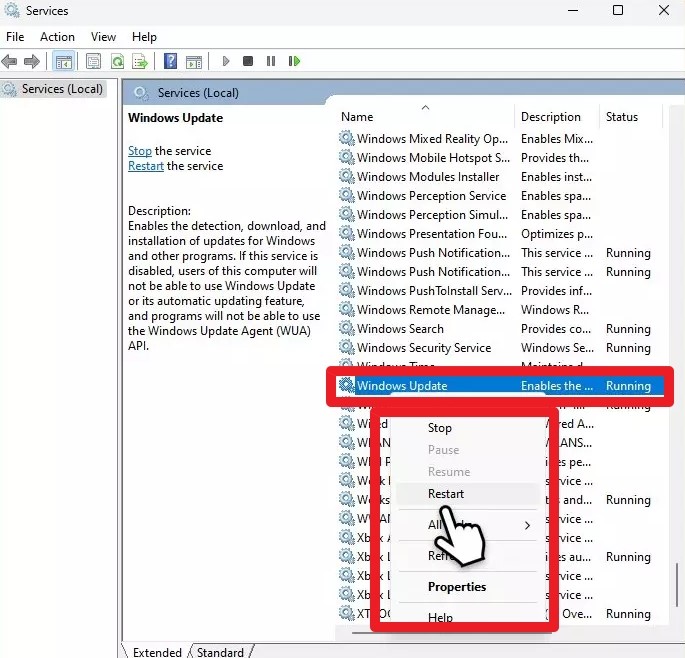
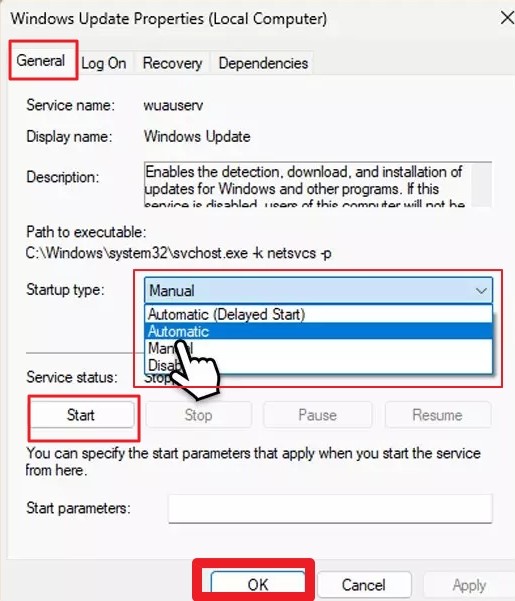
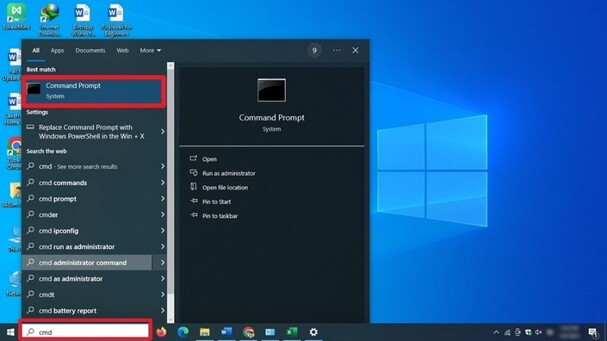



 ChatGPT
ChatGPT
 Perplexity
Perplexity
 Google AI Mode
Google AI Mode
 Grok
Grok