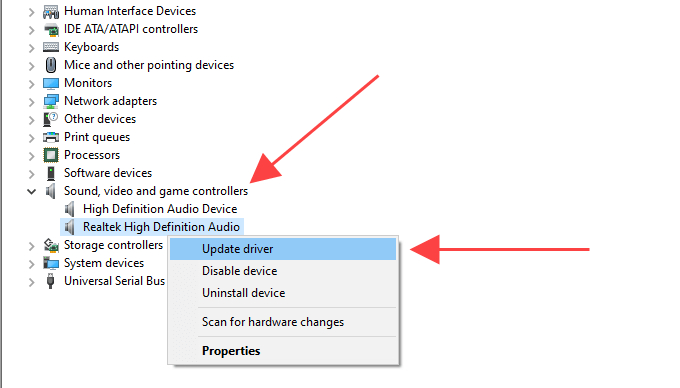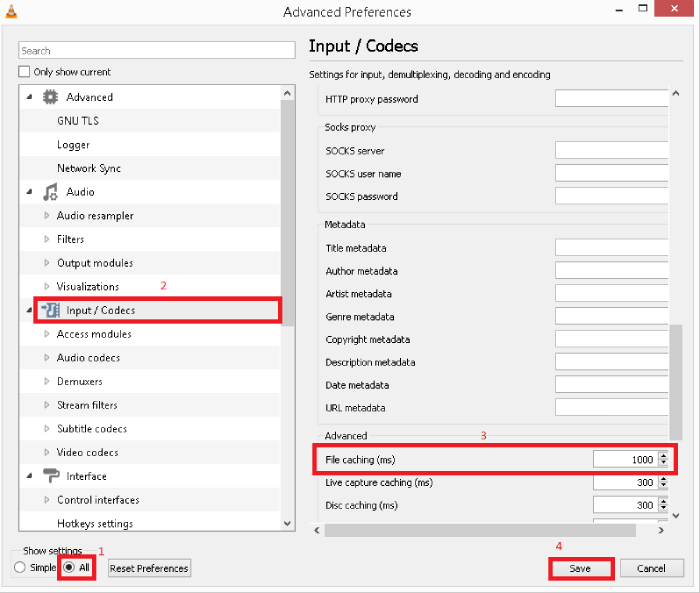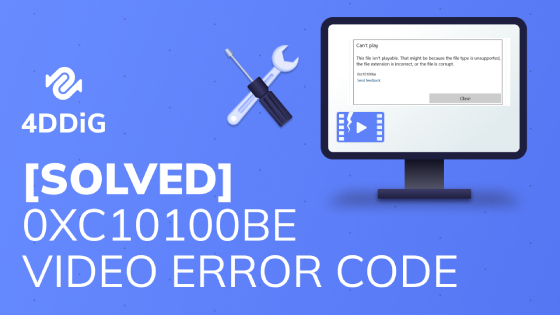How to Recover MKV Files? Step-By-Step Guide
MKV file format, also called Matroska Video file format, was introduced back in 2002. MKV is considered the more advanced format, as it is a multimedia container format. This means that a single MKV file can contain video, audio, and subtitles. In addition, it is compatible with any audio or video codec.
Although MKV is a powerful format, the files can still get lost due to different reasons. So, if you are also struggling with MKV file loss, this guide is for you. In this guide, we will discuss the best-proven ways to recover deleted or lost MKV files with detailed steps. So, let's get started!

Part 1: What Causes MKV Files Loss
Multiple reasons can cause the MKV files loss. Some of the popular ones reported by different users are as follows:
- Accidental Deletion: You were deleting unnecessary MKV files but also accidentally deleted important ones.
- Viruses: A malware attack corrupted or deleted the MKV files.
- Formatting: You formatted the drive, and now all data is erased.
- Corruption: The storage drive, like an HDD, USB drive, or SD card, got corrupted.
- Interruption during File Transfer: You had an interruption when transferring MKV files between devices, causing data loss.
Part 2: How to Recover MKV Files
Just like there are different reasons for MKV file loss, there are also multiple ways to recover deleted or lost MKV files. Below, we have shortlisted five proven ways to recover MKV files effectively:
Way 1: Use Professional MKV Files Recovery Software [Best Solution]
The first and the best way to recover MKV files is by using professional MKV files recovery software. 4DDiG Data Recovery is a powerful data recovery software that can recover lost, deleted, or corrupted MKV files from your laptop/PC, SD card, USB flash disk, and internal/external drive.
The key features of 4DDiG Data Recovery are as follows:
- Recover lost, corrupted, and deleted MKV files with a few simple clicks.
- Recover MKV files no matter the data loss scenario, such as accidental deletion, virus attack, formatted drive, corruption, crashed system, etc.
- Intuitive interface with no learning curve.
- Ultra-fast and secure MKV recovery.
- Highest MKV file recovery success rate.
Secure Download
Secure Download
In short, 4DDiG Data Recovery is one powerful and intuitive tool for recovering MKV files effortlessly. Follow the below steps to learn how to recover MKV files with 4DDiG Data Recovery:
If your MKV Files are saved in the SD card, you need to remove the SD card and connect it to the computer through a card reader.
-
Download and run the 4DDiG Data Recovery. From the main dashboard, select the Enhanced Video Recovery and click Get Started.

-
Select the MKV format and click confirm.

-
Preview and select the MKV files you want to recover and click the "Recover" button.

That's it! This way, you are able to get back your lost/deleted MKV files with a few simple clicks. So, download 4DDiG Data Recovery right now and recover files instantly.
Secure Download
Secure Download
Way 2: Use CMD
You can also use Windows Command Prompt to recover deleted MKV files. The ATTRIB command can unhide hidden files from your computer and let you recover them. So, you can use this command to recover MKV files as follows:
-
Press the "Windows + R" keys, type "CMD", and hit Enter to open the Command Prompt.

-
In the Command Prompt, enter the command "attrib -h -r -s /s /d G:\*.*" and press Enter. Replace "G" with the drive letter from where your MKV files were lost.

Afterward, wait for the process to complete. Once done, check if the MKV files are restored.
Way 3: Use Control Panel
You can also unhide MKV files from your internal or external drive using the Control Panel. For that, you have to go to the File Explorer Options to make the computer show hidden files.
-
Search and launch "Control Panel" from the Windows Start menu.

-
Open the "File Explorer Options".

-
Check "Show hidden files, folders, and drives", under the "Hidden files and folders" settings and click "Apply".

Now go to the folder from where your MKV files were lost and see if they show up now.
Way 4: Check Recycle Bin
In case you have accidentally deleted MKV files, chances are that they may be present in the Recycle Bin. If yes, then you can recover MKV files easily from the Recycle Bin.
- From the Desktop, open the Recycle Bin.
-
Look for deleted MKV files you want to restore. Select them and then click "Restore the selected items".

This way, you can quickly recover deleted MKV files.
Way 5: Check Backup Folder
The last method we would like to discuss is recovering MKV files from the backup. If you have enabled the Windows File History feature or backed up MKV files in any other place, you can restore them from there.
-
Search for "restore files" from the Windows Start menu and click the "Restore your files with File History" option.

- Look for the MKV files you want to restore. You can also look at their versions using the arrow.
-
Select the MKV files you want to recover and click the "Restore" button.

This way, you can leverage the Windows backup folder to recover deleted or lost MKV files. Alternatively, if you have made a backup of MKV files on any other place like cloud services, you can restore the files from there.
Bonus Tips: How to Prevent MKV Files Corruption
Now that you know how to recover MKV files, let's also quickly discuss a few tips to prevent MKV files corruption in the future:
1. Use Backup Power
One of the best ways to prevent MKV file corruption or data loss is to ensure regular backup. Try to regularly create a backup of important MKV and other files on cloud services or external storage devices. This helps you to quickly recover files once the original ones get corrupted.
2. Install Anti-virus Software
Since malware can corrupt MKV files, installing an anti-virus software is highly recommended. Install anti-virus software from a reputed provider of your choice and make it regularly scan and remove malicious files and tools from your PC.
3. Never Use Irregular Video Converters
Avoid using irregular video converters, as they can also corrupt MKV files. Always try to use reputed video converters that are known to offer reliable conversions.
4. Format the Hard Drive from Time to Time
Hard drives can accumulate bad sectors or errors with the passage of time. This can lead to file corruption. Therefore, you should format the hard drive from time to time to reduce the chances of file corruption.
Conclusion
In this guide, we have discussed in detail how to recover MKV files through five different ways. Out of all the methods we discussed today, 4DDiG Data Recovery is the best one. Its click-based interface, deep scanning, and preview-based recovery truly make it the best MKV files recovery tool. So, don't think more! Install 4DDiG Data Recovery and recover deleted or lost MKV files right away.
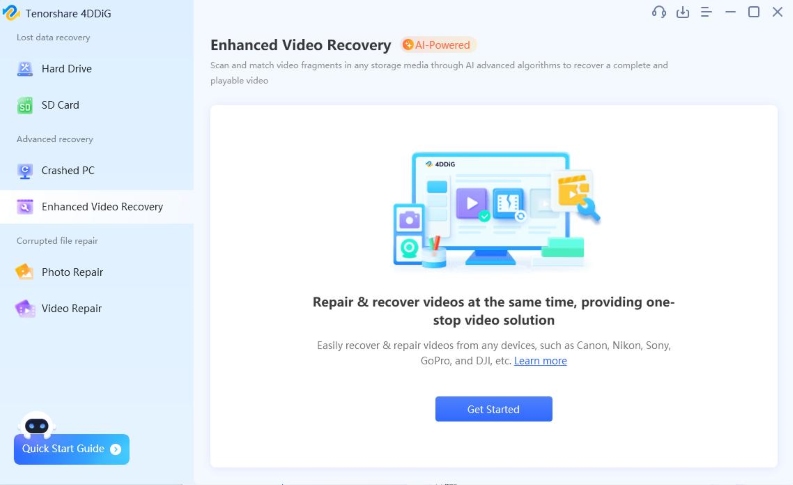


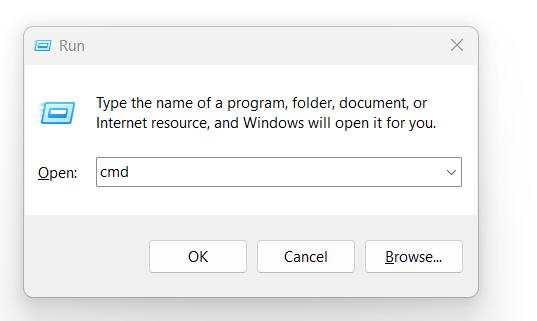
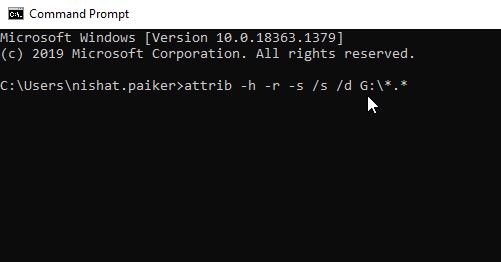


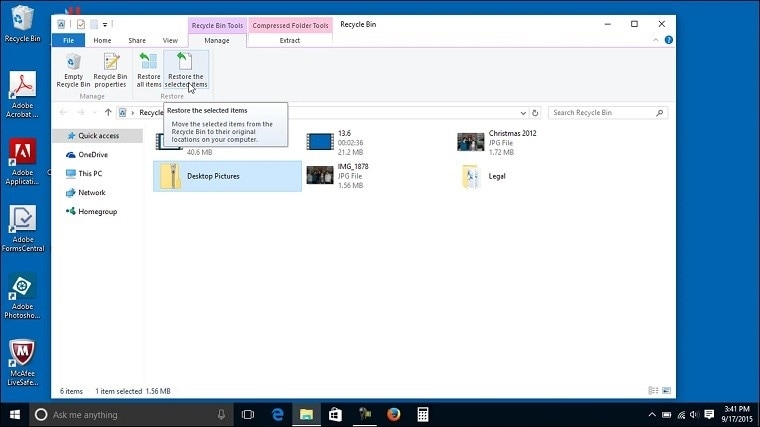
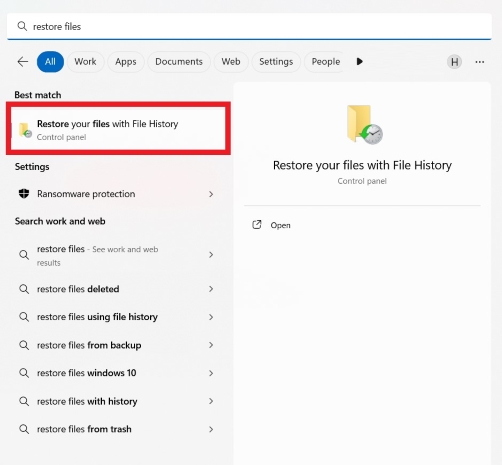
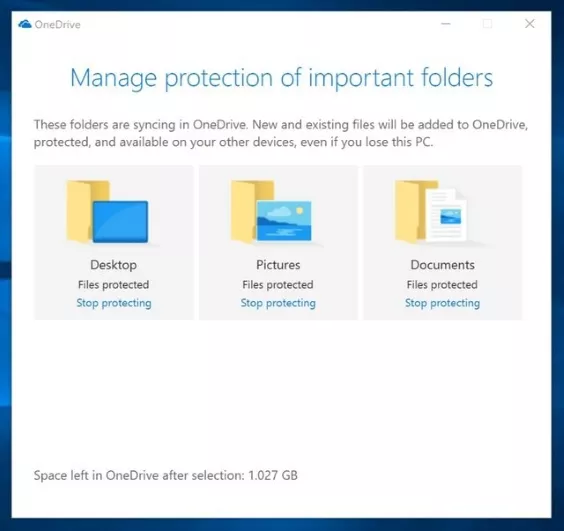
 ChatGPT
ChatGPT
 Perplexity
Perplexity
 Google AI Mode
Google AI Mode
 Grok
Grok