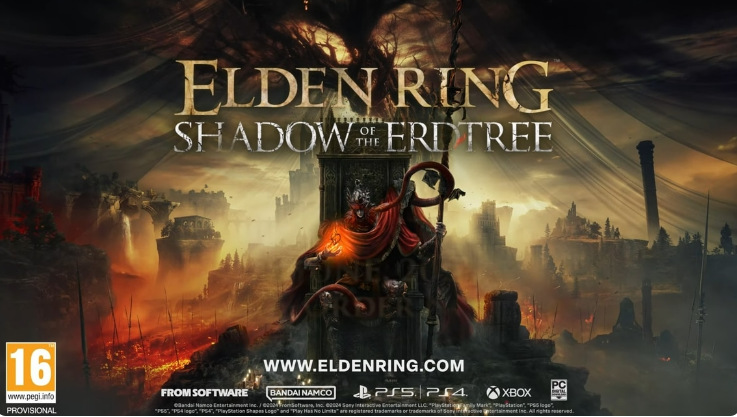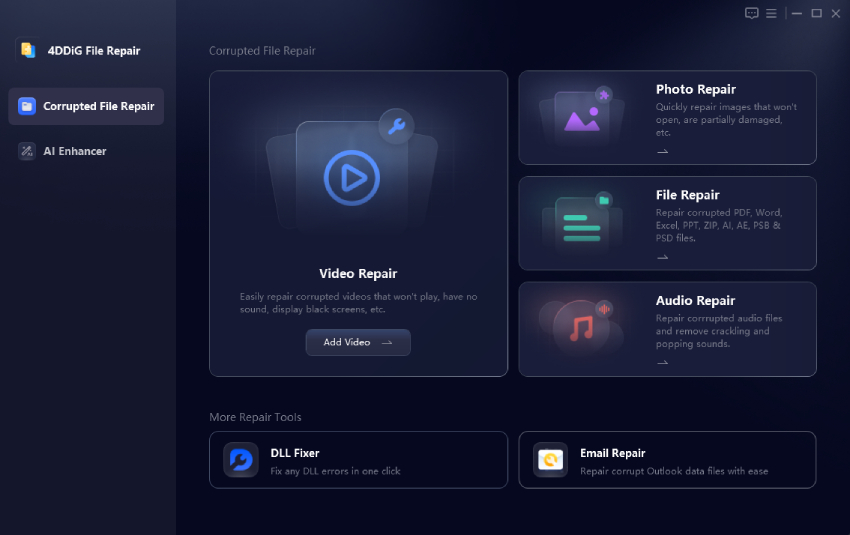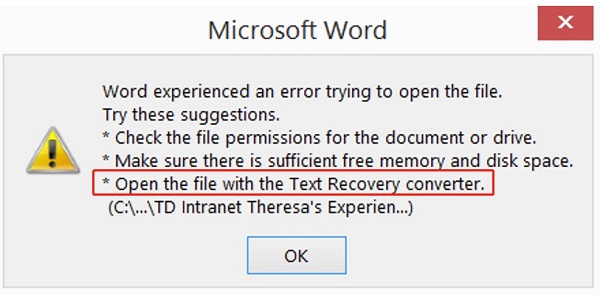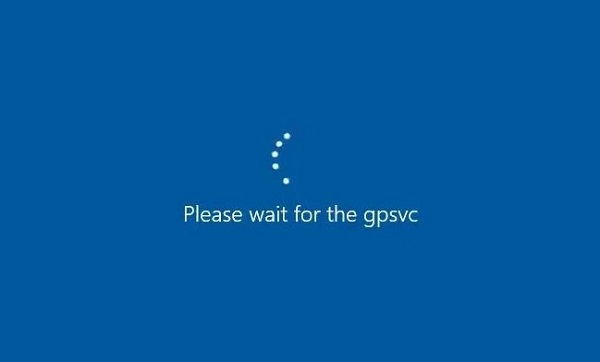How to Restore Recycle Bin on Desktop with Ease
Recycle Bin is one of the most efficient and handy ways to retrieve the lost data. Thus, when you see the Recycle Bin icon disappearing from the desktop, you'd be feeling pretty bad and ominous. If you don't restore the Recycle Bin, you won't be able to get back the recently deleted data from the computer. The good thing here is that we'll introduce the amazing ways to help you know how to restore Recycle Bin on Desktop.

Part 1: How to Restore Recycle Bin Icon on Desktop
If you want to know how to restore Recycle bin on Desktop, you don't have to do much, as following a couple of simple methods will be enough to put the things in order.
1. Restore Recycle Bin from Desktop Icon Settings win 10/8.1/7
Getting back the lost Recycle Bin icon is a brilliant feeling, and regardless of whether you're using Windows 10, 8, or 7, you can retrieve the lost Recycle Bin icon on desktop. Here's the step by step guide to learning how to restore Recycle bin icon on desktop depending upon the different Windows versions.
Windows 10:
-
After right-clicking on the desktop, you can see the context menu. Press in the Personalize icon to start the proceedings.

-
Click on the Themes button and choose the Desktop icon settings.

-
When you see the box appearing having the name of the Desktop icon settings, you'll need to check the Recycle Bin'' option. Click on the OK button after hitting the Apply button. Now, you'll be able to see the Recycle Bin icon on the desktop screen.

Windows 8.1:
-
Launch the desktop icon settings and click the Windows+F. Navigate to the search bar and type in the recycle bin before selecting the settings.

-
Press on the ''Show or hide common icons on the desktop'' icon, and when the new box appears containing the name of the Desktop icon settings, you'll need to Check the Recycle Bin. After clicking the OK button, you'll be able to see the Recycle Bin option there.

Windows 7
-
Right-press the Windows 7 desktop, and doing so will help access the context menu. Proceed ahead by choosing the Personalize option.

-
Press on the Change Desktop icon, and when you see the dialogue box containing the Desktop icon settings name, checking the Recycle Bin option is most recommended. Click on the Apply buttons and select the OK button afterwards.

2. Restore Recycle Bin Icon with the System File Checker
It might have happened that the Recycle Bin got corrupted, causing chaos. Hence, you can learn how to restore the Recycle Bin on your desktop by using the System File Checker Utility.
- Launch the Command prompt window before typing the sfc/scannow and hitting the Enter icon.
-
Wait a few moments before getting the repair process and take the Recycle Bin to normal. Now, you'll be able to see the Recycle Bin icon on the Windows desktop.

3. Restore Recycle Bin from File Explorer
Since Recycle Bin is a special icon, you can access it from the File Explorer. Here's the detailed guide to know how to restore Recycle bin via File Explorer.
-
Navigate to the Start Menu and search for the Control Panel there. Press the Appearance and Personalization option and choose the ''Show Hidden Files and Folders'' button afterwards.

-
Choose the Show hidden files and folders before unchecking the Hide protected operating system files. Press the OK after hitting the Apply button to proceed ahead.

-
Launch the File Explorer before navigating to the storage device's root directory where the Recycle Bin faced the issue. Launch the Recycle Bin folder before double pressing the Recycle Bin button.

Part 2: How to Recover Deleted Files from Recycle Bin
If you end up deleting the data from the computer and after trying a few times, you are unable to get them back from the Recycle Bin, 4DDiG Data Recovery can come to rescue you.
Terming 4DDiG Data Recovery as the best data recovery tool will be an understatement to the magnificent and powerful services that allow you to retrieve lost data from multiple storage. lt ability to retrieve the 1000+ types of data speaks a lot about the quality it brings and the presence of the highest recovery rate is icing on the cake.
Secure
Download
Secure
Download
Here's the step by step guide to recover the lost data from Recycle Bin
-
Install the tool on the computer. After launching the software, you'll need to navigate to the location you've lost the data.

-
In this phase, you must press the Scan button to initiate scanning for the lost data. Since 4DDIG data recovery relies upon the professional and advanced features, it only takes a few seconds before scanning for the lost data.

-
Before retrieving the data, you'll need to preview the data and select the file type you want to get back. Click on the Recover icon to initiate recovering for the lost data and this process is only going to take a few moments before retrieving the lost data.

Secure
Download
Secure
Download
Part 3: Why Your Recycle Bin Icon Disappeared
There could be following factors that made you can t find recycle bin
Configuration changes
A user can trigger configuration changes that might disappear the Recycle bin.
System corruption
If the important system files get corrupted, it could also become the main culprit behind the important icons like the Recycle bin disappearing from the desktop Windows.
Malware Intrusion
A malware or hacker's attack might also prompt the issue you're dealing with, preventing the Recycle icons from disappearing from the scenes.
Quick Summary
Trying to restore the lost data from the Recycle Bin and knowing that the Recycle Bin icon has disappeared is annoying. Luckily, you can take the notes from this guide to learn how to restore Recycle bin on Desktop. After acting upon all the options, you'll be able to acess the Recycle bin icon on the desktop Windows. We have also recommended the 4DDiG Data Recovery as the best way to recover the deleted data from the Recycle Bin containing the original data quality. It supports the recovery of the 2000+ data types, offering the highest recovery rate.
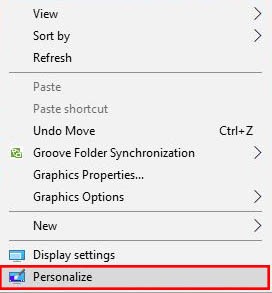
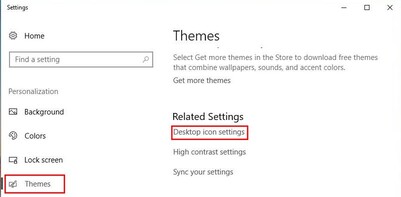
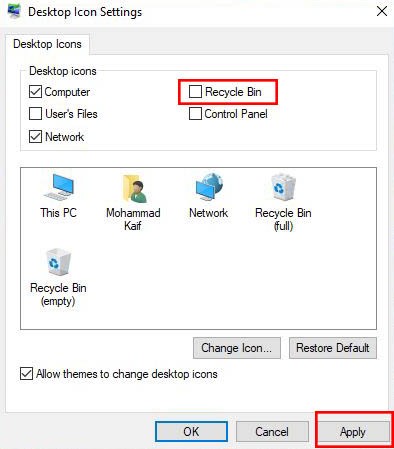
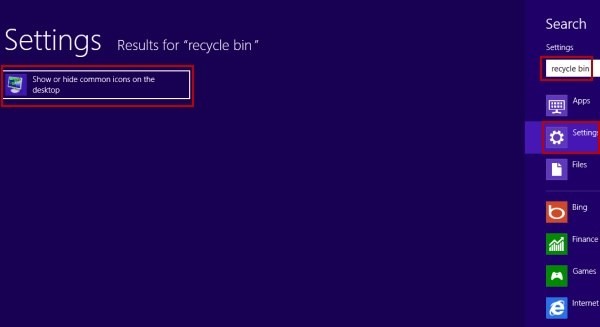
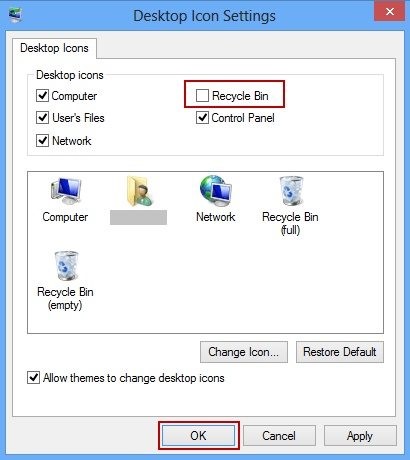
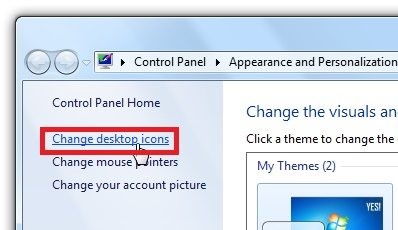
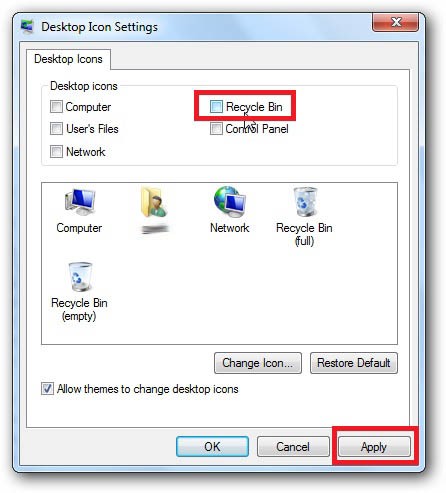
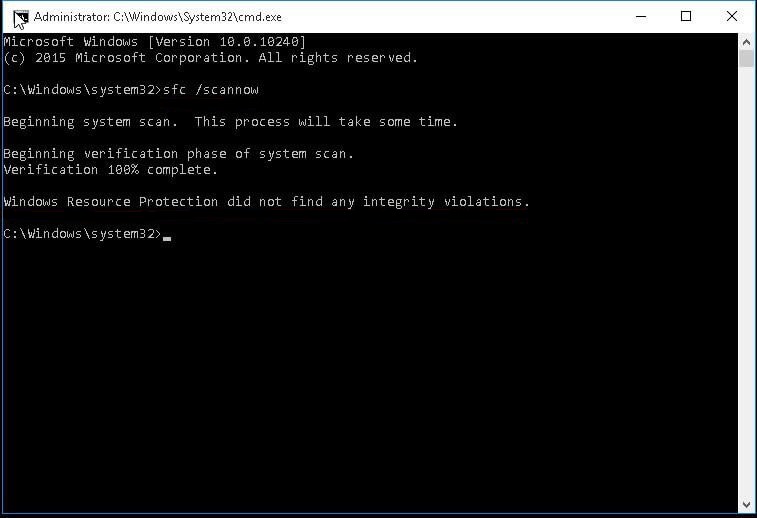
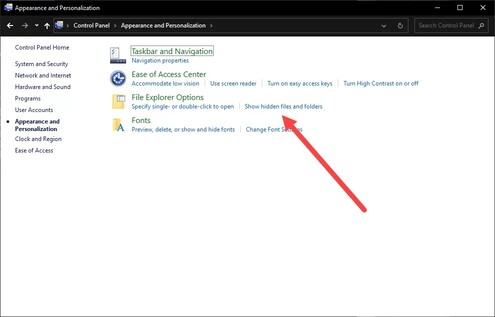
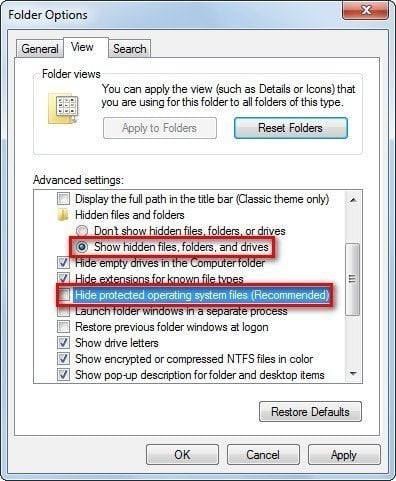
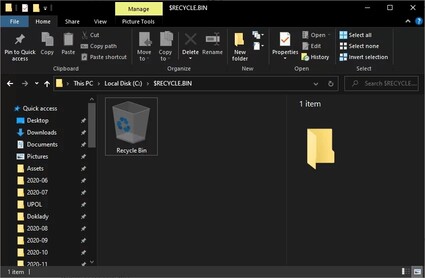



 ChatGPT
ChatGPT
 Perplexity
Perplexity
 Google AI Mode
Google AI Mode
 Grok
Grok