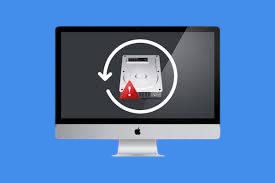How to Recover Files from Corrupted External Hard Drive On a Mac
To recover files from corrupted external hard drive mac, you can rely on Tenorshare 4DDiG for Mac data recovery to restore your data even without a backup.
How to recover files from corrupted external hard drive mac? It's OK to tell folks to move back. But because of human nature, looking for backup counsel is typically done after the worst has already occurred. It is impossible to stop macOS from accidentally deleting data from an external hard disc. When an external hard drive is plugged in but does not appear, or if the files cannot be read or are inaccessible, this is an obvious indication that the drive is corrupted. Fortunately, there are several non-formatting fixes for an external hard disc that is corrupt.
You can recover files from corrupted external hard drive mac by following simple steps. Learn how to recover corrupted files from external hard drive mac and fix a faulty external hard disc without formatting.

Part 1: What Means a Corrupted External Hard Drive Mac?
On a Mac, a damaged external hard drive refers to problems with data integrity that make the device's file system or downloaded files unreadable or unavailable. It may happen because of:
- Outdated or faulty drivers or firmware
- Broken hard drive platters or bad sectors
- The circuitry on the external hard disc has been physically harmed.
- Different file system formats
- Accidental partition deletion
- Infections with viruses, spyware, and other harmful software
- Erroneously removing your external hard drive from a PC or Mac
- Unreliable cables and ports
Part 2: How to Recover Files from a Corrupted External Hard Drive On a Mac
Even if a catastrophic failure of your external hard drive can be depressing, a corrupted external hard disc can still be fixed without formatting. Especially because formatting a hard drive will undoubtedly delete all stored data. To prevent that and repair your external hard drive without formatting, follow these steps:
Way 1: Use the 4DDiG Tool to Recover Files from a Corrupted External Hard Drive
Data loss can occur unintentionally. It can be very aggravating when you close a Word document file without saving it. You cannot retrieve your deleted data from the Trash folder after emptying it using the external hard drive linked to your Mac. Therefore, even if you could boot your computer from Recovery or an external disc, the volume you were trying to recover might not be visible.
The free software to recover files from corrupted external hard drive will still function if the OS can communicate with the drive. You still have a chance to recover the data if it's still on the drive. After an accidentally deleted file, a system crash, disc damage, a virus attack, etc., you can rely on 4DDiG Mac Data Recovery to restore your data even without a backup.
- Recover all lost items from Mac and all Mac-based devices including USB, SD card, digital camera, etc.
- Recover deleted files on Mac with high success rate.
- Support T2 chip, M1, M2, M3, M4 and macOS Sequoia.
Secure Download
Secure Download
-
Open 4DDiG Mac and choose a location like local drives to begin data recovery. Hover over the chosen location, you can see that a "Scan" icon will appear in the lower right corner. Click it to initiate the search for lost files.

-
The program starts to scan all deleted files. Once the scan results are available, you can click on specific file types to preview additional details.

-
Press the "Recover" button, then choose a location to store the located files. Please avoid saving recovered files on the same partition where you lost them. That’s to prevent potential permanent data loss.

Way 2: Restore Your Files from Backups
How to recover corrupted files from external hard drive? When using the 3-2-1 backup approach on a Mac, you must have at least 3 copies of your essential data created. The first and original duplicate is produced there to make room on your Mac's internal SSD or an external storage device. The third duplicate is kept on cloud storage, such as iCloud, while the second copy is kept on an external backup hard drive. This approach allows you to have two copies on a different storage medium and one copy offsite.
Now, you may quickly restore any files you unintentionally erased from an external hard drive from your Mac, an external backup drive, or iCloud. Additionally, this unfailing backup strategy can protect you from both a logical and physical drive failure, which can result in data loss.
Way 3: Using Trash to Recover Files
Most of you don't instantly empty your Trash after deleting files. Therefore, there is always a reasonable probability that deleted files can be recovered from Trash. How to use Trash to recover deleted files from an external hard drive:
- Connect your Mac to the external hard drive.
- Once your drive has mounted, use Dock to the Trash folder.
- Look for the deleted files in the Trash folder, then choose the ones you wish to recover.
- Put Back can be selected by secondary-clicking the files. The deleted files will be returned to the external hard disc where they originally resided.
- Alternatively, move the chosen files to the external hard drive from the Trash. Additionally, you can copy and paste them there.
If you empty your Trash while the external hard drive is still connected to your Mac, this method won't work.
Way 4: Contact Mac Hard Drive Recovery Service
How to recover corrupted files from external hard drive mac? It's usually a good idea to get assistance from a reliable IT service provider specializing in external HDD data recovery. They can evaluate the extent of the device's damage and decide what has to be done to recover as much of your data as possible.
Part 3: People Also Ask
Q 1: Why You Can't Access Your External Hard Drive Files
External complex drive file system corruption, hardware problems, improper ejection, and system compatibility problems can all result in the inability to access files on the drive.
Q 2: How Do I Recover a Corrupted Mac?
How to recover files from corrupted external hard drive mac? You can try a few of the following:
- Your system automatically assigns the drive letter. Errors can be fixed, although you might have to write a new letter.
- Check to see if your Windows PC needs any drivers to be updated or installed.
- To check and repair damaged or corrupted files on the external drive, execute CHKDSK.
Q 3: What's the Best Free Software to Recover Files from a Corrupted Hard Drive?
We advise using 4DDiG Mac Data Recovery as a solution. It allows you to recover files from a corrupted hard drive and is dependable and user-friendly. It gives preview choices, supports several file kinds, and directs you through the recovery procedure. Remember to refrain from doing so to increase your chances of recovering data from a corrupted disc.
Conclusion
How to recover corrupted files from external hard drive mac? First, while installing the USB external drive, look for deleted files in the Trash folder on your Mac external hard drive. If the deleted files are nowhere to be found, you might have cleared the Trash while the hard disc was plugged in. You can recover those data from the backup of your Mac's external storage disc. Use the free-to-try 4DDiG Mac Data Recovery to scan and preview deleted files from the external storage disc without a backup and after permanently deleting data. Activate the software to save the recoverable files after you are happy with the outcome.
💡 Summarize with AI:
You May Also Like
- Home >>
- External Hard Drive >>
- How to Recover Files from Corrupted External Hard Drive On a Mac


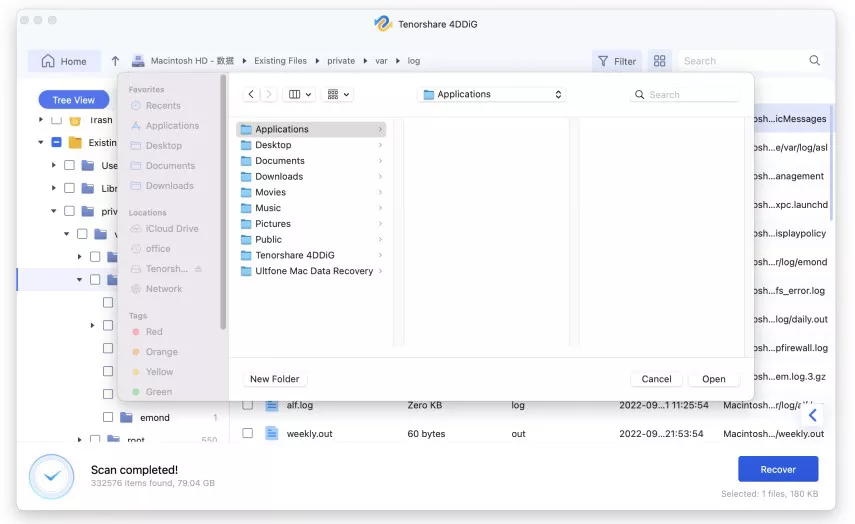
 ChatGPT
ChatGPT
 Perplexity
Perplexity
 Google AI Mode
Google AI Mode
 Grok
Grok