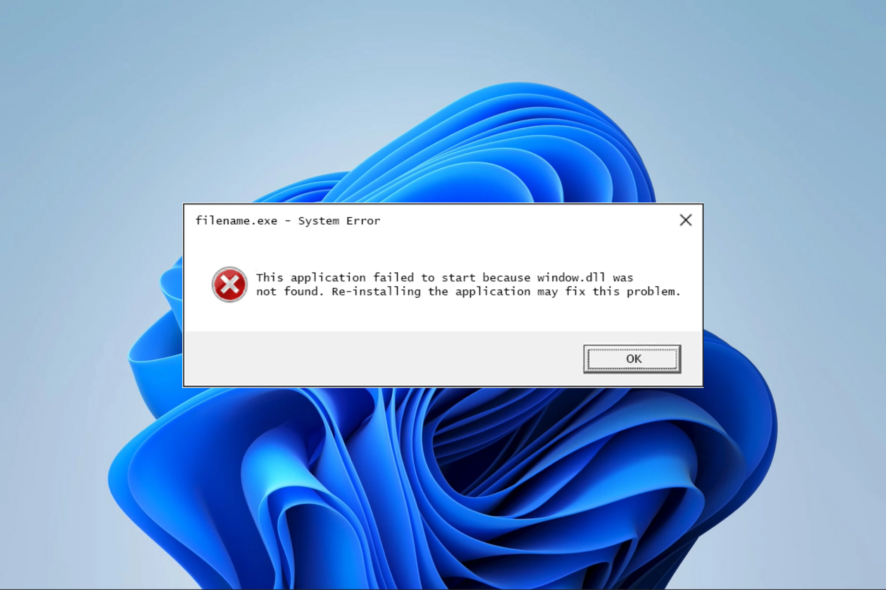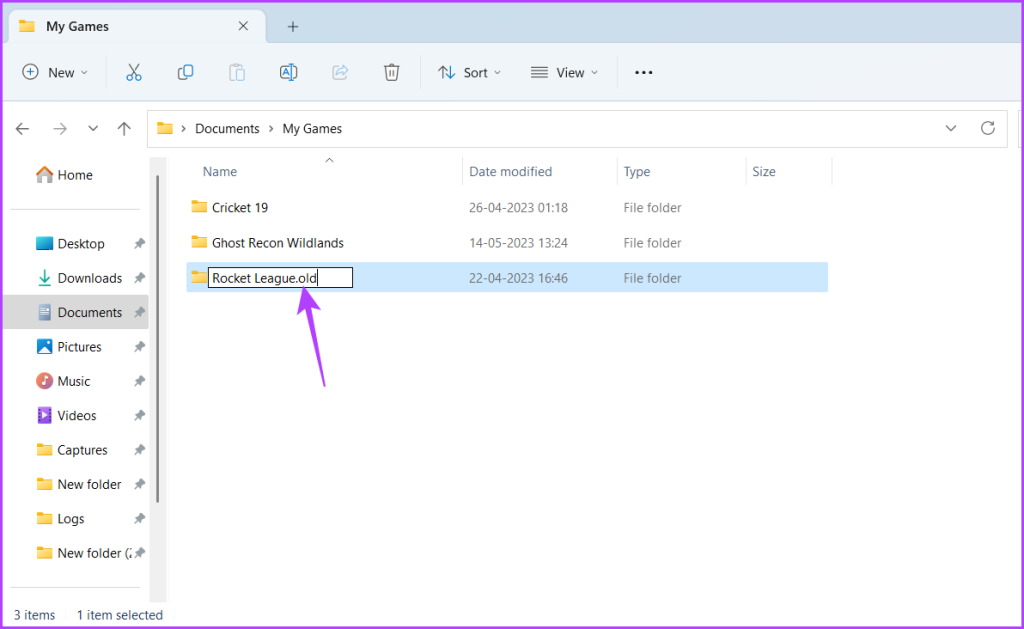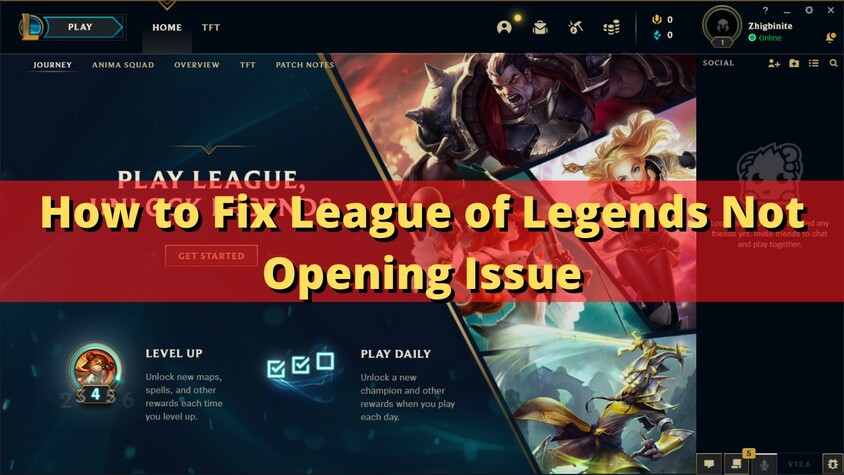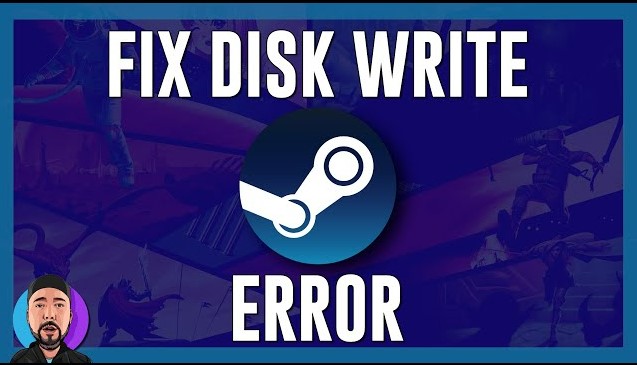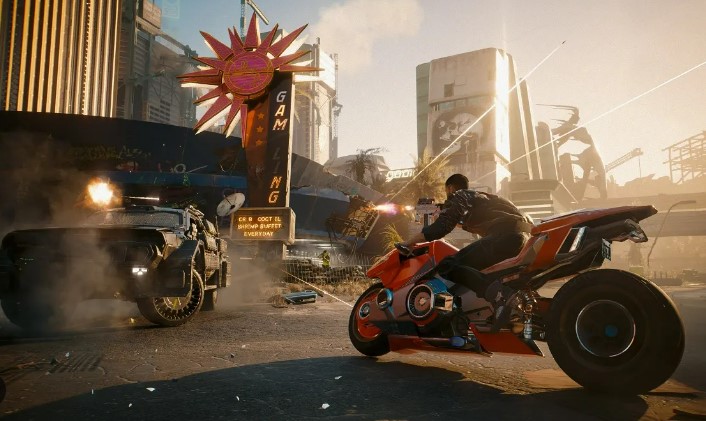8 Ways to Fix The Finals not Launching Issues
Those of you who are into multiplayer shooter games must already know about The Finals. It is one of the best free to play shooter games out there which is a must have to play with your friends. Despite being free, it offers amazing graphics, multiple maps, a variety of abilities and guns to choose from, and pretty much everything else you may expect from a modern shooter. However, you may sometimes face issues like The Finals not launching or loading.
Since this can ruin your gaming experience, we are here with a complete guide on how to fix The Finals not launching or loading. You will learn everything about The Finals not starting issues along with multiple fixes to successfully any launch issues with this game.
Part 1: Why is The Finals not Launching or Loading?
If The Finals won’t launch on your PC at all, then you would definitely want to fix it to start playing with your friends again. However, before trying out the various fixes and solutions given below, understanding this because for the same is quite important as well.
Part 2: One-Stop Solutions for The Finals not Launching
While you may face issues with The Finals not launching due to several possible reasons, you may have corrupted game files or drivers in case you are facing The Finals not responding on launch issues. Generally, if any app is showing such not responding issues like in the case of The Finals not launching, it is most likely because of corrupted or missing .DLL files from your computer.
DLL or dynamic link library files are meant to be accessed by multiple programs, applications, and even games on your computer. If there is a common functionality that is needed by various programs, windows will essentially have a DLL file for that. And this DLL file or the code inside this DLL file can be used by multiple programs at once to make your system more efficient. However, if any DLL files are missing from your PC, they may cause launching and loading issues with various applications and even games like The Finals.
While it is generally quite time consuming and tedious to fix and find DLL files that are corrupted or missing on your computer, this whole process becomes much easier with programs like 4DDiG DLL Fixer by Tenorshare.
Secure Download
Just per the name, 4DDiG DLL Fixer is an all in one tool for fixing all of the DLL files in your computer. Whether you are facing issues with The Finals not launching or any other program not responding, you can easily fix, replace, and download DLL files for the same using 4DDiG DLL Fixer. In fact, it offers various other features as well as mentioned here:
-
Easy to Use: Even though you can manually find and fix DLL files, 4DDiG DLL Fixer makes the whole process much easier for you. Thanks to its simple user interface and a one click repair process for DLL files, DirectX issues, loading issues, runtime library issues, not responding issues, and more, you can easily and quickly fix issues on your PC.

-
Huge DLL Database: Since Windows offers all kinds of functionality for all sorts of programs and applications available out there, Windows has thousands of DLL files. To help you effectively fix any of these DLL files if needed, 4DDiG DLL Fixer offers one of the largest DLL databases out there.

-
Professional Support: Just in case you are not able to fix The Finals won’t launch or any other issue on your PC despite the large DLL database, you can always contact their support. 4DDiG DLL Fixer offers a professional support team which will help you fix any DLL issues for both consumer computers as well as enterprise computing.

Part 3: How to Fix The Finals not Launching: PC Fix
Now that you more about 4DDiG DLL Fixer and how it can be a great tool to fix DLL and loading issues, let’s take a look at how to fix The Finals not launching PC issues:
-
After downloading and installing 4DDiG DLL Fixer, launch it on your PC.
-
Here, click on the Full Scan button under the Full Check menu.

-
Once the scan is completed, you will see a list of corrupted DLL files.

-
You can then click on the Repair button after which all DLL issues will be fixed and you should be able to play The Finals without any issues.

Part 4: 7 Other Quick Fixes for The Finals not Launching
While 4DDiG DLL Fixer is hands down one of the best tools to fix DLL files and even game loading issues, you might be facing The Finals not launching issue due to other issues. In that case, even 4DDiG DLL Fixer won’t be able to help as the issue is caused due to an unknown reason. Therefore, consider trying out these 7 quick fixes for The Finals won’t launch error:
Restart Steam and The Finals as Admin
If there is any program that is not launching, running it as an administrator can be a great idea. By launching any given program as an administrator, you are ensuring that the given program can access all files and data without any restrictions. This can effectively help in loading up all DLL files. Thus, you should launch both Steam and The Finals as an Administrator:
-
First, close Steam and The Finals as well.
-
Then, right click on Steam and select Run as Administrator.
-
Once Steam is up and running, right click on The Finals and select Run as Administrator as well.

Launch The Finals using DirectX 11
Almost all modern games available on Steam including The Finals have now switched to the newer DirectX 12. While DirectX 12 is definitely better for the graphics quality, it can certainly create compatibility issues in older computers. Hence, you can try launching The Finals using DirectX 11 to solve loading issues:
-
Go to your Steam Library and find The Finals.
-
Now, right click on The Finals and open its Properties.
-
Here, type -d3d11 in the Launch Options section and close the Properties window.

-
After this, when you launch The Finals, it will run using DirectX 11 instead of DirectX 12.
Verify Game Files Integrity in Steam
Apart from corrupted or missing DLL files, it is also a pretty high possibility that The Finals is not launching because of corrupted or missing game files. As you would expect, if any of the game installation files are missing, your game won’t work. Fortunately, Steam allows you to easily and quickly fix any game which may have missing game files on your computer:
-
Head over to your Steam Library and open the Properties of The Finals as explained earlier.
-
Here, open the Installed Files section and click on the Verify Integrity of Game Files button.

-
Doing this will make Steam check for any missing and corrupted game files.
-
If that is the case, Steam will automatically re-download the required game files which should fix The Finals loading issues.
Change the Compatibility Settings of The Finals
Just like the newer version of DirectX can cause issues with games, newer versions of Windows can also have a similar effect. Fortunately, Windows itself allows you to run applications and games made for older Windows versions using the compatibility mode. You can easily compatibility mode for The Finals and fix various issues with it:
-
Locate the The Finals EXE file in its installation folder and open its Properties.
-
After that, open the Compatibility tab and find the Compatibility Mode settings.
-
Here, enable the checkbox and select Windows 7 from the list of operating systems.

-
Finally, click on OK and relaunch The Finals on your PC as it is now running in compatibility mode.
Update your Graphics Card Drivers
You should also consider updating the driver for your graphics card since all games run using the GPU or the graphics card. While the update process is slightly different for Nvidia, AMD, and Intel graphics cards is different, the key steps are pretty much the same:
-
Open the GPU management program offered by your GPU’s manufacturer.
-
Click on the Check for Updates button.

-
If there is any update available, you can click on Download to install the latest graphics card drivers right away.
Change In-Game Graphics Settings
While The Finals is not a graphic intensive game by any means, it can still be an issue for older and entry level PCs. Because of this you may not only face low frame rates but even have loading issues on less powerful computers. Such issues are more prominent if you are trying to run The Finals with higher graphics settings. So, consider using the lowest graphics settings in The Finals game.
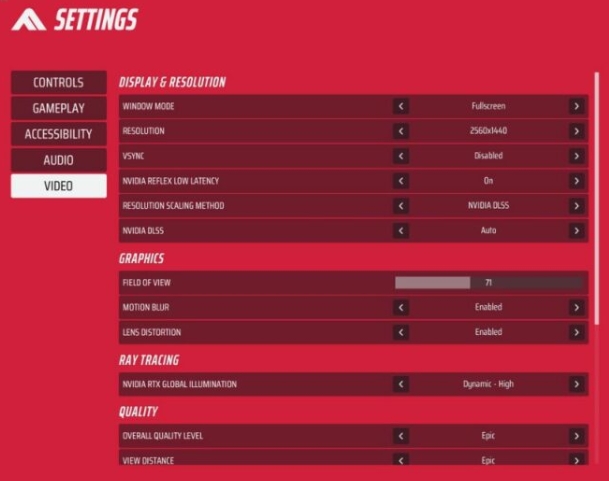
Disable Steam Overlay
Even though Steam offers various handy features like the Steam Overlay, such features can cause performance issues on lower end PCs. So, if you have an entry level gaming PC and you are facing loading issues, you should consider disabling the Steam Overlay before launching The Finals:
-
Launch Steam on your PC and go to its Settings from the upper left corner menu.
-
Now, open the In Game menu and look for the Enable the Steam Overlay while In-Game option.
-
You simply need to disable this option, save settings, and relaunch Steam before running The Finals on your PC.

The Finals not Launching FAQs
Q. Why is The Finals not launching, black screen, and not loading?
If you are facing The Finals not launching black screen issue, it is most likely happening because the game is not able to load up all of its files. It can be caused due to disk failures, missing installation files, and most commonly due to corrupted .DLL files that are necessary for games like The Finals to load.
Q. How to fix The Finals not launching on Steam?
Since The Finals can also be launched directly from the Steam launcher, there is a possibility that The Finals not loading up might be caused due to Steam issues. So, make sure to update Steam to the latest version and opt out of the beta program to avoid any possible issues with the Steam launcher itself.
Q. Why won’t the game The Finals load?
The Finals not starting up on your PC can be caused due to a number of possible reasons. Some of the common reasons for the same can include outdated drivers, outdated Windows version, missing game installation files, corrupted .DLL files,
Conclusion
Whether you just started playing a game or you are in the middle of a competitive match, the last thing you would want is to have your game not launching. Unfortunately, this is a fairly common issue with some games like The Finals. Since it can be quite frustrating to have The Finals not launching or The Finals not responding on launch, we have given a complete guide given above. Thanks to all in one tools like Tenorshare 4DDiG DLL Fixer and the various fixes stated above, you should be able to easily fix The Finals not responding on launch issues. If you have any other hacks to fix the The Finals not loading issue, consider sharing them in the comments down below.
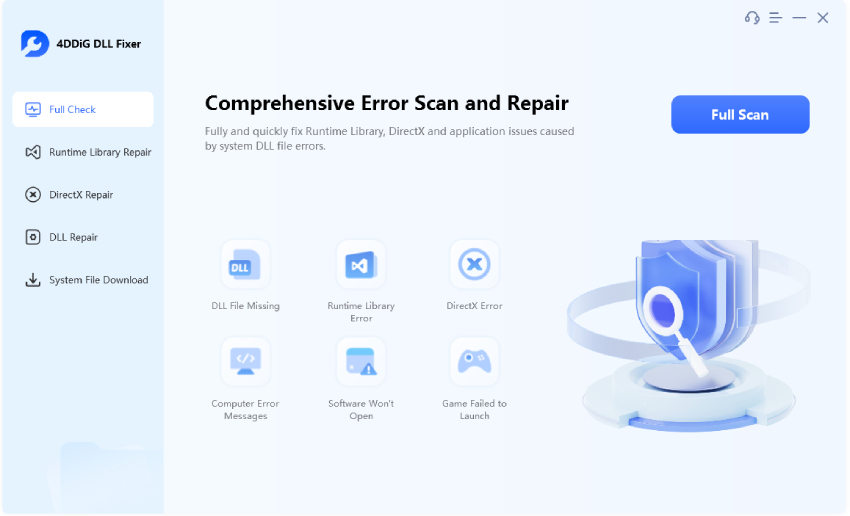
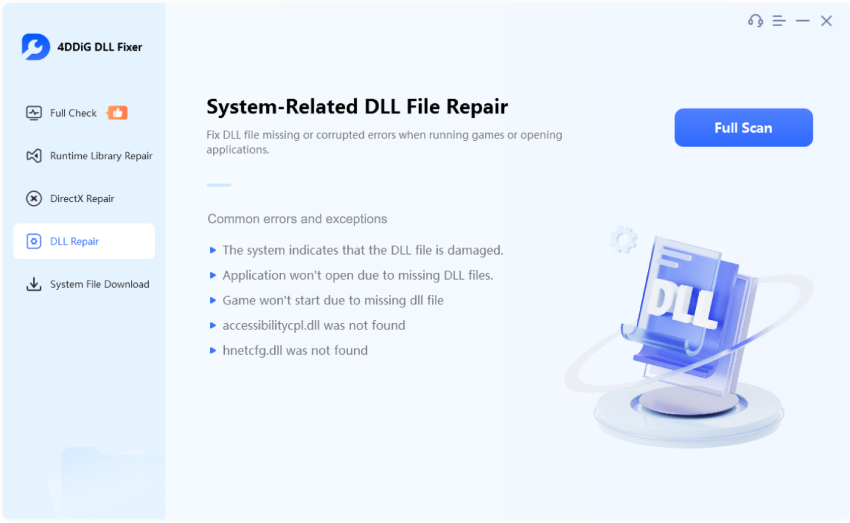
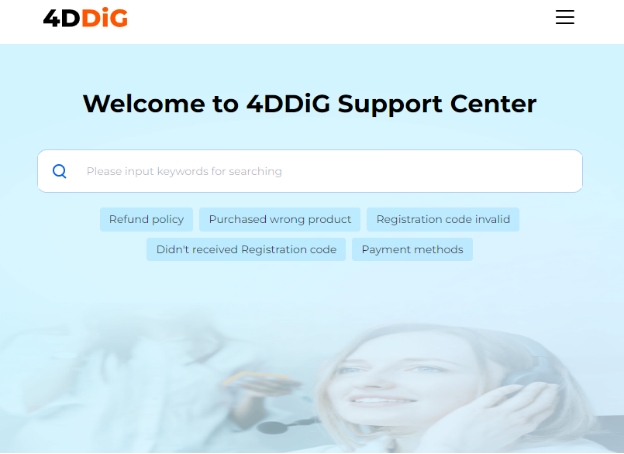
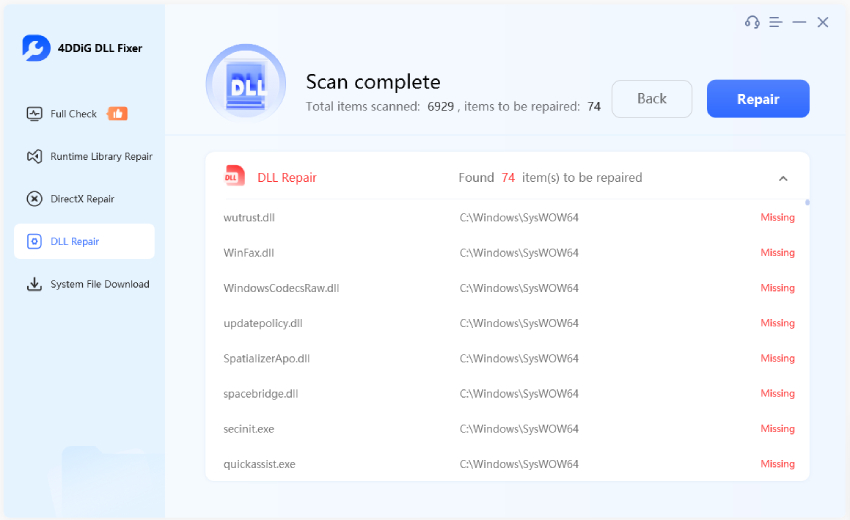
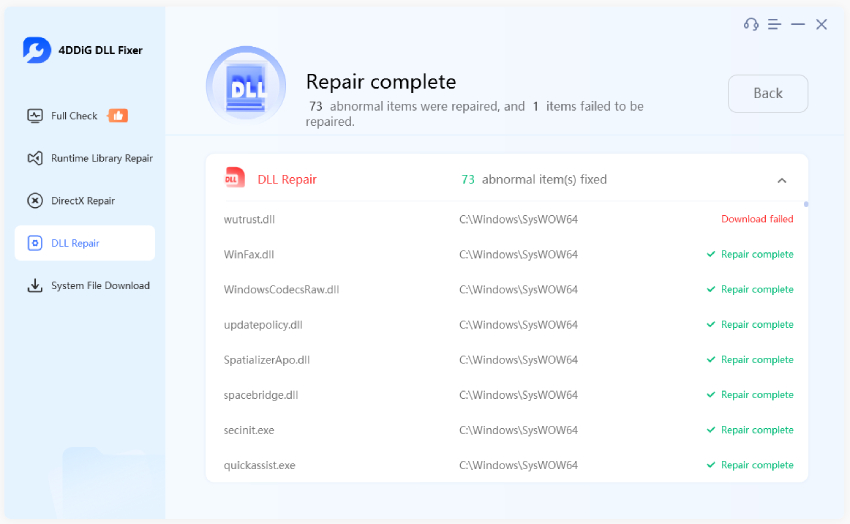
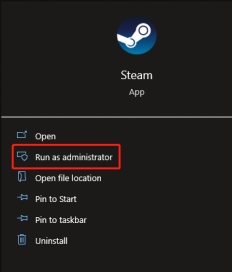
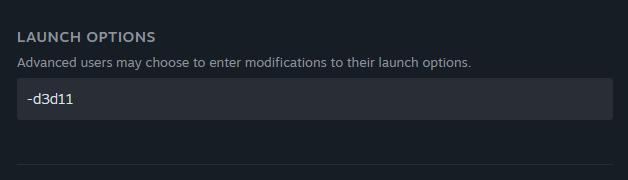
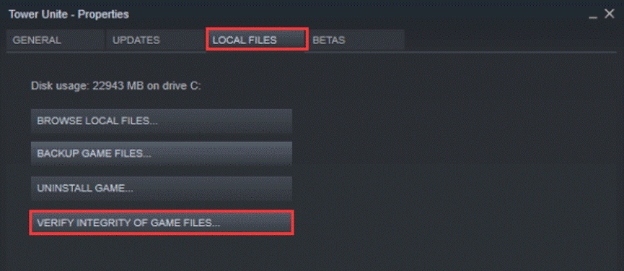
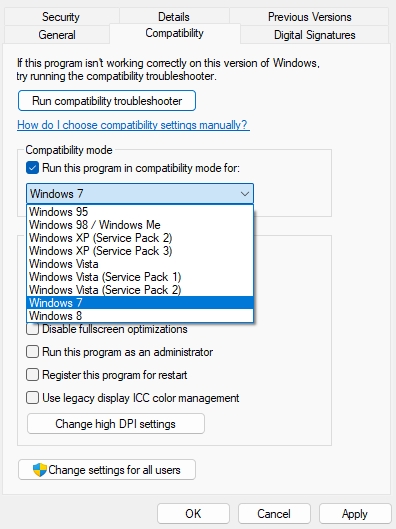
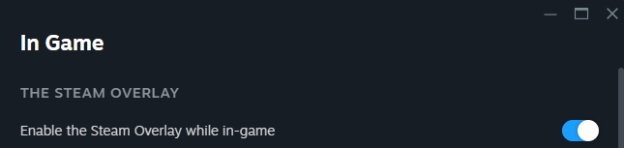
 ChatGPT
ChatGPT
 Perplexity
Perplexity
 Google AI Mode
Google AI Mode
 Grok
Grok