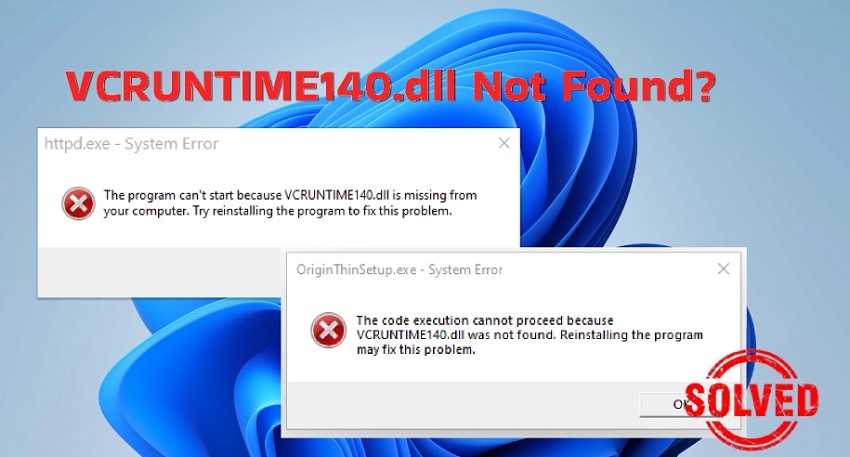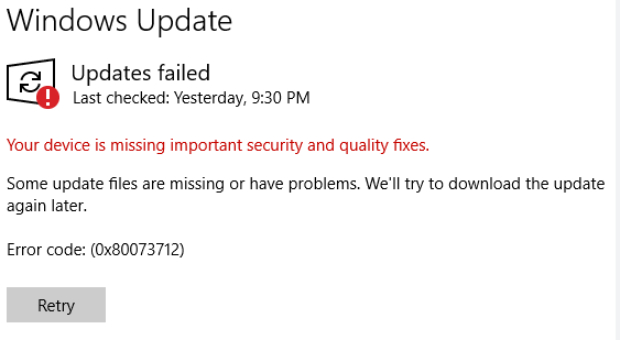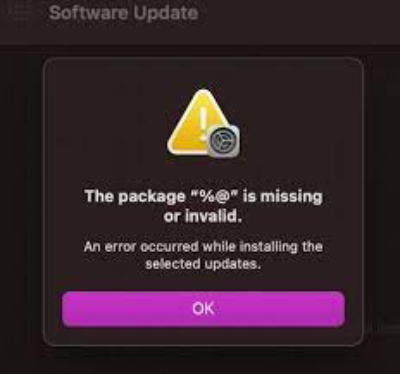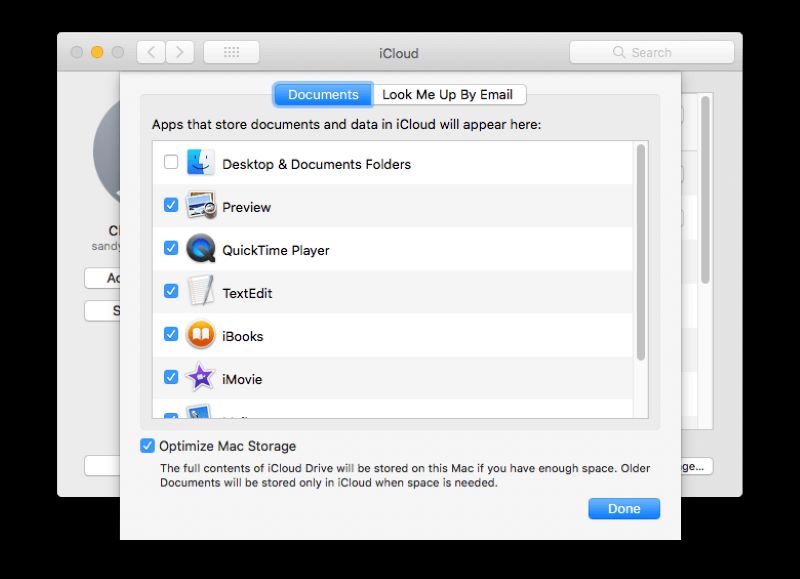How to Solve Mfc140u DLL Missing or Not Found Error
This tutorial outlines 7 quick fixes for the Mfc140u dll missing or not found error on your Windows 10/11 PC. Read on and follow the steps carefully. For an automatic and quick fix, download 4DDiG DLL Fixer.
“How can I fix this problem The program can't start because mfc140u.dll is missing from computer. I did try already to reinstall but not sure what happen the message still appeared. Please help. ”
— From Microsoft Community
People worldwide have reported issues with mfc140u.dll on their Windows PC. When they tried to open up a game or program, error messages like “the code execution cannot proceed because mfc140u.dll was not found” or “The program can't start because mfc140u.dll is missing from computer” kept showing up and prevent them from starting your program. Mfc140u Dll missing is a very common issue and we will help you understand it in this article. Also, we’ll share seven simple yet effective solutions to get rid of this problem for good. So keep scrolling!
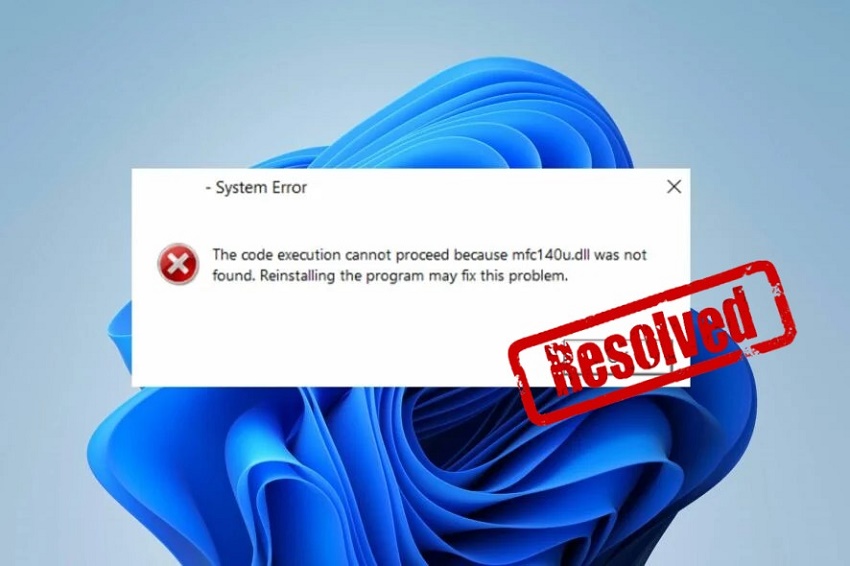
Part 1: What Is Mfc140u.dll Missing Error and Its Causes?
Mfc140u.dll is a dynamic link library created by Microsoft, commonly linked with Microsoft Visual Studio. It contains program and driver functions essential for running programs that are developed with Microsoft Visual C++. If your Mfc140u dll was not found or missing, it indicates it is either corrupted or not available on your system, or there is an issue with the Microsoft Visual C++ Redistributable package.
Following are possible reasons behind this error:
- You accidentally deleted it or uninstalled software that needed it.
- Programs didn’t install properly and corrupted the dll file.
- Malware or disk issues could have damaged system files.
- The file got damaged due to frequent system crashes.
- Other software installations might be causing conflicts.
- Your system might be missing or have old Visual C++ Redistributable packages.
- The Windows registry might have corrupted entries related to dll file.
Part 2: How to Fix Mfc140u Dll Is Missing Error On Windows 10/11?
Here’s how to fix “Mfc140u dll missing” in seven ways. Try each method until you get the problem resolved.
Fix 1: Download Mfc140u.dll From Trusted Source
When the Mfc140u dll is missing from your computer, you can download it manually from a trusted website and install it on your system. Here’s how to do it:
- Open your browser and visit “DLL files.com” and search for “Mfc140u dll” You’ll get many versions of this file.
-
Get Mfc140u dll download Windows 11 or 10 for either 64-bit or 32-bit depending on your system and make sure it’s the latest version.

- Extract zipped dll file on “Desktop.”
-
Then copy and place it in same folder as app/game with error, or you can paste it into Windows “System 32” or “SysWOW64” depending on your bit system.

Fix 2: Use a DLL Repair Tool
There is also an automatic and easy fix for the Mfc140u dll missing - to use a DLL repair tool like 4DDiG DLL Fixer. It not only saves you from manually fixing this error but also gets rid of issues associated with all dll files. Check out its key features:
- Fast scan for any DLL errors causing issues with your programs.
- Fix damaged, corrupted, or missing DLL files with just one click.
- Huge file library to replace corrupted or missing dll files.
- Bring back missing runtime libraries and DirectX files effortlessly.
- Sort out startup problems in Windows programs and games.
- Offer a high success rate and free technical support.
Here’s how to use 4DDiG DLL Fixer to fix “Mfc140u dll missing windows 11/10” error:
-
Download, install, and run 4DDiG DLL Fixer on your Windows PC.
FREE DOWNLOADSecure Download
-
Choose “DLL Repair” and then “Full Scan.” The tool will check for missing Mfc140u.dll, any other missing dll files, or errors associated with dll files.

-
After scanning, the tool will list missing or corrupted dll files including the Mfc140u.dll. Click “Repair” to fix them automatically.

-
Wait for the repair process to complete and you will be presented with the result. Close 4DDiG DLL Fixer.

Reopen the program that thrown the Mfc140u dll missing error. It should now be running with any issue.
Fix 3: Reinstall Microsoft Visual C ++ Redistributable Package
Try reinstalling Microsoft Visual C++ Redistributable Packages if “code execution cannot proceed because Mfc140u dll was not found” error persists. Here’s how:
- Type “con” in “Windows search bar,” and right-click on “Control Panel” to open it.
-
Select “Programs” and “Programs and Features.”

-
Uninstall the latest VC++ packages by right clicking on it and select Uninstall.

- Visit “Visual C++ Redistributable downloads” and download the latest package.
-
Follow the on-screen wizard to complete installing and restart your system.

Fix 4: Run Anti-Virus
A virus or malware may also cause “Mfc140u.dll not found” issue, preventing your system from locating this crucial file. Therefore, run an anti-virus scan to fix it. Here’s how:
-
Type “Settings” in “Windows search bar” open it and choose “Update & Security.”

-
Click “Windows Security” then “Virus & threat protection” > “Scan options.”

-
Pick “Full scan” and then press “Scan now.”

- Wait for the scan to complete. If any threats are detected, you will be prompted to take action to remove or quarantine them.
After that, restart your computer and relaunch the program to see it this method helps.
Fix 5: Run SFC Scan
You can use a tool called System File Checker (SFC) in Windows to scan for and fix corrupted Windows system files, including DLL files. Check instructions below to run SFC scan:
- Type “cmd” in “Windows search bar,” right-click on “Command Prompt” and run it with admin privileges.
-
Enter “sfc / scannow.” Press “Enter” and let the scan run and fix “Mfc140u dll is missing” issue.

Fix 6: Re-register Mfc140u.dll
Any corrupted registry entries related to Mfc140u.dll file can lead to “Mfc140u.dll not found” error. Therefore, you can re-register this file to eliminate error. Here’s how:
- Type “cmd” in “Windows search bar,” right-click on “Command Prompt” and run it with admin privileges.
-
Type “regsvr32 MFC140U.DLL” and press “Enter.” Restart your computer.

Fix 7: Perform System Restore
System Restore is also helpful in fixing Mfc140u.dll error. It lets you roll back Windows to a time before dll file was not missing or corrupted, undoing any changes to system files. Check following instructions to perform a system restore:
- Press “Win + R” to open “Run.”
-
Type “rstrui” and hit “Enter.”

-
If you see “Choose a different restore point,” select it and click “Next.” Tick “Show more restore points” for all dates.


-
Choose a date before Mfc140u.dll error popped up. Click “Next,” then “Finish” to confirm.

Mfc140u Dll Missing FAQs
Q1: How do I reinstall Mfc140 dll?
You can reinstall program or game associated with Mfc140u.dll or manually download and install Mfc140u.dll file from “DLL files.com.” Another way to reinstall Mfc140u.dll file is by reinstalling latest Microsoft VC++ packages.
Q2: Why is Mfc140u dll missing?
Mfc140u.dll might be missing due to accidental deletion, incomplete program installations, system corruption caused by malware or disk errors, or conflicts with other software installations.
Q3: How do I fix Mfc140u dll missing in Windows 10?
Use a tool like 4DDiG DLL Fixer to replace or repair Mfc140u.dll file automatically in Windows 10. It can not only replace Mfc140u.dll but also fix any errors associated with it or other dll files.
Final Words
“Mfc140u dll missing” error often arises from accidental deletions or incomplete installations, causing headaches for many Windows users. But we’ve provided seven solutions to resolve this issue.
However, if you prefer to steer clear of manual fixes, 4DDiG DLL Fixer is a powerful tool with a huge runtime library. It not only automatically replaces or repairs missing or corrupted DLL files but also resolves errors related to them.


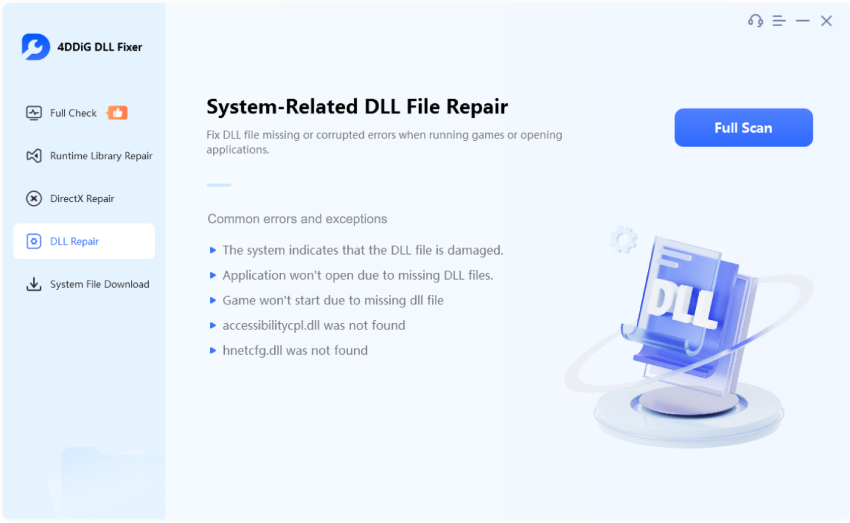
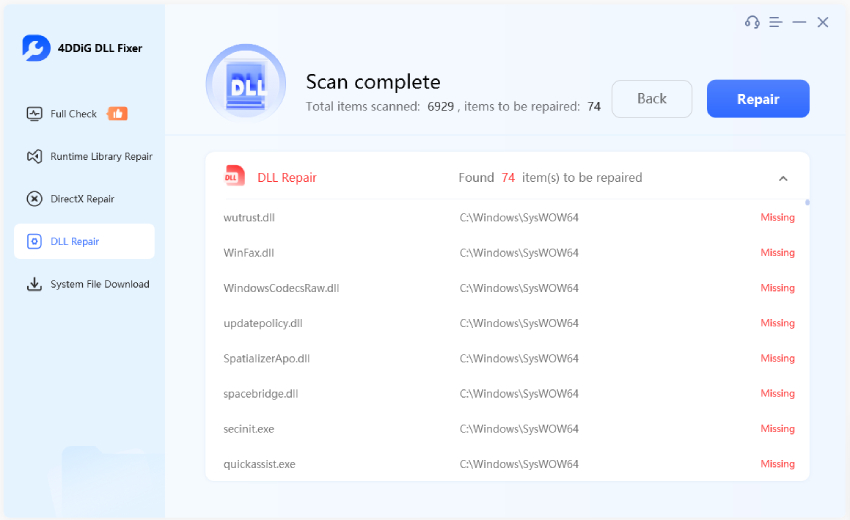
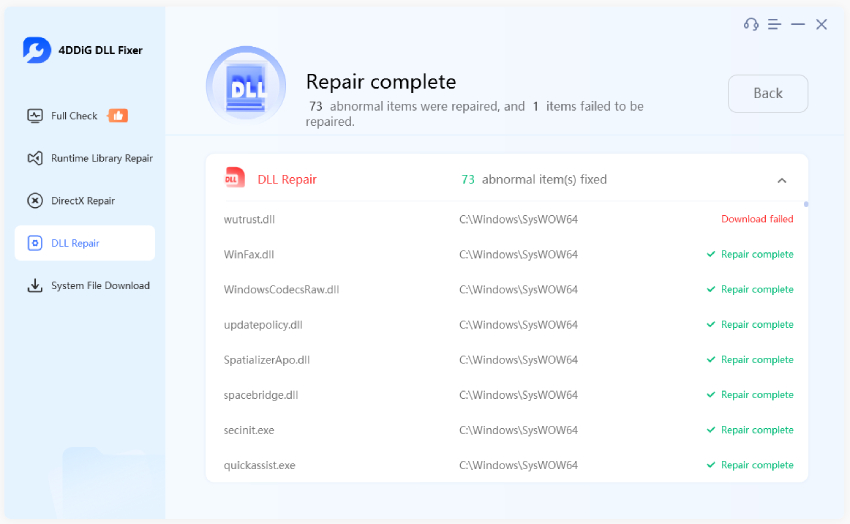
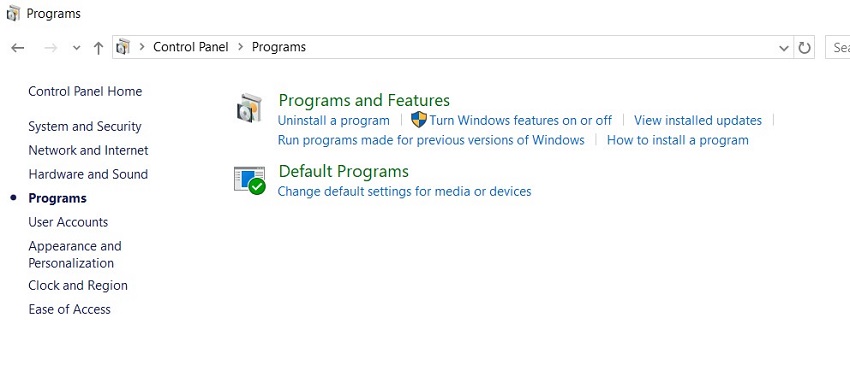

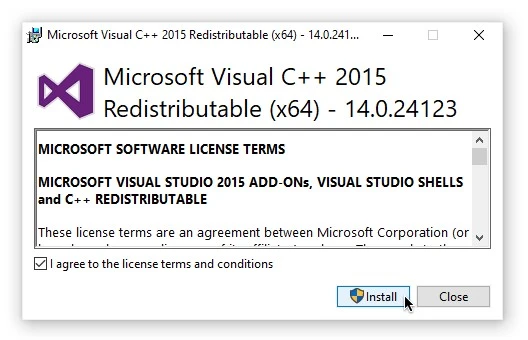

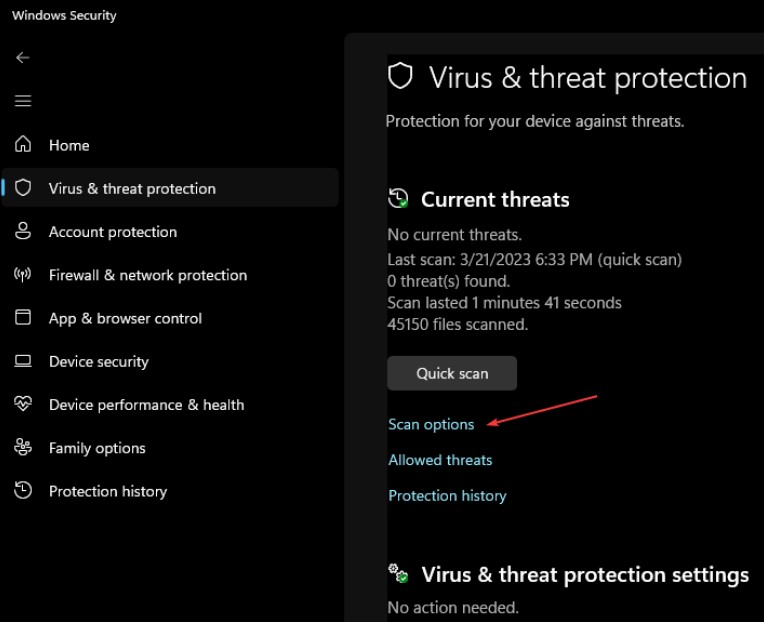



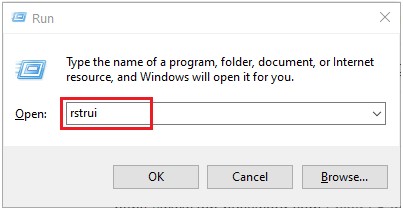

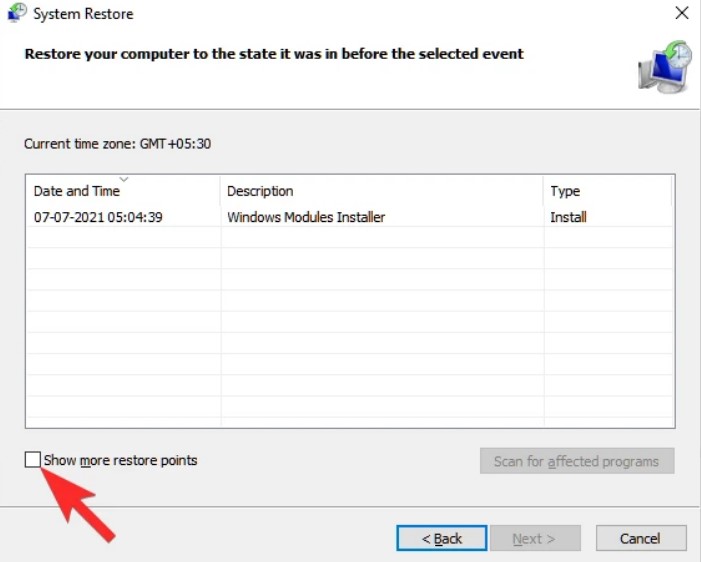
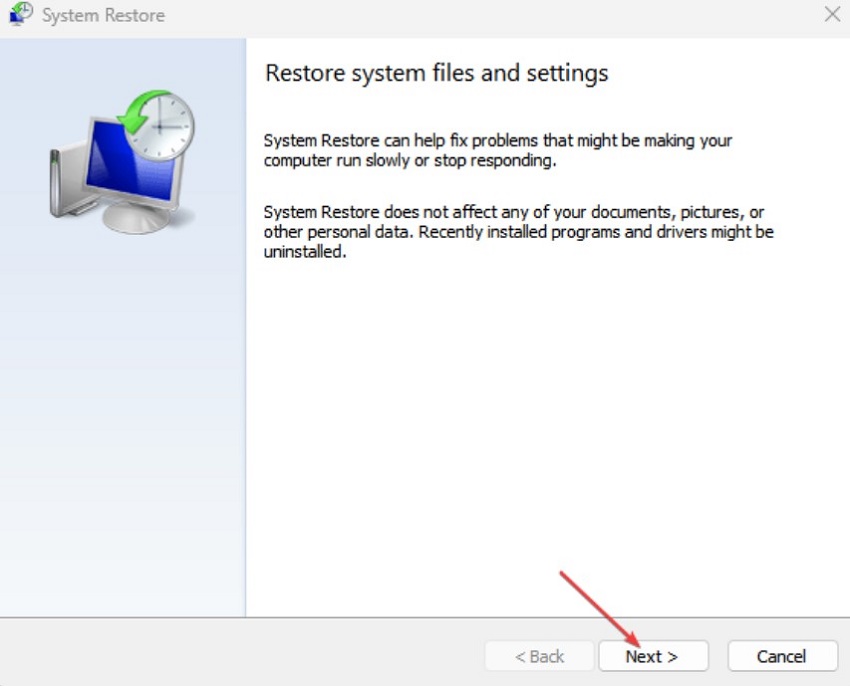
 ChatGPT
ChatGPT
 Perplexity
Perplexity
 Google AI Mode
Google AI Mode
 Grok
Grok