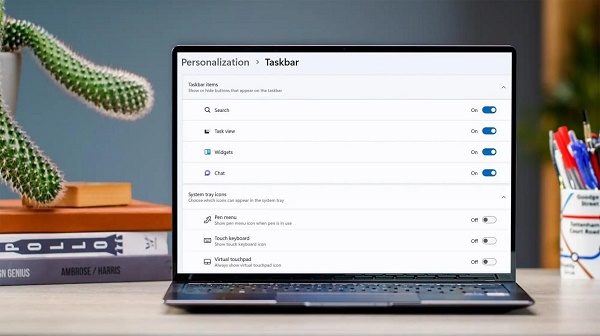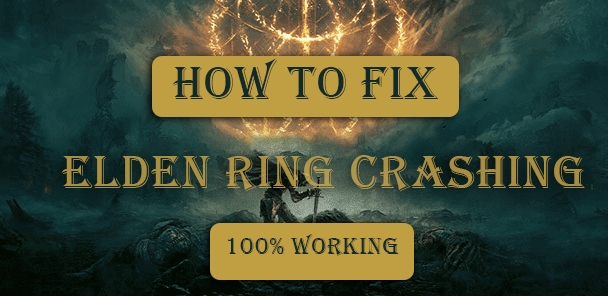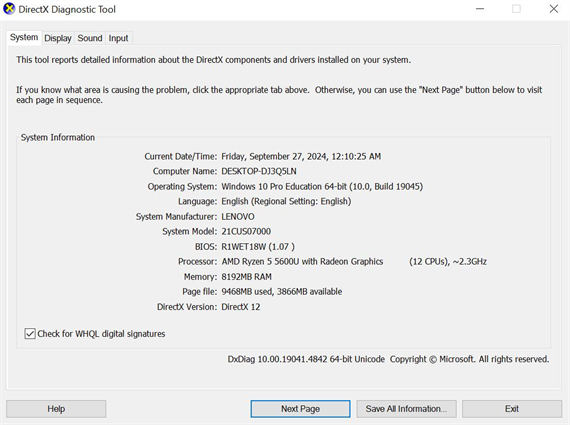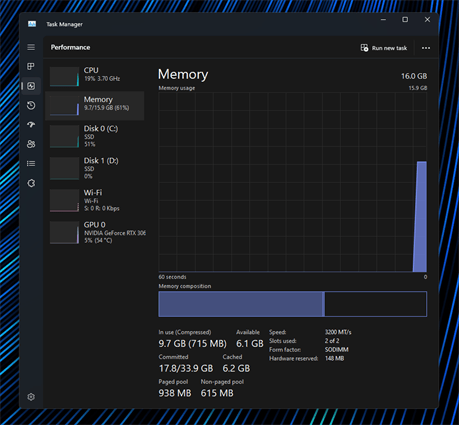Fix Liar's Bar Crashing After New Update [Quick Guide]
Is Liar's Bar crashing right after the latest update, ruining your gaming experience? You are not alone. Many players faced issues with Liars Bar game crashing at startup, crashing to the desktop, or becoming unstable since the update. That is frustrating when you are hyped to play, and the game won't work.
But don't worry—this guide has it all covered. We will walk you through simple fixes, from checking system requirements to game settings, so that you can sit back and enjoy without any crashes.
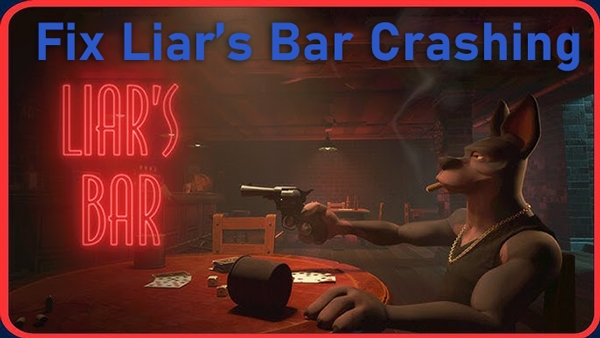
Part 1. Why Liar's Bar Crashing Occurs
Before the troubleshooting steps, we’d like to walk through the common scenarios and reasons of this liars bar game error.
Common Scenarios
If Liars Bar keeps crashing, that could get very annoying. Given below are some common scenarios playing out for the gamers:
➤ Liar's Bar Crashing After Update : Since the recent update, a lot of players have been finding that this game has started to crash right at the very opening of the game or during the game. Sometimes, updates can bring new issues that compromise game stability.
➤ Liar's Bar Crashing on PC at Startup: Some players are facing crashes right at the title screen. This would signify that either some files of the game are damaged or something is wrong with the compatibility of the game in the player's system.
➤ Liar's Bar Crashing to Desktop: It would happen that the game started just fine but then, right in the middle or some time out of nowhere, closed and sent the gamer right back to the desktop without warning.
Main Reasons for Liar's Bar Crashing
Here are some common reasons why these crashes happen:
- Outdated or incompatible drivers
- Corrupted game files
- Lost or broken DLL or DirectX files that Liars Bar game depends
- No meeting the low system requirements
- Conflicting overlays or software (for instance from Steam)
- Incorrect display settings, especially with older graphics cards
Each of these causes has a fix, and in the following section we will walk through the solutions.
Part 2. How to Fix Liar's Bar Crashing Error
Here's how you can get rid of Liars Bar issues:
- Fix 1: Check System Requirements
- Fix 2: Update Graphics Card Driver
- Fix 3: Change Liar's Bar Launch Options
- Fix 4. Recover DLL/DirectX Files and Fix Game Startup Issues 🔥
- Fix 5: Verify Game Files of Liar's Bar
- Fix 6: Adjust Windows Resolution to 1080p & Game to 1920x1080
- Fix 7: Delete Regedit Files to Reset Settings
- Fix 8: Disable Overlays of Steam and Game
- Fix 9: Allow Liar's Bar Through Windows Defender Firewall
Fix 1: Check System Requirements
If your computer does not meet the minimum system requirements set by Liars Bar game, the game may be prone to immediate crashes or generally perform badly. Consequently, you should check the system requirements of the game against the specifications of your system.
-
Press Win + R, type
dxdiag, and press Enter to check your computer's processor, RAM, and graphics card information. -
Then visit a tool like " Can You Run It " to compare your specs with the game's minimum requirements.

-
If your system falls short, consider upgrading your RAM, graphics card, or processor for a better gaming experience.
Fix 2: Update Graphics Card Driver
Keeping your graphics drivers updated is one of the keys to preventing Liar's Bar crashing after update issue, which also ensures smooth gameplay.
-
Press Win + X and select "Device Manager" from the pop-up menu.
-
Expand "Display adapters", right-click your graphics card, and choose "Update driver".

-
Select "Search automatically for drivers" or download the latest drivers from NVIDIA or AMD's official website.
Fix 3: Change Liar's Bar Launch Options
Adjusting launch options can optimize how the game uses system resources, such as CPU and RAM. This can prevent crashes caused by insufficient resources. Based on it, DirectX 11 mode provides better compatibility with your hardware & drivers compared to older versions like DirectX 9 or 10. Also, it comes with better resource management and performance enhancements, reducing strain on your system.
-
Right-click Liar's Bar in your Steam Library and select "Properties."
-
On the new pane, tap the “General” tab from the left menu.
-
In the lower“Launch Options” box, type
-dx11. -
Close the properties window and restart the game.

Fix 4. Recover DLL/DirectX Files and Fix Game Startup Issues 🔥
Startup crashes can result from missing or corrupted DLL and DirectX files. The 4DDiG DLL Fixer tool will automatically detect and repair them for better stability in game playing.
This utility specializes in finding and repairing 7000+ types of DLL errors and restoring lost DirectX files and runtime libraries, which ensures that the game and computer will start up properly. With fully automated scanning and one-click repair, this tool makes you a very user-friendly way without any complicated technical requirements to resolve some of those pesky, complicated start-up issues that may be plaguing your game stability.
What 4DDiG DLL Fixer Can Do for You
- Repairs over 7000 DLL issues with one-click solutions.
- Auto-downloads and installs missing or corrupted DLL files.
- Fixes DirectX and runtime errors to restore app functionality.
- Streamlined, intuitive interface for quick navigation.
- Compatible with all major Windows versions, from Windows 7 to Windows 11.
- Fix all steam crashing or startup issues, like Unreal Engine 4 Crashing
How to Fix Liar's Bar Loading and Startup Issues Using 4DDiG DLL Fixer
Here are the steps you can follow:
-
Start with "DLL Repair"
Download and open 4DDiG DLL Fixer. Go to the “Full Check” tab and click “Full Scan” to search for any missing or damaged DLL files, DirectX files, or runtime libraries.
-
Repair DLL Errors
Once the scan finishes, click “Repair” to fix the identified DLL issues. The tool will replace any broken files with fresh ones.
-
Finish the Repair
Wait for the tool to complete the process. Once done, restart your PC and launch Liars Bar game to check if it runs without crashing.
Fix 5: Verify Game Files of Liar's Bar
This will help verify the integrity of your game files in case there is some corrupted or missing file that is causing the crash. It checks your files and automatically repairs any issues it finds.
-
Open Steam and go to your Library.
-
Right-click on Liar's Bar and select "Properties."
-
Click on the "Local Files" tab and select "Verify Integrity of Game Files."
-
Wait for Steam to scan and repair any damaged files, then restart the game.

Fix 6: Adjust Windows Resolution to 1080p & Game to 1920x1080
Setting both system and in-game resolution to 1080p can lighten the graphic processing and make the game more stable.
-
Right-click on the desktop and select "Display settings."
-
Under "Display resolution," choose the recommended “1920 x 1080” and confirm.
-
Open Liar's Bar and go to the game's video or graphics settings.
-
Set the game resolution to 1920 x 1080 as well, then save and restart the game.

Fix 7: Delete Regedit Files to Reset Settings
Also, deleting some of the registry files resets game settings that might be causing Liar's Bar crashes to desktop. However, editing with regedit has to be done with care because it affects the system's configuration.
-
Press Win + R, type
regedit, and press Enter to open the Registry Editor.
-
Navigate to HKEY_CURRENT_USER\Software\Liar's Bar.
-
Right-click on the Liar's Bar folder and select "Delete" to remove it.
-
Close the Registry Editor and restart the game.
Fix 8: Disable Overlays of Steam and Game
Overlays conflict with Liars Bar game, forcing a crash. It may help if you turn them off.
-
For Steam: Open Steam, go to "Settings", select the "In-Game" tab, and uncheck "Enable the Steam Overlay while in-game."

-
For other overlays (like Discord): Open Discord, go to "Settings," select "Game Overlay," and disable "Enable in-game overlay."

Fix 9: Allow Liar's Bar Through Windows Defender Firewall
Crashes can happen when some part of the game connection is blocked through firewall settings. Adding the Liars Bar game as an exception within the firewall can resolve this.
-
Open Control Panel and go to "System and Security" > "Windows Defender Firewall."
-
Select "Allow an app or feature through Windows Defender Firewall."
-
Click "Change settings" and check both “Private” and “Public” boxes for this game.
-
Save the changes and restart the game.

Final Thoughts
Liar's Bar crashing after the latest update may occur due to several reasons such as old drivers, corrupted game files, or missing DLLs. In this case, above given tricks will be able to resolve it.
If the problem persists, we recommend using 4DDiG DLL Fixer . With it, you will be able to repair your DLL and DirectX in a few minutes and help fix crashes for continuous gaming.
If you undergo other Steam issues, please read this detailed guide: Fix Steam Not Launching [Complete Guide]
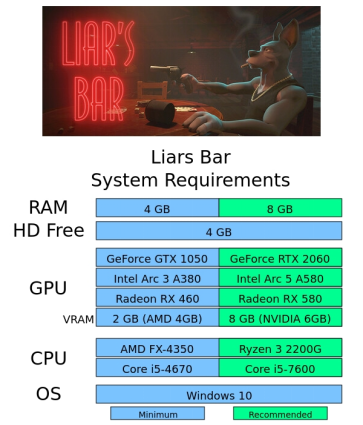
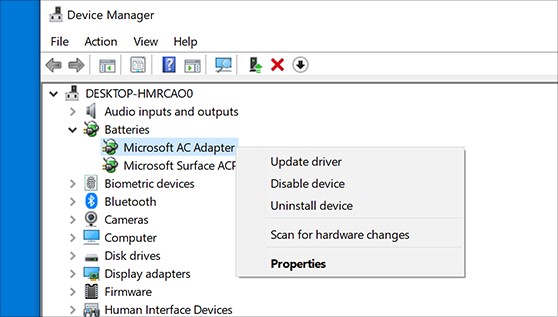
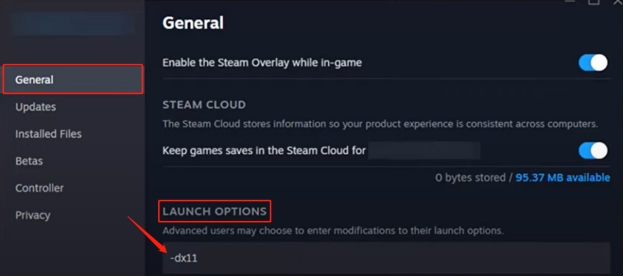
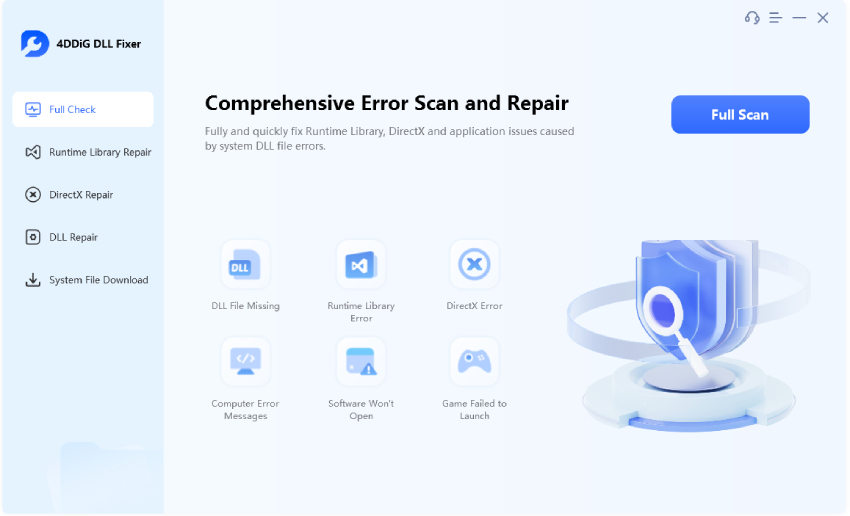
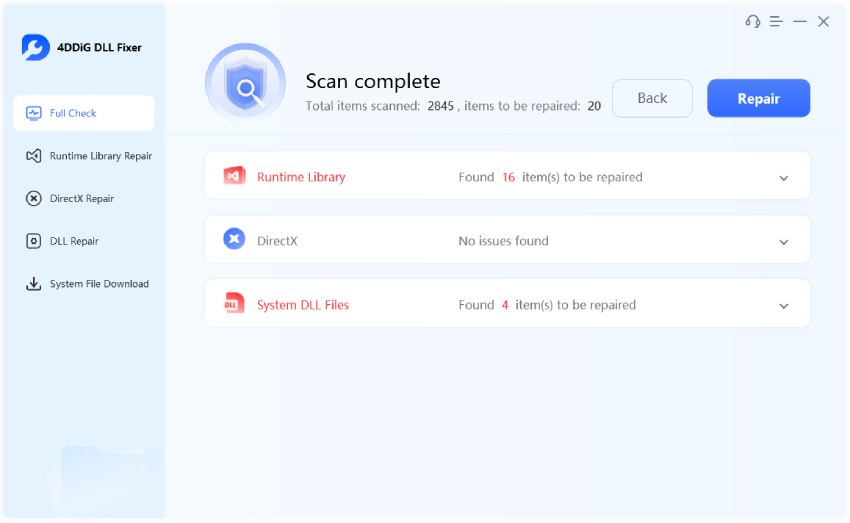
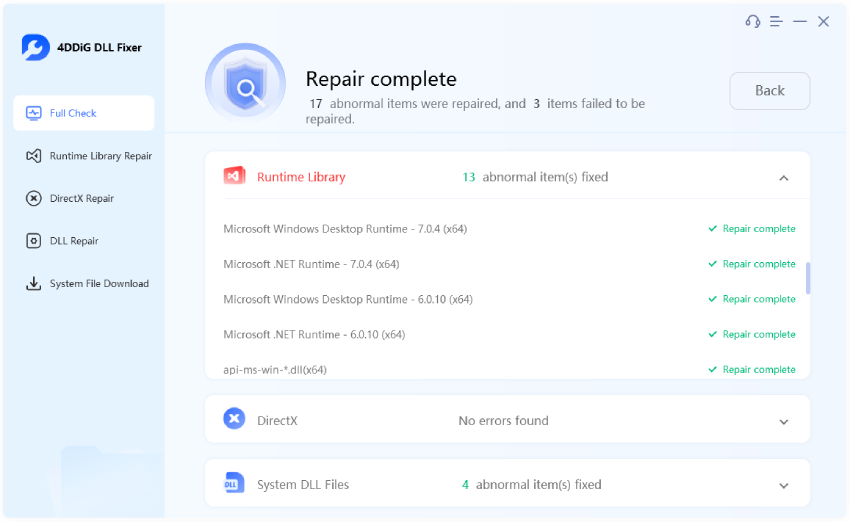

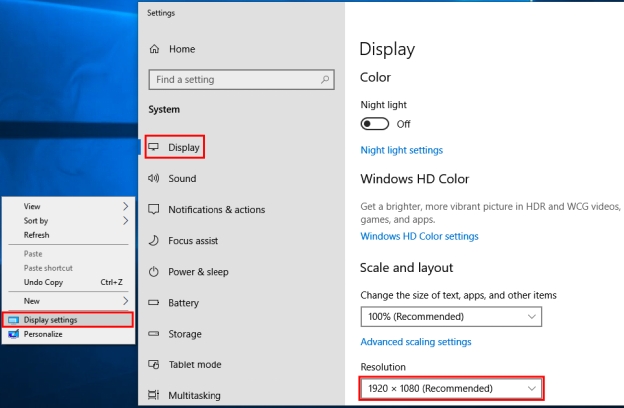
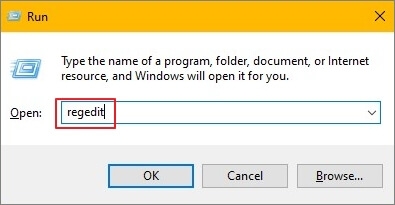

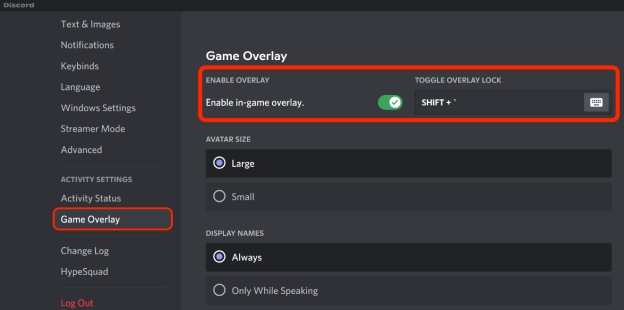
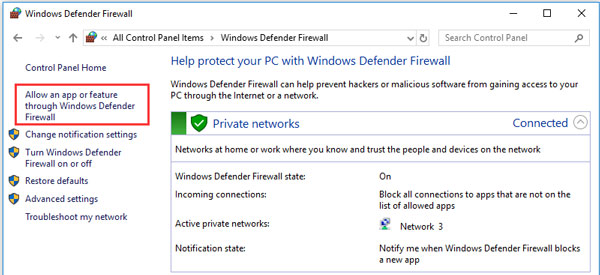
 ChatGPT
ChatGPT
 Perplexity
Perplexity
 Google AI Mode
Google AI Mode
 Grok
Grok