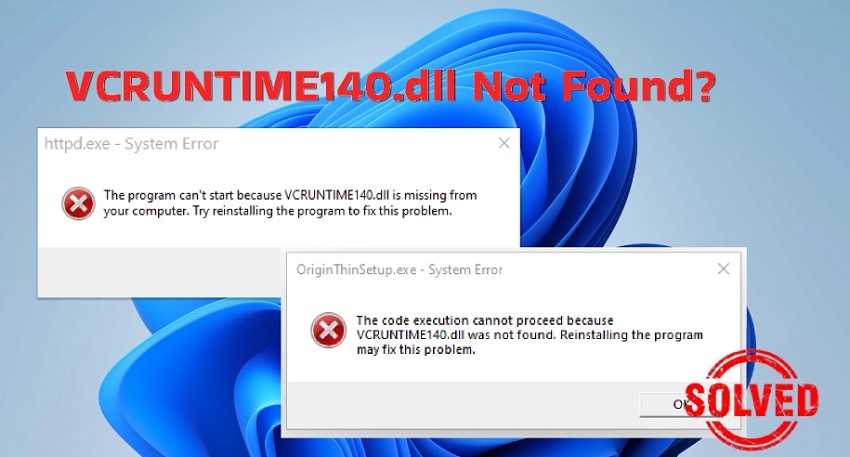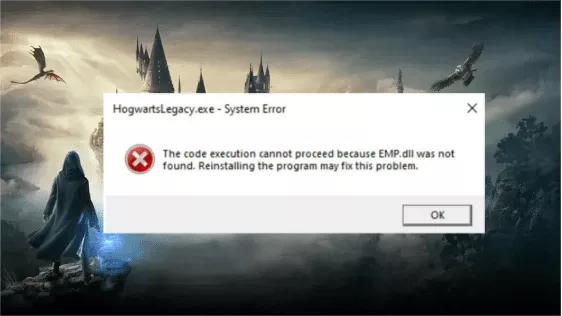How to Fix MSVCP140.dll Missing or Not Found Error on Windows 11/10
If you're missing out on your favorite gaming session because of the MSVCP140.dll missing error, try 4DDiG DLL Repair to restore missing DLLs with just one click!
“MSVCP140.dll missing in my Win 10”
I've tried to install origin from EA Games, but get the message that MSVCP140.dll is missing (on Win 10). Following an older thread on the same issue, I have installed Microsoft Visual C++ Redistributable for Visual Studio 2019, but that didn't help. What do I do then?
—— From Microsoft Community

MSVCP140.dll is a component of the Microsoft Visual C++ 2015 Redistributable. It is crucial fo PC games and
applications relying on Visual C++ to run properly. If this DLL file is missing from your system or is corrupted,
errors may occur during the installation or launch of games or third-party applications on a Windows system. Common
error messages include “The code execution cannot proceed because MSVCP140.dll was not found” or “The program can’t
start because MSVCP140.dll is missing from your computer.” These errors can prevent the program from opening or
cause it to crash midway. However, solutions are always available. In this guide, we’ll teach you five easy fixes
for this
Method 1: Fix MSVCP140.dll Missing Using Dedicated DLL Fixer
- Scan for DLL errors causing program issues within a short time.
- Address applications and game startup problems.
- Automatically download and replace missing or damaged DLL files with a single click.
- Restore missing runtime libraries and DirectX files.
- User-friendly, no technical skills required.
- Compatible with all Windows versions.
Here’s how to fix MSVCP140.dll was not found with help of 4DDiG DLL Fixer:
-
Download and open DLL Fixer on your computer.
FREE DOWNLOADSecure Download
-
Choose “Full Check” and hit “Full Scan” to look for missing MSVCP140.dll.

-
After scan, the tool will list all the missing DLL files if issues are found. Click “Repair” and the tool will download MSVCP140 dll and other files, and replace them with missing or corrupted ones automatically.

-
Wait for repair process to finish. Once done, restart your program and check if the error is gone.

Getting VCRUNTIME140 dll Not Found Error? 6 Easy Fixes for You
Method 2. Download and Install MSVCP140.dll Manually
If you don’t mind manual way, you can also download MSVCP140 dll for Windows 10/11 from the Internet, and add it to the installation folder of the program that triggered the MSVCP140 dll error. Carefully follow these steps:
- First things first, go to Settings>System>About to check whether your system runs on 32-bit or 64-bit Windows OS.
- Open Google, type “msvcp140.dll download” and open DLL‑FILES.COM.
-
Locate and get the latest version for both 32-bit and 64-bit systems by clicking Download.

-
Rename downloaded ZIP folders according to their 32-bit and 64-bit architecture to avoid confusion. Then extract MSVCP140.dll files from Zip folders to your computer desktop.

-
Copy the extracted MSVCP140.dll file in the directory of the program that is requesting the file.

Note:
Ensure you match the architecture: use a 32-bit DLL for a 32-bit program and a 64-bit DLL for a 64-bit program. Otherwise a 0xc000007b error may occur.
- If the error has not been fixed, proceed to move the DLL file to the directory of your System —paste 64-bit DLL-files into “C:/Windows/System32” and 32-bit one into “C:/Windows/SysWoW64” file paths.
Now reboot your computer and relaunch your game or appliaction to see if the issue has been resolved.
Method 3. Re-Register MSVCP140.dll File
After copying and pasting the MSVCP140.dll file into the system folders, if you are still have a problem with MSVCR140.dll missing, try re-registering the DLL file. Here’s how:
-
Press the Windows + R keys to open the Run dialog. Type CMD and hit Enter.

- Type in regsvr32 /u MSVCP140.dll in the command prompt and press enter to un-register the file.
-
Next, re-register the file by typing in the command regsvr32 MSVCP140.dll and hitting Enter.

After running the command, restart your computer and check if the application functions properly.
Method 5. Reinstall Microsoft Visual C++ Redistributable
Simply downloading and installing DLL files may carries risks and may not address underlying issues. For a more effective solution to the “MSVCP140.dll is missing” problem, uninstall and reinstall Microsoft Visual C++ Redistributable packages, as DLL files are part of them. This approach ensures a thorough resolution, addressing other missing dependencies and ensuring a clean installation. Here’s what to do:
-
Press Win + R keys to open the Run dialog box. Type in “appwiz.cpl,” and hit Enter.

-
Find Microsoft VC runtime on your PC, uninstall it, and then restart your computer.

- Visit the official Microsoft website to download the latest VC Runtime.
-
Choose both the 32 and 64 bit versions of the Visual C++ Redistributable for Visual Studio 2015.

-
Install them and restart your PC after successful installation.

This method can be also used to fix the MSVCR120.dll missing error.
Method 6. Reinstall the Program Throwing MSVCP140.dll Missing Error
A third-party program may also throw “MSVCP140.dll was not found” error. So, you can uninstall and reinstall that particular program. A fresh install will replace program’s files, including DLLs and registry entries. However, keep in mind this process will result in loss of your saved work. That said, check out steps below to uninstall and reinstall program that’s displaying “MSVCP140.dll missing” error:
-
Use Win + R keys shortcut to open Run dialog, type “appwiz.cpl” and hit OK.

-
Choose the software you want to uninstall. If available, try the “Repair”option” first. If not, click “Uninstall.”

-
Press “Yes” and restart your computer to ensure complete removal. Then, reinstall latest version of application.

Method 7. Run a System File Checker Scan
- Press Win + X keys and choose Windows Terminal (Admin) or Command Prompt (Admin) depending on your OS version.
-
Input following command: “sfc /scannow” and hit Enter.

- Once SFC completes scanning, restart computer and check if DLL errors are fixed.
MSVCP140.dll Missing Error FAQs
Q1. What does it mean when msvcp140 dll is missing?
The “msvcp140.dll is missing” means the program or game you’re trying to run can’t find necessary msvcp140.dll file, which is essential for its proper functioning.
Q2. What is the best way to fix dll errors?
The most effective way to fix DLL errors is to use reliable software tools specifically designed for fixing DLL issues like 4DDiG DLL Fixer. It features a resource-rich DLL library and can automatically repair and restore DLL files without a single click. Furthermore, keep your system updated, run antivirus scans, and reinstall or repair affected programs to sort out DLL errors.
Q3. How do I fix missing MSVCP140 dll?
To fix missing msvcp140.dll file, reinstall Microsoft Visual C++ Redistributable package, making sure it matches your system’s version. Moreover, you can run System File Checker (SFC) or rely on a third-party DLL fixer like 4DDiG DLL Fixer to automatically fix problem.
Conclusion
There are various automatic and manual solutions to address “msvcp140.dll missing” issue. However, employing an automatic fix like 4DDiG DLL Fixer proves to be most effective. This tool can rectify a broad spectrum of DLL errors with a single click. Users will benefit from its complimentary technical support and user-friendly nature, requiring no advanced technical knowledge.
💡 Summarize with AI:
You May Also Like
- Home >>
- DLL Issues >>
- How to Fix MSVCP140.dll Missing or Not Found Error on Windows 11/10
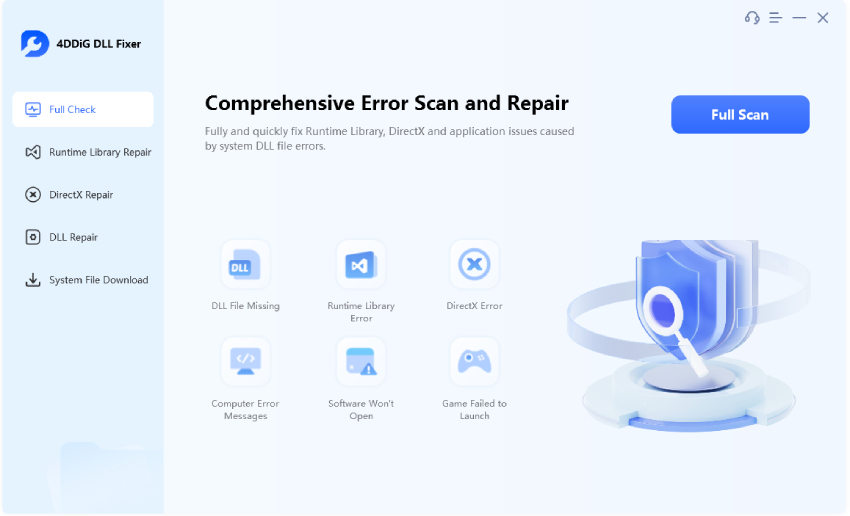
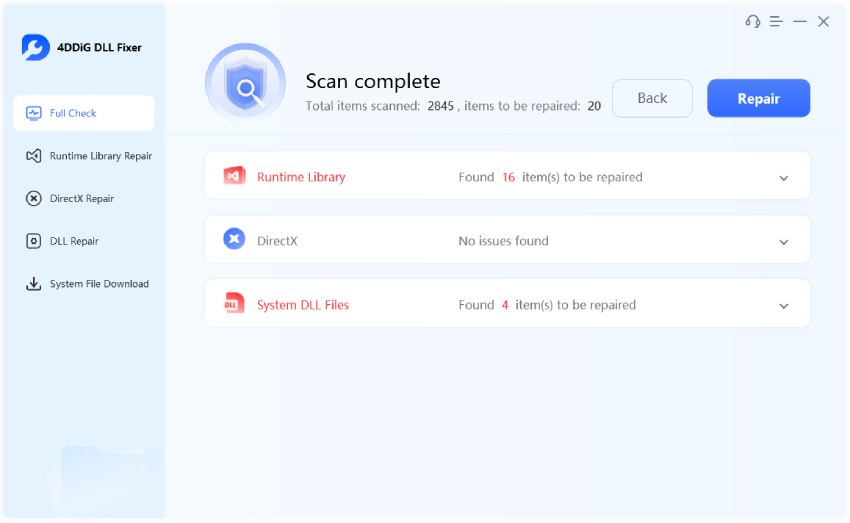
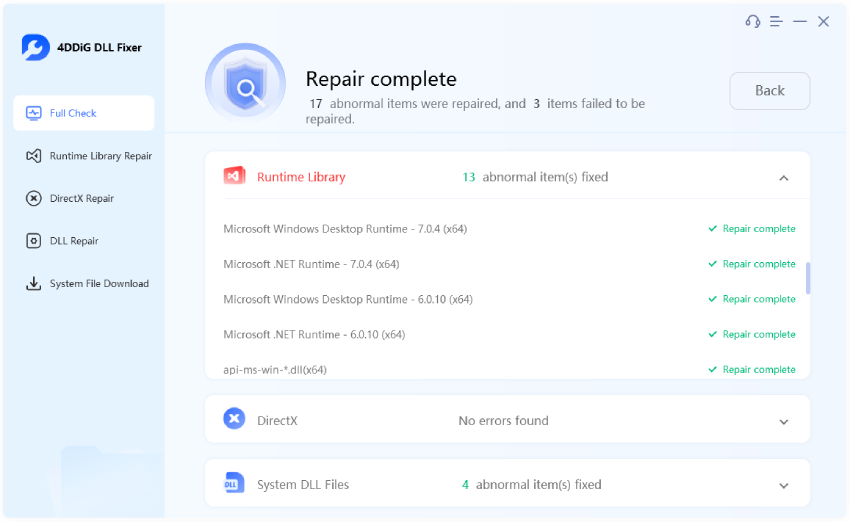
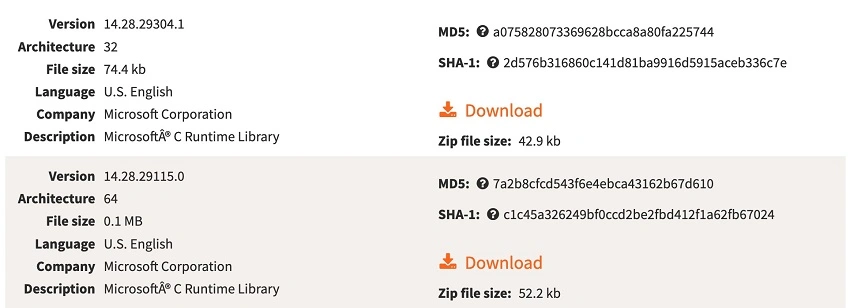

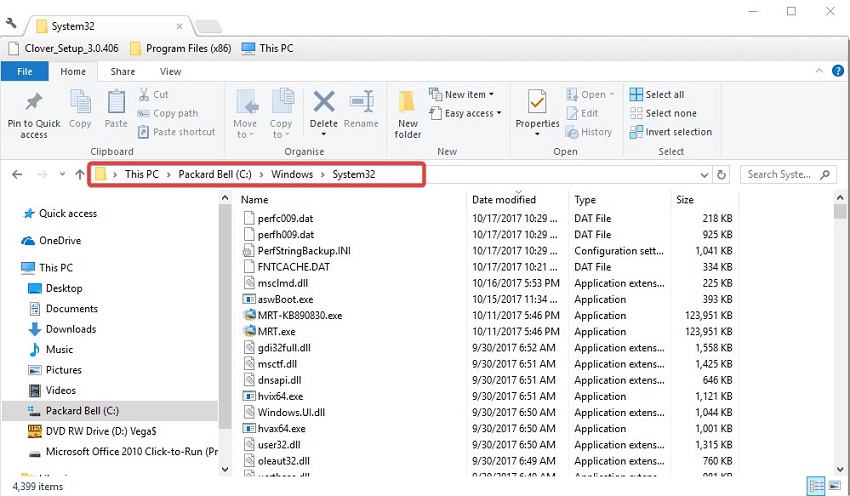
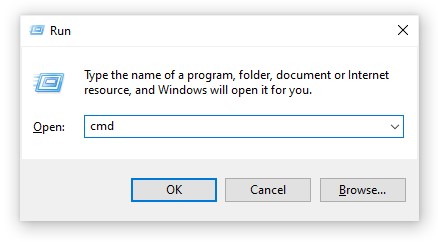
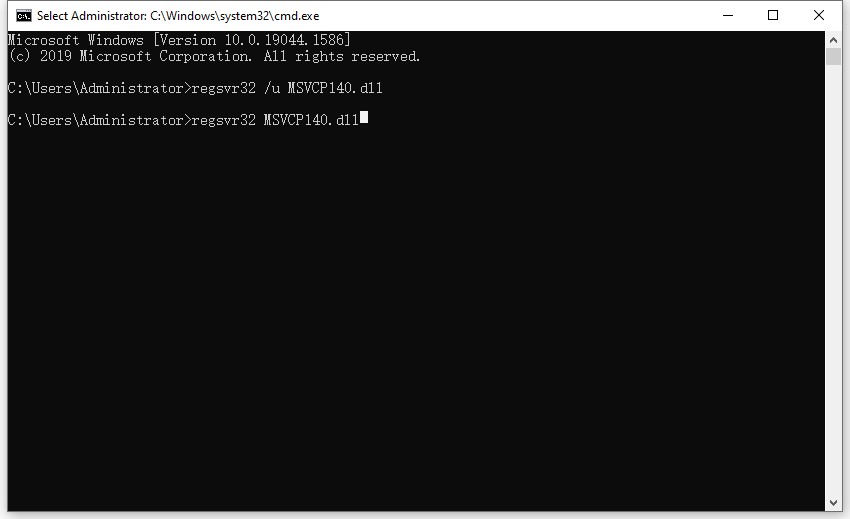
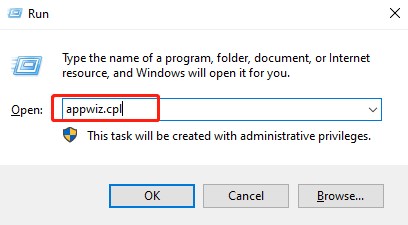
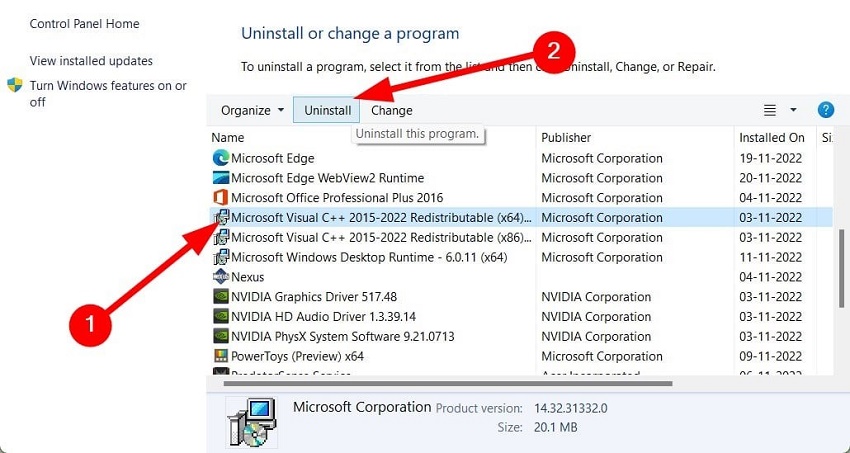
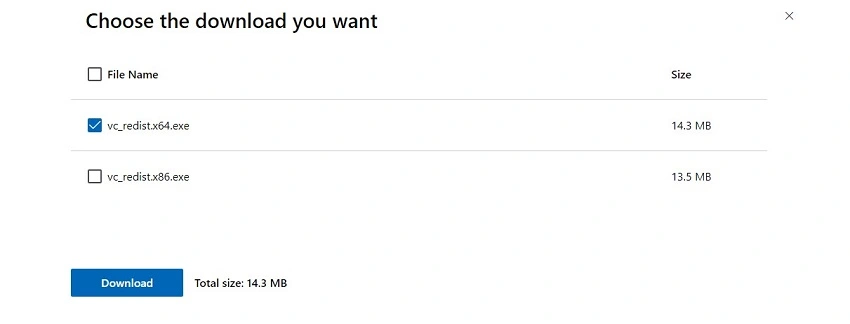
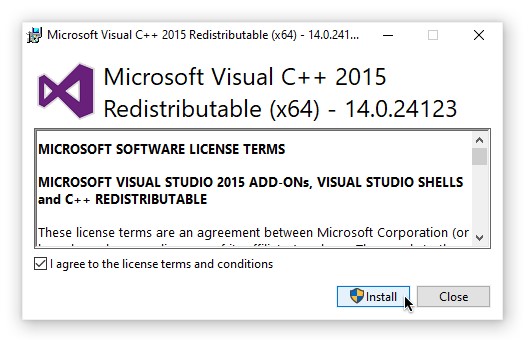
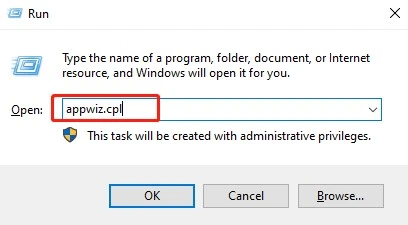

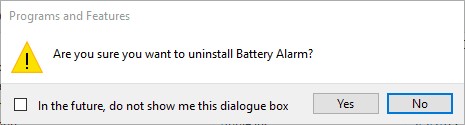
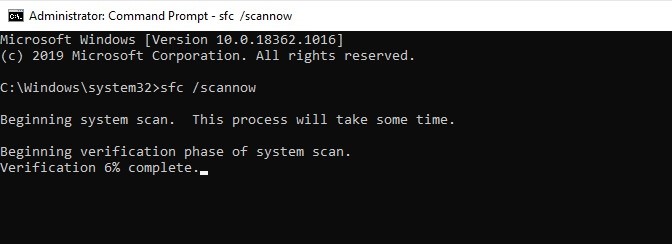
 ChatGPT
ChatGPT
 Perplexity
Perplexity
 Google AI Mode
Google AI Mode
 Grok
Grok