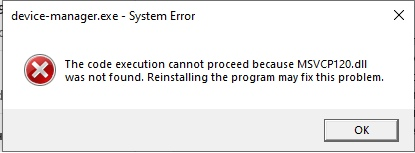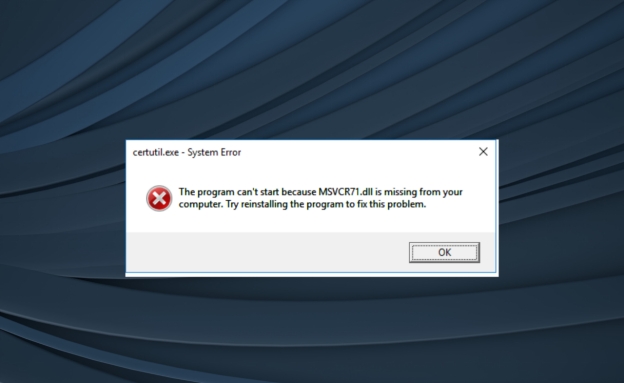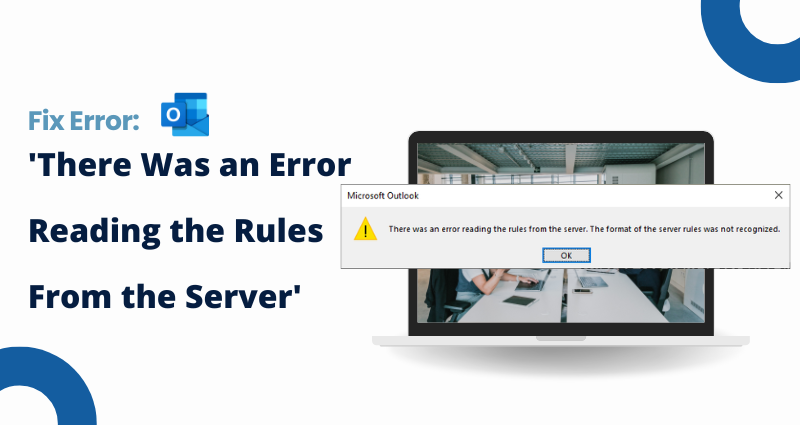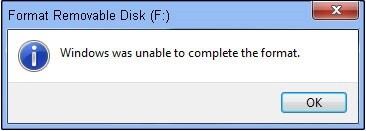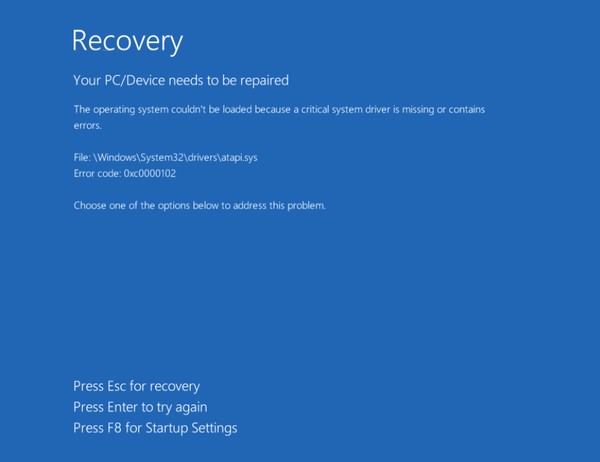How to Fix Msvcp100.dll Was Not Found on Windows 10/11?
Few things interrupt your workflow faster than a pop-up saying “Msvcp100.dll was not found” or “Msvcp110.dl l was not found.” DLL errors are common on Windows and can happen after system updates, new app installations, malware infections, or corrupted files. The good news is that this issue is entirely fixable. You don’t need advanced technical skills, either. This article explains what the Msvcp110.dll is, why the error appears, and the most effective ways to fix it permanently.
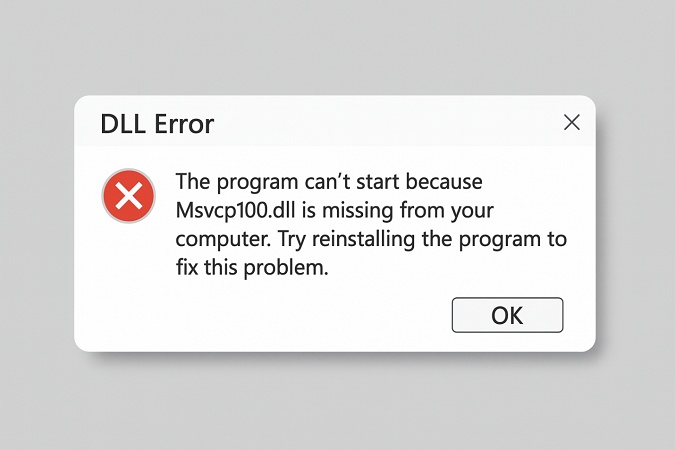
1. What is Msvcp110.dll?
Msvcp110.dll is an important system file included in the Microsoft Visual C++ Redistributable for Visual Studio 2012. It contains the instructions that programs need to run C++ functions. Without this file, many applications, especially games, editing software, and development tools, cannot start or work properly.
It is part of a larger runtime library that helps Windows handle standard C++ features, manage input and output tasks, control memory, and support application logic built with Visual C++ APIs. When Msvcp110.dll file is missing or damaged, Windows cannot load these functions, which leads to error messages like
- Msvcp110.dll is missing
- Msvcp110.dll was not found
- Msvcp110.dll is either not designed to run on Windows or it contains an error
This issue can appear in Steam games, Epic Games apps, Adobe programs, and many engineering tools. You can normally find Msvcp110.dll location in the Windows system folders, such as C:\Windows\System32 or C:\Windows\SysWOW64 on 64-bit systems.
Common Causes of "Msvcp100.dll Was Not Found"
- Windows update failures or incomplete installations
- Malware or trojans deleting DLL components
- Corrupted system files after crashes or sudden shutdowns
- Broken application installations
- Incorrect uninstalls leaving the registry damaged
- Missing or outdated Microsoft Visual C++ Redistributable packages
Understanding these causes makes it easier to identify the right fix. Let’s explore them one by one.
How to Fix “Msvcp110.dll Was Not Found” on Windows 10/11
The “Msvcp110.dll was not found” or “Msvcp110.dll error” appears when opening Steam games, Adobe apps, video editors, or other Windows programs. This file comes from the Microsoft Visual C++ Redistributable 2012 package. If it’s missing, damaged, or removed by malware, Windows can’t load what it needs, causing the error. Below are reliable solutions to fix the issue quickly.
Solution 1: Run a Virus/Malware Scan of Your System
A corrupted or infected system file is a common cause of the Msvcp110.dll was not found error. Malware often targets essential DLL files like this one, preventing apps and Steam games from launching. Running a full antivirus scan eliminates hidden threats and restores missing dependencies safely.
-
Open the Start menu, then search for “Windows Security” and open the app. Select the “Virus and threat protection” section.
-
In the Current threats area, click “Scan options.” Select “Full Scan”.Press “Scan Now” and wait for completion.

After that, restart your PC after threats are removed.
Solution 2: Check Windows Update
Missing system updates can trigger Msvcp110.dll error because outdated components cannot load certain programs or Steam games. Installing the latest Windows patches restores compatibility and replaces outdated DLLs automatically. This method is simple and effective for resolving missing runtime files.
-
First, open the “Settings” menu. Go to "Update and Security." And select "Windows Update" and click "Check for updates."

Then install all available updates and restart your PC.
These updates often include improvements to Visual C++ components and system stability.
Solution 3: Run SFC/DISM Scan
If Windows files become damaged, you may encounter the Msvcp110.dll error. Using SFC and DISM scans helps repair corrupted system components by restoring missing or altered DLLs.
-
Search for “cmd,” right-click it, and choose “Run as administrator.”
-
Type “sfc /scannow” and press Enter.

-
After it finishes, type “DISM /Online /Cleanup-Image /RestoreHealth”.

Then, restart your computer and check if the DLL error remains.
Solution 4: Reinstall the Program Showing the Error
Sometimes the program you’re running may not have installed the correct version of the Msvcp110.dll file. Reinstalling is especially effective for users facing the Msvcp110.dll was not found Steam message when launching games.
-
Open “Settings”, then go to “Apps”. Find the affected program. And click “Uninstall”.

-
Download the latest installer from the official website and reinstall and test the software.
Solution 5: Reinstall the Official Microsoft Visual C++ Redistributable
The Msvcp110.dll file belongs to Microsoft Visual C++ 2012 Redistributable. If this package is missing or corrupted, Windows will show “Msvcp110.dll was not found.” Installing the correct runtime directly from Microsoft restores the DLL and fixes compatibility problems for games, Steam titles, and applications requiring VC++ components.
-
Go to the official Microsoft download page, Microsoft Visual C++ Redistributable for Visual Studio 2012 Update 4, download both: vc_redist.x86.exe and vc_redist.x64.exe

-
Install both versions (even on 64-bit systems), then restart your PC.
If you're also dealing with other DLL issues on Windows, not just Msvcp110.dll was not found, you may find these guides helpful.
Bonus: Automatically Repair Msvcp100.dll and Other DLL Errors with 4DDiG DLL Fixer
If you’re tired of fixing DLL problems on your own, here’s the good news: you don’t have to anymore. The Msvcp100.dll error, along with many other DLL issues, can be solved instantly with 4DDiG DLL Fixer. This smart tool scans your computer, finds missing or damaged DLL files, and repairs them automatically.
Instead of searching the internet for DLL downloads, which can be unsafe, 4DDiG gives you a fast, safe, and easy solution. With one full system scan, it replaces broken files, restores important dependencies, and helps your apps run smoothly again. If you want a simple, one-click fix for DLL errors, 4DDiG DLL Fixer is the safest and easiest way to get your PC working properly.
Secure Download
-
Open 4DDiG DLL Fixer and choose "Full Check." Click "Full Scan" to detect missing or corrupt DLL files.

-
When the scan finishes, hit “Repair” to fix all detected DLL issues.

-
Wait for the process to complete. Your system DLL errors should now be resolved automatically.

This method is perfect for users who want a quick, automatic fix without deep technical troubleshooting.
More FAQs About Msvcp110.dll
1. How to install msvcr110.dll in Windows 11?
You can install it by reinstalling the Visual C++ Redistributable for Visual Studio 2012. This restores both Msvcp110.dll and msvcr110.dll files automatically. Avoid downloading DLLs from untrusted websites.
2. How do I manually fix DLL errors?
You can manually fix DLL errors by running SFC/DISM scans, reinstalling the affected software, updating Windows, or reinstalling the Visual C++ Redistributables. If you prefer an easier method, tools like 4DDiG DLL Fixer can repair the problem automatically.
Conclusion
DLL errors like “Msvcp110.dll was not found” can stop your games, apps, and daily PC work from running properly. The good news is that they are usually easy to fix. You can repair damaged system files, update Windows, reinstall the program, or restore the needed Visual C++ Redistributables. If you want a quicker fix, 4DDiG DLL Fixer can automatically find and repair missing DLL files for you. For better speed, storage control, and overall system health, you can also use 4DDiG Partition Manager to keep your PC working smoothly.
Secure Download

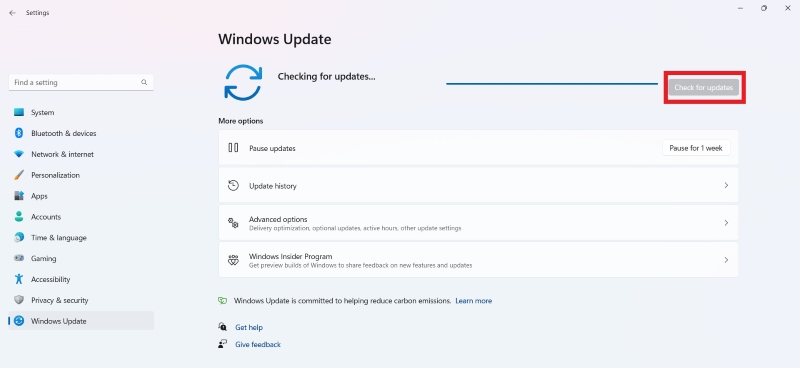
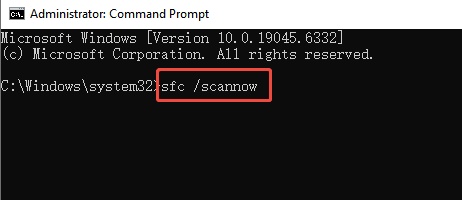

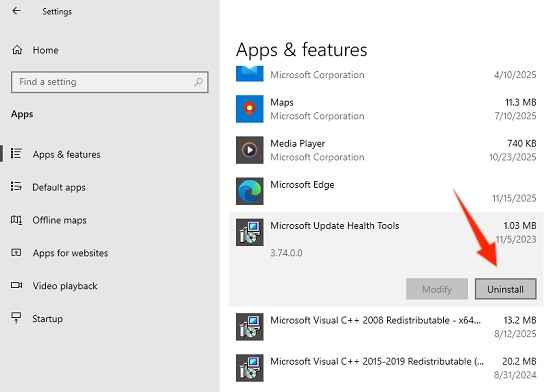
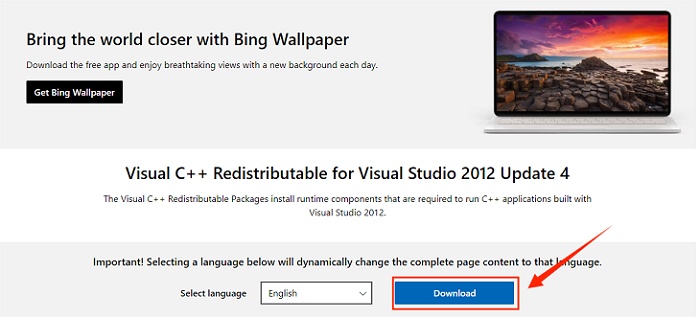
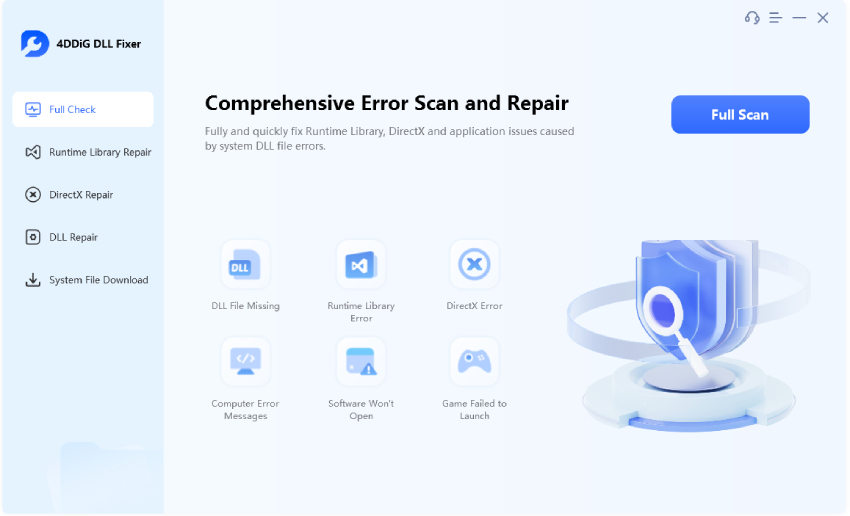
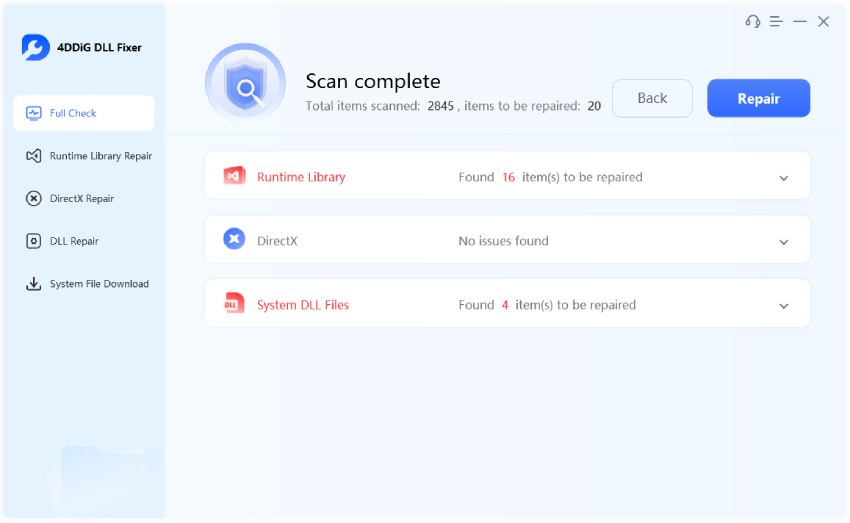
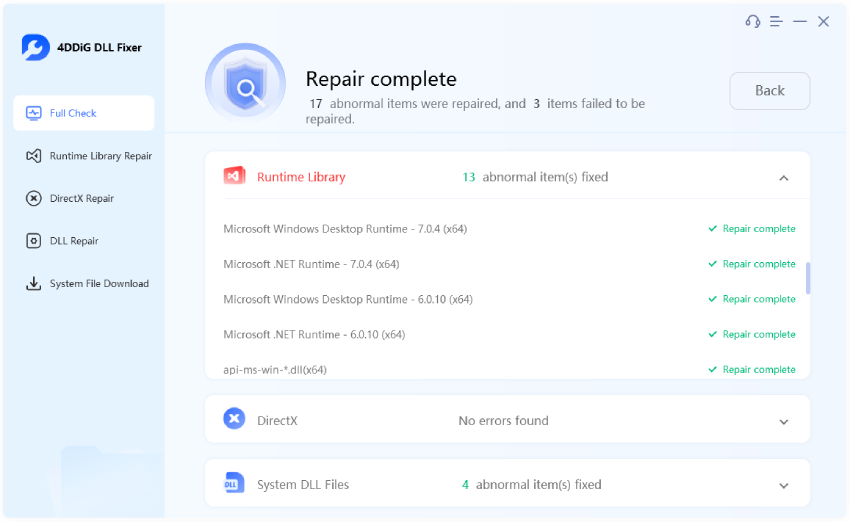
 ChatGPT
ChatGPT
 Perplexity
Perplexity
 Google AI Mode
Google AI Mode
 Grok
Grok