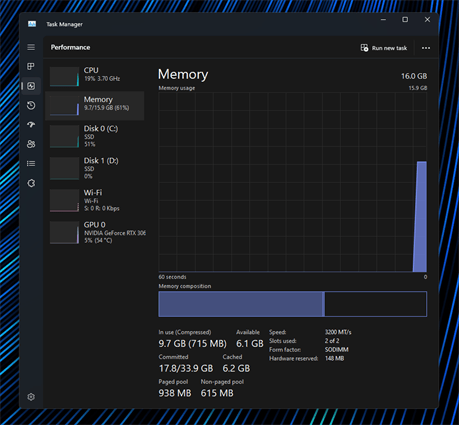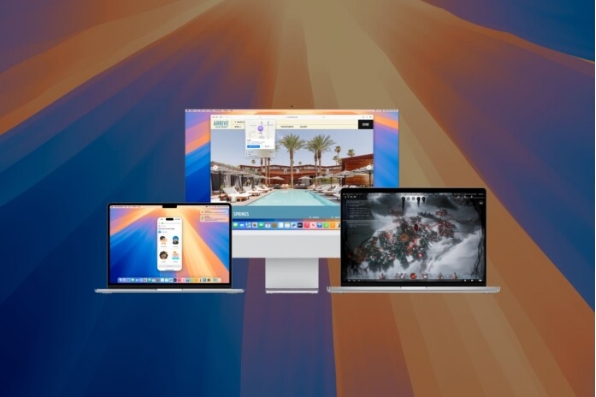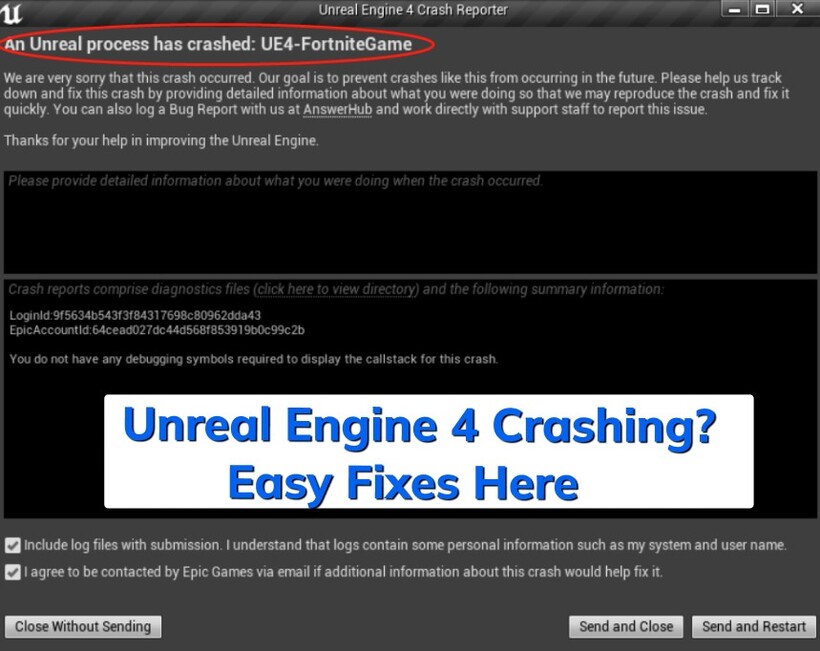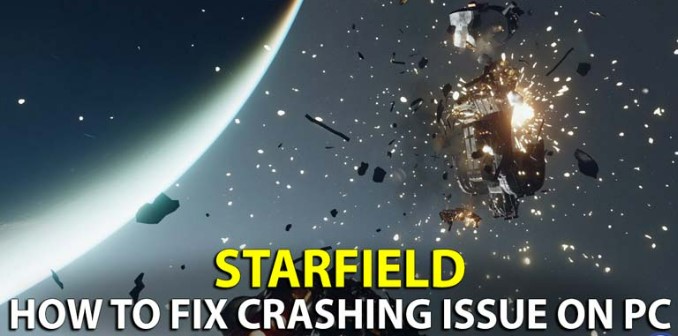☞ How to Fix Elden Ring Crashing? Try the 8 Fixes!
If you're facing the frustrating issue of Elden Ring crashing , you're not alone. Many players have reported similar problems, whether during gameplay, on startup, or while loading save files. The good news is that there are several proven solutions to fix this issue.
In this guide, we will explore the reasons behind Elden Ring crashing and provide effective methods to resolve it, so you can get back to enjoying your adventure without interruptions. Let’s dive into the fixes!
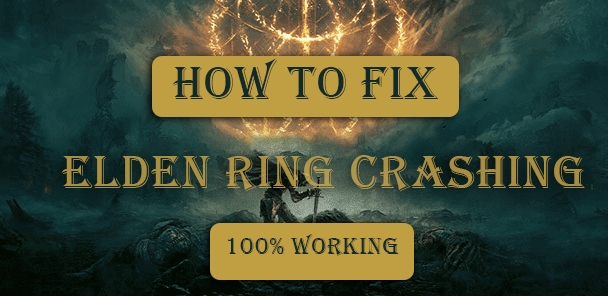
Part 1: What Causes Elden Ring Crashing?
"Elden Ring" is an expansive game that demands substantial system resources. Unfortunately, Elden Ring crashing on loading screen or on startup is common for players whose PCs don’t meet the requirements. Here are some potential factors that may play a role in this fretting issue:
- Unmet system requirements
- Outdated graphics drivers
- Game files corruption
- Unnecessary mods
- System overheating
- Excessive background applications
- Software conflicts (such as the conflicts between Discord/GeForce Experience and the game)
- Corrupted/Outdated operating system
- Poor network connections
Part 2: 8 Ways to Fix Elden Ring Crashing
Before diving into specific solutions, it’s important to understand that Elden Ring crashing can result from various factors. Whether it’s Elden Ring keeps crashing on startup, on loading screen, or even while playing, troubleshooting requires a step-by-step approach. By following these methods, you’ll be able to resolve Elden Ring crashing errors and enjoy a smoother gameplay experience. Let’s explore 8 ways to fix these issues.
- Solution 1: Check System Requirements
- Solution 2: Adjust the Game's Resolution
- Solution 3: Verify Network Connection
- Solution 4: Verify Integrity of Game Files
- Solution 5: Disable Steam Overlay
- Solution 6: Reinstall DirectX
- Solution 7: Delete Temp Files
- Solution 8: Repair Corrupted DLL/DirectX Files 🔥
Solution 1: Check System Requirements
Make sure your PC meets the minimum or recommended system requirements for Elden Ring. Ensuring that your PC meets these criteria will reduce the chances of Elden Ring crashing on startup. Here’s what you should verify:
- Requirements:
- Operating System:
- 64-bit Windows 10 or later
- Processor:
- Intel Core i5-8400 or AMD Ryzen 3 3300X
- Memory:
- 12 GB RAM
- Graphics:
- NVIDIA GeForce GTX 1060 6 GB or AMD Radeon RX 580 4 GB
- DirectX:
- Version 12
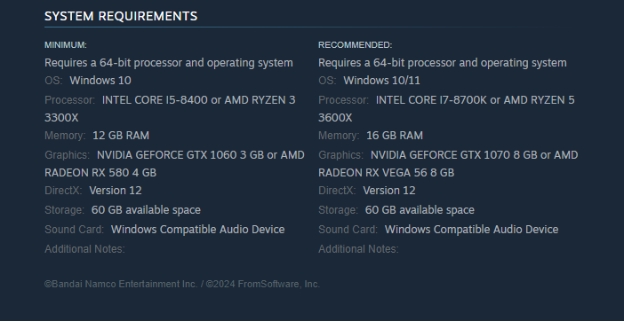
Solution 2: Adjust the Game's Resolution
Another frequent cause of Elden Ring crashing after update is an unsupported or overly high resolution setting. Adjusting your resolution to match your system’s capabilities can resolve this:
-
Open the Elden Ring game and click “System” from its home screen.
-
Then tap the top Graphic icon on the new screen.
-
Finally, press the draw-down box next to the “Resolution” tab and choose a lower value.
-
Hit “YES” to confirm your selection from the popup.

Solution 3: Verify Network Connection
A poor internet connection can cause Elden Ring crashing on loading screen or mid-game. Ensure you have a stable connection:
Check your router and network speed.
Try using a wired connection if possible.
Disable any background applications that may consume bandwidth.
Note:If you failed to connect to Steam network, please check this guide: [Solved] Could Not Connect to Steam Network .
Solution 4: Verify Integrity of Game Files
One reason Elden Ring keeps crashing on startup is due to corrupted game files. Use Steam to verify the integrity of your game files, checking if your game is installed correctly:
-
Open Steam and navigate to the “Library” tab from the top menu.
-
From the left sidebar, right-click on “ELDEN RING” and choose “Properties”.

-
From the left panel of a pop-up pane, select “Installed Files”.
-
Finally, click on the “Verify Integrity of game files” tab.

Solution 5: Disable Steam Overlay
The Steam overlay can consume additional system resources, which might lead to performance drops or instability in games that are already demanding, like Elden Ring, causing Elden Ring crash on startup. Besides, the Steam overlay can sometimes interfere with graphics drivers, especially if there are bugs in either the overlay or the drivers. Turning it off can resolve these issues.
-
Open Steam, click the top-right “Steam” tab and pick “Settings”.
-
Choose “In-Game” from the left menu of the new window.
-
Uncheck the box of “Enable the Steam Overlay while in-game”.

disble steam overlay to stop elden ring crashing
Solution 6: Reinstall DirectX
Outdated or missing DirectX files may be the reason Elden Ring keeps crashing. DirectX components may become corrupted over time, leading to instability in games. Apart from that, some games require specific DirectX components that might not be installed on our system. Reinstalling ensures all necessary files are present.
-
Open your browser and visite this website .
-
Click the Download button under “DirectX End-User Runtime Web Installer”.

-
Run the installer and follow the on-screen instructions.
-
Restart your computer and check if Elden Ring crashing persists.
Solution 7: Delete Temp Files
The Temp files can sometimes become corrupted. If the game tries to access these corrupted files, it may lead to Elden Ring crashing on loading screen. On the other hand, temporary files can consume disk space. If your drive is nearly full, it might affect the game’s performance and stability. Deleting these files frees up space, allowing the game to run more smoothly.
Quit from the Elden Ring game.
-
Press the Win key, type %temp%, and press Enter. This will take you to File Explorer’s Temp folder.
-
Find the folders or files related to Elden Ring. Right-click on them and choose “Delete”.
Afterward, navigate to Recycle Bin and click “Empty Recycle Bin”.
Later, Restart your PC and test the game.
Solution 8: Repair Corrupted DLL/DirectX Files🔥
If the above method is of no avail, the game files, DirectX files, and other DLL-related files may get corrupted or missing. Elden Ring relys on DirectX to handle graphics and audio. If DirectX files are corrupt or missing, the game may not be able to render graphics or play sounds correctly, causing a crash.
Moreover, the Runtime libraries, such as Visual C++ Redistributables, provide specific functionality required for the game to run. If these libraries are corrupt or not installed, the game may encounter compatibility issues, causing crashes.
Amid this, using a tool like 4DDiG DLL Fixer can automatically repair those files and repair any DLL-related errors that afftect the game performance. With it, you can prevent Elden Ring crashing when loading save files or during gameplay with only 3 simple steps.
Secure Download
✨ Key Features of 4DDiG DLL Fixer
- Fast scan and fix more than 7000 DLL errors thoroughly
- Professionally restore DirectX files and also runtime libraries
- Adept in fixing startup errors of both games and computers
- Improve the performance and setup speed of games and apps
- Easy-to-use for beginners without any technical requirements
✨ How to Scan and Recover DirectX/Runtime Libraries Using 4DDiG DLL Fixer
-
Install and open 4DDiG DLL Fixer. Just click “Full Check” from the left menu and hit the “Full Scan” button.

-
Wait a minute. Once the scanning is completed, touch on the “Repair” button.

-
When you see the “Repair complete” prompt, you finish the repair. Restart the Elden Ring to start gaming.

Note:Apart from Elden Ring, 4DDiG DLL Fixer is capable of fixing any Steam game issues, such as Steam game not launching , Unreal Engine 4 crashing , etc.
Part 3: Elden Ring Crashing FAQs
Q1: Why Does Elden Ring Keep Crashing?
Why does Elden Ring keep crashing? This can happen for a number of reasons, including insufficient hardware, corrupted files, or outdated drivers. It’s essential to diagnose the root cause based on the symptoms your game displays.
Q2: How to Check Elden Ring Crash Log?
To check the crash log, follow these steps:
-
Navigate to your Elden Ring installation folder.
-
Look for a folder called CrashReports or Logs.
-
Open the log file to see details of the crash, which may help in identifying the issue.
Q3: Can RAM Cause Games to Crash?
Yes, insufficient or faulty RAM can cause Elden Ring crashing issues. If you suspect RAM problems, consider testing your memory using the built-in Windows Memory Diagnostic tool.
Conclusion
Dealing with how to fix Elden ring crashing can be frustrating, but by following these solutions, you can effectively resolve the problem. Whether it’s checking system requirements, adjusting game settings, verifying game files, or using tools like 4DDiG DLL Fixer , there are multiple ways to tackle crashes, whether they occur at startup or during gameplay.
By addressing common issues like corrupted files, network connectivity, and outdated software, you can fix Elden Ring keeps crashing errors and enjoy uninterrupted gaming. Don’t let crashes keep you from exploring the vast world of Elden Ring—try these methods today!
☞ How to Fix Fortnite Crashing Effectively [5 Really Useful Ways]
☞ How to Fix Monster Hunter Wilds Crashing on Startup (2026)
Secure Download
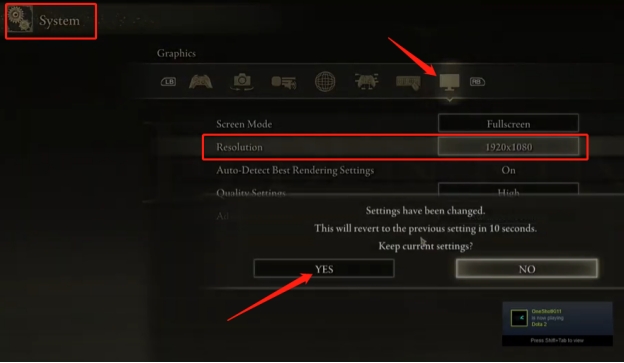
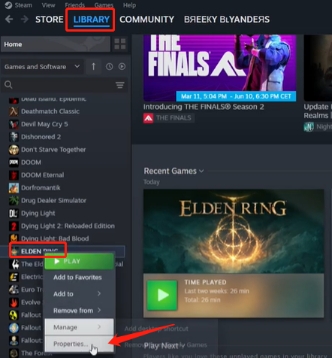
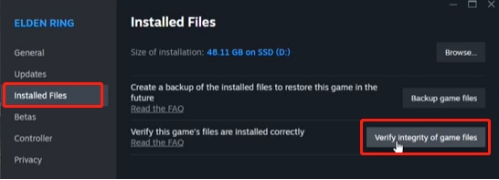

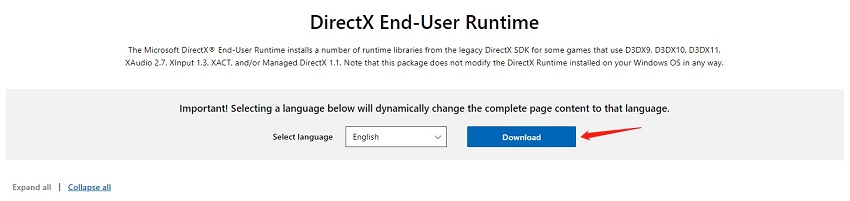
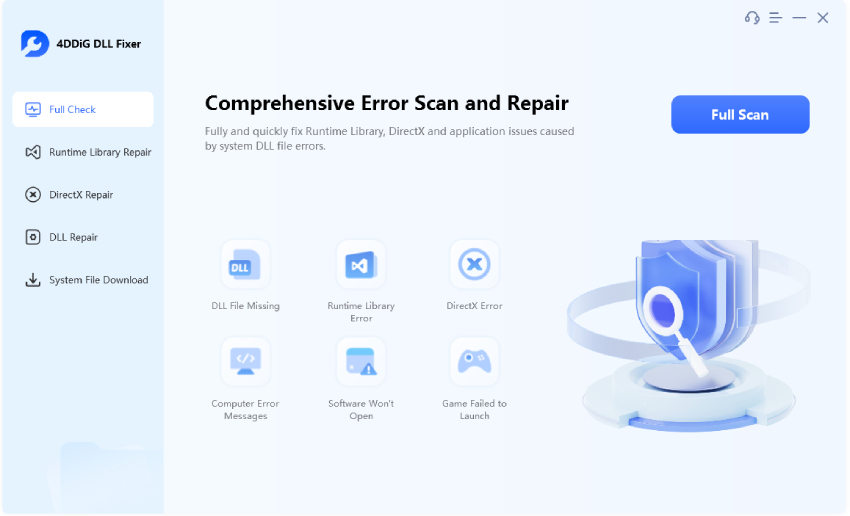
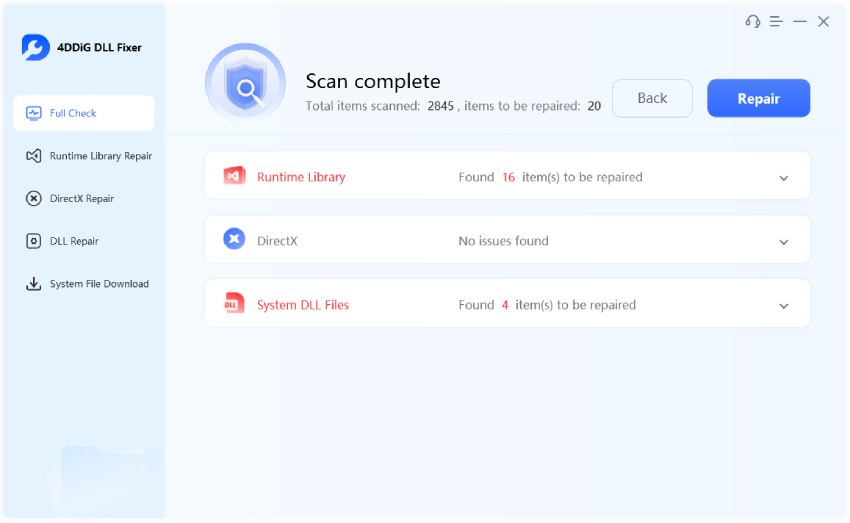
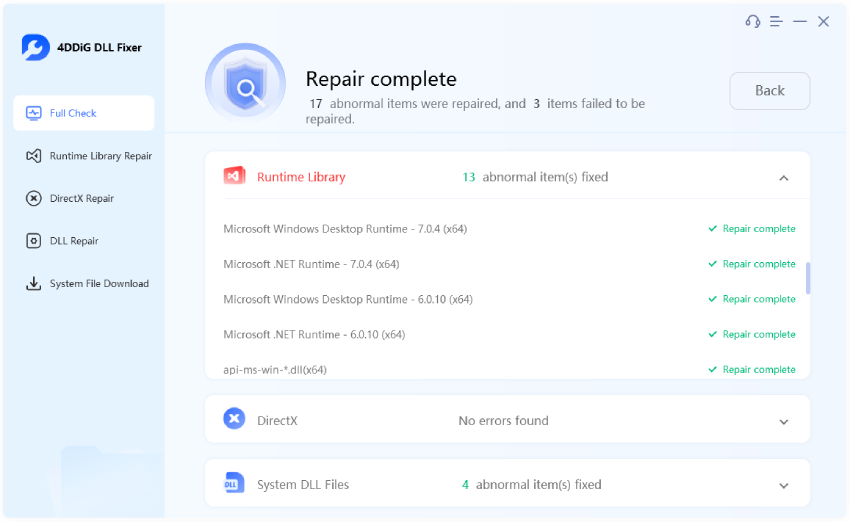
 ChatGPT
ChatGPT
 Perplexity
Perplexity
 Google AI Mode
Google AI Mode
 Grok
Grok