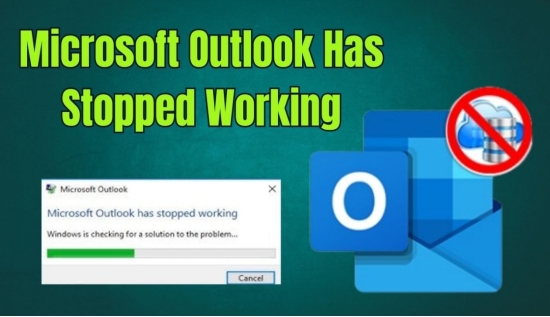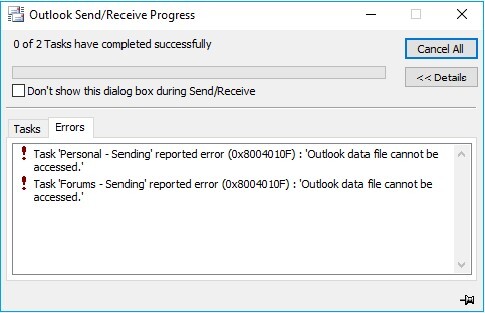Outlook Keeps Crashing? 8 Quick Ways to Fix (2026)
Whether you have a Windows PC or any other device, Microsoft Outlook is still one of the best email client platforms out there. Not only is it quite easy to use but offers all the email features you could ever want. However, even Microsoft Outlook is not perfect since it can sometimes face errors like the Outlook keeps crashing Outlook can’t start error. Because this can be quite frustrating, here is a complete guide on how to fix the Outlook crashing error.
How to Fix Outlook Keeps Crashing Issue in 2024?
Since Outlook is one of the best email clients out there, fixing any issues with it is highly important. Although, since your Outlook can be crashing due to various reasons, you will also need to try different fixes for the same. Thus, here are the 8 best ways to fix Outlook keeps crashing errors in 2024:
#1) Restart Microsoft Outlook
Starting with the basics, if Outlook keeps crashing for you, then you should try restarting it as explained down below. Doing this will reset any small faults and issues in Microsoft Outlook:
-
Press Control + Shift + Escape to open the Task Manager on your computer.

-
Here, go to the Processes tab and find Microsoft Outlook.

-
Finally, click on Microsoft Outlook and select End Task which will stop Microsoft Outlook.

-
After that, you can simply launch Outlook again from the Start menu which should fix any basic and small issues with Microsoft Outlook.\
Read Also: How to Fix 'Outlook Not Responding' Error? 6 Efficient Ways
#2) Start Microsoft Outlook in a Safe Mode
Depending on the issues that are causing the Outlook crashing error, a simple restart might not fix Microsoft Outlook for you. In that case, you can try launching Microsoft Outlook in a safe mode. Since launching Microsoft Outlook in Safe Mode disables all third party extensions and temporarily resets all settings, it can help prevent crashing issues:
-
Press Windows Key + R on your keyboard to open Windows Run.

-
Here, type Outlook.exe /safe and press enter to launch in Microsoft Outlook.

- If Microsoft Outlook launches properly in safe mode without crashes, then you just need to uninstall your extensions which might be causing the Outlook keeps crashing error.
#3) Update Microsoft Outlook
Just like any other program on your computer, Microsoft Outlook can also have multiple potential bugs in it. These bugs can in fact be the reason why Outlook keeps crashing on your computer. Fortunately, you can easily get rid of bugs from Microsoft Outlook by simply updating it to the latest version. Doing so will remove all bugs and issues while adding new features:
-
Open the Microsoft Store on your computer.

-
Here, head over to the Library section to find a list of all the apps installed on your computer.

-
Now, you can simply click on Get updates to update all apps on your PC.
#4) Fix Microsoft Outlook with 4DDiG Email Repair
You can also face the Outlook crashing error because of corrupted Outlook PST/OST files . In that case, you should try repairing these files with a email repair tool like 4DDiG Email Repair as explained here:
-
First, download and install 4DDiG Email Repair on your PC.
-
Then, open 4DDiG Email Repair, click on Select File, and then select Search.

-
Once you get a list of PST and OST files for Outlook, select the files you want to repair.


#5) Repair Outlook Data Files
While 4DDiG Email Recovery is a great tool to repair Outlook data files, Microsoft also offers an inbuilt tool for the same. So alternatively, you can also try this method of fixing Outlook data files if Outlook keeps crashing:
-
Search for Installed Apps on your computer using the Start Menu.

-
Here, find Outlook and click on the three dot menu to open its Advanced Options.

-
Scroll down below and click on the Repair button.

- Doing this will automatically repair all Outlook data files. This should remove all issues that you are facing like the Outlook keeps crashing error.
Read Also: Outlook Cannot Connect to Server: Why & N Fixes 2024
#6) Run the Microsoft Office Repair Tool
If you are familiar with Microsoft Outlook, then you must know that it is a part of the complete Microsoft Office suite. This means that if you are facing Outlook crashing issues, it might be because of an issue with the complete Microsoft Office Suite that can be easily fixed:
-
Search for Installed apps using the Start menu.

-
Here, find Microsoft Office and click on its three dot menu to select Modify.

-
After that, select Quick Repair and click on Repair to fix all issues with Microsoft Office as well as Microsoft Outlook.

#7) Create a New Outlook Profile
If you have tried every method of fixing existing data files of Microsoft Outlook but nothing is working for you, then you can consider creating a new profile. Doing so will make Microsoft Outlook generate new data files which won’t have any issues and thus you won’t face the crashing errors anymore:
-
First open Microsoft Outlook on your PC.

-
Here, click on Add Account using the left tab menu and start filling your new account information.

-
Once you have logged in with your email account, a new profile will be created inside Microsoft Outlook which should not have any crashing issues.
#8) Disable Hardware Acceleration
In case your computer has a dedicated graphics card, it is highly likely that Microsoft Outlook is using the same for improved performance thanks to its support for hardware acceleration. However, hardware acceleration can sometimes have stability issues. So, if Outlook keeps crashing for you, then you should consider disabling hardware acceleration:
-
Go to the File menu in Microsoft Outlook and select Options.
-
Now, head over to the Advanced tab and find the Display section.
-
Finally, select the Disable Hardware Graphics Acceleration option and click on OK to save your settings.

-
After this, you shouldn’t face any crashing issues in Microsoft Outlook.
Conclusion
By going through all these fixes, you should be able to easily fix the Outlook crashing errors. Since we have given 8 different ways to fix the Outlook keeps crashing error along with one of the best tools to do the same, you can easily get Outlook working again. However, if you still have any questions or doubts, feel free to leave those in the comments section.
💡 Summarize with AI:
You May Also Like
- Home >>
- Outlook Repair Solutions >>
- Outlook Keeps Crashing? 8 Quick Ways to Fix (2026)
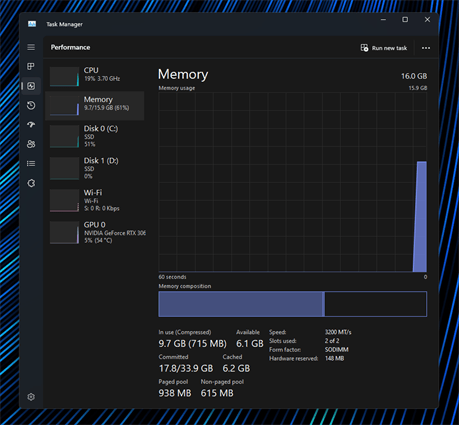
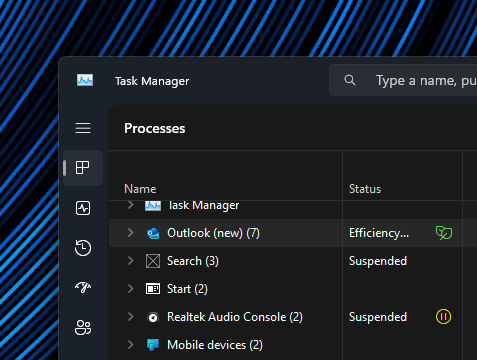
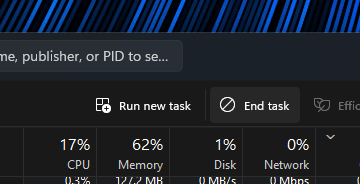
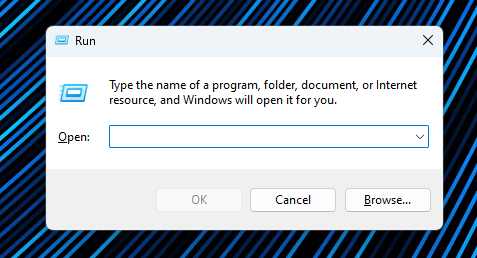
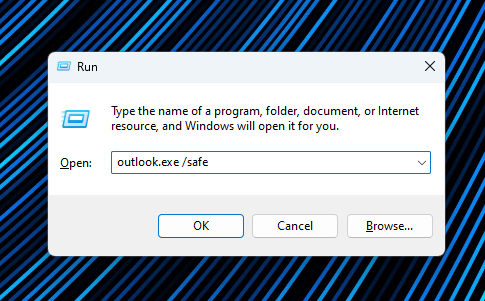
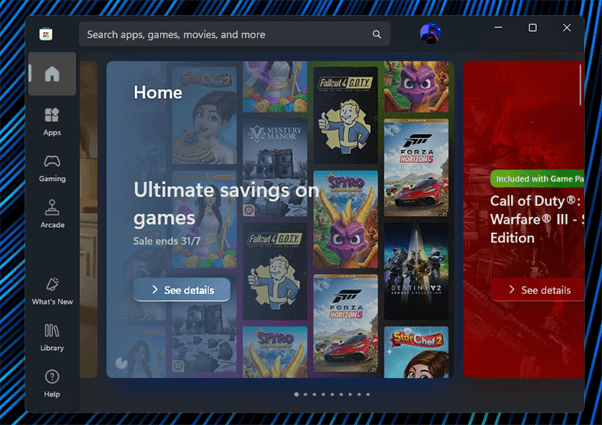
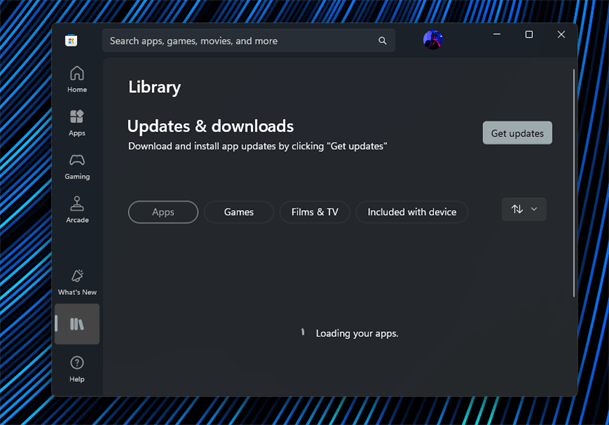
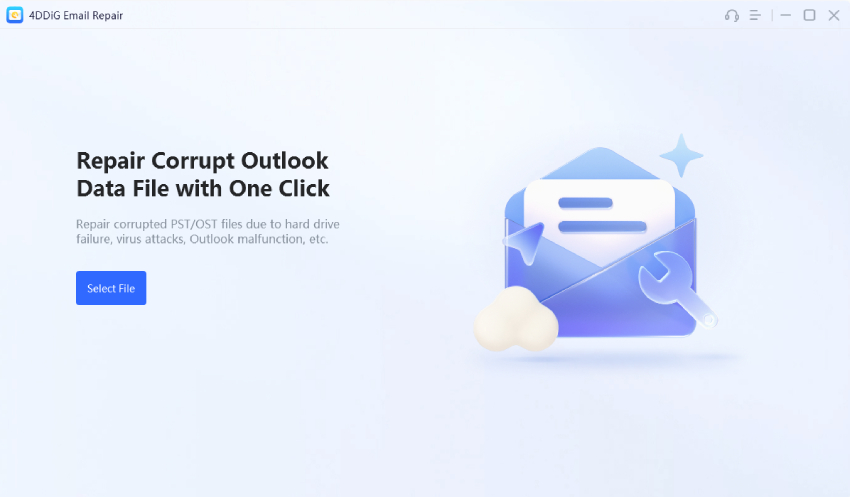

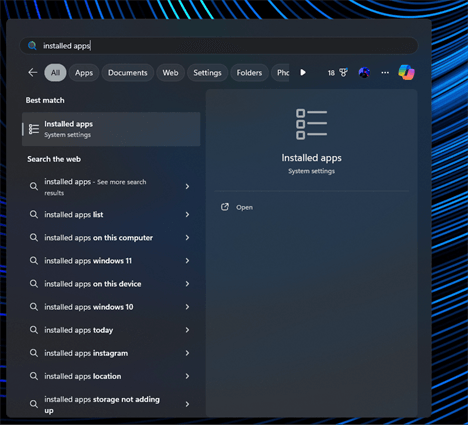
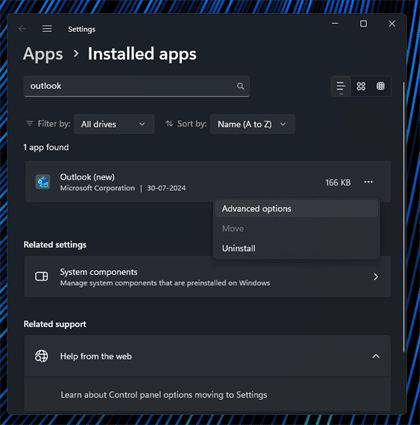
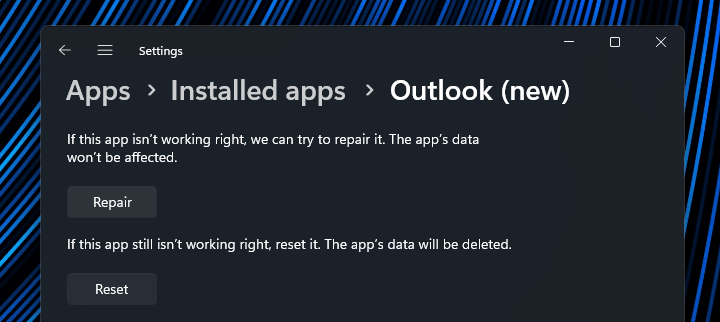
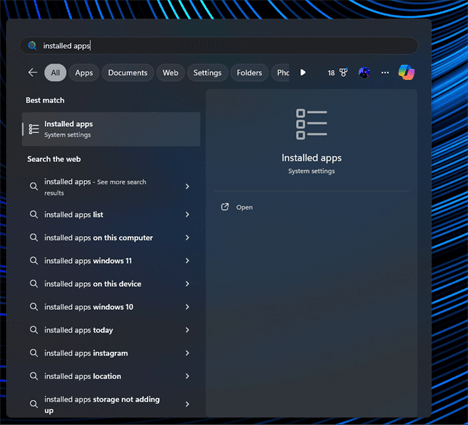
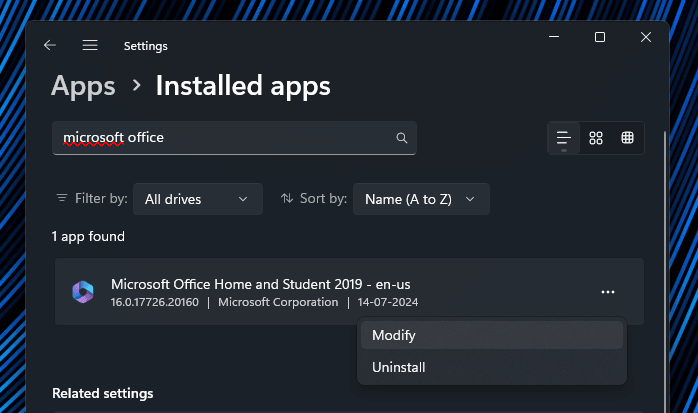
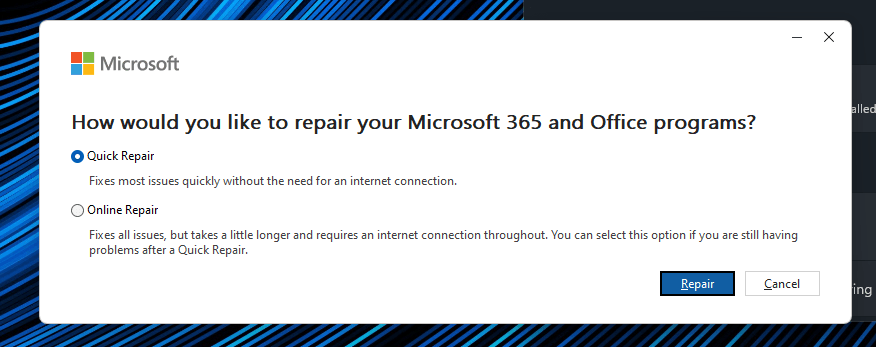
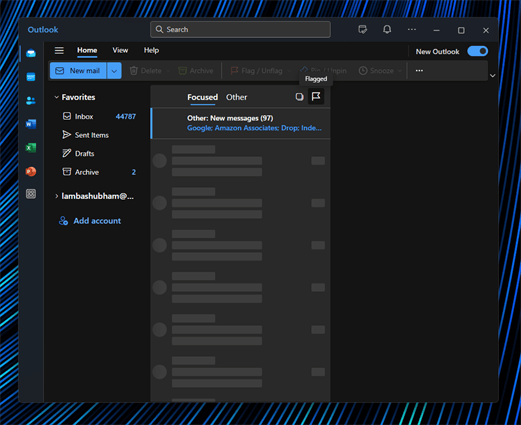
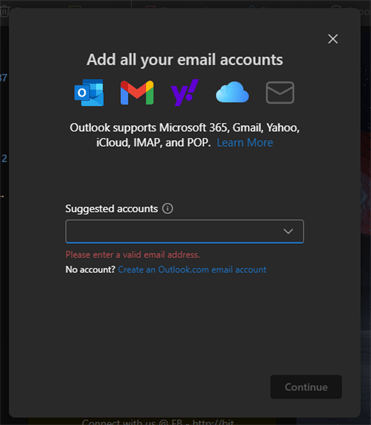
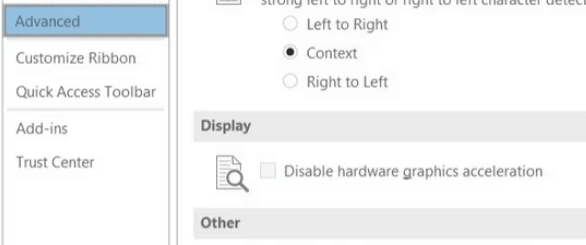
 ChatGPT
ChatGPT
 Perplexity
Perplexity
 Google AI Mode
Google AI Mode
 Grok
Grok