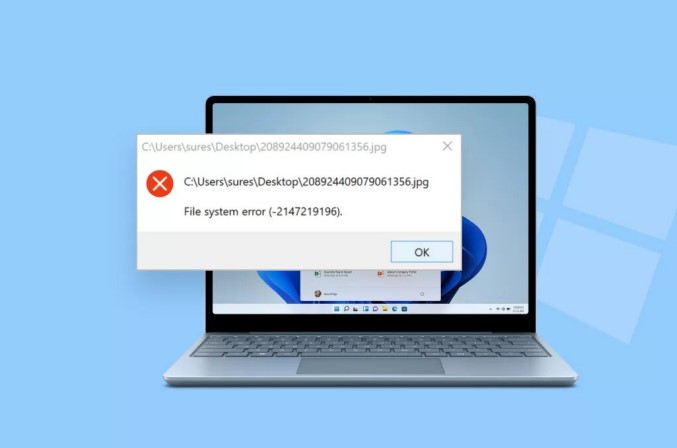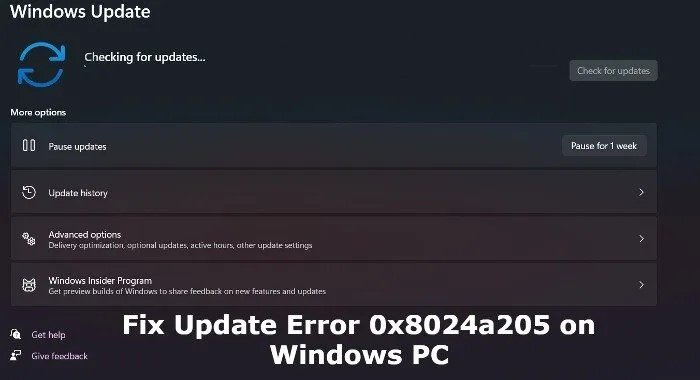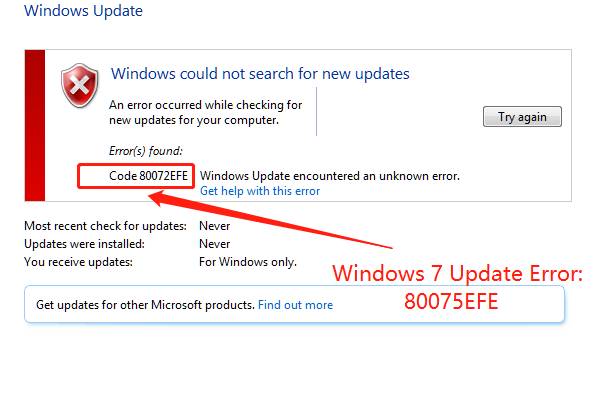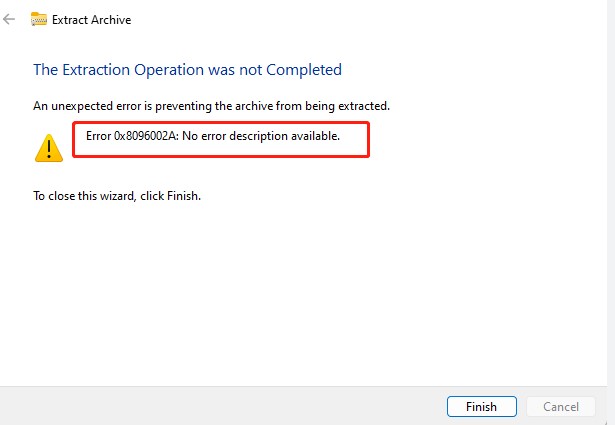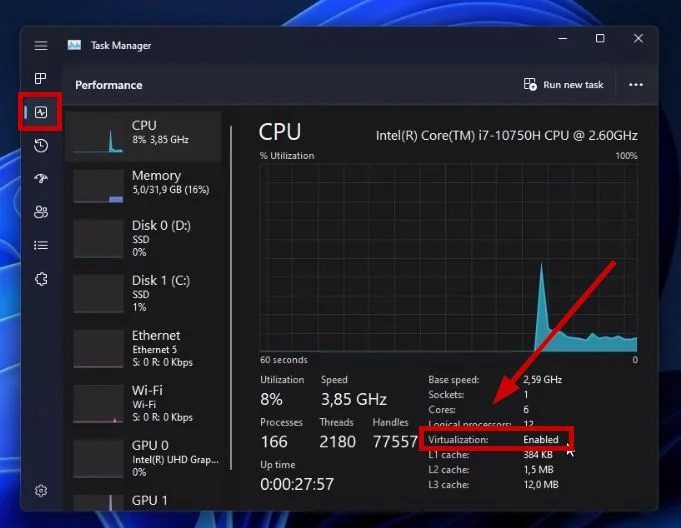How to Fix Windows 11 Update Error 0x80040154?
Updating your Windows is one of the essential ways to keep your system healthy and clean from the potential issues that can arise unexpectedly. Windows has launched different versions over the decades, and the recent and modern one is Windows 11. It's equipped with the latest tools, a new user interface completely different and unique from the previous version, and it’s modern, powerful & optimized even more. Windows provides regular updates to keep it up to date and helps fight newer issues.
However, some users have recently reported the issue while trying to update the Windows on their computers. It turns out that when the users initiate the update process, the error code 0x80040154 occurs, preventing the updates from getting installed. If you’re also facing the “error 0x80040154” issue on your computer while updating Windows 11, this is the ultimate guide to help you fix it. Let’s dive in:

Part 1: What's Windows 11 Update error 0x80040154
When the error code 0x80040154 appears in Windows, it indicates the problem of missing or corrupted system files or registry entries. This prevents Windows from installing the newer updates; hence, you get the error 0x80040154 message.
Here are the possible reasons that can cause the “Windows 11 update error 0x80040154”:
- Corrupted Windows Update: The error code 0x80040154 message can occur when the Windows components responsible for downloading and installing the updates are corrupted. Data corruption can occur for various reasons, such as viruses and malware.
- Conflicting Software: Windows updates can also stop due to the interference of third-party programs such as antivirus software and other security software. They can interfere with the system's operations, preventing the updated components from operating.
- Missing System Files: Windows updates rely on some specific system files that have the collection of the instructions to function properly. These files also include the configurations and essential data to process the updates. If any of them are missing, the Windows update will fail and show an error 0x80040154 message.
Part 2: How to Fix Windows 11 Update Error 0x80040154?
There’s no need to resign yourself to a faulty update. There are various methods available to fix the error 0x80040154 and update Windows 11. Let’s dive into the ultimate methods to fix this error and update the system.
Way 1: Recover Deleted Files Windows via 4DDiG Data Recovery
In some cases, the users have reported that Windows 11 Update error 0x80040154 caused the data loss on the system. If you’ve also faced a similar situation after the error 0x80040154 message, you can use the data recovery program to recover it.
4DDiG Windows Data Recovery is a professional data recovery program that helps you recover deleted and lost data with a one-click process. It lets you recover lost data and repair damaged and corrupted files.
The program supports all the file systems, including the NTFS and FAT32, and the various storage devices, such as external hard drives, USB flash drives, and SD cards. Here’s how to recover the deleted files on Windows using the 4DDiG Windows Data Recovery tool:
Secure
Download
Secure
Download
-
Download and install the program on your computer and launch it. You’ll be presented with the interface to select the drive for data recovery. Select the drive from which you want to recover data, and hit the Start button to initiate.

-
The program will immediately start the scanning process, and you can pause or stop it anytime the desired files are recovered. You can only use the filter option to recover the targeted files.

-
Once the scanning process is completed, you can browse through the discovered files to preview them. To move the files to the secure location, select the desired files and hit the Recover button.

How To Fix This Video File Cannot Be Played Error Code 102630?
Way 2: Use Windows Update Troubleshooter to Fix Error 0x80040154
Windows has many tools to troubleshoot different problems. When you encounter the error 0x80040154 message, you should first use the Windows Update troubleshooter to fix it.
Windows update troubleshooter is the built-in Windows tool for updating issues. It diagnoses recurring problems on Windows and resolves them with possible solutions. Here’s how to run the Windows update troubleshooter to fix 0x80040154:
- Launch the Windows Settings by pressing the combination of Win + I key.
- In the settings, scroll through and find Troubleshoot. Click on it.
-
On the next screen, click on the Other Troubleshooters option.

- You’ll find all the troubleshooters to help fix the Windows problems here. Select the Windows update troubleshooter and run it.
- Wait for the troubleshooter to finish, and see if the problem gets resolved.
Way 3: Free Up the DataStore Folder to Fix Error 0x80040154
Datastore is the folder where Windows log files and temporary files related to the Windows update of the log are stored. It stores the log history of the updates and the history of Windows updates.
The error 0x80040154 can occur when the DataStore’s content gets corrupted, preventing you from updating your Windows to Windows 11. To fix it, you can clear the contents of the DataStore folder. Here’s how to free up the DataStore folder to fix error 0x80040154.
-
Launch the Run dialog box by pressing the combination of Win + R, then copy and paste the following command and hit Enter.
windir%SoftwareDistributionDataStore in it

- Once you execute the command, it’ll open up the DataStore folder. Press the Ctrl + A keys to select the contents of the DataStore, then press the Delete key to clear it.
- Close the DataStore folder, restart your computer, and check if the error 0x80040154 is fixed.
Way 4: Manually Install the Updates to Fix Error 0x80040154
If you still can’t fix the error 0x80040154, you can try the other way around for this problem. Windows allows you to install the updates manually. It won’t fix the error 0x80040154, but it’ll allow you to install the Windows 11 updates you cannot.
Microsoft has an official website offering a Windows update catalog from which you can easily download and install the latest Windows update files manually. Here’s how to manually install the Windows 11 updates:
- Navigate to the Microsoft website to download the Windows file by clicking here.
- Search the Windows update that you’re trying to install in the search bar. You can search for Windows updates using Kb.
-
Download the update file and run it to install it on the system.

Part 3: FAQ about Error 0x80040154
Q 1: What Causes Windows 11 Update Error 0x80040154
You may encounter the error code 0x80040154 when updating Windows 11. The update process relies on the specific system files, and Windows update components, including specific instructions and configurations. If these files get corrupted or malfunction, the update process will fail and may show an error 0x80040154.
Q 2: How do I fix Ole error code 0x80040154?
The Ole error code 0x80040154 indicates the “class not registered” issue. This commonly means the DDL files aren’t currently registered in Windows.
If you encounter the Ole error code 0x80040154 on your system, there can be various reasons behind it. Start by running the software that triggered an error on the system. Sometimes, reinstalling the program also fixes the error. If nothing works, you can install the DLL files manually through Cmd.
Q 3: How to Get Rid of Windows 11 Update Error 0x80040154?
Start fixing the Windows update error 0x80040154 by running a Windows update troubleshooter to diagnose the problem. If it doesn’t work, try resetting the Windows update component DataStore folder. If nothing works, you can install the Windows 11 update manually.
Conclusion
The 0 * 80040154 error code can disrupt the Windows update process on Windows 11. This can be related to the various factors that affect the windows. However, this guide uses simple steps to discuss the top methods to resolve the problem.Some users reported they lost the data due to the 0 * 80040154 error code. If you have faced similar situations, refer to the 4DDiG Windows Data Recovery tool to recover lost and deleted data.



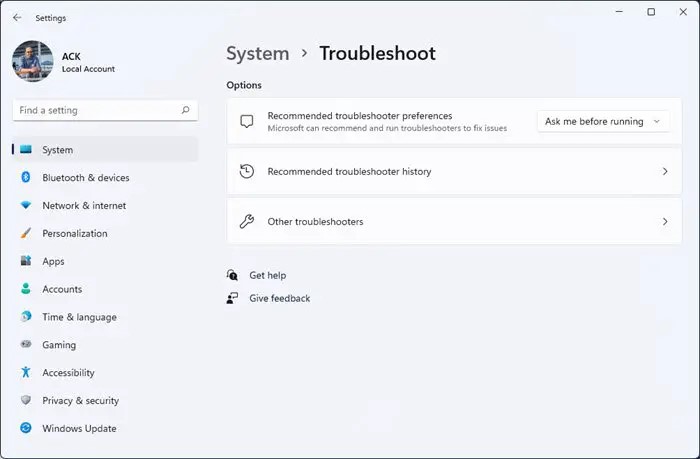
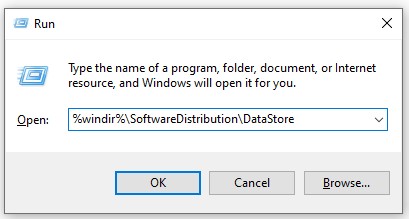
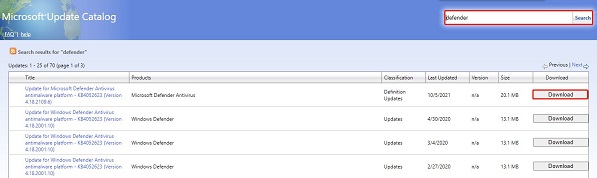
 ChatGPT
ChatGPT
 Perplexity
Perplexity
 Google AI Mode
Google AI Mode
 Grok
Grok