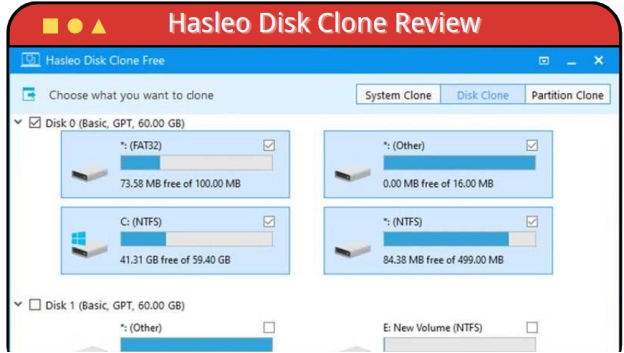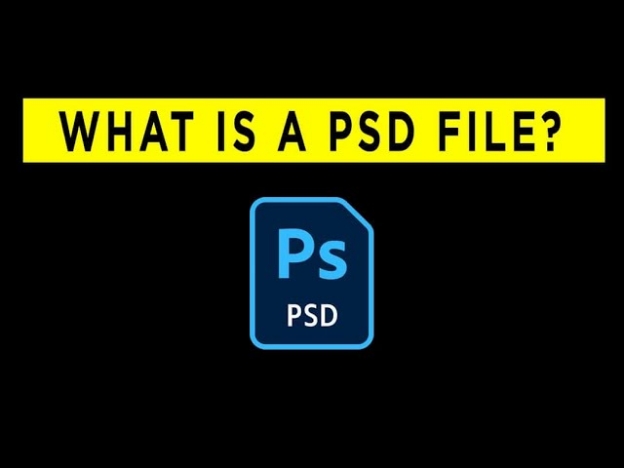What Is an MXF File and All You Need Know
Download the 4DDiG data recovery tool to get your MXF files data back. Regardless of the reason behind the loss, you can get guaranteed recovery. Follow the guide to get details aboutwhat is an MXF file.
Material Exchange Format (MXF) is a file format container for both audio and video. It is used best in broadcasting and production. MXF is popular among its competitors for its excellent quality, uncompressed content, and support for multiple types of data. It is best for TV, film and upper-level media needs because it sets well for audio, video and Metadata all in the same place. In this guide, we will discuss the in-depth details about what is an MXF file and its features. Moreover, we will consider ways to recover the MXF files if they are deleted unknowingly.
- How to Recover Lost MXF File? HOT
- 1. Play MXF Video Files with VLC (Cross-platform)
- 2. Play MXF Files with the Windows Media Player
- 3. Play MXF Files with QuickTime Player on Mac
- 4. Still Cannot Open Your MXF Files?

Part 1: What Is an MXF File?
MXF is a type of file system introduced by television engineers for easily exchanging media. This interchange of media could be between audio and video data. Moreover, the transmission may include video equipment, programs, users, etc.
A MXF file can store metadata, which details what is inside the data. It is important information about the transmitted media. Any person linked to the process can add personalized metadata, including the frame size, frame rate, and date of creation.
Multiple compression formats can be used in a single video in MXF format, which is considered a standard digital video format.
✅ Top 5 Digital Video Repairs for Windows & Mac (Free, Online & Safe)
Part 2: How to Recover Lost MXF File?
MXF files are popular because of their high demand in the professional editing sector. Due to its high demand and unique features, people choose this format to have uncompressed and premium quality material. However, digital media is never 100% safe. Your MXF files may get deleted, broken, corrupt or formatted. All such conditions result in difficulty. Here, you need a professional tool to recover MXF files. As uncompressed files are large, the tool must be efficient in restoring them. You need a tool, like 4DDiG data recovery tool, that is compatible with the MXF format and doesn't compromise the quality of files.
- 4DDiG data recovery tool is compatible with MXF files and supports the recovery of large files.
- It has the power to repair corrupt or broken MXF files efficiently.
- You can get your recovered files at your desired location in computer memory or cloud storage like Google Drive or OneDrive.
- It supports to recover mxf, mkv and other 2000+ file types.
Secure Download
Secure Download
-
Select the Drive
First, you need to select a location where your MXF files reside. This could be your internal or external storage. In the case of external storage, you need to connect the device before launching the app. Select the drive/file/folder and click on start.
-
Scan the MXF File’s Drive or Folder
As you click start, the scan will begin. 4DDiG will start looking for the media in the selected location and display them on the go. You can see on the screen if desired files are already found; if not, stop the scan immediately. Otherwise once the scan is finished, choose a view of MXF file format only. It makes the process easy for you to locate the files.
-
Preview and Recover the Files
The next step is to preview the files. 4DDiG allows you to preview, see the file, and check whether its quality is the same as before. If it is the same, select your files and click on Recover. 4DDiG will ask for a location, so choose according to your need and recover.

People Also Read:
Part 3: How to Play the MXF File?
While discussing the features of MXF files, you may be wondering how to play them on a device. It is not technical; a few steps can help you access the video easily.
1. Play MXF Video Files with VLC (Cross-platform)
VLC media player is an all-purpose media player. It is compatible with almost all operating systems, including Windows, Mac, Linux, Android, iOS, etc. You don’t need extra codecs to play the MXF file.
Follow the steps to play the MXF file with the VLC player,
-
Right-click on the MXF file
-
Click on open with and choose VLC media player.
It will open .mxf file in the VLC media player.
You can also set VLC as the default player for MXF files.
2. Play MXF Files with the Windows Media Player
Windows Media Player is popular among Windows users. If you are not using VLC and still want to play the MXF file, you may see an error message stating that Windows Media Player can't open the file.
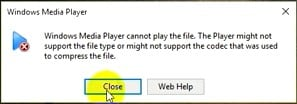
You need an additional codec to play the file in Windows media players.
Download and install the K-Lite codec pack to play the MXF file on Windows. Once the installation is done, you can play the MXF file in Windows media player. Once it is installed, reboot the system if you see the error again.
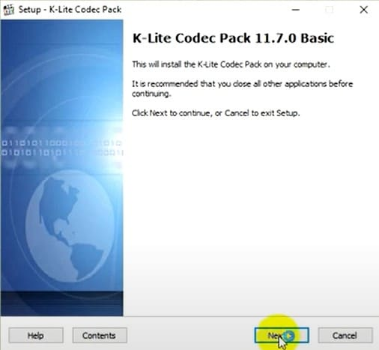
3. Play MXF Files with QuickTime Player on Mac
If you are an Apple user, modern devices have added support for MXF. If you are an old user, you just need a pro video format codec to open MXF files. You can open MXF files on Mac with the help of QuickTime Player 7.
4. Still Cannot Open Your MXF Files?
If you have tried every method mentioned to open the MXF file and still it is not showing up, there may be another issue. The file may have been broken or corrupted. In such cases, a recovery tool like the 4DDiG data recovery tool can help you recover and repair the broken files at the same time.
Part 4: FAQs about MXF Files
Q 1: Is an MXF file the same as an MP4 file?
No, MXF file is not same as MP4. MXF is a professional format for broadcasting and transferring the premium quality uncompressed files. Whereas MP4 is a commonly used format with great usage in compressed files. It is handy where user want the playback on various devices.
Q 2: How do I convert MXF to MP4?
If you want to convert the MXF file to MP4, which means the uncompressed to compressed file, you need a free media player named VLC. This media player is compatible with almost all the file systems. You can easily convert the MXF file to MP4. To convert, follow the given steps:
-
Open VLC, move to its menu , move to Media , and select the Convert/Save option.

-
From the next page, Click the Add button, choose the MXF file on the computer's hard drive and open it.

-
Click on Convert from the drop-down option Convert / Save from the bottom corner.

-
Select Video - + MP3 (MP4) in the Profile section as shown below.

-
Lastly, choose a location for the file to store and click on Start to initiate the conversion.
Q 3: What is compatible with MXF files?
MXF files are modern standard file formats for professional Video editing and other playback tools. These tools are commonly used in broadcast and post-production. Some of the popular and compatible with MXF software are:
Editing Software compatible with MXF files are:
- Adobe Premiere Pro
- Avid Media Composer
- Final Cut Pro (with plugins or codecs)
- DaVinci Resolve
- Grass Valley EDIUS
MXF supported Media Players are:
- VLC Media Player
- Avid’s Pro Tools
Broadcast and Production Systems include:
- Professional broadcast servers (e.g., Sony, Panasonic, and Canon cameras often produce MXF files)
- Media asset management systems
These are the few systems that are compatible with MXF files. However, if your workflow is disturbed due to the MXF compatibility you can simply convert it to some other format like MP4 quite easily. It will resolve the whole issue effectively.
Final Words
What an MXF file is and how it works are common questions. It's a professional format for transferring the audio and video broadcast in an uncompressed format. However, if you accidentally deleted or lost the MXF files, the 4DDiG data recovery tool can help retrieve them. Not only the recovery, if the file gets broken or corrupt, 4DDiG can repair it before recovery and ensure its integrity. It maximizes the chances of recovery and restores the media securely.
Secure Download
Secure Download




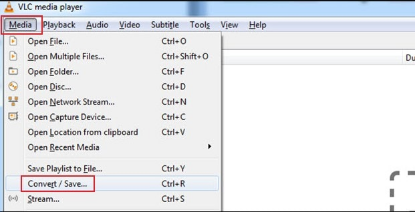
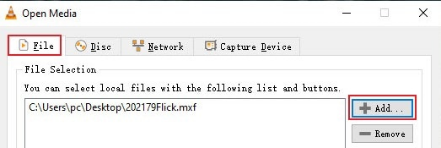
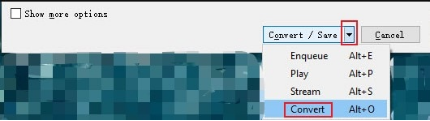
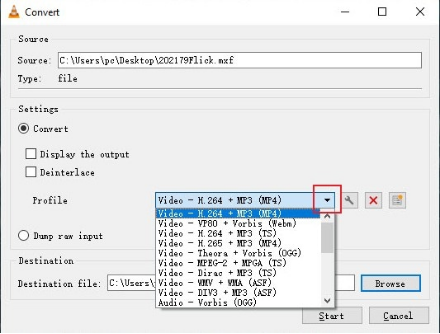
 ChatGPT
ChatGPT
 Perplexity
Perplexity
 Google AI Mode
Google AI Mode
 Grok
Grok