Question“Today I have faced a new problem that all the .exe files and documents in my laptop suddenly becomes zero byte and they cannot be opened and used by me anymore and I did not even have backup of these files and documents. So, what should I do for these 0 byte files recovery?”
So, after seeing this case and many more same , hopefully this article will help you guys to fully understand what are zero-byte files, which causes these files and how we can recover 0 byte files and restore zero byte files with the help of software and without software.

- Part 1: The Overview of 0 Byte Files
- Part 2: How to Recover Zero Byte Files in Windows 11/10/8/7 With The Help of Data Recovery Software?HOT
-
Part 3: How to Recover Zero Byte Files in Windows 11/10/8/7 Without Software?
- Solution 1: Re-upload, Re-download, Re-send Files
- Solution 2: Using the Normal Zip Utility
- Solution 3: Show Hidden Files
- Solution 4: Recover 0 Byte Files Using Anti-Virus Tools
- Solution 5: Try to Fix 0 Byte Files Issue Using Command Prompt
- Solution 6: Restore 0 Byte Files Manually by Changing the File Extension
- FAQs
Part 1: The Overview of 0 Byte Files
1.1 What Do 0 Byte Files Mean?
Zero byte files are basically the files which are damaged due to various reasons such as virus or due to the reason of not uploading or downloading the file correctly etc. These files have names, but they do not contain any data and not even readable. In simple word these files can no longer be used so if we want to get access to these files again and to use them, we have to recover zero byte files by the help of software or without software.
1.2 Why File Become 0 Bytes?
As we know that all files have some data which is in the bytes, kilobytes, or megabytes. If files suddenly become 0 bytes unless having written data than it’s a problem and now, I am going to tell you some reasons that why these files suddenly become 0 byte.
- Improper shutdown or power loss: If your computer got shut down while you are writing data on a file than this file will be damaged, and it cannot be readable.
- Viruses or malicious software: If your computer has any kind of virus or any software having any type of virus than these viruses can harm your files and make files 0 byte.
- Improper file transferring, uploading and downloading: These 0 byte files can also be caused due to improper file transferring, uploading or downloading. So, it is advised to always double check your files are properly uploaded or downloaded.
- Files having long names: This can also be caused due to reason of naming these files with extremely long names. So, it is advised to name the files with short names.
- Corrupted partitions: If we save the files in a partition of the computer which is corrupted than these 0 byte files will came into existence.
- Not ejecting before removing external storage devices: If you do not eject these external storage devices before removing these devices than this can also become the cause of 0 byte files. So, it is advised to always eject the device before removing it.
Part 2: How to Recover Zero Byte Files in Windows 11/10/8/7 With The Help of Data Recovery Software?
So, to recover zero byte files we have to use data recovery software and we have numerous software for this purpose but we should always use best software which excels in this type due to its vast amount of features. I recommend you to use Tenorshare 4DDiG data recovery software due to its following features.
- Easy to use: This software interface is well designed and is in such a way that we can have access to all its features easily and it’s easy to use.
- All in one solution: This software can recover any data from pc/laptop, internal or external device.
- It can also recover any kind of data which in shape of images, videos, documents, or audios.
- It can recover files no matter how they are lost whether due to any accident Or any kind of virus attack.
- Accessible in Windows 11/10/8/7: This 4DDiG software can be easily accessed in these windows.
Now we will use 4DDiG software to recover 0 byte files. Which is in the following three simple steps.
For PC
Secure Download
For MAC
Secure Download
- Select a Local Disk
- Scan the Local Disk
- Preview and Recover 0 byte files
After the installation of the 4DDiG software and launching the software, we are headed to the interface of this software and on which we have the data recovery and advanced options. Here we simply select a local disk where 0 bytes of files are located for data loss.

4DDiG than scans the selected local disk for the search of the files that are lost and all the data which are lost from the 0 byte files. You can stop the scan any time if you find the files which you are searching. And we can also find files from the list of categories which this software provides us like deleted files, lost location, existing files etc. It also helps us to change file views to find files which are images, audio, video etc.

After finding the files you just have to preview them and simply just recover them in a safe location, and it is advised to recover these files on another local disk not on the same local disk from which these 0 byte files are found.

Part 3: How to Recover Zero Byte Files in Windows 11/10/8/7 Without Software?
Now I am going to discuss some solutions for 0 byte files recovery without the help of data recovery software.
Solution 1: Re-upload, Re-download, Re-send Files
The solution is to just re upload, re-download and re-send the files which suddenly becomes 0 byte files. This is caused by the improper uploading and downloading of files so if we do it again than most usually it will solve our problem. This can be explained by a simple example when a doctor sends any patient images of his/her checkup. So sometimes the link expired due to improper sending of files so doctor must resend those files.
Step 1: You have to check the previous records where you have sent those files to the patient.
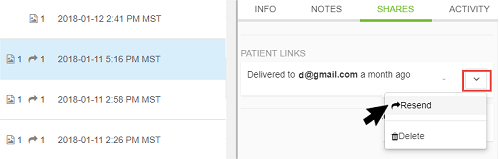
Step 2: Now we have to check whether the link is expired or not.
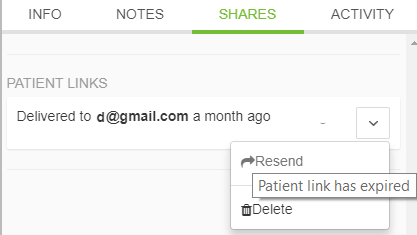
Step 3: Now the doctor has to resend those files to the patient to recover zero byte files.
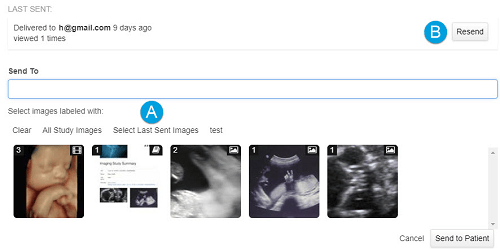
But its drawback is that by simply re sending and re doenloading the files 0 byte files canot be recovered all the time because 0 byte files maybe caused by some other reasons as 0 byte files have multiple reasons for happening.
Solution 2: Using the Normal Zip Utility
Sometimes the issue of the 0 byte files is due to not using the correct zip tools for the opening of these files.So simply we just have to use the correct zip tools and this problem will be solved.
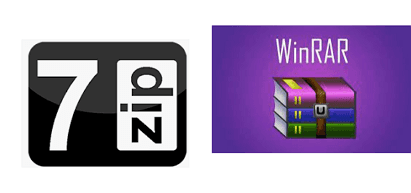
Solution 3: Show Hidden Files
To recover 0 byte files sometimes we just have to follow simple steps to make hidden files visible again.
Step 1: First of all go to the task bar and from their select view to see the advanced settings.
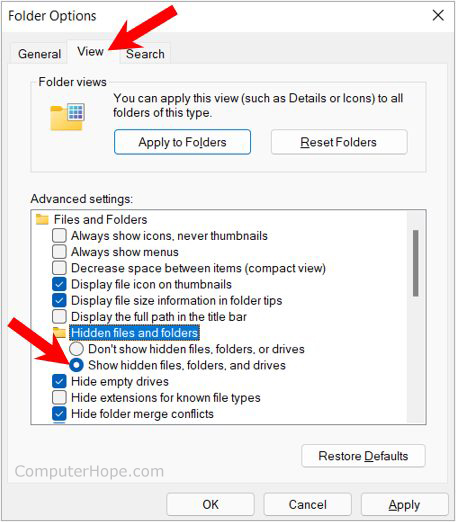
Step 2: And the next step is in this view section we just have to select the option of show hidden files,folders and drives and it is the solution of zero byte files recovery.
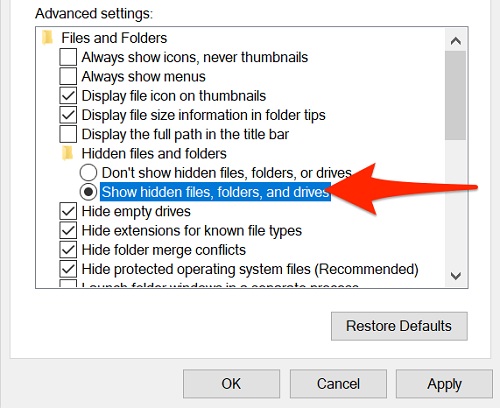
Solution 4: Recover 0 Byte Files Using Anti-Virus Tools
For zero byte files recovery in windows 10 you can use any antivirus in your computer to run the scan and by the scanning it can detect the problem and simply recover zero byte files. Sometimes the antivirus cannot detect the problems of 0 byte files and cannot completely recover 0 byte files so this solution is not advised.
Solution 5: Try to fix 0 Byte Files Issue Using Command Prompt
We can also recover zero byte files with the help of command prompt by doing simple steps.
Step 1: First you have to press “Windows” key and R to open the run dialog box and type cmd or command prompt and press enter.
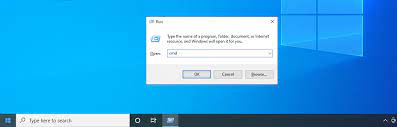
Step 2: Now we have to type “chkdsk/f g:” without quotes and press enter.
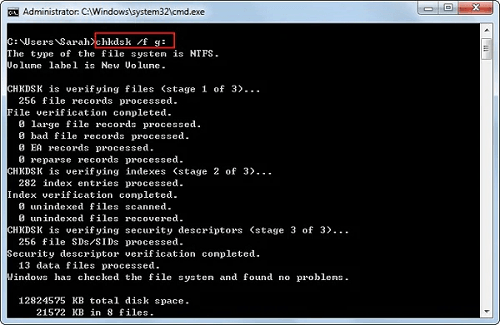
Step 3: Now the command prompt will start processing and after processing it will recover 0 byte files.
Solution 6: Restore 0 Byte Files Manually by Changing the File Extension
We can recover zero byte files by following simple steps.
Step 1: First you have to click on the disk and open properties.
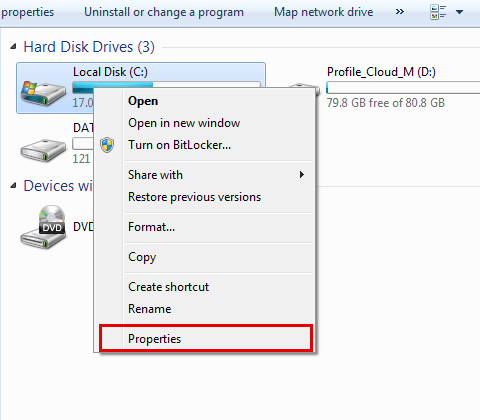
Step 2: Next click on tools and then below click on check now.And after that check disk dialog box will appear than click on start now.
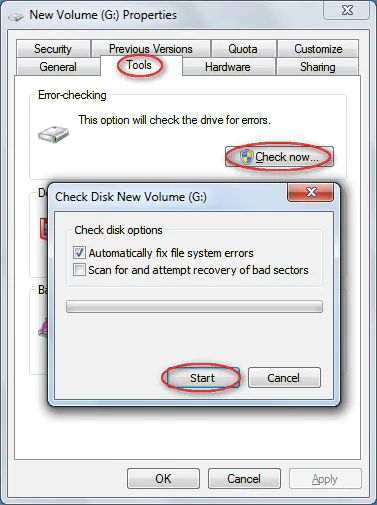
Step 3: Once this process is completed then open the hard drive partition and hit on address field and type “FOUND.000” without quotes and press enter.
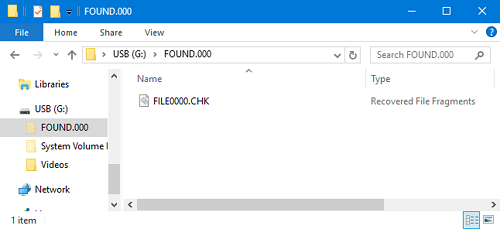
Step 4: Now you can rename the file and change the file extension with the same format and save the file.
FAQs
1. How Do I Restore 0 Byte Files?
In this article two solutions are provided on how to recover zero-byte files, one is the solution with the help of software and the other is the solution without the help of data recovery software, but for the sake of security and reliability, we recommend using professional data recovery software to solve the problem, such as using Tenorshare 4DDiG.
2. How to Recover 0 KB Virus?
If you want to remove the 0 kb virus than you have to use antivirus installed in your pc or laptop and scan the drive by doing this the antivirus will recover 0 kb virus from your computer.
3. How to Recover 0 Byte Files in Android?
You can easily recover 0 byte files by transferring these files to the SD card in your Android system. Let's say you have to connect this SD card to your computer with the help of a card reader, launch Tenorshare 4DDiG on your computer and use it to recover your lost 0 byte files on Android. After recovery, you can transfer these files on your Android again by just putting the SD card back to your Android.
4. How Do I Recover 0 Byte Files in Excel?
As mentioned before in this guide, Tenorshare 4DDiG is a data recovery software which has all the solutions, which means this one software has so many features that it can recover zero byte files from your PC with any window, not just from PC but also supported for use on Mac, if you want to recover zero byte files in Excel, you can try using this 4DDiG software..
Conclusion
The above questions are the most asked by users about 0 byte file recovery, so in this article two parts are mentioned about how to recover 0 byte files or not with the help of data recovery software, but from the perspective of convenience and ease of use, the second part about how to recover 0 byte files with the help of data recovery software is a very good choice. Tenorshare 4DDiG, a data recovery software can easily recover 0 byte files. On the other hand, if you use part 3 on how to recover 0 byte files without software, these solutions are not always effective because there are many reasons why 0 byte files appear, these solutions are dedicated to one of the reasons for 0 byte file recovery, so this is the main drawback of these solutions. Therefore, We recommend that you always use Tenorshare 4DDiG data recovery software for this job and not only for this particular one, because this software has a lot of features to offer.
 ChatGPT
ChatGPT
 Perplexity
Perplexity
 Google AI Mode
Google AI Mode
 Grok
Grok

