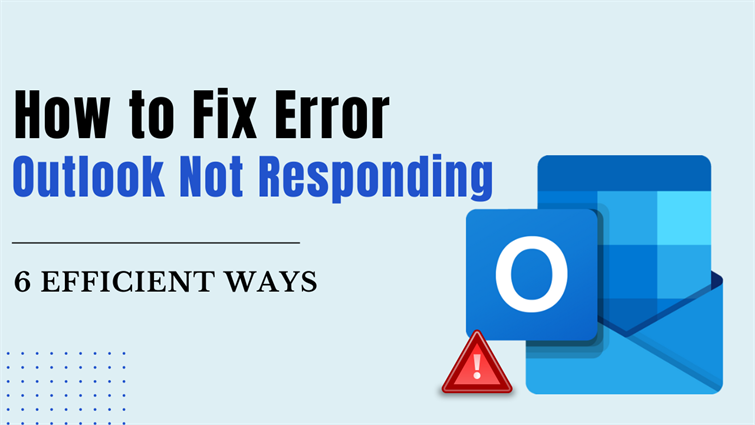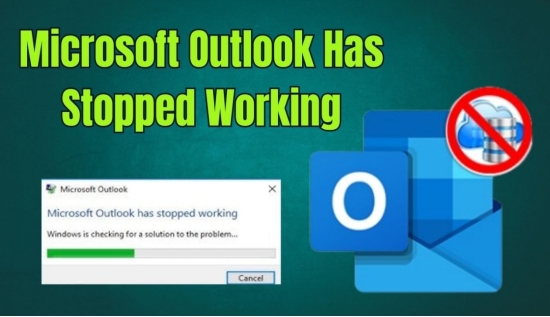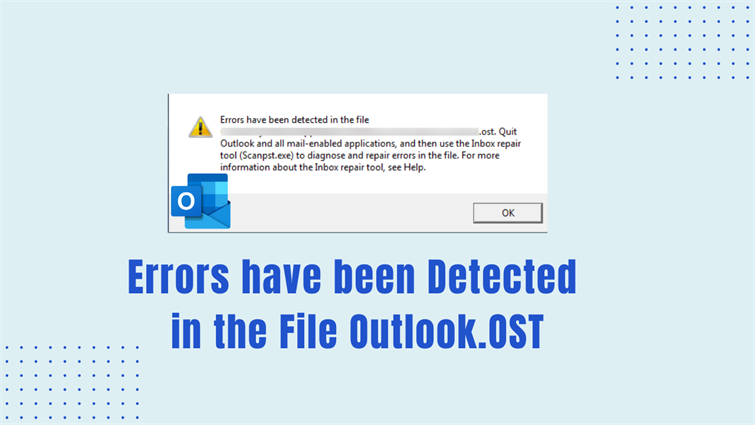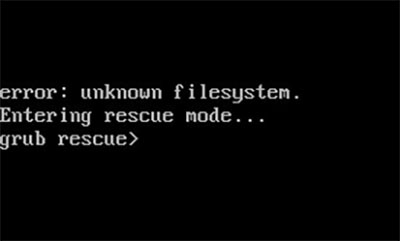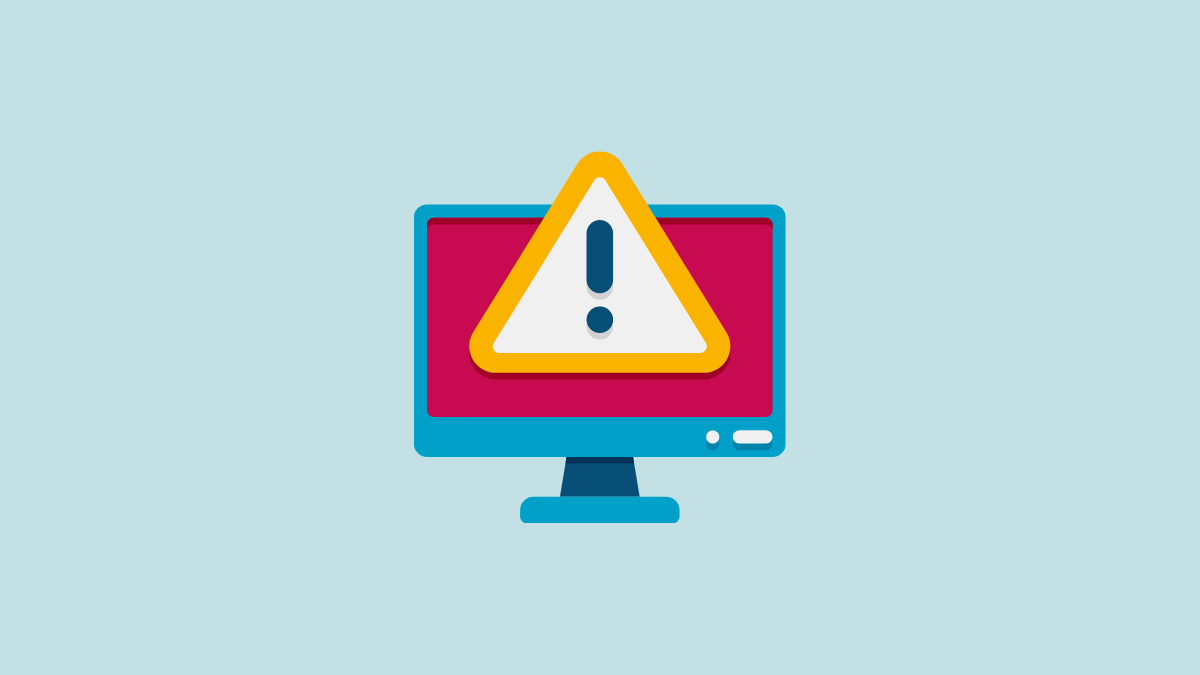Troubleshooting There Was an Error Reading the Rules From the Server
Are you trying to open the Outlook app but are getting the unexpected error of “ there was an error reading the rules from the server ”? This error generally pops up due to the many complicated rules created in the Outlook app. There are times when the presence of corrupted files causes this problem. In such a case, identifying and deleting the corrupted files or repairing them can fix it. The error can disrupt your workflow, making it difficult to manage your emails.
This article will tell you about why this error happens and the simple ways in which you can resolve such an error with ease in a quick way.
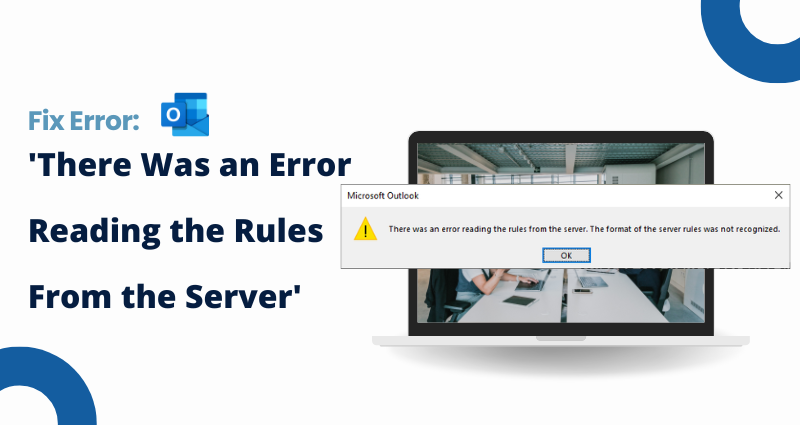
Part1 : What Causes Outlook Rules in Error?
There may be several reasons why the Outlook rules error or there was an error reading rules from the server occurs. A few of them are listed below.
- Network issues: If the internet network you are using is either slow or not functioning well, your Outlook may face issues reading the rules from the server.
- Multiple locations: If the rules are configured on the server as well as your computer, it might lead to errors.
- Issues with server: There may be issues with the way a server has been set up which makes it hard for Outlook to understand all the rules.
- Server glitch: There may be temporary issues with the server, especially when it is getting updated.
- Changes in software: An update to Outlook or the software server can cause errors like this.
- Data issues: The rules data that is stored on the server might be corrupted which can make it difficult for Outlook to read and follow all the rules.
Part2 : 6 Ways to Fix There Was an Error Reading the Rules From the Server
Whenever there are any inconsistencies or problems in the way the rules are set up, it can cause the error of Outlook there was an error reading rules from the server. In order to fix it, you can try to reload the rules or remove any rule or instruction that may be causing the problem. You can check out the troubleshooting ways given below to tackle this problem effectively.
Way 1 : Update Outlook
An outdated Outlook app may also cause such errors. To know how do you fix there was an error reading the rules from the server, you can update your Outlook app in the following way.
-
Go to ‘File’ and select ‘Office Account’.
-
Go to the ‘Product Information’ section, select ‘Update Options’, and then click on ‘Update Now’.

This will update the Outlook app and you can check whether the error is popping up again or not.
Way 2 : Delete All the Rules
You can even try deleting all the rules if you see a pop up of there was an error reading rules from the server outlook. You can do this in the following way.
-
Close Outlook from the background, if it is open.
-
Go to ‘Windows Start’, select ‘Windows System’, and click on ‘Command Prompt’.
-
Key in the below command.
“C:\Program Files\Microsoft Office\root\Office16\OUTLOOK.EXE” /cleanrules

This will remove all the rules for every account that you have in Outlook.
Way3 : Repair Corrupted Outlook Data File
There may be some corrupt Outlook data file that may be causing the error. For fixing this, you need a good repair tool like Tenorshare 4DDiG Email Repair . This is a professional repair tool that has been specifically designed for repairing damaged or corrupted OST and PST files in Outlook.
Key Features
- One-click OST/ PST file repair
- No file size limit for repairs
- Every Outlook mailbox item restore
- Speedy repair
- Batch processing
- Full preview of repaired emails
Steps to repair Outlook Data file
Secure Download
To know how to fix Outlook rules in error by using the Tenorshare 4DDiG Email Repair tool, you can follow the steps given below.
-
Download 4DDiG Email Repair on your PC. Click on ‘Select File’ and select the damaged files you wish to repair.

-
Once the selected files are loaded, click on ‘Start’ and the tool will start scanning for errors and will repair them.

-
You can preview the repaired file.

-
You can store the repaired file in the location you want.
Check whether the error pops up again or not.
Way 4 : Merge the Required Rules
Merging the required similar rules can make email management a lot easier and simply the error fixing process. Here is how you can merge the required rules on Outlook and eliminate the possibility of there was an error reading the rules from server message popping up..
-
On Outlook, go to ‘File’ and select ‘Info’.
-
Select ‘Manage Rules and Alert’.
-
Select the rule to edit from the ‘Email Rules’ section.

-
Click on ‘Change Rule’.
-
Select ‘Edit Rule Settings’ to adjust any rule or even merge the rules, and click on ‘Apply’ once done.
After you merge the rules you can even delete them if required.
Way 5 : Reset the SRS Files
You can resolve the error by resetting the SRS files in the following way.
-
You need to close Outlook and ensure that it is not running in the background.
-
After that, press “Windows” + “E” key, open File Explorer, and navigate to the below location.
C:\users\username\AppData\Roaming\Microsoft\
-
Locate the Outlook.srs file, right-click on it, and select “Rename” from the options.

-
Rename the file to “Outlook_old.srs”.
Restart Outlook after this and check whether the problem persists.
Way 6 : Change Outlook Offline Settings
The offline settings on Outlook may be preventing messages from syncing offline. To resolve this, you can change the offline settings on Outlook in the following way.
-
Open Outlook, go to ‘File’ and select ‘Account Information’.
-
Click on ‘Account Settings’ and again click on the same option from the drop down menu.

-
From the ‘Email’ section, click on ‘Change’.
-
From the ‘Offline Settings’ section, go to ‘Mail to keep offline’, select ‘Next’, and then ‘OK’.
Restart your Outlook app and check whether the issue has been resolved.
There Was an Error Reading the Rules From the Server FAQs:
Q1 : How do I reset the rules in Outlook server?
A1 : To reset the rules in Outlook server, you can go to ‘Rules and Alerts’, and select the rule you wish to reset.
Q2 : Why are my rules not working in Outlook?
A2 : One of the common reasons why your rules may not be working in Outlook is because the PST file may be damaged or corrupted. You will need to repair such a PST file in order to make your rule work in Outlook.
Q3 : Where are Outlook server rules stored?
A3 : You can find the Outlook rules in the rules stream (IPM. RuleOrganizer).
Conclusion
As you can see from the above article, there are several ways in which you can resolve the problem if there was an error reading the rules from the server. You can make use of any of these solutions according to the reason behind such an error. Using the 4DDiG Email Repair tool for this would be highly recommended for such a problem.
Secure Download
💡 Summarize with AI:
You May Also Like
- Home >>
- Outlook Repair Solutions >>
- Troubleshooting There Was an Error Reading the Rules From the Server
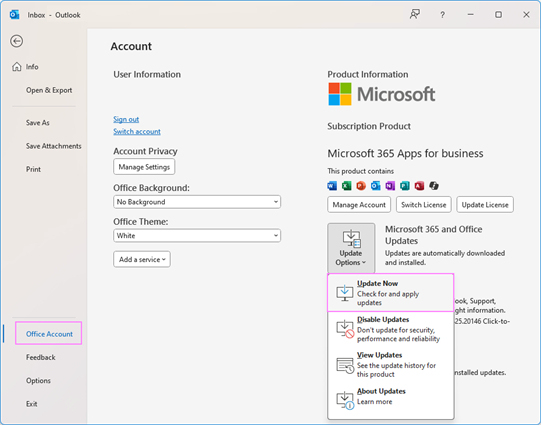
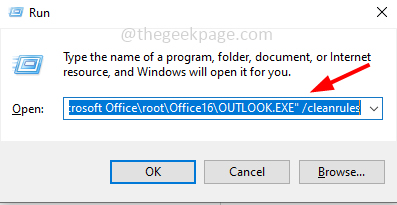
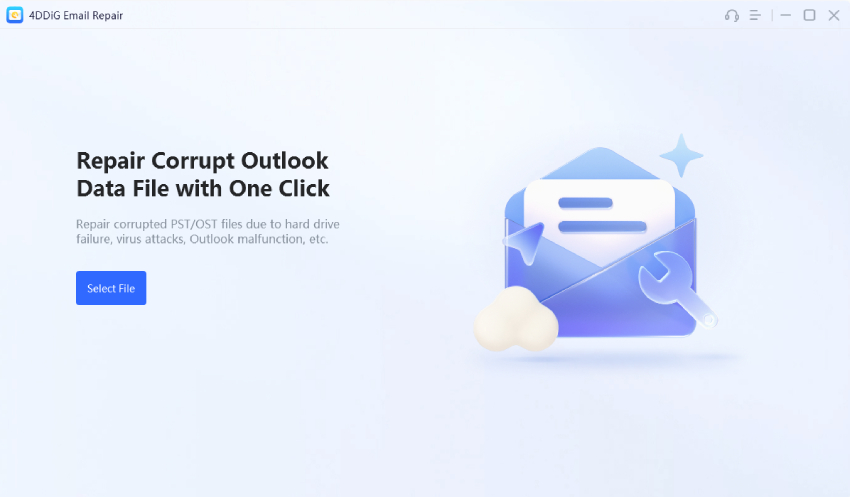
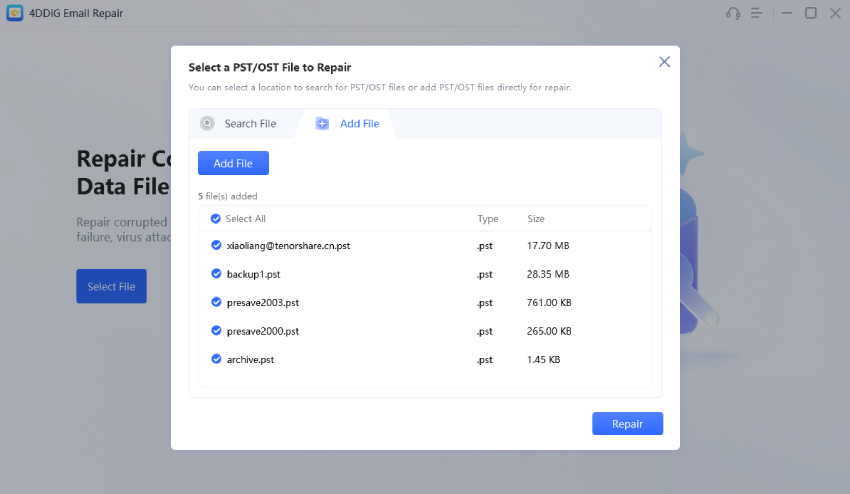
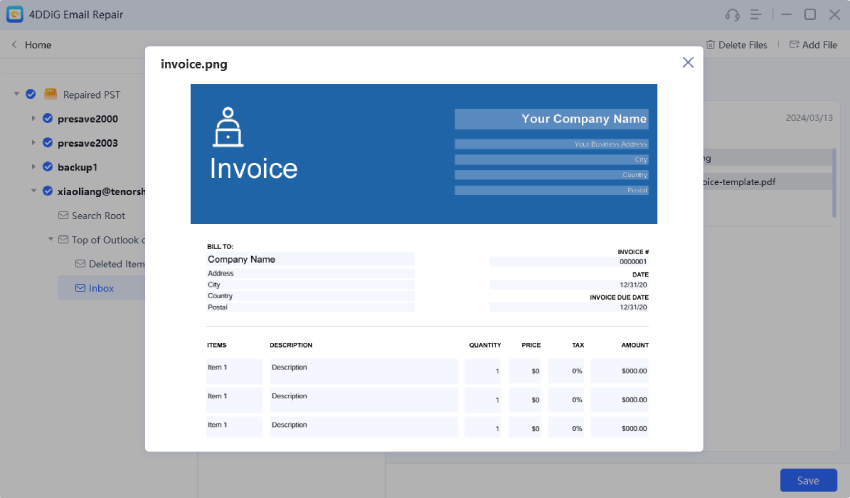
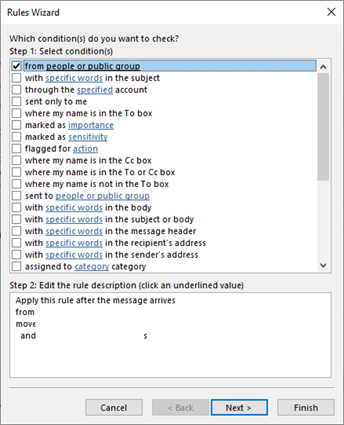
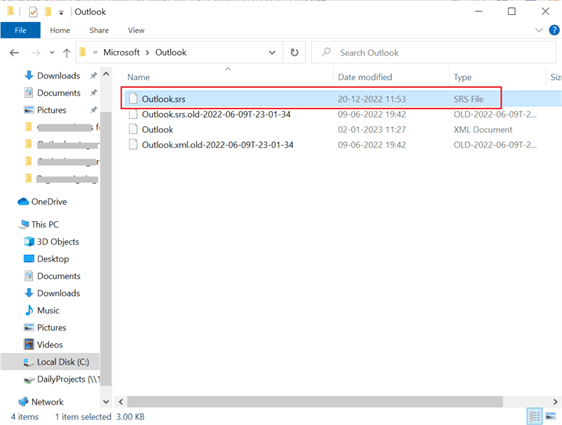
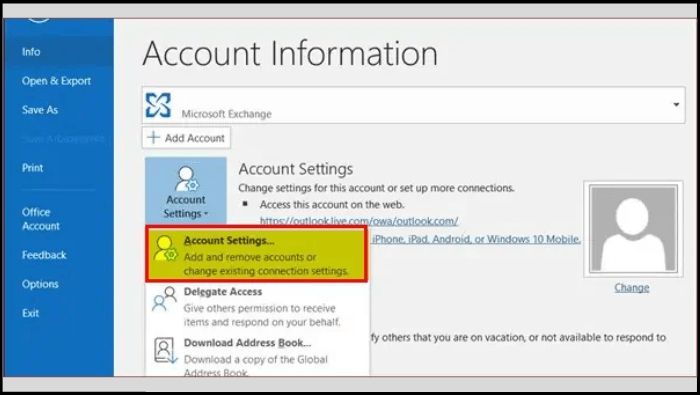
 ChatGPT
ChatGPT
 Perplexity
Perplexity
 Google AI Mode
Google AI Mode
 Grok
Grok