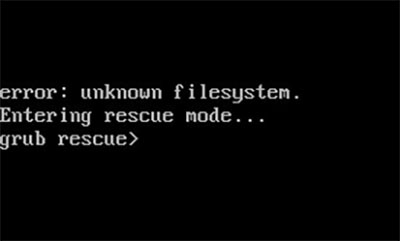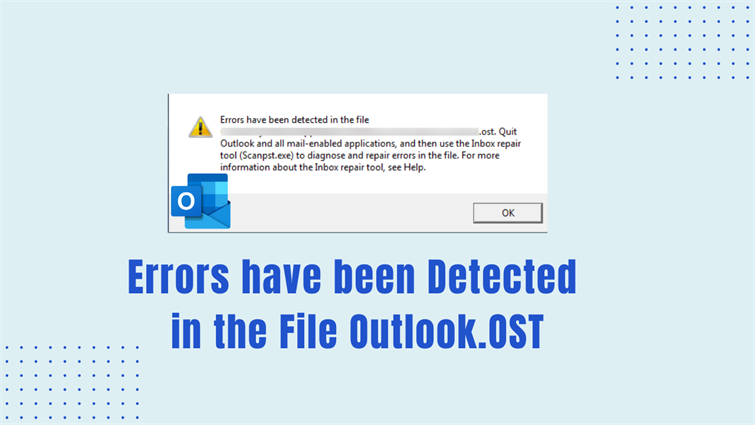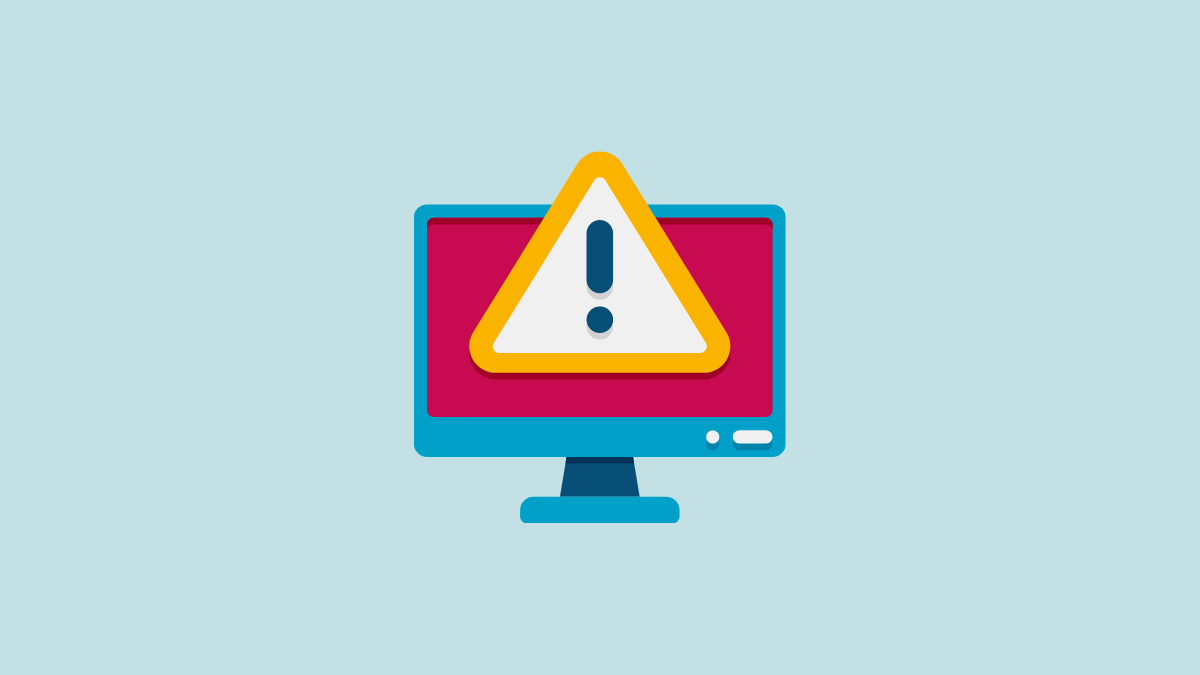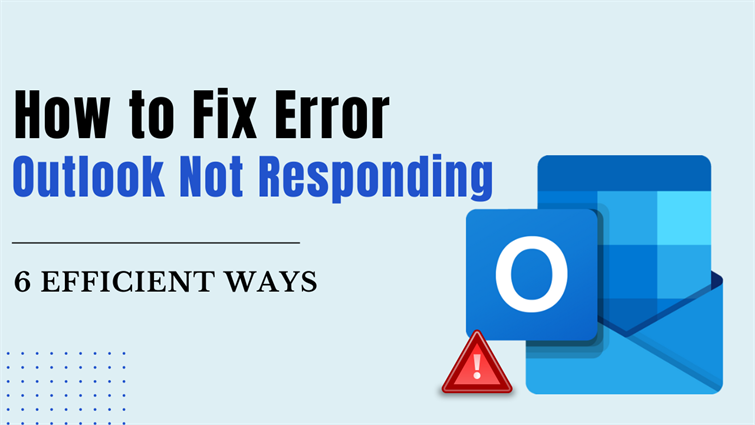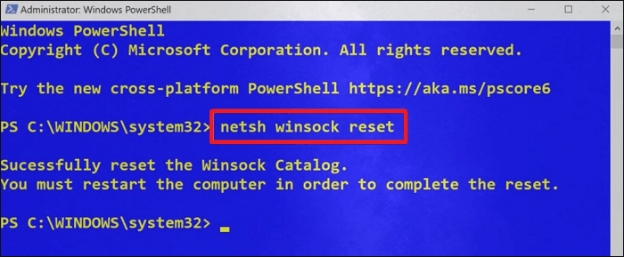Fix Baldurs Gate 3 Error Code 516 [100% Working]
Are you stuck with ‘failed to save game error code 516’ in Baldur’s Gate 3 while trying to save game progress. Baldur’s Gate 3 is an epic RPG where you create a character and embark on adventures in a magical, dangerous world.
However, this error can stop you from saving your progress causing loss of your hard-earned exploration, quests, and character levels. Replaying those sections can be painstakingly frustrating. But don’t panic though. In this guide, we’ll disclose 6 effective solutions to fix ‘Baldurs Gate 3 error code 516’ and keep your adventure going.
Part 1: What Causes Baldurs Gate 3 Error Code 516?
The BG3 error code 516 could occur due to reasons such as:
-
Insufficient space on C drive for game saves.
-
Transactions with merchants can cause this error.
-
Outdated or conflicting mods can trigger error code 516.
-
The cross-save feature lets you transfer saves between platforms. Sometimes, conflicts between these saves can cause saving issues.
-
A bug due to Baldur’s Gate 3 game update can lead to this error.
-
Corruption within game files.
-
Missing or corrupted important DLL or DirextX files, or runtime libraries.
Part 2: How to Fix Baldurs Gate 3 Error Code 516?
Following are some methods to resolve Baldur’s Gate 3 error code 516. Try them to find out which works best to fix issue and get back to a smooth gameplay:
Way 1. Use the Trade Barter Button
The BG3 error code 516 stops you from saving after dealing with a merchant. This could be because of selecting “buy” in conversations. To fix this error, switch between “Trade” and “Barter” buttons a few times. To do so:
-
Click “Trade” button on left. Then, switch between “Trade” and “Barter” a few times.

-
Exit in “Barter” mode and save game. See if Baldurs Gate Error 516 is fixed.
Way 2. Free Up Disk Space
When your C drive lacks space to save games it could lead to ‘failed to save game error code 516 BG3’. In such a case, you can use Disk Cleanup, a Windows built-in tool to free up space by deleting temporary files, cache, and recycle bin items. Here’s how to use it:
-
Write “Disk Cleanup” in Windows search bar. Right-click on it to open.

-
Choose “C” drive. Hit “Enter.”

-
Tick all boxes beneath “Files to delete.” Hit “OK.”

Way 3. Change the Save Path
If your C drive still has insufficient storage space, use “mklink /d” command to create a directory junction. This will make Baldur’s Gate 3 use its installation directory (Larian Studios) in a new location while keeping it accessible from original path. Here’s what you need to do to change game save path:
-
Create a new “Larian Studios” folder on another disk such as “F”. Next, open Baldur’s Gate 3 installation directory, which you can find at: “C:\full\path\to\original\Appdata\Local\Larian Studios.” Copy its path.

-
Next, find “cmd” in Windows search bar, and run it as administrator.
-
Write “mklink command,” replacing “savedDirectory” with default path you copied and “TargetedDirectory” with your new Baldur Gate 3 directory on F.
-
“mklink /d “C:\Users\User\AppData\Local\Larian Studios” “F:\Larian Studios.””

Way 4. Delete the Baldur’s Gate 3 Folder
If above solutions can’t fix ‘BG3 failed to save game 516’ error, you can delete entire “Larian Studios” folder. However, use this method as a last resort since it risks losing game progress. To delete Baldur’s Gate 3 folder, follow steps below:
-
Press “Win + R” keys. Write “%appdata%” in dialogue box. Hit “OK.”
-

-
In “Local” folder in “AppData,” delete “Larian Studios” folder. Restart Baldur’s Gate 3 to create a new one.

Way 5. Load Previous Save Files
If you can’t save new game data but have stored old saves on a cloud server, you can load them to your game. Here’s how:
-
First, to load old saves to a cloud server, head to this file path: “C:\Users[username]\AppData\Local\Larian Studios\Baldur’s Gate 3\PlayerProfiles\Public\Savegames\Story.”
-
Find and zip desired game save folder from “Savegames\Story” folder. Upload it to your cloud drive.

-
Next, extract previous game save from zip file to your Baldur’s Gate 3 “Savegames\Story” folder. Then load it from game menu.
Way 6: Disable Mods for BG3
Outdated mods like “Party Limit Begone” in Baldur’s Gate 3 can cause error code 516 BG3. So, disable them to fix this issue.
Part 3. How to Fix Baldurs Gate 3 Crashing due to Error Code 516?
If you’re unable to resolve error code 516 in Baldur’s Gate 3 and it keeps crashing, it might be due to corrupted DLL files. Or there could be missing runtime libraries or DirectX files. Instead of trying to find out which one of these problems is causing error code 516, you can use 4DDiG DLL Fixer to quickly address these issues. Check out below what this tool can do:
-
Fix missing or corrupted DLL files, runtime libraries, and DirectX files.
-
Resolve errors leading to game crashes in one click.
-
Fix Windows system and application startup errors.
-
Offers fast scanning and a high success rate.
Follow steps below to run a full scan to find and resolve Baldurs Gate 3 crashing issue with 4DDiG DLL Fixer:
-
Download, install, and launch DLL Fixer tool on your computer.
-
Choose “Full Check” and following that pick “Full Scan” to find which issue is causing Baldur’s Gate 3 to crash.

-
After scan finishes you’ll see a list of runtime library, DLL and DirectX file errors.

-
Click “Repair” to fix them all. The tool will download and replace any corrupted or missing essential files.

Baldurs Gate 3 Error Code 516 FAQs
Q1. What is error 516 in BG3?
Error 516 in Baldur’s Gate 3 (BG3) prevents you from saving your game causing loss of recent progress, quests, and character development.
Q2. What to do if Baldur’s Gate 3 keeps crashing?
If Baldur’s Gate 3 keeps crashing it could be due to a missing or corrupted DLL or DirectX files or runtime libraries. In such a case you can use 4DDiG DLL Fixer to find which one of these issues is causing game to crash and fix them all in a single click.
Q3. Why do my saves keep failing in BG3?
An insufficient disk space, issues in transactions with merchants, outdated mods, cross-save feature, or corrupted save file could cause your saves to fail in BG3.
Conclusion
Baldurs Gate 3 error code 516 will prevent you from saving your game progress progress successfully. To fix this error, try using Trade Barter button, freeing up disk space, changing save path, deleting game’s folder, loading previous save files, or disabling mods.
If these methods don’t work and the game keeps crashing, it might be due to corrupted DLL files, missing runtime libraries , or DirectX files. In such cases, we recommend using 4DDiG DLL Fixer. This tool can quickly fix all these issues in a single click and with a high success rate.
Secure Download



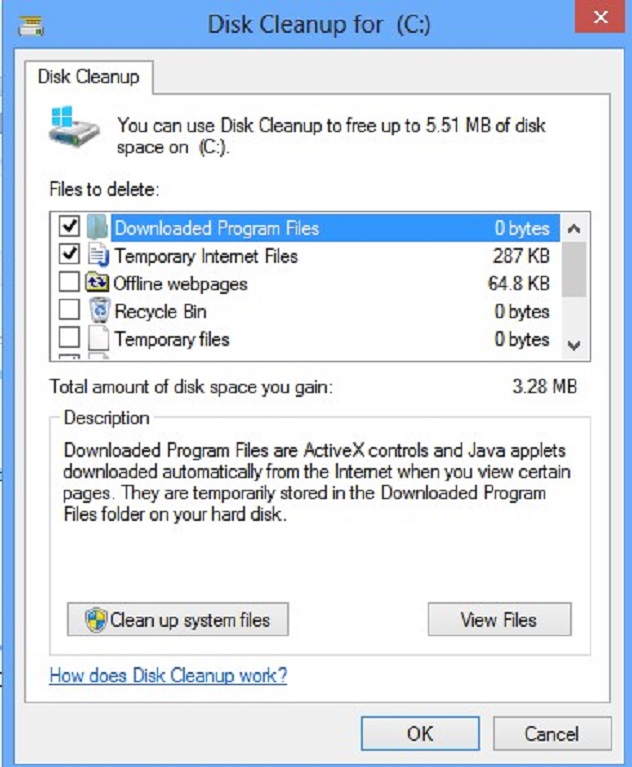





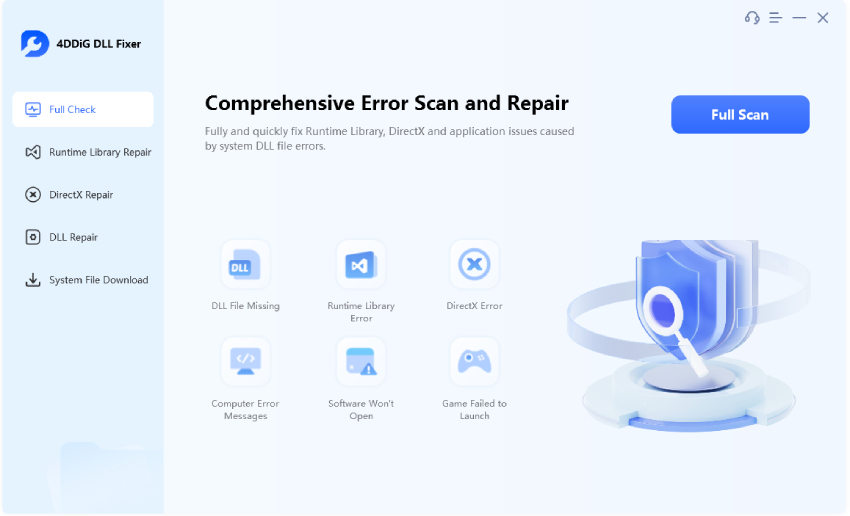
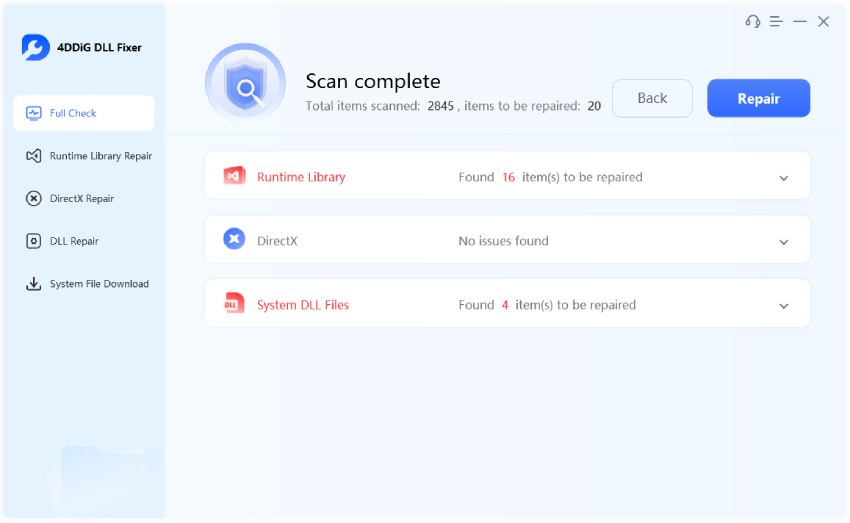
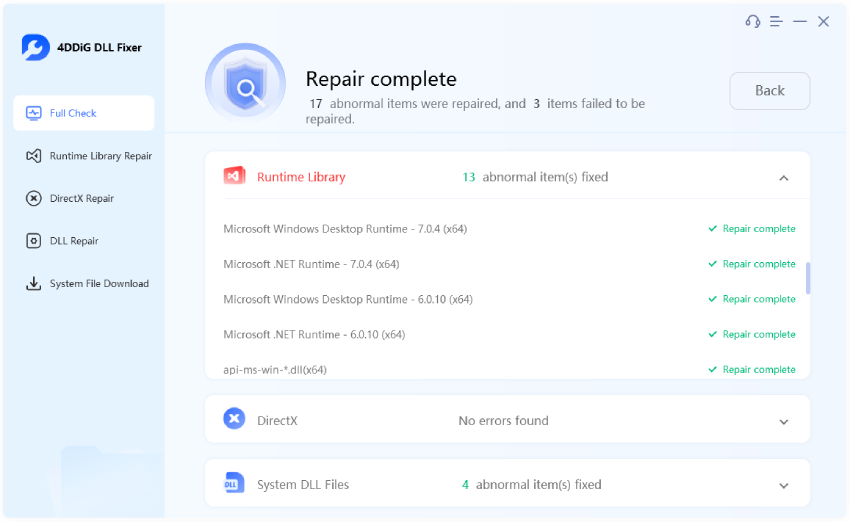
 ChatGPT
ChatGPT
 Perplexity
Perplexity
 Google AI Mode
Google AI Mode
 Grok
Grok