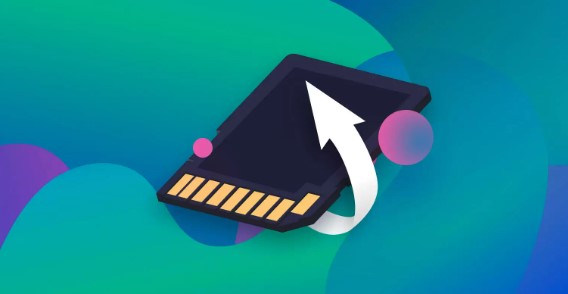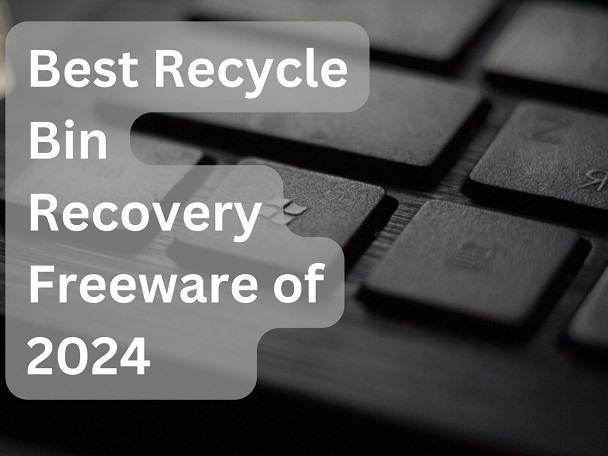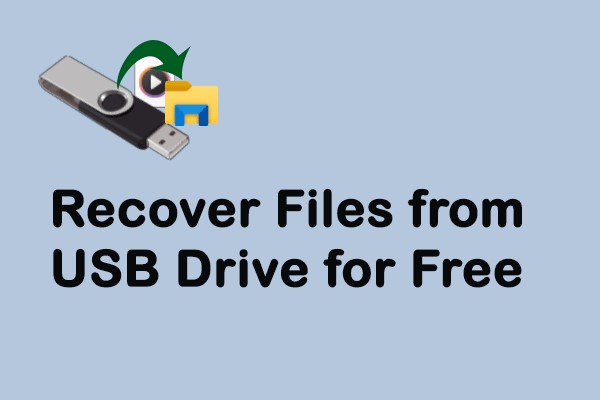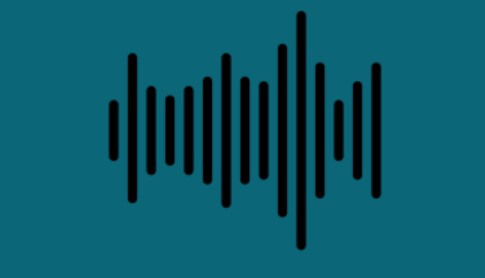3 Ways to Recover Deleted Items from SD Card
Mistaken data deletion of a full-formatted SD card is always considered challenging. Don't worry; you can quickly recover your SD card's necessary files and media. The recovery process for SD cards is relatively simple. It may become complicated if the formatting or deletion was held a long time ago. However, you can still recover them. This guide will show multiple ways to recover deleted files from your SD card.
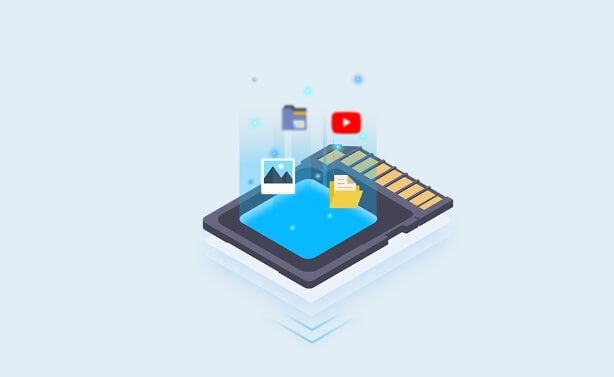
Part 1: When You Delete Something from an SD Card, Where Does It Go?
Where is my deleted file? You might wonder this several times. SD cards are different from your device storage where there is a designated space to store files after deletion temporarily. It is an external device that stores data for a specific limit. When you delete files from an SD card, it doesn't go to Recycle Bin; it gets permanently deleted. The occupied space by that particular file is marked as free for new data to be overwritten. However, the file seems to have disappeared from your SD card. The data stays on the device until it gets overwritten. Once the location gets occupied by new data, you can’t recover it with direct means.
Part 2: How to Recover Deleted Items from SD Card?
Data deletion on SD cards highlights the importance of the recovery process. As we have discussed, the data from the SD card isn't erased immediately. You can recover it until its place is overwritten. This means the recovery process is simple if we initiate early. Otherwise, you need specialized tools for recovery. The tools offer different functionalities, including scanning the drive, looking for your files, and recovering them to your device. You can recover your mistakenly deleted files with a chance of getting maximum results.
Let’s delve into different ways to recover deleted items from SD cards.
Way 1: Recover Deleted Items from SD Card via 4DDiG Data Recovery
Data recovery with a tool is always a hassle-free experience if you follow the instructions correctly. 4DDiG Windows Data Recovery is a tool that is built with advanced features to recover deleted files off SD card quickly. If you have no technical knowledge and want to get your files back, then this is a fantastic opportunity. 4DDiG will require you to perform three basic steps with its intuitive graphical interface.It can recover deleted photos from sd card. It supports a wide range of file types, ensuring the comprehensive coverage of all your SD card media. You can recover data from accidental deletion, virus or malicious attack, file corruption, or even formatting. You can check the quality of data, like the pixels of images and the formatting of documents, before recovering. Overall, you will effectively recover your lost data. Let's look into the steps that will lead you to success:
Secure
Download
Secure
Download
-
Launch Application and select the Drive
You need to download and install the 4DDiG recovery tool from its official website. Then, launch the application from its icon. Now select the drive associated with your SD card. In this case, you will choose an SD card.
-
Scan the Drive for SD media
Click on scan after selecting the drive. 4DDiG will start looking for data from your SD card. All the recoverable files will be displayed as and when found during the scan. You can even select your files during the scan. However, it is recommended that you let 4DDiG complete the scan.
-
Preview and Restore
You can see all the found files on your screen. Now, you can filter out the files by applying a filter and selecting all the required files from the given results. If you want a specific media type, select it from the filter, and 4DDiG will display all files of that type.You can simply select all or custom select the files and Click on recover.You can also preview the file to ensure its authenticity before recovering the deleted SD files.

Way 2: Recover Deleted Items from SD Card with CMD
It is possible to recover deleted items from the SD card with CMD. However, you need some technical knowledge to deal with this process because it is a bit complex. You can follow the given guide to recover your SD card media.
- First, connect the SD card to your computer and insert it in the card reader slot.
- Next, go to the command prompt as an administrator.
- Then, you need to run the CHKDSK command. It will check and fix all the issues with the disk. For this, you will type CHKDSK/f and enter. This will fix all found issues if there are any.
- Then, you need to run the CHKDSK command. It will check and fix all the issues with the disk. For this, you will type CHKDSK/f and enter. This will fix all found issues if there are any.
-
As CMD has no direct commands to recover files. You need a third-party command line tool to recover.

- Once you have run the tool and recovered files with it, you must check the authenticity of the files.
Remember: It is a complex recovery process and does not always prove successful. Due to its complex nature, it is not recommended for novice users. An intuitive GUI-based tool comes in handy when you don't have technical expertise.
Way 3: Recover Deleted Items from SD Card via Windows File Recovery
Microsoft developed a Windows recovery tool to recover deleted files from SD card free on Windows-based systems. You can use both the command prompt and a Graphical interface to recover from this process. Command prompts require technical knowledge, whereas GUI allows you to perform the steps easily.
- First, connect your card with your computer externally from the card slot.
- You can search for Windows file recovery from the start on your computer. Select the application and launch it.
- Choose the recovery mode as default for SD card recovery.
- Select the drive associated with your SD card and confirm a new location to save the files after recovery. It is recommended that you choose a different location.
- Click on Recover to initiate the recovery of deleted files. Windows will start looking for your lost files and store them in your selected location.
- It may take more time for more extensive data sizes or the large number of files. You can track the files for quality and integrity from the Windows File Recovery application.
This way, you can recover files easily without any technical knowledge. However, it is advised to consider that this process may not always be successful if the file location is overwritten or the file you are looking for is corrupted.
Part 3: FAQs about SD Card
Q 1: How to prevent an SD card data loss?
SD card Data needs proactive and cautious usage to avoid loss. You need to follow a few preventive measures:
- SD card is an external and tiny device that is likely to get prone to physical or logical theft. Regular data backup to another device can save you from such loss.
- This mini card is sensitive and you must avoid bending or dropping and direct exposure to heat and moisture.
- Once you have done the work, eject your SD card safely, close the files, and then eject it gently to avoid data corruption.
- Don't insert and remove the card repeatedly; it may cause hardware damage to your SD card.
- Connect your SD card with trusted devices only if they are not compatible or contain viruses that can disturb the Efficiency of your card.
- Scan your card often for potential issues so that you can recover them before they cause immediate data loss.
- Always try to save some space on your card. Don't overfill it to its maximum range.
Although you may get SD card data loss after following all these given preventions, in such conditions, data backups provide the best defense.
Q 2: Can you recover deleted files from a formatted SD card?
Yes, SD card recovery is a straightforward process. You can easily recover deleted files from an SD card. However, success depends upon several factors.
- The period since your format of the SD card does matter. The chances of success are higher when you try to recover data immediately after the format. Continued usage of the cards and overwriting the file location can compromise the quality of your data.
- If the formatting was "quick formatting," the recovery is rapid and authentic. Because the full format erases the file location and stores new files on it, so the recovery process becomes a bit challenging.
- Using specialized data recovery software, like the 4DDiG data recovery tool, can increase the chances of success, as it has advanced repair functionality.
- If your card has physical damage, such as a broken connector or chip, you will need professional assistance.
Q 3: Does the SD card have a recycle bin?
No. There is no recycle bin in the SD card like your computer's. When you delete the files from SD card, they typically get permanently deleted. Few devices have temporarily enabled settings to store the deleted files from their connected device in the Recycle Bin or trash. Sometimes, applications like photo management or file managers offer Trash options where the files reside temporarily. In case of accidental deletion, you will need a professional tool to recover deleted items from the SD card.
Conclusion
Recover deleted files from a memory card is always an immense experience. People usually work with SD cards to save essential data due to its small size and easy access. However, with all the possible advantages, data loss is its biggest challenge. You can still get your data back within minutes by using a professional tool like 4DDiG recovery software. Success is guaranteed when you follow a systematic approach to solve a problem. 4DDiG will ensure that the high-quality data is restored at your final location.



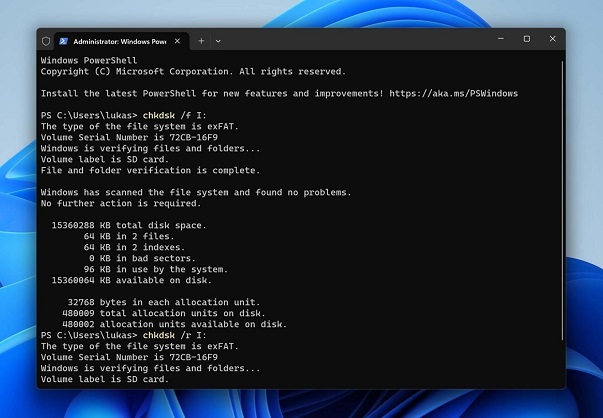
 ChatGPT
ChatGPT
 Perplexity
Perplexity
 Google AI Mode
Google AI Mode
 Grok
Grok