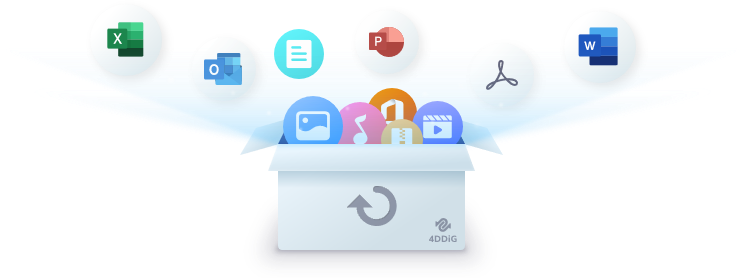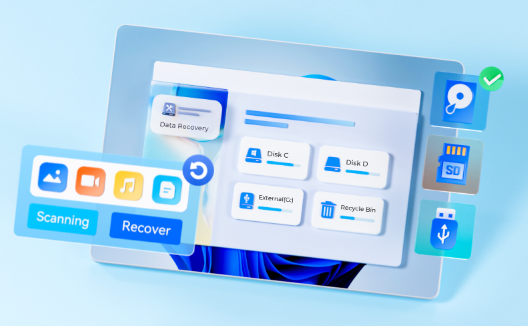How to Recover Photos from SD Card Free?
Have you ever lost photos from your SD card and thought they were gone forever? Imagine finding a way to retrieve them at no cost. What if you could recover those precious memories yourself, quickly and easily? In this guide, we'll show you four straightforward methods to restore photos from your SD card for free. You’ll learn how to use reliable recovery tools and simple techniques that can bring back your lost images without needing expert help. So, if you're ready to recover your valuable photos for free, read on to discover how.

Part 1: Why Would You Need to Recover Photos from SD Card Free?
SD cards are commonly used to save photos from cameras and phones. But sometimes, things go wrong and you may lose your pictures. Here’s why you might need to get those photos back for free:
- You might accidentally delete a photo or press the wrong button.
- Your SD card could get corrupted, which means you can't see your photos anymore.
- Sometimes, you might format the SD card without meaning to, wiping out all the files.
Knowing how to recover photos for free is essential for any digital device user, especially if these pictures are important to you. Whether it's precious family memories or important work photos, getting them back without having to pay can be a great relief.
Part 2: How to Recover Photos from SD Card Free?
Now let's explore how you can recover photos from an SD card without spending money. We'll walk you through four practical methods to retrieve your images easily and effectively, ensuring you can restore your memories quickly and safely.
Way 1: Recover Photos from SD Card Free using 4DDiG Free Tool
If you’ve lost photos on your SD card, the 4DDiG Free Data Recovery Tool offers a reliable and cost-free solution to retrieve them. This powerful software is designed to help you retrieve lost or deleted photos from your SD card without any cost. It's an ideal solution for scenarios in which your photos were accidentally deleted, lost due to SD card corruption, or disappeared after formatting
Features of 4DDiG Free Data Recovery:
- Recover up to 2GB for Free: 4DDiG allows you to recover up to 2GB of data absolutely free, which is often sufficient for most photo recovery needs.
- Wide Range of Supported Files: Not just photos, 4DDiG can recover a variety of file types, including videos, music, and documents, making it a versatile tool for comprehensive data recovery.
- User-Friendly Interface: Designed with simplicity in mind, the tool is suitable for both beginners and advanced users. The intuitive setup means you can start your recovery process quickly and easily.
- Advanced Recovery Options: For more severe cases, such as formatted SD cards or corrupted files, 4DDiG offers advanced recovery options that delve deeper into the data structure to retrieve your lost items.
Here are the simple steps to use the 4DDiG Free Data Recovery Tool to recover photos from your SD card:
Secure
Download
Secure
Download
-
Install and Launch 4DdiG
Download the 4DDiG Free Data Recovery software from the official website and install it on your computer. Once installed, open the program to begin the recovery process.
-
Select Your SD Card
Connect your SD card to the computer using a card reader. Once recognized, select your SD card from the list of drives displayed in the 4DDiG interface. Click on the "Scan" button to start scanning for lost files.
-
Preview and Recover Photos:
After the scan is complete, 4DDiG will display a list of recoverable files. You can preview the photos to check their integrity before recovery. Select the photos you wish to recover, choose a safe location on your computer to save them (not back to the SD card to avoid data overwriting), and click "Recover" to restore your photos.
Way 2: Recover Photos from SD Card Free via Backup
If your photos have been stored on your SD card for some time, backing them up is a smart precaution. Here’s how you can recover your photos using backup solutions on Windows and Mac:
Using Windows File History
-
Connect your SD card to your computer. Open the Start menu and type "File History" in the search bar.

-
Click on "Restore personal file."

-
In the File History menu, look for the SD card under the "Backup" section. Navigate through the folders to find your photos.

-
Select the photos you want to restore. You can then choose to restore them to their original location or to a new folder you specify by clicking "Restore" or "Restore to."

Using Mac Time Machine
- Connect your SD card to your Mac. Ensure Time Machine is set up and has previously backed up the SD card. Open Time Machine from the System Preferences.
- Use the timeline or up/down arrows to find the date before the photos were deleted. Browse the backups to find your photos.
-
Select the photos and press "Restore" to bring them back to your SD card or choose a new location to save them.

By regularly backing up your SD card, you can protect your photos and ensure they can be easily retrieved in case of accidental deletion or corruption.
Way 3: Go to Recycle Bin to Recover Photos from SD Card Free
If you've deleted photos from an SD card connected to your computer, you might be able to recover them from the Recycle Bin on Windows or the Trash on macOS.
Here’s how you can attempt to recover your photos using these features:
On Windows
-
Connect your SD card to your computer. Open the Recycle Bin by double-clicking the icon on your desktop.

- Browse through the contents to find the deleted photos from your SD card. You can use the search function to quickly locate them if you remember the file names.
-
Select the photos you wish to recover. Then click on “Restore the selected items” The files will be returned to their original location on the SD card.

On macOS
- Connect your SD card to your Mac. Open the Trash by clicking its icon in the Dock.
- Search through the Trash to find your deleted photos. If your SD card has a dedicated folder, navigate to it.
- Drag the selected photos out of the Trash and drop them into a folder of your choice, or right-click and select "Put Back" to automatically return them to their original location on the SD card.
It’s important to note that files deleted from external storage like SD cards might not always go to the Recycle Bin or Trash. If you don’t find your photos there, you may need to use data recovery software as described in previous methods.
Way 4: Recover Photos from SD Card Free via Cloud
Many smartphone and computer users utilize cloud services to automatically back up photos. If your photos were backed up to a cloud service before being deleted from the SD card, you can easily restore them.
Here’s how to recover your photos from some of the most popular cloud storage services:
Google Photos
- Open Google Photos, sign in, and go to 'Trash' or 'Bin'.
- Select the photos you want to recover and click 'Restore'.
Dropbox
- Log into Dropbox, navigate to 'Deleted files'.
- Find and restore the photos by clicking 'Restore'.
OneDrive
- Access OneDrive, go to 'Recycle bin'.
- Select the photos and click 'Restore'.
Cloud backups provide a secure method to recover photos, ensuring you can retrieve them even if the SD card is lost or damaged. Make sure your backup settings automatically save your photos for easy recovery.
Part 3: Frequently Asked Questions
Q: How can I prevent data loss from an SD card?
Ans: Regularly backup your photos and safely eject the SD card from devices to prevent corruption.
Q: Is there free SD card recovery software?、
Ans: Yes, 4DDiG Free Data Recovery offers free versions that can effectively recover data from SD cards.
Q: How can I recover permanently deleted photos from an SD card without backup?
Ans: You can recover permanently deleted photos by using data recovery software like 4DDiG, which can scan the SD card and potentially restore lost files.
Final Words
Losing photos from your SD card doesn't mean they're gone forever. In this guide, we shared several free methods to recover your precious memories. By using tools like 4DDiG Free Data Recovery, you can effortlessly restore your precious memories. We recommend 4DDiG for its user-friendly interface and effective recovery of up to 2GB for free. Don’t wait for another unexpected data loss—start using 4DDiG today to safeguard your photos and ensure you're always prepared to recover your valuable images whenever the need arises. Secure your memories now with 4DDiG!



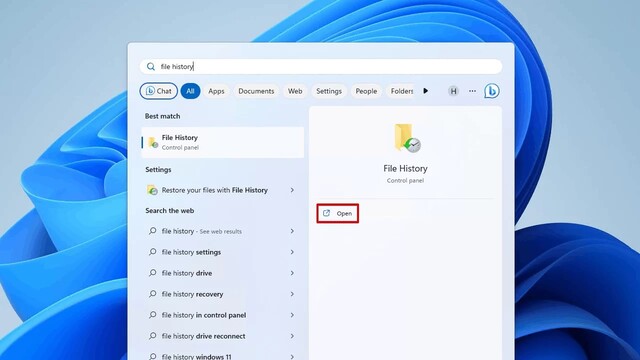
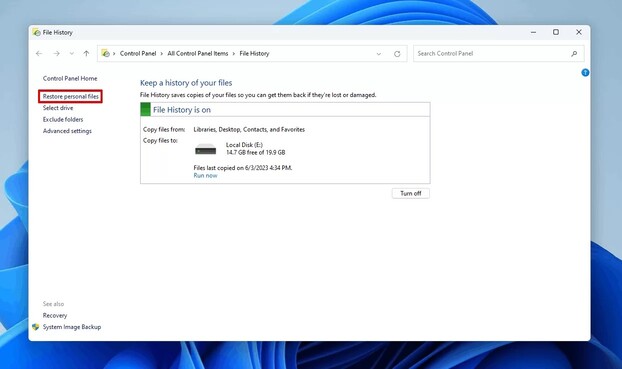

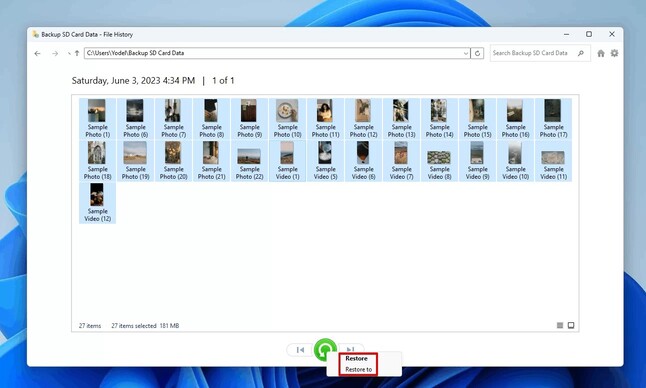
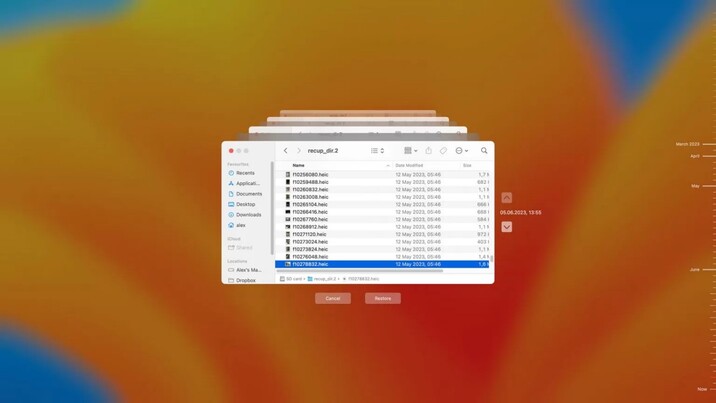
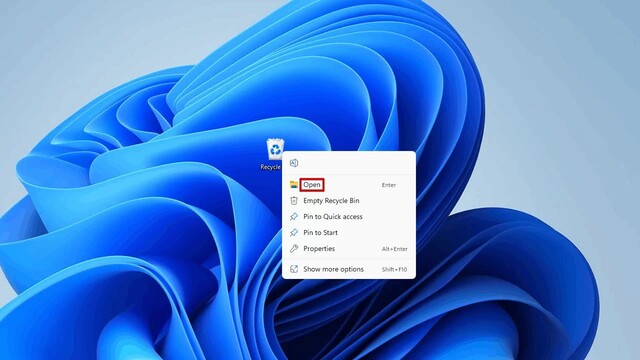
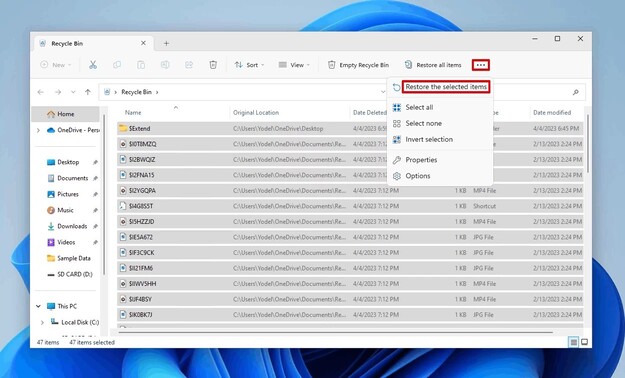
 ChatGPT
ChatGPT
 Perplexity
Perplexity
 Google AI Mode
Google AI Mode
 Grok
Grok