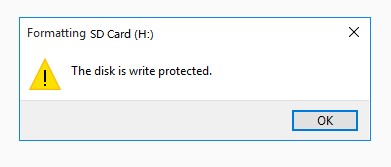How to Recover Data from Encrypted SD Card with or Without Password
Accidentally losing files on an encrypted SD card can feel impossible to fix. Encryption keeps your data safe, but it also blocks access if something goes wrong.
The good news is that encrypted SD card data can still be recovered with the right approach. In this guide, we’ll walk you through how to recover data from encrpyted SD card and ensure your recovered data remains intact.
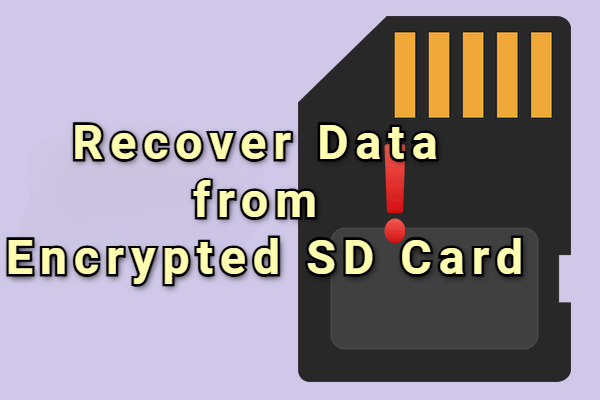
Introduction of SD Card Encryption and Decryption
SD cards are widely used in cameras, phones, tablets, drones, and other devices to store photos, videos, music, and documents. Because they hold important data, many people use encryption to protect their files with a password. But encryption is only one part, to recover SD card and access your files, you also need to understand decryption.
- SD Card Encryption: Encryption scrambles the data on your SD card so that no one can access your files without a password. You can encrypt your card using a phone, tablet, or special encryption software to keep your files safe.
- SD Card Decryption: Decryption is the process of unlocking the data so you can read or recover your files. How you decrypt depends on how the card was encrypted, using the same device or software is usually required.
How to Decrypt an Encrypted SD Card?
Decrypting an encrypted SD card is the first step to accessing or recovering your files. If you know the password (or still have the device that encrypted it), you can unlock the SD card and recover data directly.
If you’ve forgotten the password or lost the original device, you’ll need a specialized method to decrypt and access your data.
How to Decrypt SD Card with the Password?
If you still remember the password used to encrypt your SD card, you’re in the best position to access your files again. Using a Samsung phone as an example, here’s how to decrypt the SD card on the original device:
- If you encrypted the card on your Samsung Galaxy phone, insert the SD card back into that phone.
- Go to "Settings → Biometrics and Security → Encrypt SD card", then select "Decrypt SD card".

- Enter the password or PIN you set during encryption.
- Wait for the decryption process to finish, and don't remove the SD card during the process.
- Once decrypted, you can access and copy the data as needed.
How to Decrypt SD Card Without the Password?
If you can’t decrypt the SD card because the password or device is missing, follow the steps below to use the DiskPart clean all command method to decrypt it without the password.
Please note that you can only use this method when cyou're not concerned about the files stored on your SD card and want to use it as a regular storage device for your new cellphone.
- Insert the SD card into your computer using an SD card reader.
- Type "cmd" in the search bar on your Windows to open the Command Prompt, then press "Enter" after typing diskpart.
- Type "list disk" and press "Enter."
- Select your SD card by typing "select disk 1" (replace "1" with the disk number corresponding to your SD card) and press "Enter."

- Type "clean all" and press "Enter." Allow the process to complete.
- Enter "create partition primary" and press "Enter."
- Type "format fs=fat32" and press "Enter."
How to Recover Data from Encrypted SD Card with 4DDiG?
If you’ve successfully decrypted your SD card with the password, recovering lost or deleted files is usually straightforward. But if you’ve forgotten the password, you should find reliable SD card data recovery software for help, this is where Tenorshare 4DDiG Data Recovery comes in.
It leveages advanced technology to handle data loss due to accidental deletion, SD card formatting, corruption, drive-encryption, and more. With this encrypted SD card recovery software, you can safely scan your SD card and retrieve photos, videos, documents, and other important files stored on cameras, action cameras, drones, and dashcams.
Secure
Download
Secure
Download
- Download and install 4DDiG on your computer. Then connect your SD card to the computer. Open the 4DDiG software and select “Hard Drive” in the left panel. All connected drives will appear here. Select and click your SD card.

- The system will prompt you to enter the key that was used to encrypt the SD card. If you’ve forgotten or can’t find the key, simply click the “One-Click auto unlock” option, the system will automatically search your computer for the recovery key and unlock the SD card immediately.

- Once the decryption is complete, the system will automatically scan all files on the SD card. After the scan finishes, you can preview and select the files you want to recover.

- When you’re done previewing, click “Recover” to get back the deleted or lost files from the encrypted SD card.

That's how to recover an encrypted SD card with 4DDiG. And here's what makes it stand out:
- It supports recovering 2000+ types of files, including photos, videos, audio, ducoments...
- It supports a wide range of SD cards from major brands, including Transcend, SanDisk, Lexar, ProGrade, Acer, Delkin...
- With advanced scanning technology, 4DDiG deeply scans encrypted SD cards to locate and recover lost or deleted files without compromising data integrity.
- Once decrypted, you can preview the recoverable files before restoring them, ensuring you get exactly what you need.
- It has an intuitive interface that simplifies the recovery process, making it accessible to both beginners and professionals.
Tips to Prevent Encrypted SD Card Data Loss in the Future
Here are some useful tips to help prevent data loss from an encrypted SD card in the future:
- Back up your SD card regularly to another device or cloud storage to keep your files safe.
- Store your encryption password or recovery key in a secure place, such as a password manager or written note, so you can always unlock the card.
- Choose reliable SD card brands instead of cheap or unknown ones to reduce the risk of hardware failure.
- Keep the device that encrypted your SD card (like your phone or camera) in good condition and updated, as the key to unlock your SD card may depend on it.
- Handle your SD card carefully, avoid heat, water, and physical damage, and don’t switch it between multiple devices too often.
FAQ about Encrypted SD Card
Q1: Can encrypted data be recovered?
Yes, encrypted data can be recovered if you have the correct decryption key or password. When you enter the correct key, the data is decrypted and becomes accessible. However, if you've lost the password or are unable to access the encrypted data due to other issues, you can try a specific encrypted data recovery software.
Q2: Can I use a different device to read an encrypted SD card?
Generally no, unless the device supports the same encryption scheme and you have the correct password/key. Otherwise you may see the card locked or unreadable.
Q3: What happens if I forgot the encryption password for my SD card?
If you've forgotten the password, you may not be able to access the data. However, you can try 4DDiG to decrypt the SD card then recover the lost files. If you don't want to use such an encrypted sd card software, you may need to format the card to erase all content.
Conclusion
Recovering data from an encrypted SD card may seem challenging, especially if you’ve lost the password. But as long as you understand how encryption and decryption work, there are ways to regain access to your files.
If you can decrypt the card with your device or password, recovery is often straightforward. However, if the card remains locked or the data has been lost, a professional tool like 4DDiG Encrypted SD Card Recovery can make the process much easier. Try it if you need.
Secure
Download
Secure
Download
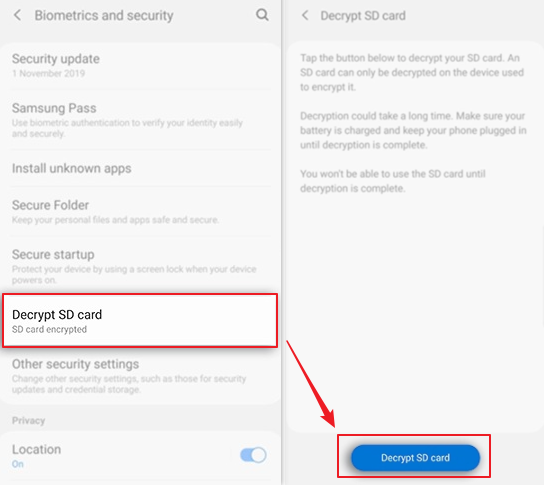
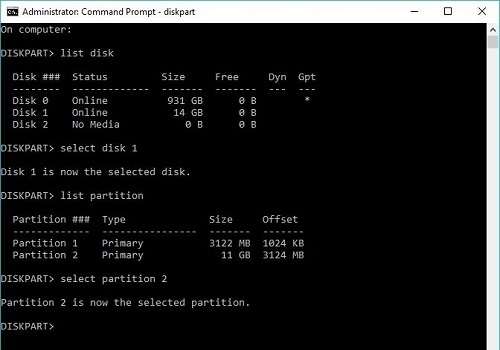
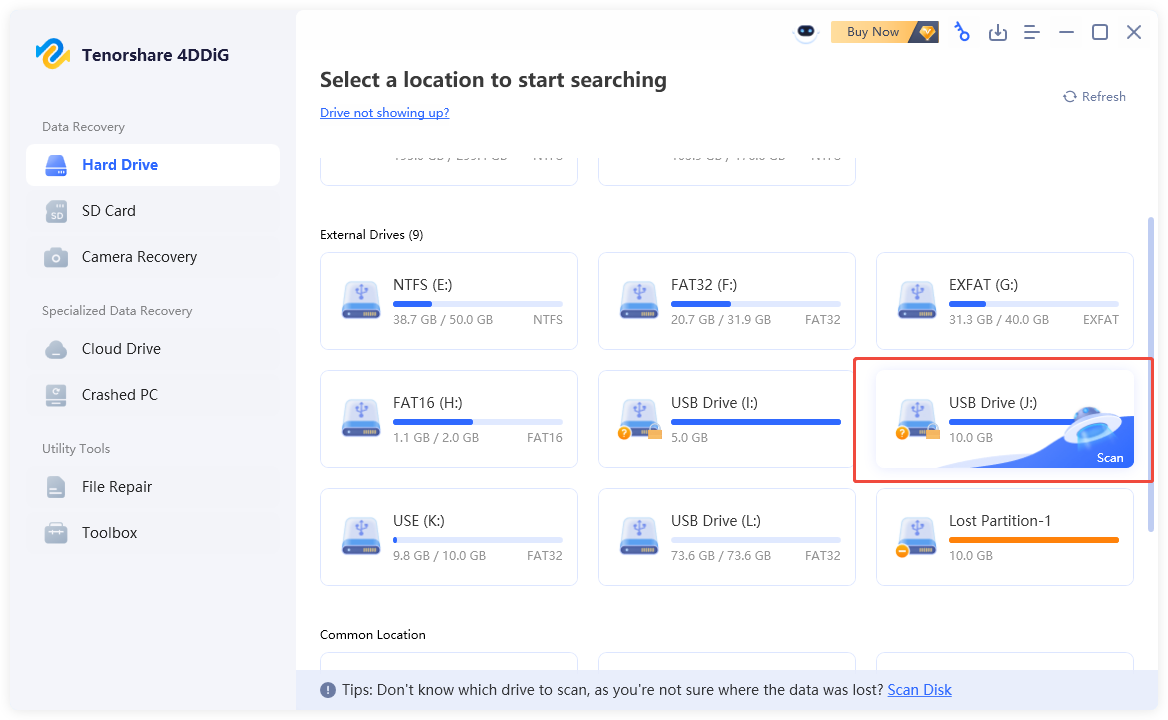
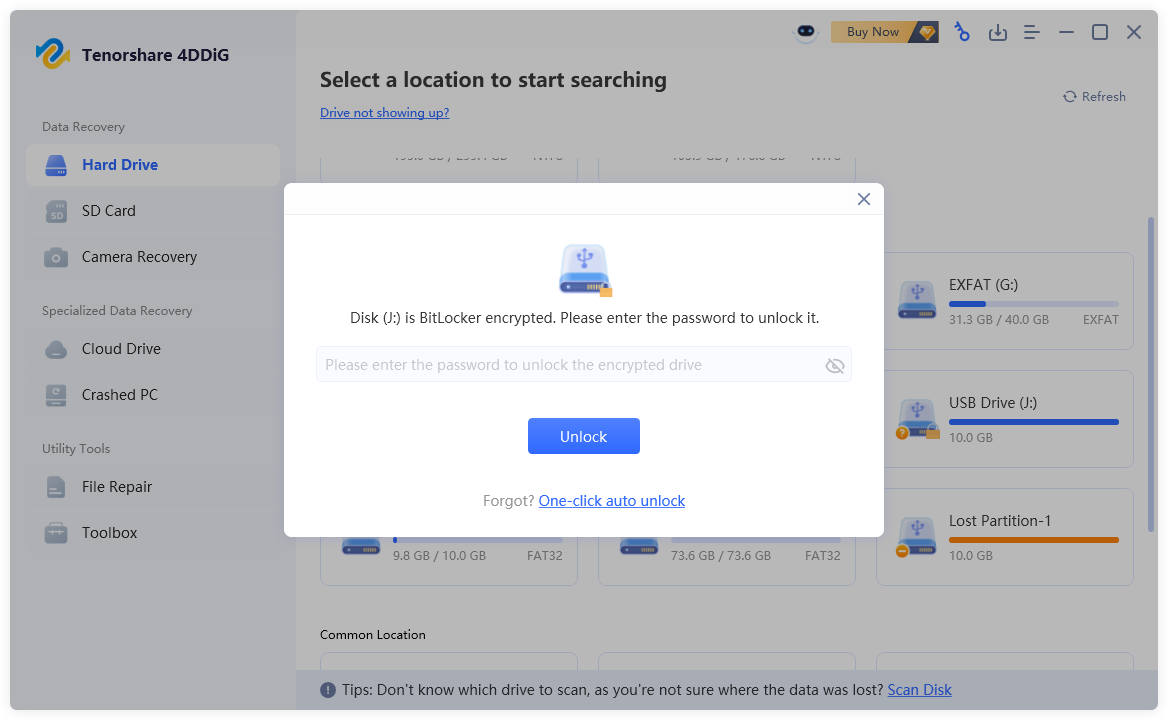
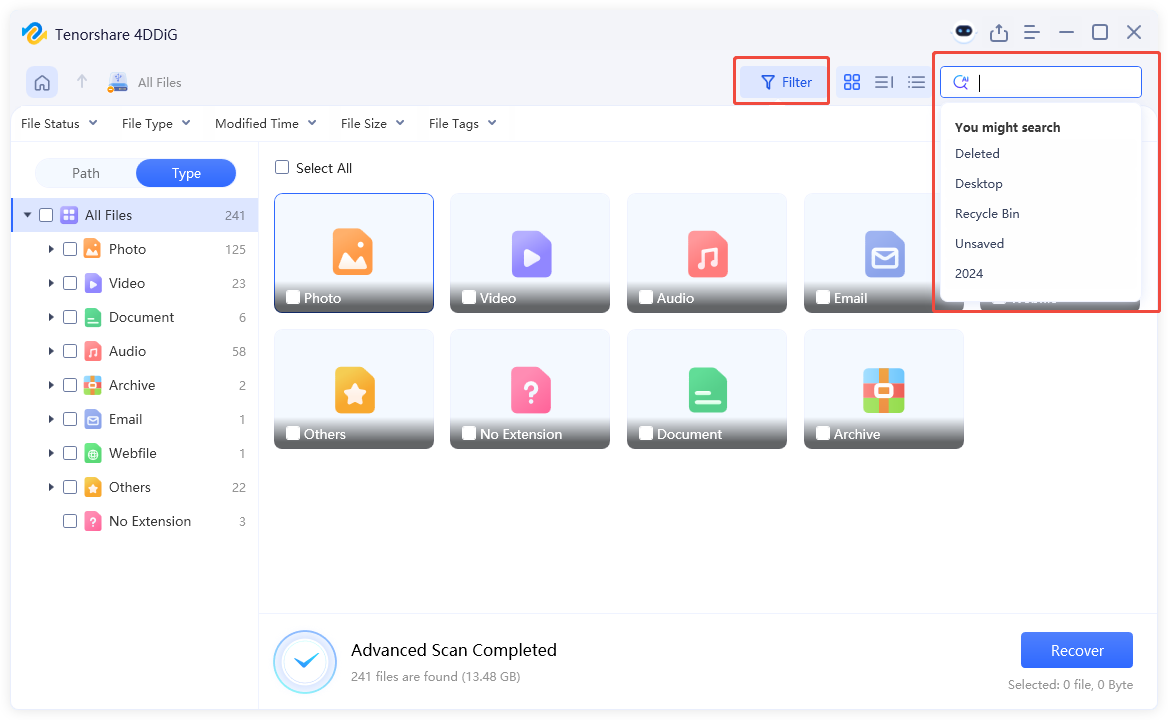
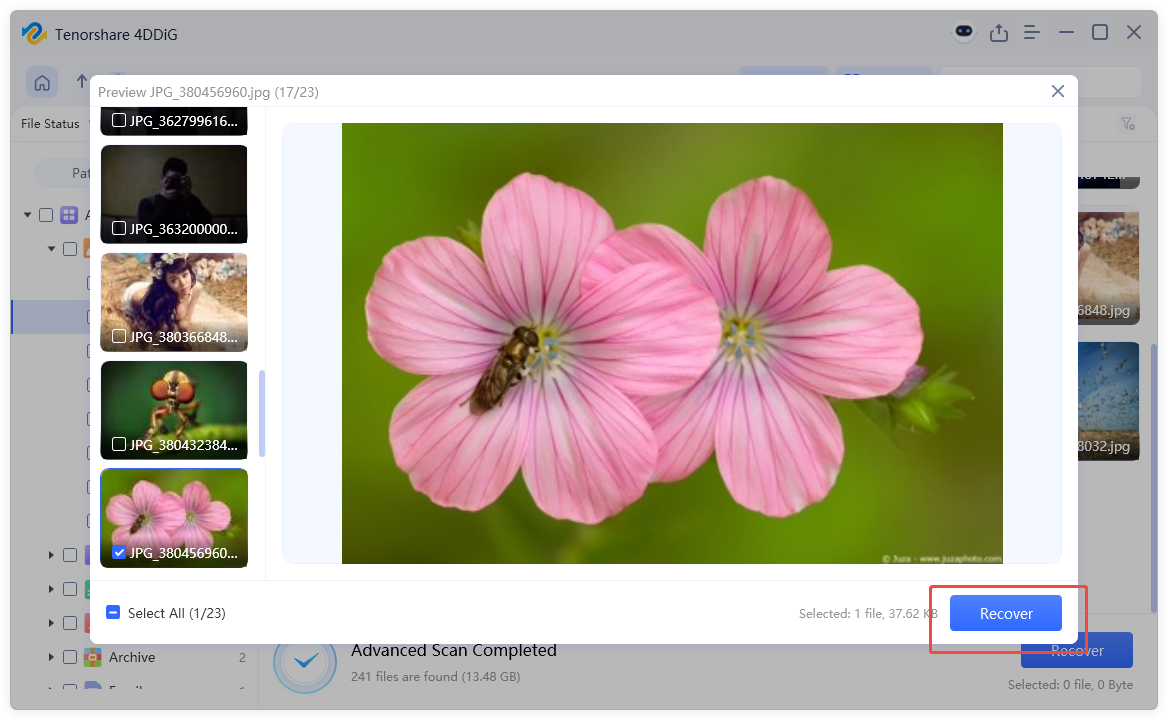
 ChatGPT
ChatGPT
 Perplexity
Perplexity
 Google AI Mode
Google AI Mode
 Grok
Grok