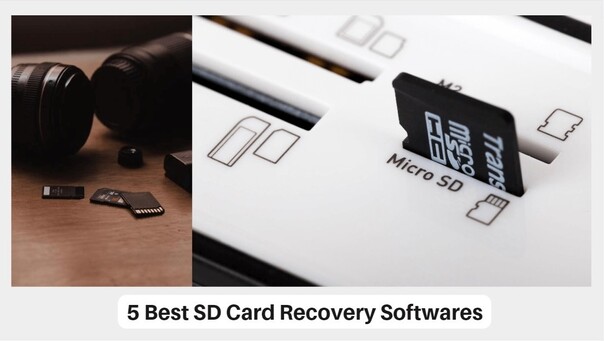How to Rescue SD Card Data Easily
SD cards have become an essential storage solution for various digital devices, from smartphones and cameras to drones and action cameras. These compact and portable storage solutions allow users to capture and store large amounts of data, including precious memories, important documents, and valuable digital files. However, there are times when users may encounter issues with their SD cards, such as data loss, or unexpected failures. In such situations, it is crucial to have reliable and efficient method to rescue the data from the SD card. This article will provide a comprehensive guide on how to easily rescue SD card data in multiple scenarios, ensuring that your valuable information is recovered and protected.

Part 2: Before You Rescue SD Card Data
Once you suspect data loss, stop using the SD card. The more you use it, the lower your chances of successful recovery.Here are some signs you should act fast.
Learn about the Common SD Card Data Loss Scenarios
- Accidental Deletion: This is a common one. If you realize you've mistakenly deleted important files, stop using the SD card right away. The more you use it, the higher the chance of those files being overwritten and unrecoverable.
- Formatting Errors: Formatting erases everything on the card. If you did this by accident, stop using the SD card and try to recover the data.
- Corruption Issues: This can happen due to improper ejection, viruses, or other software problems. If your SD card is corrupt and you can't access your files, stop using it and try to recover the data.
- Physical Damage: If your SD card is cracked, bent, or wet, it's at high risk of data loss. If you suspect physical damage, don't use it any more and seek professional data recovery services.
Choose the Right SD Card Recovery Software
- Evaluating Features and Capabilities
- Prioritizing Ease of Use and User-Friendliness
- Considering Data Recovery Success Rates
-
Ensuring Data Security and Privacy

Part 3: How to Rescue SD Card Data Easily
Way 1: 4DDiG Professional Software to Rescue SD Card Data
4DDiG Data Recovery is a powerful tool to recover lost, deleted, or formatted data from various storage devices, including PCs, Macs, SD cards, and memory cards. It can effortlessly retrieve and rescue files regardless of the reason for data loss, such as accidental deletion, malware infection, or system crashes.
Key Advantages:
- Wide Compatibility: Recover data from a variety of devices, including laptops, desktops, external hard drives, SD cards, and USB flash drives.
- Rapid Recovery: recover lost files in just minutes, regardless of the cause of data loss.
- Diverse File Support: Supports over 2000 file types, encompassing videos, photos, audio, and documents.
- User-Friendly Interface: No technical expertise required.
Secure
Download
Secure
Download
-
Install and Run 4DDiG
Install the software on your computer. Connect your SD card and launch the program. Once it's open, choose your SD card from the list and click "Scan" to begin searching for lost data.
-
Scan the SD Card
The program will scan your SD card to find recoverable files. You'll see a progress bar indicating how much of the scan is complete. If you find the files you need before the scan finishes, you can stop it early.
-
Preview and Choose Files
Once the scan is complete, you'll see a list of recoverable files categorized by type. You can preview these files to confirm they're what you're looking for.
-
Recover Your Files
Select the files you want to recover and click "Recover." Choose a location on your computer to save the recovered files and confirm by clicking "OK".
Way 2: Rescue SD Card Data via PhotoRec
If you're looking for a reliable and completely free option, PhotoRec is a fantastic choice. This open-source software is a part of the TestDisk project and is renowned for its ability to recover lost data from various storage devices, including SD cards.
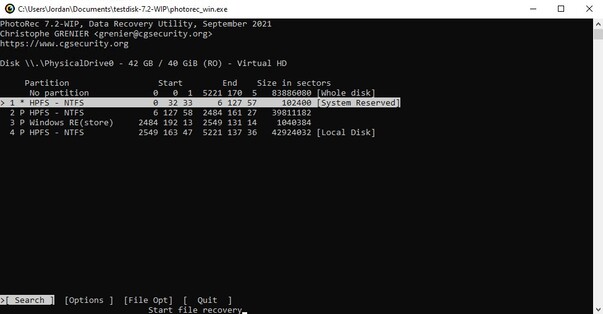
Extensive File System Support
PhotoRec supports a wide range of file systems, including FAT, NTFS, HFS+, exFAT, and even more exotic file systems like UFS, XFS, and JFS. This versatility ensures that you can recover data from virtually any SD card, regardless of its format.
Command-Line Interface (CLI)
While PhotoRec's command-line interface may seem daunting to some users, it's surprisingly user-friendly once you get the hang of it. The interface guides you through the recovery process step-by-step, making it easy to navigate and customize your recovery options.
File Type Recognition
One of PhotoRec's standout features is its ability to recognize and recover over 480 different file types. From common formats like JPEG, PNG, and MP3 to more specialized formats like RAW camera files and video codecs, PhotoRec has you covered.
Portable and Cross-Platform
PhotoRec is a portable application, meaning you can run it directly from a USB drive or external storage device without the need for installation. Additionally, it's available for Windows, macOS, and Linux, making it a versatile choice for users across different operating systems.
- Pros
- Cons
-
- Completely free and open-source
- Supports a wide range of file systems
- Recognizes and recovers over 480 file types
- Portable and cross-platform
-
- Command-line interface may be intimidating for some users
- No preview feature
Way 3: Rescue SD Card Data via Recuva (Windows only)

If you're a Windows user in need of a reliable SD card recovery solution, Recuva should be at the top of your list. Developed by the renowned software company Piriform, Recuva has garnered a reputation for its user-friendly interface and powerful recovery capabilities.
Wizard-Driven Interface
Recuva's wizard-driven interface makes the recovery process a breeze, even for novice users. The software guides you through each step, ensuring that you don't miss any crucial settings or options.
Deep Scan and Advanced Recovery
While Recuva's default scan is fast and efficient, it also offers a Deep Scan option for more thorough analysis. This advanced recovery mode can uncover even the most stubborn lost files, ensuring that no data is left behind.
Secure File Overwriting
In addition to recovering lost data, Recuva also provides a secure file overwriting feature. This handy tool allows you to permanently delete sensitive files, ensuring that they can never be recovered, even with the most advanced data recovery software.
Wide File Format Support
Recuva supports a wide range of file formats, including documents, images, videos, audio files, and more. Whether you've lost important work files or cherished family memories, Recuva has the capability to recover them.
- Pros
- Cons
-
- User-friendly wizard-driven interface
- Deep Scan option for advanced recovery
- Secure file overwriting feature
- Wide file format support
-
- Windows only (no Mac or Linux versions)
- Limited preview capabilities
Recuva Pricing and Availability:
Recuva is available in both free and paid versions. The free version offers all the essential recovery features, while the paid version (Recuva Pro) includes additional tools and advanced options. The pricing for Recuva Pro is as follows:
- Recuva Pro: $19.95 (1-year license)
Way 4: Rescue SD Card Data via UFS Explorer
UFS Explorer is a comprehensive data recovery suite that goes beyond just SD card recovery. This powerful software supports a wide range of storage devices, including hard drives, USB drives, memory cards, and even digital cameras and smartphones.
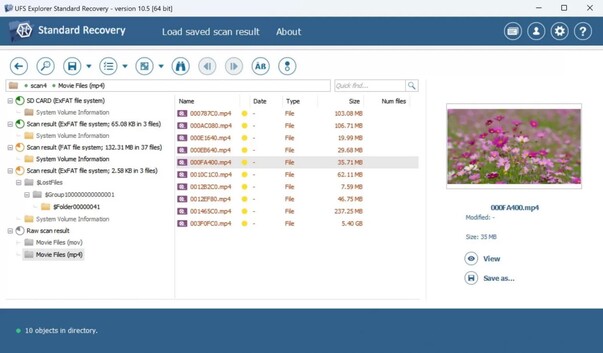
Extensive File System Support
UFS Explorer boasts support for over 60 different file systems, ensuring that you can recover data from virtually any storage device. Whether it's a common file system like NTFS or exFAT or a more obscure one like HFS+, UFS Explorer has you covered.
Advanced Recovery Algorithms
UFS Explorer employs advanced recovery algorithms to locate and recover lost data, even in the most challenging scenarios. It can recover data from formatted, corrupted, or damaged storage devices, as well as from partitions that have been deleted or resized.
Disk Imaging and Cloning
One of the standout features of UFS Explorer is its disk imaging and cloning capabilities. This allows you to create a byte-for-byte copy of your storage device, which can be invaluable for forensic analysis or as a backup before attempting data recovery.
Comprehensive File Preview
UFS Explorer offers a comprehensive file preview feature, allowing you to view the contents of recoverable files before committing to the recovery process. This can save you time and storage space by preventing the recovery of unnecessary files.
- Pros
- Cons
-
- Supports over 60 file systems
- Advanced recovery algorithms
- Disk imaging and cloning capabilities
- Comprehensive file preview
-
- Steep learning curve for advanced features
- No free version available
UFS Explorer Pricing and Availability:
UFS Explorer is a paid software, available for Windows, macOS, and Linux. The pricing is as follows:
- UFS Explorer Professional Recovery: $99 (Lifetime license)
- UFS Explorer Professional Recovery with Portable Case: $149 (Lifetime license with a portable case)
Conclusion
In conclusion, the ability to easily rescue SD card data is an invaluable skill in today's digital landscape. With the increasing reliance on SD cards for storage and data capture, the risk of data loss or corruption is ever-present. By understanding the common SD card data loss scenarios, choosing the right recovery software, and mastering the recovery techniques, users can ensure the protection and preservation of their valuable digital assets. Whether you're an individual user, a small business, or an enterprise-level organization, the strategies and methods, 4DDiG Data Recovery outlined in this article will empower you to confidently tackle SD card data recovery challenges and safeguard your critical information. Remember, prompt action and the use of reliable data recovery tools can make all the difference in retrieving your lost or inaccessible SD card data. Embrace the power of effective SD card data rescue and enjoy the peace of mind that comes with knowing your digital assets are secure.


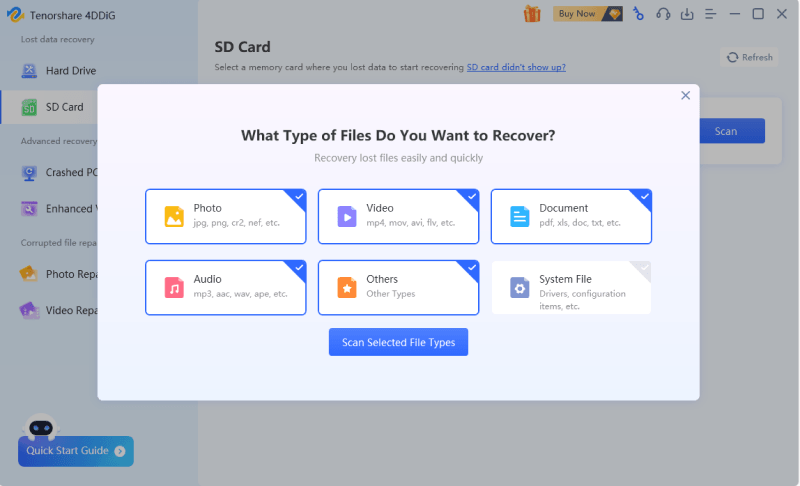


 ChatGPT
ChatGPT
 Perplexity
Perplexity
 Google AI Mode
Google AI Mode
 Grok
Grok