PS5 Not Recognizing External Hard Drive? Step-by-Step Guide
Are you facing the frustrating issue of your PS5 not recognizing external hard drive? If so, you're not alone. Many PS5 users have encountered this problem, and it can be quite baffling. When your PS5 fails to recognize an external hard drive, you may not be able to access your stored games, media files, or other important data. However, fear not, as we are here to help you.
In this article, we will address the common question: "Why is my PS5 not recognizing my external hard drive?" Besides that, we will also provide you with practical solutions.
So, let's dive in and explore the solutions to fix the PS5 not recognizing external hard drive issue.

Part 1: Why is My PS5 Not Recognizing My External Hard Drive?
If you're wondering why your PS5 is not recognizing your external hard drive, there could be a few common reasons for this issue.
- There might be a problem with the connection between your PS5 and the external hard drive. If the connection is not secure, the console won't be able to detect the drive properly.
- The external hard drive doesn't meet the system requirements of the PS5. This means that the drive may not be compatible with the console and won't work correctly.
- Issues with the USB cable or the USB-SATA bridge of the external hard drive can also prevent it from functioning properly on the PS5. If there's a problem with either of these components, the drive won't be recognized.
- There's also a chance that the USB interface of the PS5 itself has a fault or malfunction, making it unable to read external hard drives. Additionally, software problems in the PS5 can cause issues with recognizing USB devices, including storage devices.
- If you recently updated your PS5's software, there may be bugs in the firmware update causing the issue.
Part 2: How to Fix the Video Scheduler Internal Error Windows 11/10?
Fix 1. Diagnose the External Hard Drive
To fix the issue of PS5 not recognizing an external hard drive, follow these steps:
- Check if the external hard drive is working properly. Before connecting it to your PS5, make sure it is in good working condition.
- Use a third-party program to diagnose the state of the hard drive. This program will help you evaluate if the drive has any issues before connecting it to the PS5.
- Connect your PS5 to your computer and perform a scan. This will help determine if there is a problem with the console's hard drive. If your computer doesn't recognize the hard disk, it indicates a problem with the drive itself.
- If you find that everything is running fine on your computer but the PS5 still doesn't recognize the external hard drive, proceed with the following steps for further troubleshooting.
Fix 2. Check the Cables
To connect your external hard disk to the PS5, you typically use the primary USB ports along with a SATA cable or a USB-SATA converter. However, if the cable is damaged due to excessive bending or other physical factors, you may encounter issues when attempting to install your external drive. To resolve this problem, simply replace the faulty cable with a new one.
Fix 3. Install the Hard Drive Correctly
To fix the issue of your PS5 does not recognizing external hard drive, you can try the following step:
- Make sure you insert the USB cable into your PS5 correctly, without hitting any corners accidentally.
- Start up your PS5 and ensure that the USB cable is securely connected.
- Pay attention to any notifications that appear on your screen.
- The external hard drive will go through a formatting process.
- If your PS5 still doesn't recognize the external hard drive, you can proceed to the next method.
Remember, it's important to follow these steps carefully and make sure the connections are properly established.
Fix 4. Restart Your PS5
When you use your PS5 for a long time, its operating system can get confused and start behaving strangely. This can lead to it not recognizing external storage devices.
Try to restart your PS5. Here's how you can do it:
- Press and hold the PS button on your controller.
- Use the navigation buttons to go to the Power icon.
-
Select "Restart PS5" from the options.

After the restart, plug in your external hard drive again.
Fix 5. Update System Software of PS5
If your PS5 is not recognizing your external hard drive, you can try fixing it by updating the system software. Here's how:
- Go to the Settings menu on your PS5. Navigate to System, then go to System Software.
- Select System Software Update and Settings.
- Click on the Update System Software option.
-
Choose the option to update using the internet.

Follow the steps provided to complete the software update. After the update is finished, you can insert your external hard drive.
Fix 6. Factory Reset PS5 (Last Option)
If the previous methods didn't work, a factory reset is your last option. Keep in mind that performing a factory reset will delete all your game data, save data, and personal account information on the PS5.
Before attempting a factory reset, make sure to back up any important files you don't want to lose.
- Press the Power button on the PS5.
- Hold the Power button for 10 seconds until you hear a second beep, indicating that the device is turning off.
- Connect any PS5 controller to your PlayStation and press the PS button.
-
From the safe mode menu, choose "Reset PS5."

- Wait for the console to restart normally. After the restart, connect your external HDD to your PS5, and it should start working again.
Remember, if you choose the factory reset option, make sure to back up your files first to avoid losing any important data.
Pro Tip: How to Recover Lost Data from PS5 Not Recognizing External Hard Drive?
If any of the solutions don't work, the last option is a factory reset of your PS5. But, this can erase all of your data. Losing data after a factory reset can be a frustrating experience. Luckily, there is a solution that can help you retrieve your lost files easily and efficiently. With 4DDiG Windows Data Recovery, you can overcome this issue and recover your valuable data.
Tenorshare 4DDiG Windows Data Recovery is a reliable solution for recovering lost data after factory resetting your PS5. It employs advanced scanning and search algorithms to effectively retrieve your deleted, unsaved, hidden, or formatted data.
Here are the main features of 4DDiG Windows Data Recovery:
- Recover data from various sources like laptops/PCs, drives, USB flash disks, SD cards, and NAS storage.
- Supports over 2000 file types, including documents, photos, videos, and audio.
- Recovers data from accidental deletion, formatting, lost partition, corruption, system crashes, and virus attacks.
- Easy-to-use recovery process with a high success rate of 99% and a quick average recovery time of 5 minutes.
Now lets discuss how to use 4DDiG Windows Data Recovery to recover data from External Hard Drives.
-
Connect and Choose the External Hard Drive
First, install the 4DDiG Windows Data Recovery software. Open the application and connect your external hard drive to your computer where the data was lost. Then, select the external hard disk to start the scanning process.
FREE DOWNLOADSecure Download
FREE DOWNLOADSecure Download

-
Scan the External Hard Drive
The software will scan the entire external hard drive to find missing data. You can pause the scanning if you've found the files you want to recover.

-
Preview and Recover from the External Hard Drive
Once the software discovers the target files, you can preview them to ensure they are the ones you want to recover. To avoid overwriting and permanent data loss, it is important not to save the recovered files to the same partition from which they were lost. Instead, choose a secure location to save the recovered files.

FAQs about PS5 Not Recognizing External Hard Drive
1.Can any external HDD work on PS5?
Yes, you can use different external hard drives with different levels of success on the PS5. Just make sure your PS5 has the latest software update to ensure compatibility with newer hard drives. It's important to note that only hard drives using USB 3.0 or higher will allow you to play PS4 games. Slower hard drives will not work.
2.Why is my USB unsupported PS5?
If your PS5 shows the message "USB drive's file system is unsupported," it means there are two possible reasons:
- The USB or external hard drive is not formatted correctly. The PS5 only supports exFAT or FAT32 formats, not NTFS or other formats.
- The PS5 external hard drive itself might be defective and needs to be fixed. This could be due to a malfunctioning USB cable or a problem with the USB-SATA bridge in the external hard drive.
Conclusion
If you are experiencing the issue of your PS5 not recognizing external hard drive, there are several steps you can take to resolve the problem. You can start trying the solutions from the start. If none of the above solution work, the last option is to factory reset your PS5. However, a factory reset will erase your existing data. If you forget to back up your important data, we recommend using 4DDiG Windows Data Recovery software. This will help you recover lost game data from the external hard drive not recognized by PS5.
💡 Summarize with AI:
You May Also Like
- Home >>
- USB Recovery >>
- PS5 Not Recognizing External Hard Drive? Step-by-Step Guide

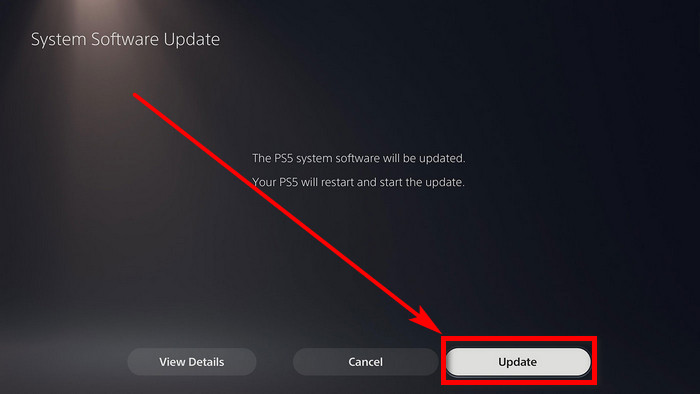
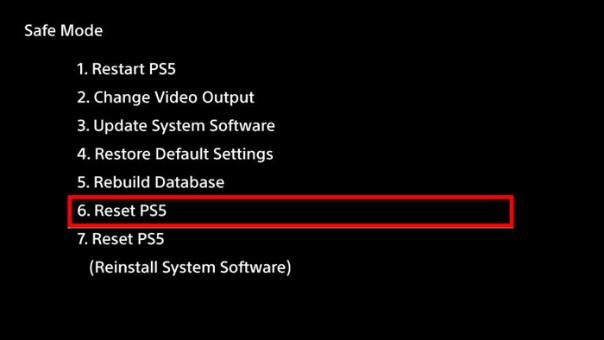
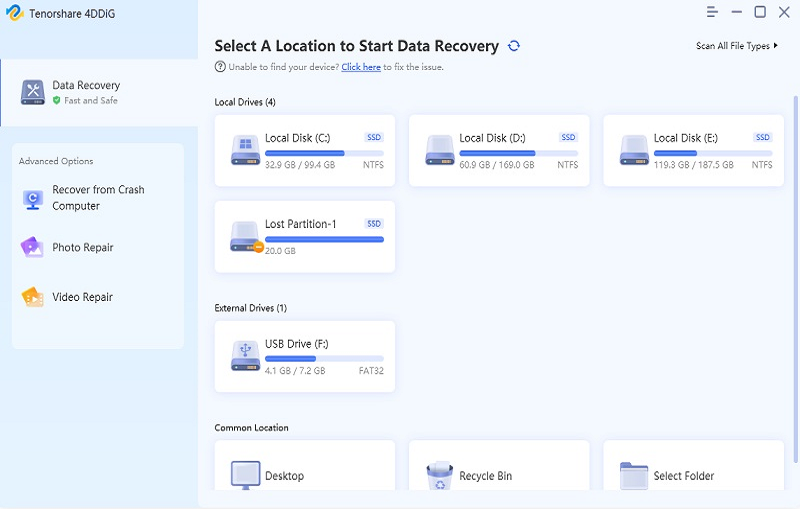


 ChatGPT
ChatGPT
 Perplexity
Perplexity
 Google AI Mode
Google AI Mode
 Grok
Grok





