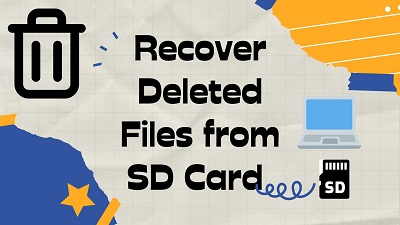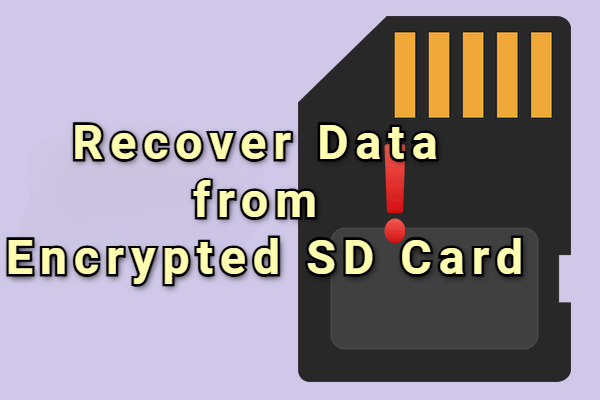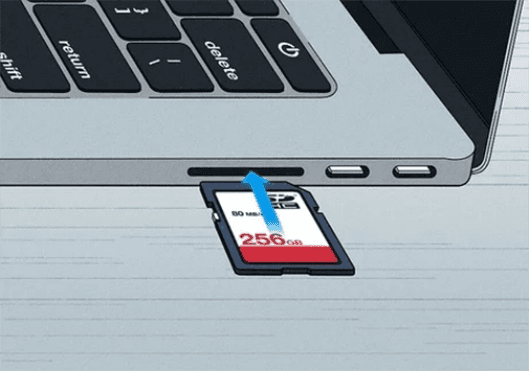How to Get Photos off SD Card [9 Solutions]
An SD card is a portable device, and you can take it anywhere you'd like to. Unfortunately, several reasons can make the data stored on the computer corrupt and damaged, and you may lose the critical data. Knowing how to get photos off SD Card is essential especially if you've lost the most important and personal data.
Luckily, you can get the data back from a damaged or corrupted SD card, and we'll reveal the fascinating ways to help you get the data back.

Part 1: Can I Recover Deleted Photos off SD Card
Luckily, you can get the deleted photos back from a damaged or corrupted SD card, and we'll reveal the fascinating ways to help you get the data back. Don't worry, when you realize that you have accidentally deleted photos from the SD card, you should stop using the SD card immediately to avoid data being overwritten.
Part 2: How to Recover Deleted Files off SD Card on Windows
If you've accidentally deleted photos from an SD card, you can look at the methods below to retrieve the images.
Solution 1: Use Windows SD Card Recovery Software
The best way to learn how to recover deleted files off SD card will be to aim at the Windows SD Card Recovery Software. It is one of the best third-party data recovery tools that lets you scan the SD card before allowing you to review the data.
- Recover deleted photos off SD card quickly.
- Doesn't affect the data quality while getting back the deleted photos off SD card.
- Supports recovery of any SD card type.
Secure Download
Secure Download
Here's how to recover deleted photos off SD card via Tenorshare 4DDiG.
-
Install the 4DDiG Data Recovery on the PC and start the program afterwards. Connect the SD card to the computer to start the proceedings.

-
Tap on the Scan icon after starting the SD card and this will help you to scan for the lost data on the SD card.

-
Preview the data stored on the SD card and press the Recover button to initiate recovering the lost data.

Secure Download
Secure Download
Solution 2: Run the File Explorer
When you connect the SD card to the computer, they could become hidden due to various unforeseen reasons such as a virus or other malware that could prompt this issue. Luckily, you can recover deleted photos off SD card through File Explorer.
Launch the File Explorer, visit the folder on the SD, and hit the File icon.

- Click on the ''Change folder and search options'' and press the View button afterwards.
Press on the Show Hidden files, folders, and Drives icon afterwards.

Solution 3: Open Command Prompt
Running the command CMD is also another way to get back the deleted photos from the SD card. Command prompt holds the credentials to dismantle all the Windows related issues without asking you to do much.
- Connect the SD card to your PC through the card reader. Navigate Windows search bad and type in the ''cmd'' icon there. Choose the Run as administrator button to start the command prompt.
Click on the Enter icon after typing the following command. C in this command is the drive letter of the SD card.

Solution 4: Check your OneDrive
If you've backed up the data on the OneDrive, it could help you regain your data if it gets lost somewhere. Remember, backing up the data previously is important to retrieve it from the OneDrive.
- Navigate to the OneDrive official websiteand login with your OneDrive credentials.
Access all the deleted files there and tap on the Restore icon to start getting back all the lost data.

Part 3: How to Recover Deleted Files off SD Card on Mac
If the device you are using is Mac computer, then the following methods are suitable for you.
Solution 1: Use Mac SD Card Recovery Software
With Mac SD Card Recovery Software, you've got the leverage to retrieve lost file from an SD card on Mac. Besides offering the simple user interface, 4DDiG Data Recovery software ensures that the quality of data doesn't get compromised offering the highest recovery rate.
Secure Download
Secure Download
Solution 2: Search the Utility
Every digital device including the digital camera, tablet have hit the credentials to search the data in the storage.
Hence, you can try finding the lost files in the search utility on Mac PC to see whether doing so helps you get back the lost data. You can also go to the Advanced settings and search for preferred data there.
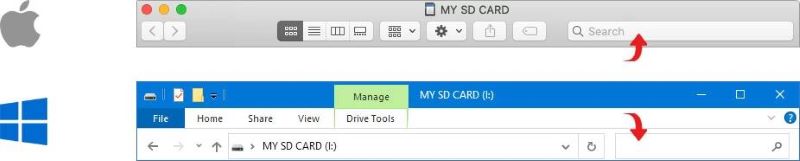
Solution 3: Try Finder
You can also rely upon the Finder to learn how to get photos off an SD card on a Mac.
- Launch the Finder and visit the folder you've lost the data from.
Press the Command+Shift+. (Period key) to see the hidden files appearing in the folder.

Solution 4: Open Terminal
Mac Terminal is another practical way to know how to get photos off an SD. It lets you find the lost data quickly.
- Connect the SD card to PC and visit the Applications icon before choosing the Utilities button. Click on the Terminal button to proceed ahead.
- Click on the Enter button after typing the command in the SD card.
defaults write com.apple.Finder AppleShowAllFiles true
- Doing so will unhide all the files on the Mac.
Click on the Enter button after typing the ''Killall Finder'' icon. Doing so will help you get back all the lost data.

Solution 5. Check your iCloud
If your Mac device has backed up the data on iCloud, you can recover deleted photos from your SD card by restoring the iCloud backup.
Navigate to iCloud.com and log in with the Apple account credentials. Next, you must tap on the Drive icon to proceed ahead.

Browse the files you'd backed up there and press the Download button to regain all the data back on the SD card again.

To Wrap Up
If, after losing all the essential files from the SD card, you're looking to know how to get photos on the SD card, this post could be a game changer.
Whether you're looking to recover deleted photos from SD on Mac or Windows, we've listed the separate methods for both. 4DDiG Data Recovery software is the most recommended tool to retrieve the data from SD on Mac or Windows, allowing you to get back all the lost data quickly.











 ChatGPT
ChatGPT
 Perplexity
Perplexity
 Google AI Mode
Google AI Mode
 Grok
Grok